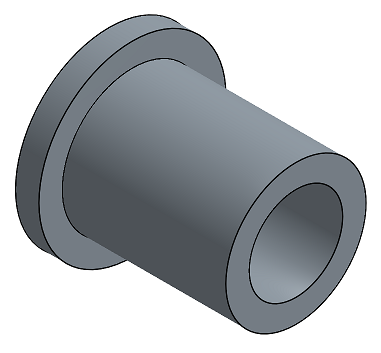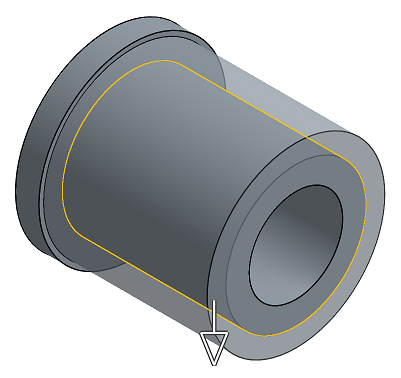移動面
移動面
![]()
![]()
![]()
平移、旋轉或偏移一或多個所選的面。如果您沒有零件的參數式歷程記錄時 (通常在匯入的零件中有此狀況),此直接編輯的工具是相當方便的。
「移動面」可讓您平移、旋轉或偏移一或多個所選的面。如果您沒有零件的參數式歷程記錄時 (通常在匯入的零件中有此狀況),這個直接編輯的工具是相當方便的。若要移動面,請在工具列中選擇「移動面」指令,然後選擇要移動的面。選擇「偏移」、「平移」或「旋轉」,接下來選擇一個「終止類型」:「給定深度」或「成形至圖元」。設定偏移或平移的距離,可以在對話方塊中輸入距離的數值,或直接在圖形區域中移動橘色的箭頭。使用「相反方向」箭頭來將面移動至另一個方向。
如果選擇的是「旋轉」,請選擇旋轉「軸」與「旋轉角度」。保留核取「重新套用圓角」來重新套用相相鄰的圓角邊線。完成時按一下綠色的核取記號以接受面的移動。
- 按一下
 。
。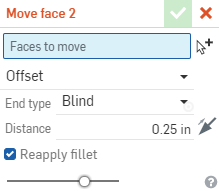
- 選擇要移動的面。
- 選擇移動的類型:
- 偏移 - 通常是用在非平坦面上來增加或減少半徑。
- 選擇面或各個面的組合 (面欄位)。
- 給定深度終止類型 - 輸入一個距離。如果需要可反轉方向箭頭。
- 成形至圖元終止類型 - 選擇一個零件或曲面。
- 指定偏移的值 (數值欄位)。
如果需要,使用方向的箭頭來變更偏移的方向。
- 平移 - 移動一或多個面:
- 選擇一個面或各個面的組合 (面欄位) 來移除。
- 在「方向」欄位中選擇一個結合連接器 (隱含或明確的) 或是軸 (以定義平行於所選結合連接器的方向向量),一條邊線 (以定義平行於所選邊線的方向向量),或一個面 (以定義垂直於所選面的方向向量)。
- 給定深度終止類型 - 輸入一個距離。如果需要可反轉方向箭頭。
- 成形至圖元終止類型 - 選擇一個頂點或平行面。
選擇性地使用偏移距離來建立面之間的偏移。
- 旋轉 - 以指定的角度旋轉一或多個面。
- 選擇面或各個面的組合 (面欄位)。
- 選擇繞著旋轉的軸或結合連接器 (隱含或明確的) (「軸」欄位)。
- 指定旋轉的角度。
如果需要,使用方向的箭頭來變更旋轉的方向。
- 按一下
 。
。
這個清單是曲面特徵工具的集合,並非詳盡的清單。在建構曲面時,可能會使用其他的特徵工具。詳細資訊請參考曲面建構。
-
 加厚 - 將厚度加入到曲面上。藉由給予曲面厚度然後將其轉換為實體,在現有零件或曲面上加入或移除材料,或是在路徑上使零件相交來建立新的零件或修改現有的零件。
加厚 - 將厚度加入到曲面上。藉由給予曲面厚度然後將其轉換為實體,在現有零件或曲面上加入或移除材料,或是在路徑上使零件相交來建立新的零件或修改現有的零件。 -
 封閉 - 選擇可形成實體的空間周圍的所有邊界來建立零件。使用任何互為相交或在邊界相接的曲面組與實體 (包括平面和面) 來建立一個體積。藉由加入或移除零件,或使零件相交來建立新的零件或修改現有的零件。
封閉 - 選擇可形成實體的空間周圍的所有邊界來建立零件。使用任何互為相交或在邊界相接的曲面組與實體 (包括平面和面) 來建立一個體積。藉由加入或移除零件,或使零件相交來建立新的零件或修改現有的零件。 -
 圓角 - 選擇「邊線」圓角來圓化尖銳的內部與外側邊線,並定義標準的固定半徑,建立更有造型的圓錐或變化。選擇性地套用「全周」圓角來在兩個對邊間建立一或多個面上無縫的混合。
圓角 - 選擇「邊線」圓角來圓化尖銳的內部與外側邊線,並定義標準的固定半徑,建立更有造型的圓錐或變化。選擇性地套用「全周」圓角來在兩個對邊間建立一或多個面上無縫的混合。 -
 面混合 - 圓滑化尖銳的連接或未連接的內部與外部面以建立面之間無縫的混合,或是將混合分離來建立新的面, 並可定義半徑或固定寬度。進一步定義混合的橫截面 (滾動球或掃出輪廓)、對稱、控制、修剪、約束與限制。
面混合 - 圓滑化尖銳的連接或未連接的內部與外部面以建立面之間無縫的混合,或是將混合分離來建立新的面, 並可定義半徑或固定寬度。進一步定義混合的橫截面 (滾動球或掃出輪廓)、對稱、控制、修剪、約束與限制。 -
 刪除面 - 從零件上移除一個幾何。選擇是否要修復周圍的面 (延伸面直至面相交),為空白加蓋,或將空白保留為開放。如果您沒有零件的參數式歷程記錄時 (通常在匯入的零件中有此狀況),此直接編輯的工具是相當方便的。
刪除面 - 從零件上移除一個幾何。選擇是否要修復周圍的面 (延伸面直至面相交),為空白加蓋,或將空白保留為開放。如果您沒有零件的參數式歷程記錄時 (通常在匯入的零件中有此狀況),此直接編輯的工具是相當方便的。 -
 移動面 - 平移、旋轉或偏移一或多個所選的面。如果您沒有零件的參數式歷程記錄時 (通常在匯入的零件中有此狀況),此直接編輯的工具是相當方便的。
移動面 - 平移、旋轉或偏移一或多個所選的面。如果您沒有零件的參數式歷程記錄時 (通常在匯入的零件中有此狀況),此直接編輯的工具是相當方便的。 -
 替換面 - 修剪一個面或將面延伸至一新的曲面。如果您沒有零件的參數式歷程記錄時 (通常在匯入的零件中有此狀況),此直接編輯的工具是相當方便的。
替換面 - 修剪一個面或將面延伸至一新的曲面。如果您沒有零件的參數式歷程記錄時 (通常在匯入的零件中有此狀況),此直接編輯的工具是相當方便的。 -
 偏移曲面 - 偏移一個現有面、曲面或草圖區域來建立新的曲面。將偏移距離設定為 0 來就地產生一個副本。
偏移曲面 - 偏移一個現有面、曲面或草圖區域來建立新的曲面。將偏移距離設定為 0 來就地產生一個副本。 -
 邊界曲面 - 建立或新增由曲面邊界輪廓指定而來的曲面。
邊界曲面 - 建立或新增由曲面邊界輪廓指定而來的曲面。 -
 填補 - 定義邊界並使用邊界條件 (而不需使用參考曲面) 來細修曲面以建立一個曲面 (或從曲面建立零件)。
填補 - 定義邊界並使用邊界條件 (而不需使用參考曲面) 來細修曲面以建立一個曲面 (或從曲面建立零件)。 -
 移動邊界 - 移動曲面的邊界線以延伸或修剪曲面。
移動邊界 - 移動曲面的邊界線以延伸或修剪曲面。 -
 直紋曲面 - 從一條現有邊線或草圖區域的多條邊線建立一個新的或額外的直紋曲面。
直紋曲面 - 從一條現有邊線或草圖區域的多條邊線建立一個新的或額外的直紋曲面。 -
 相互修剪 - 延伸兩個相鄰曲面的相交以完成對曲面的修剪。
相互修剪 - 延伸兩個相鄰曲面的相交以完成對曲面的修剪。 -
 約束曲面 - 從指定公差內的點或網格資料中選擇以建立曲面。顯示偏差並最佳化效能或平滑度。
約束曲面 - 從指定公差內的點或網格資料中選擇以建立曲面。顯示偏差並最佳化效能或平滑度。
- 輕觸「移動面」工具圖示 (
 )。
)。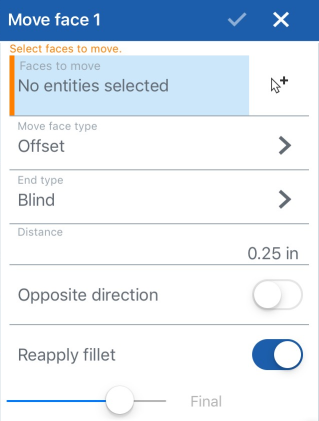
- 選擇「移動」。
- 選擇移動的類型:
平移 - 在特定的方向上以指定的距離移動一或多個面
- 選擇一個面或各個面的組合來移動。
- 選擇一條邊線來定義向量。
- 給定深度終止類型 - 輸入一個距離。如果需要,請切換相反方向。
- 成形至圖元終止類型 - 選擇一個頂點或平行面。
旋轉 - 以指定的角度旋轉一或多個面。
- 選擇一個面或面的組合。
- 選擇繞著旋轉的軸 (選擇性地輕觸「結合連接器」圖示以選擇或建立隱含的結合連接器)。
- 指定旋轉的角度。
如果需要,切換相反方向來變更旋轉的方向。
偏移 - 通常是用在非平坦面上來增加或減少半徑。
- 選擇一個面或面的組合。
- 給定深度終止類型 - 輸入一個距離。如果需要,請切換相反方向。
- 成形至圖元終止類型 - 選擇一個頂點、邊線或面。
- 指定偏移的值。
如果需要,切換相反方向來變更偏移的方向。
- 選擇性地切換來重新套用圓角。
- 輕觸核取記號。
在特定的方向上以指定的距離移動一或多個面。
此處展示一個移動 0.75 英吋的面。
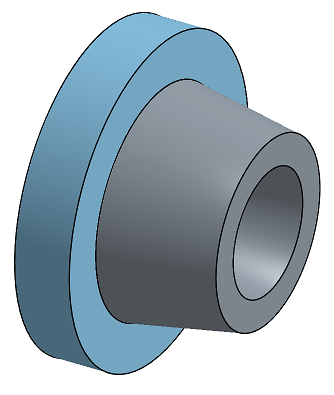
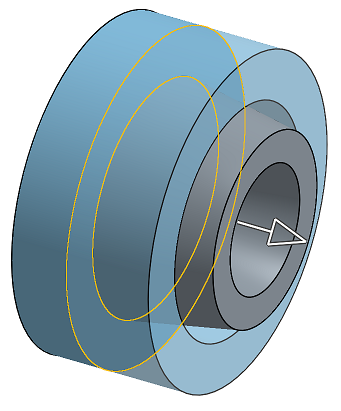
以指定的角度旋轉一或多個面。
此處展示一個旋轉 20 度的面。

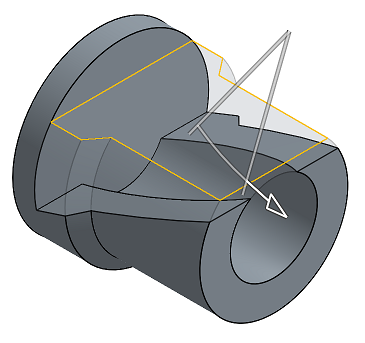
以指定的距離偏移一或多個面。
此處展示一個偏移 0.2 英吋的面。
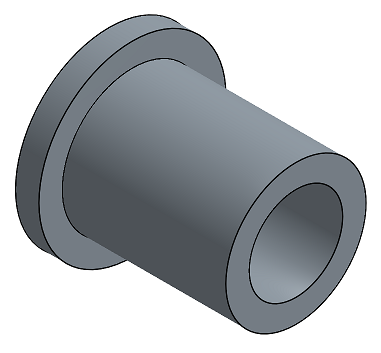
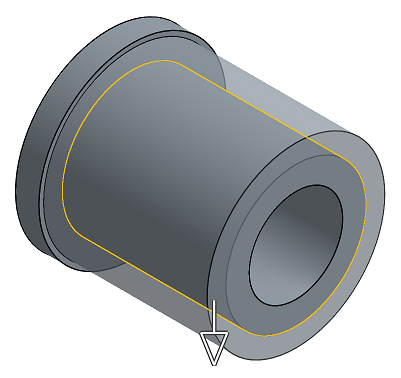
- 輕觸「移動面」工具。

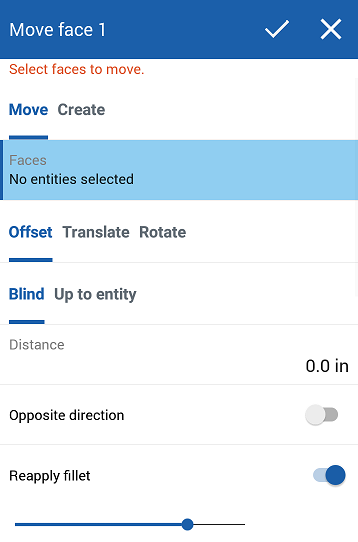
- 選擇「移動」或「建立」:
- 移動 - 選擇要移動的面
- 建立 - 選擇要參考的面與曲面以便建立新的面
- 選擇移動或建立的類型:
平移 - 在特定的方向上以指定的距離移動一或多個面
- 選擇一個面或各個面的組合 (面欄位) 來移除。
- 選擇一條邊線來定義向量 (方向的欄位)。
- 給定深度終止類型 - 輸入一個距離。如果需要,請切換相反方向。
- 成形至圖元終止類型 - 選擇一個頂點或平行面。
旋轉 - 以指定的角度旋轉一或多個面。
- 選擇面或各個面的組合 (面欄位)。
- 選擇繞著旋轉的軸 (軸欄位)。
- 指定旋轉的角度。
如果需要,切換相反方向來變更旋轉的方向。
偏移 - 通常是用在非平坦面上來增加或減少半徑。
- 選擇面或各個面的組合 (面欄位)。
- 給定深度終止類型 - 輸入一個距離。如果需要,請切換相反方向。
- 成形至圖元終止類型 - 選擇一個頂點、邊線或面。
- 指定偏移的值 (數值欄位)。
如果需要,切換相反方向來變更偏移的方向。
- 選擇性地切換來重新套用圓角。
- 輕觸核取記號。
在特定的方向上以指定的距離移動一或多個面。
此處展示一個移動 0.75 英吋的面。
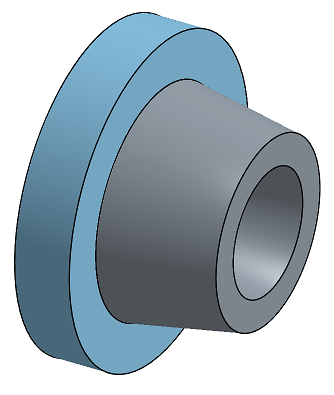
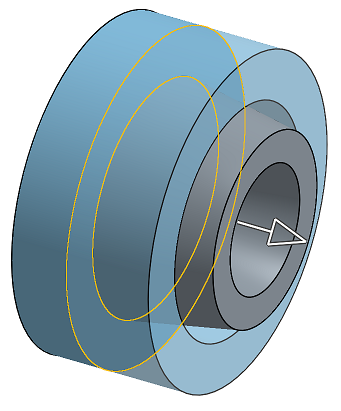
以指定的角度旋轉一或多個面。
此處展示一個旋轉 20 度的面。

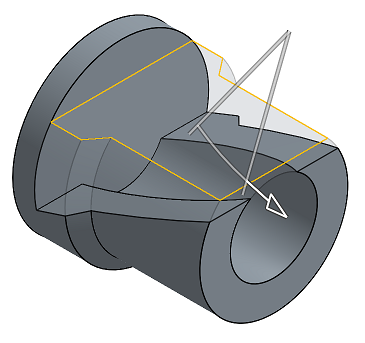
以指定的距離偏移一或多個面。
此處展示一個偏移 0.2 英吋的面。