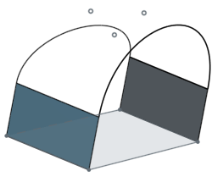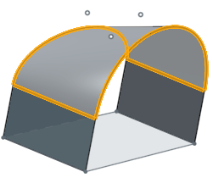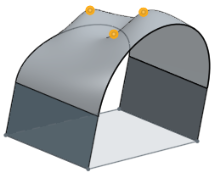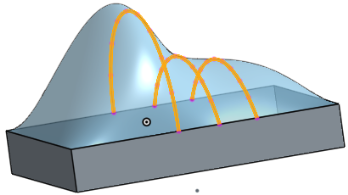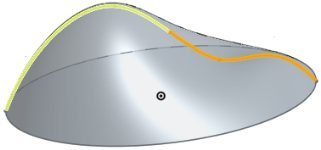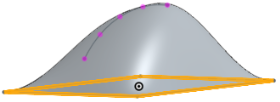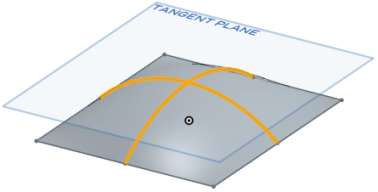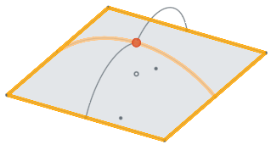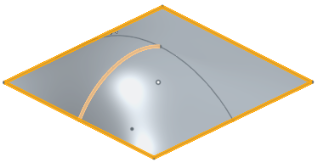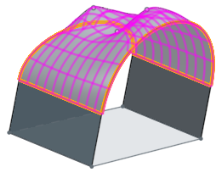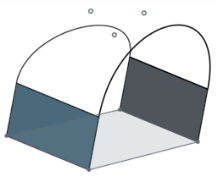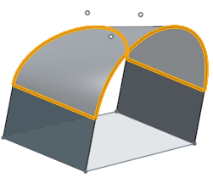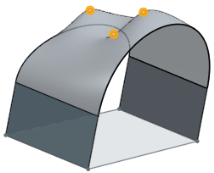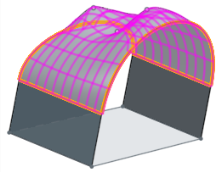填補
填補
![]()
![]()
![]()
定義邊界並使用邊界條件 (而不需使用參考曲面) 來細修曲面以建立一個曲面 (或從曲面建立零件)。
「填補」特徵連接邊界線來建立曲面幾何。取決於應用的情況,決定是否要使用「邊界曲面」、「疊層拉伸」或「填補」特徵。「邊界曲面」和「疊層拉伸」需要有 4 個邊來做為邊界,然而「填補」特徵可以依需要使用盡可能多的邊界段。當必須使用單一特徵修補具有數個曲面的孔和縫隙時,這特別有用。「疊層拉伸」或「邊界曲面」可提供更多的控制進而產生較高品質的曲面。
「填補」曲面特徵可用來修復匯入的模型,修補包含複雜幾何的模型區域,或只用來封閉曲面模型以建立實體零件。若要使用「填補」特徵來建立曲面,該部分必須具有完全連接的邊線來形成單一連續。
開始一個新的「填補」特徵。選擇零件的邊線、曲面、繪製的或 3D 曲線。當選取每個圖元時,兩個紅色的點會指示所選邊界連續的開始與結束。若要建立一個曲面,邊界必須是完全封閉的。如果沒有完全封閉,在圖形區域中的紅色點會保持顯示。請特別注意這些指標。在某些情況中,在邊界中的細小干擾會導致無法形成封閉的連續。最佳的操作方式是使用「建立選取項目」選項。在「邊線」分頁之下,選擇「迴圈/連續相連」 來快速地選擇整個邊界。在完全封閉邊界之後,紅色的點即會從圖形區域中移除。如果邊界的一部分完成了連續但並沒有在與其他圖元連接處停止,仍可以建立一個「填補」曲面。
「新建」選項會建立一個新的曲面並會出現在「零件」清單中的「曲面」之下。「加入」會將曲面加入至在合併範圍中定義的其他曲面。在「連續性」下拉清單中選擇「配對位置」、「相切」、或「曲率」來設定邊界條件。如果邊界的一部分是草圖圖元,且選取了配對相切,Onshape 會尊重該草圖平面的法線方向。內部邊線、3D 擬合樣條、投影曲線、與橋接曲線僅能與位置配對。僅當曲面的邊線形成曲線時,複合曲線才能用來與相切或曲率配對。Onshape 會分析形成複合曲線其下的曲面,然後配對適當的連續性。當選擇「位置」時,填補曲面周圍幾何包持 G0 的連續性。選擇「相切」會確保 G1 連續性,配對「曲率」則會確保 G2 的連續性。當選取「相切」或「曲率」時,可指定相鄰面來套用更精細的控制。
「填補」特徵中的導引與「疊層拉伸」特徵中的導引類似,可用來操控曲面的幾何。可使用曲線或頂點來做為導引。使用頂點做為導引時,曲面會通過這些點,並同時滿足邊界條件。使用曲線做為導引時,曲面的幾何會精準地依循沿著曲線的特定點或取樣點。「精準」會按照定義精確地依循導引曲線。「取樣」會採用填補曲面依循穿過的曲線上的取樣點數量。如果填補曲面是極度受到限制,此選項是相當有用的。基於這個理由,可能可以使用「取樣」來放鬆對導引的限制,並產生較平滑的曲面。可以增加或減少樣本大小來變更取樣點的數量。
核取「顯示等參線」來視覺評估填補曲面的流動。調整「計數」值來增加或減少顯示的曲線數量。
- 按一下
 。
。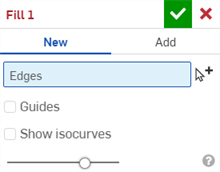
-
請選擇邊線,也就是填補的邊界。
建立選取項目
 工具在選擇相關的邊線時是相當有用的。
工具在選擇相關的邊線時是相當有用的。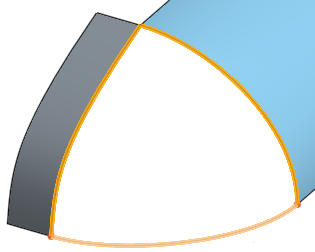
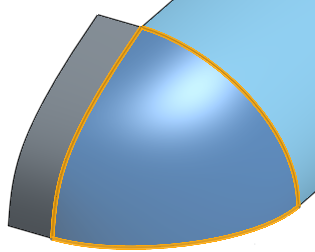
- 選擇性地為每個所選邊線或曲線定義連續性 (您可以從小視角立方體功能表中選擇 [斑馬條紋] 來查看效果):
- 位置 - 使邊線在沒有互為相切或曲率關係的狀況下交會
- 相切 - 在邊界與新曲面 (就像有參考曲面一樣) 間建立一個隱含的相切 (垂直於曲面的平面)。 僅能在選取的草圖中作用,無法用於其他的平坦曲線上。選擇性使用,選取時系統會啟用「相鄰面」欄位。選取任何一個面,其基礎幾何須與至少一個輪廓零件的曲線重合 (面與邊線不需相交或是同一零件的一部分)。
- 曲率 - 與相鄰曲面的實際曲線相配。選擇性使用,選取時系統會啟用「相鄰面」欄位。選取任何一個面,其基礎幾何須與至少一個輪廓零件的曲線重合 (面與邊線不需相交或是同一零件的一部分)。
例如,已為下方選擇的最左側邊線選取了連續性選項。注意到在視覺顯示條紋間的不同:
位置:
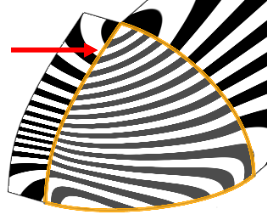
相切:
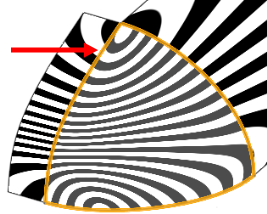
曲率:
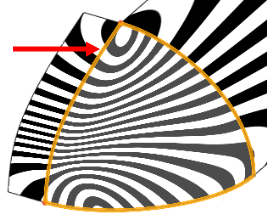
- 選擇會影響形狀的導引 (點、頂點、在草圖上的點或曲線)。所產生的曲面會與這些點相交,且點會落在邊界的內部。當選取了曲線時,曲面會穿出曲線,然後您可以從兩種計算類型中選擇:
- 取樣 - 使用樣本大小來決定用來計算曲面的沿曲線頂點數量。較長的樣本大小可能會產生依循整個曲線的曲面:
3 的取樣大小:
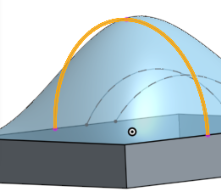
10 的取樣大小:
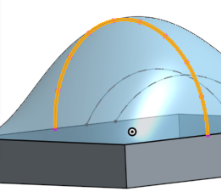
取決於樣本的大小,曲面上可能會有波紋。
- 取樣 - 使用樣本大小來決定用來計算曲面的沿曲線頂點數量。較長的樣本大小可能會產生依循整個曲線的曲面:
- 精準 - 使用明確的曲線來形成曲面。請注意,此選項需要非常小心地設計與選擇曲線。詳細資訊請參考下方的範例。
- 核取顯示等參線來評估其下曲面是如何被定義的。
會以網格呈現未經修剪的下方曲面以顯示等參數式曲線,讓您能夠評估其下曲面的品質。
- 按一下
 。
。
- 當選取邊線時,可能會看到紅色的點;這些點代表的是邊界上遺失或開放的曲線。
- 如果操作會產生封閉的曲面 (建立體積),Onshape 會自動建立一個實體零件 (如果已選取「加入」)。如果不希望建立零件,請使用「新建」來保留所有曲面而不建立零件。
這個清單是曲面特徵工具的集合,並非詳盡的清單。在建構曲面時,可能會使用其他的特徵工具。詳細資訊請參考曲面建構。
-
 加厚 - 將厚度加入到曲面上。藉由給予曲面厚度然後將其轉換為實體,在現有零件或曲面上加入或移除材料,或是在路徑上使零件相交來建立新的零件或修改現有的零件。
加厚 - 將厚度加入到曲面上。藉由給予曲面厚度然後將其轉換為實體,在現有零件或曲面上加入或移除材料,或是在路徑上使零件相交來建立新的零件或修改現有的零件。 -
 封閉 - 選擇可形成實體的空間周圍的所有邊界來建立零件。使用任何互為相交或在邊界相接的曲面組與實體 (包括平面和面) 來建立一個體積。藉由加入或移除零件,或使零件相交來建立新的零件或修改現有的零件。
封閉 - 選擇可形成實體的空間周圍的所有邊界來建立零件。使用任何互為相交或在邊界相接的曲面組與實體 (包括平面和面) 來建立一個體積。藉由加入或移除零件,或使零件相交來建立新的零件或修改現有的零件。 -
 圓角 - 選擇「邊線」圓角來圓化尖銳的內部與外側邊線,並定義標準的固定半徑,建立更有造型的圓錐或變化。選擇性地套用「全周」圓角來在兩個對邊間建立一或多個面上無縫的混合。
圓角 - 選擇「邊線」圓角來圓化尖銳的內部與外側邊線,並定義標準的固定半徑,建立更有造型的圓錐或變化。選擇性地套用「全周」圓角來在兩個對邊間建立一或多個面上無縫的混合。 -
 面混合 - 圓滑化尖銳的連接或未連接的內部與外部面以建立面之間無縫的混合,或是將混合分離來建立新的面, 並可定義半徑或固定寬度。進一步定義混合的橫截面 (滾動球或掃出輪廓)、對稱、控制、修剪、約束與限制。
面混合 - 圓滑化尖銳的連接或未連接的內部與外部面以建立面之間無縫的混合,或是將混合分離來建立新的面, 並可定義半徑或固定寬度。進一步定義混合的橫截面 (滾動球或掃出輪廓)、對稱、控制、修剪、約束與限制。 -
 刪除面 - 從零件上移除一個幾何。選擇是否要修復周圍的面 (延伸面直至面相交),為空白加蓋,或將空白保留為開放。如果您沒有零件的參數式歷程記錄時 (通常在匯入的零件中有此狀況),此直接編輯的工具是相當方便的。
刪除面 - 從零件上移除一個幾何。選擇是否要修復周圍的面 (延伸面直至面相交),為空白加蓋,或將空白保留為開放。如果您沒有零件的參數式歷程記錄時 (通常在匯入的零件中有此狀況),此直接編輯的工具是相當方便的。 -
 移動面 - 平移、旋轉或偏移一或多個所選的面。如果您沒有零件的參數式歷程記錄時 (通常在匯入的零件中有此狀況),此直接編輯的工具是相當方便的。
移動面 - 平移、旋轉或偏移一或多個所選的面。如果您沒有零件的參數式歷程記錄時 (通常在匯入的零件中有此狀況),此直接編輯的工具是相當方便的。 -
 替換面 - 修剪一個面或將面延伸至一新的曲面。如果您沒有零件的參數式歷程記錄時 (通常在匯入的零件中有此狀況),此直接編輯的工具是相當方便的。
替換面 - 修剪一個面或將面延伸至一新的曲面。如果您沒有零件的參數式歷程記錄時 (通常在匯入的零件中有此狀況),此直接編輯的工具是相當方便的。 -
 偏移曲面 - 偏移一個現有面、曲面或草圖區域來建立新的曲面。將偏移距離設定為 0 來就地產生一個副本。
偏移曲面 - 偏移一個現有面、曲面或草圖區域來建立新的曲面。將偏移距離設定為 0 來就地產生一個副本。 -
 邊界曲面 - 建立或新增由曲面邊界輪廓指定而來的曲面。
邊界曲面 - 建立或新增由曲面邊界輪廓指定而來的曲面。 -
 填補 - 定義邊界並使用邊界條件 (而不需使用參考曲面) 來細修曲面以建立一個曲面 (或從曲面建立零件)。
填補 - 定義邊界並使用邊界條件 (而不需使用參考曲面) 來細修曲面以建立一個曲面 (或從曲面建立零件)。 -
 移動邊界 - 移動曲面的邊界線以延伸或修剪曲面。
移動邊界 - 移動曲面的邊界線以延伸或修剪曲面。 -
 直紋曲面 - 從一條現有邊線或草圖區域的多條邊線建立一個新的或額外的直紋曲面。
直紋曲面 - 從一條現有邊線或草圖區域的多條邊線建立一個新的或額外的直紋曲面。 -
 相互修剪 - 延伸兩個相鄰曲面的相交以完成對曲面的修剪。
相互修剪 - 延伸兩個相鄰曲面的相交以完成對曲面的修剪。 -
 約束曲面 - 從指定公差內的點或網格資料中選擇以建立曲面。顯示偏差並最佳化效能或平滑度。
約束曲面 - 從指定公差內的點或網格資料中選擇以建立曲面。顯示偏差並最佳化效能或平滑度。
定義邊界並使用邊界條件 (而不需使用參考曲面) 來細修曲面以建立一個曲面 (或從曲面建立零件)。
- 輕觸「填補」工具圖示 (
 )。
)。
- 請選擇邊線,也就是填補的邊界。
選擇性地為每個所選邊線或曲線定義連續性:
- 相切 - 在邊界與新曲面 (就像有參考曲面一樣) 間建立一個隱含的相切 (垂直於曲面的平面)。選擇性使用,選取時系統會啟用「相鄰面」欄位。選取任何一個面,其基礎幾何須與至少一個輪廓零件的曲線重合 (面與邊線不需相交或是同一零件的一部分)。
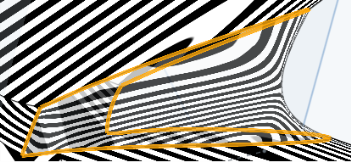
- 曲率 - 與相鄰曲面的實際曲線相配。選擇性使用,選取時系統會啟用「相鄰面」欄位。選取任何一個面,其基礎幾何須與至少一個輪廓零件的曲線重合 (面與邊線不需相交或是同一零件的一部分)。
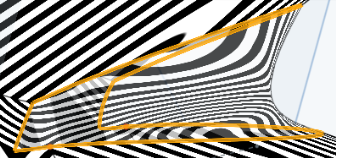
- 位置 - 使邊線在沒有互為相切或曲率關係的狀況下交會
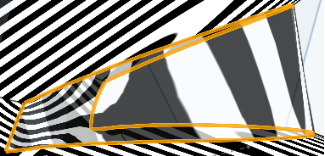
- 相切 - 在邊界與新曲面 (就像有參考曲面一樣) 間建立一個隱含的相切 (垂直於曲面的平面)。選擇性使用,選取時系統會啟用「相鄰面」欄位。選取任何一個面,其基礎幾何須與至少一個輪廓零件的曲線重合 (面與邊線不需相交或是同一零件的一部分)。
- 選擇會影響形狀的導引 (點、頂點、在草圖上的點或曲線)。所產生的曲面會與這些點相交。當選取了曲線時,曲面會穿出曲線,然後您可以從兩種計算類型中選擇:
- 取樣 - 使用樣本大小來決定用來計算曲面的沿曲線頂點數量。較大的樣本大小可能會產生依循整個曲線的曲面,較小的樣本大小則會讓曲面可能有波紋。
- 精準 - 使用明確的曲線來形成曲面。請注意,此選項需要非常小心地設計與選擇曲線。
- 核取「顯示等參線」來評估其下曲面是如何被定義的。
會以網格呈現未經修剪的下方曲面以顯示等參數式曲線,讓您能夠評估其下曲面的品質。
- 輕觸核取記號。
當選擇邊線時您可能會看到紅色的點;這些代表的是遺失或開放的曲線。
如果操作會產生封閉的曲面 (建立體積),Onshape 會自動建立一個實體零件 (如果已選取「加入」)。如果不希望建立零件,請使用「新建」來保留所有曲面而不建立零件。