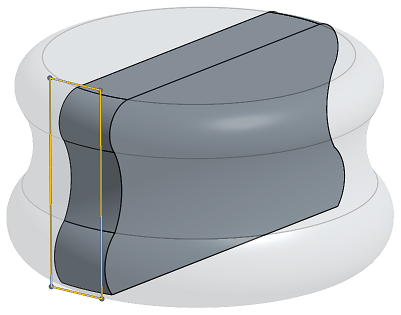加厚
加厚
![]()
![]()
![]()
將厚度加入到曲面上。藉由給予曲面厚度然後將其轉換為實體,在現有零件或曲面上加入或移除材料,或是在路徑上使零件相交來建立新的零件或修改現有的零件。
「加厚」特徵可讓您將深度加入至草圖、零件面或曲面中。
按一下特徵工具列中的「加厚」特徵。在圖形區域中選擇一個草圖、零件面,或是曲面。
如果選取的是零件面,系統會將「加厚」類型轉換為「加入」來將其將加入至現有的零件中。您可以將類型變更為「新」以建立新的零件,「移除」則會從現有的零件中移除 (注意到「方向」箭頭會自動反轉),或改用「相交」來僅保留加厚值與現有零件相交的部分。
選擇性地核取「中間面」,然後在「厚度」欄位中指定要加入或移除的材料厚度。材料厚度會相對於所選面或曲面對稱。
或者是將「中間面」保留為不核取,然後在對話方塊的「厚度 1」欄位中輸入一個值。加入一個「厚度 2」的值來在相反的方向上加厚。
按一下核取記號來接受「加厚」特徵。
使用曲面來開始一個草圖然後加厚曲面是常見的操作。選擇所有要加厚的曲面,然後選擇您的加厚選項。如果您不要保留曲面,請將「保留工具」保持為不核取的。系統會用加厚的曲面建立新零件。注意到絕不會刪除實體與草圖。核取「保留工具」來在新零件之外保留原始的曲面。
按一下核取記號來接受「加厚」特徵。
- 按一下「加厚」圖示 (
 )。
)。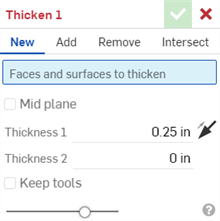
- 選擇是要:
- 新建 - 建立新的實體
- 加入 - 加入至現有的實體
- 移除 - 從現有的零件中去除材料
- 相交 - 僅保留相交的材料
- 在圖形區域中選擇零件面 (或曲面)。
- 可以:
- 核取「中間面」,然後:
- 在「厚度」欄位中指定要加入或移除材料的厚度。材料厚度會相對於所選面或曲面對稱。
- 將「中間面」保留為不核取,然後:
- 指定要在第一方向 (「厚度 1」欄位) 加入或移除的材料值。可選擇性地使用「相反方向」箭頭圖示 (
 ) 來反轉方向。
) 來反轉方向。 - 在「厚度 2」欄位中輸入與「厚度 1」相反方向要增加或移除的材料值。
- 指定要在第一方向 (「厚度 1」欄位) 加入或移除的材料值。可選擇性地使用「相反方向」箭頭圖示 (
- 核取「中間面」,然後:
-
選擇性地核取「保留工具」來保留「加厚」工具所使用的曲面。根據預設,如果未核取這個選項,系統會刪除曲面,然後用新建立的零件來取代,但並不會刪除實體和/或草圖。
- 選擇性使用,指定合併範圍來設定要將新材料與所有零件或是與特定的零件合併 (適當的情況下)。
- 按一下核取記號圖示 (
 )。
)。
在啟用了「中間面」時,「厚度 1」或「厚度 2」的「厚度」值與停用「中間面」的情況不同。在啟用與停用「中間面」的狀況之間,系統會保留這 3 欄位的值。
新 - 建立會產生新零件的新材料:
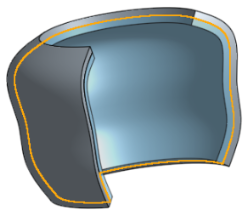
加入 - 建立材料並加入至現有的材料中:

移除材料:

僅留下幾何重疊處的材料:

當加入材料時,您可以選擇將材料與其幾何接觸或相交的零件合併:
- 如果幾何僅與一個零件接觸或相交,則自動會將該零件加入至合併的範圍中。
- 如果多個零件與幾何接觸或相交,則有模糊的情況產生,您必須選擇要合併的零件 (合併範圍)。
- 一個選擇多個接觸或相交零件的捷徑是核取 [全部合併] 來將接觸或相交的零件加入至合併範圍中。
如果布林運算是設定為「加入」、「移除」、或「相交」,且在合併範圍內沒有設定任何項目,則特徵會有錯誤。對於「新」的選項,因為不會對結果進行布林運算,所以不提供合併範圍。
這個清單是曲面特徵工具的集合,並非詳盡的清單。在建構曲面時,可能會使用其他的特徵工具。詳細資訊請參考曲面建構。
-
 加厚 - 將厚度加入到曲面上。藉由給予曲面厚度然後將其轉換為實體,在現有零件或曲面上加入或移除材料,或是在路徑上使零件相交來建立新的零件或修改現有的零件。
加厚 - 將厚度加入到曲面上。藉由給予曲面厚度然後將其轉換為實體,在現有零件或曲面上加入或移除材料,或是在路徑上使零件相交來建立新的零件或修改現有的零件。 -
 封閉 - 選擇可形成實體的空間周圍的所有邊界來建立零件。使用任何互為相交或在邊界相接的曲面組與實體 (包括平面和面) 來建立一個體積。藉由加入或移除零件,或使零件相交來建立新的零件或修改現有的零件。
封閉 - 選擇可形成實體的空間周圍的所有邊界來建立零件。使用任何互為相交或在邊界相接的曲面組與實體 (包括平面和面) 來建立一個體積。藉由加入或移除零件,或使零件相交來建立新的零件或修改現有的零件。 -
 圓角 - 選擇「邊線」圓角來圓化尖銳的內部與外側邊線,並定義標準的固定半徑,建立更有造型的圓錐或變化。選擇性地套用「全周」圓角來在兩個對邊間建立一或多個面上無縫的混合。
圓角 - 選擇「邊線」圓角來圓化尖銳的內部與外側邊線,並定義標準的固定半徑,建立更有造型的圓錐或變化。選擇性地套用「全周」圓角來在兩個對邊間建立一或多個面上無縫的混合。 -
 面混合 - 圓滑化尖銳的連接或未連接的內部與外部面以建立面之間無縫的混合,或是將混合分離來建立新的面, 並可定義半徑或固定寬度。進一步定義混合的橫截面 (滾動球或掃出輪廓)、對稱、控制、修剪、約束與限制。
面混合 - 圓滑化尖銳的連接或未連接的內部與外部面以建立面之間無縫的混合,或是將混合分離來建立新的面, 並可定義半徑或固定寬度。進一步定義混合的橫截面 (滾動球或掃出輪廓)、對稱、控制、修剪、約束與限制。 -
 刪除面 - 從零件上移除一個幾何。選擇是否要修復周圍的面 (延伸面直至面相交),為空白加蓋,或將空白保留為開放。如果您沒有零件的參數式歷程記錄時 (通常在匯入的零件中有此狀況),此直接編輯的工具是相當方便的。
刪除面 - 從零件上移除一個幾何。選擇是否要修復周圍的面 (延伸面直至面相交),為空白加蓋,或將空白保留為開放。如果您沒有零件的參數式歷程記錄時 (通常在匯入的零件中有此狀況),此直接編輯的工具是相當方便的。 -
 移動面 - 平移、旋轉或偏移一或多個所選的面。如果您沒有零件的參數式歷程記錄時 (通常在匯入的零件中有此狀況),此直接編輯的工具是相當方便的。
移動面 - 平移、旋轉或偏移一或多個所選的面。如果您沒有零件的參數式歷程記錄時 (通常在匯入的零件中有此狀況),此直接編輯的工具是相當方便的。 -
 替換面 - 修剪一個面或將面延伸至一新的曲面。如果您沒有零件的參數式歷程記錄時 (通常在匯入的零件中有此狀況),此直接編輯的工具是相當方便的。
替換面 - 修剪一個面或將面延伸至一新的曲面。如果您沒有零件的參數式歷程記錄時 (通常在匯入的零件中有此狀況),此直接編輯的工具是相當方便的。 -
 偏移曲面 - 偏移一個現有面、曲面或草圖區域來建立新的曲面。將偏移距離設定為 0 來就地產生一個副本。
偏移曲面 - 偏移一個現有面、曲面或草圖區域來建立新的曲面。將偏移距離設定為 0 來就地產生一個副本。 -
 邊界曲面 - 建立或新增由曲面邊界輪廓指定而來的曲面。
邊界曲面 - 建立或新增由曲面邊界輪廓指定而來的曲面。 -
 填補 - 定義邊界並使用邊界條件 (而不需使用參考曲面) 來細修曲面以建立一個曲面 (或從曲面建立零件)。
填補 - 定義邊界並使用邊界條件 (而不需使用參考曲面) 來細修曲面以建立一個曲面 (或從曲面建立零件)。 -
 移動邊界 - 移動曲面的邊界線以延伸或修剪曲面。
移動邊界 - 移動曲面的邊界線以延伸或修剪曲面。 -
 直紋曲面 - 從一條現有邊線或草圖區域的多條邊線建立一個新的或額外的直紋曲面。
直紋曲面 - 從一條現有邊線或草圖區域的多條邊線建立一個新的或額外的直紋曲面。 -
 相互修剪 - 延伸兩個相鄰曲面的相交以完成對曲面的修剪。
相互修剪 - 延伸兩個相鄰曲面的相交以完成對曲面的修剪。 -
 約束曲面 - 從指定公差內的點或網格資料中選擇以建立曲面。顯示偏差並最佳化效能或平滑度。
約束曲面 - 從指定公差內的點或網格資料中選擇以建立曲面。顯示偏差並最佳化效能或平滑度。
將厚度加入到曲面上。藉由給予曲面厚度然後將其轉換為實體,在現有零件或曲面上加入或移除材料,或是在路徑上使零件相交來建立新的零件或修改現有的零件。
- 輕觸加厚工具。
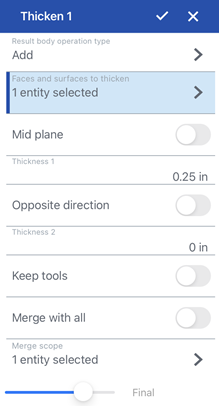
- 選擇一個「結果本體操作類型」:
- 新建 - 建立新的實體。
- 加入 - 加入至現有的實體。
- 移除 - 從現有的零件中去除材料。
- 相交 - 僅保留相交的材料。
- 在圖形區域中選擇零件面 (或曲面)。
- 可以:
- 切換開啟「中間面」,然後
- 在「厚度」欄位中指定要加入或移除的材料厚度。材料厚度會相對於所選面或曲面對稱。
- 將「中間面」維持為停用,然後:
- 指定要在第一方向 (「厚度 1」欄位) 加入或移除的材料值。可選擇性地使用「相反方向」切換來反轉方向。
- 在「厚度 2」欄位中輸入與「厚度 1」相反方向要增加或移除的材料值。
- 切換開啟「中間面」,然後
- 如果「中間面」是啟用的,請在第一個方向 (「厚度 1」欄位) 中指定要增加或移除的材料厚度。
- 選擇性地使用「相反方向」切換來反轉方向。
- 如果「中間面」是停用的,請在「厚度 2」欄位中輸入與「厚度 1」相反方向要增加或移除的材料值。
-
選擇性地使用「保留工具」切換鍵來保留「加厚」工具所使用的曲面。根據預設 (未切換為開啟),系統會刪除曲面,然後用新建立的零件來取代,但並不會刪除實體和/或草圖。
- 選擇性使用,指定合併範圍來決定是否要將新材料與所有零件或是與特定的零件合併 (適當的情況下)。
- 輕觸核取記號。
在啟用了「中間面」時,「厚度 1」或「厚度 2」的「厚度」值與停用「中間面」的情況不同。在啟用與停用「中間面」的狀況之間,系統會保留這 3 欄位的值。
新建 - 建立造成新零件的新材料
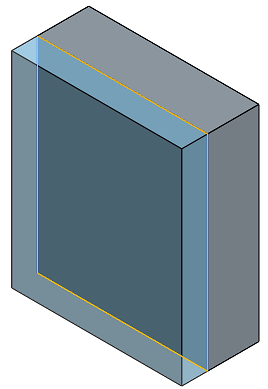
加入 - 建立材料並加入至現有的材料中
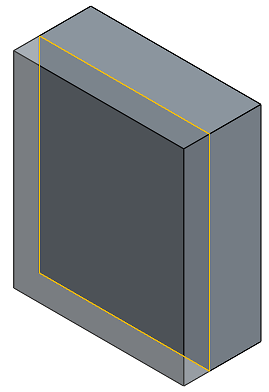
當加入材料時,您可以選擇將材料與其幾何接觸或相交的零件合併:
- 如果幾何僅與一個零件接觸或相交,則自動會將該零件加入至合併的範圍中。
- 如果多個零件與幾何接觸或相交,則有模糊的情況產生,您必須選擇要合併的零件 (合併範圍)。
-
一個選擇多個接觸或相交零件的捷徑是核取全部合併來將接觸或相交的零件加入至合併範圍中。
如果布林運算是設定為「加入」、「移除」、或「相交」,且在合併範圍內沒有設定任何項目,則特徵會有錯誤。對於「新」的選項,因為不會對結果進行布林運算,所以不提供合併範圍。
移除 - 將材料移除
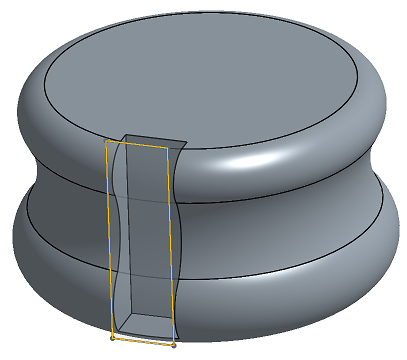
相交 - 僅留下相交存在處的材料
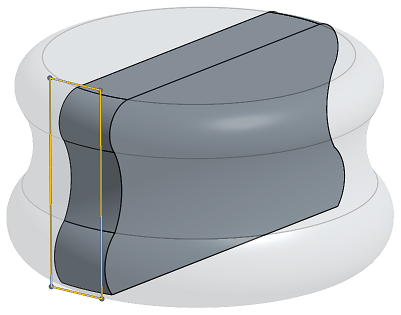
- 輕觸「加厚」工具圖示 (
 )。
)。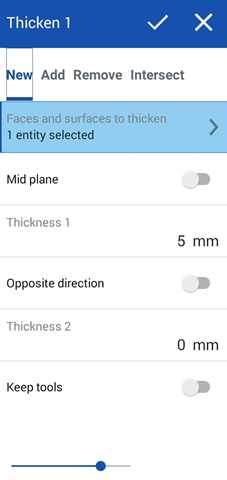
- 選擇一個「結果本體操作類型」:
- 新建 - 建立新的實體。
- 加入 - 加入至現有的實體。
- 移除 - 從現有的零件中去除材料。
- 相交 - 僅保留相交的材料。
- 在圖形區域中選擇零件面 (或曲面)。
- 可以:
- 切換開啟「中間面」,然後
- 在「厚度」欄位中指定要加入或移除的材料厚度。材料厚度會相對於所選面或曲面對稱。
- 將「中間面」維持為停用,然後:
- 指定要在第一方向 (「厚度 1」欄位) 加入或移除的材料值。可選擇性地使用「相反方向」切換來反轉方向。
- 在「厚度 2」欄位中輸入與「厚度 1」相反方向要增加或移除的材料值。
- 切換開啟「中間面」,然後
- 如果「中間面」是啟用的,請在第一個方向 (「厚度 1」欄位) 中指定要增加或移除的材料厚度。
- 選擇性地使用「相反方向」切換來反轉方向。
- 如果「中間面」是停用的,請在「厚度 2」欄位中輸入與「厚度 1」相反方向要增加或移除的材料值。
-
選擇性地使用「保留工具」切換鍵來保留「加厚」工具所使用的曲面。根據預設 (未切換為開啟),系統會刪除曲面,然後用新建立的零件來取代,但並不會刪除實體和/或草圖。
- 選擇性使用,指定合併範圍來決定是否要將新材料與所有零件或是與特定的零件合併 (適當的情況下)。
- 輕觸核取記號。
在啟用了「中間面」時,「厚度 1」或「厚度 2」的「厚度」值與停用「中間面」的情況不同。在啟用與停用「中間面」的狀況之間,系統會保留這 3 欄位的值。
新建 - 建立造成新零件的新材料
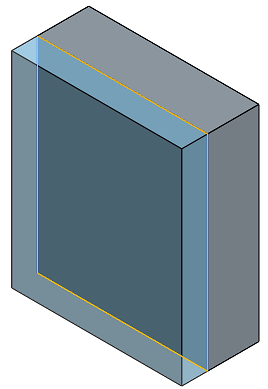
加入 - 建立材料並加入至現有的材料中
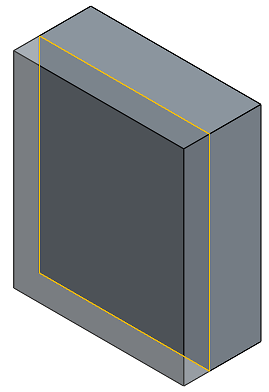
當加入材料時,您可以選擇將材料與其幾何接觸或相交的零件合併:
- 如果幾何僅與一個零件接觸或相交,則自動會將該零件加入至合併的範圍中。
- 如果多個零件與幾何接觸或相交,則有模糊的情況產生,您必須選擇要合併的零件 (合併範圍)。
-
一個選擇多個接觸或相交零件的捷徑是核取全部合併來將接觸或相交的零件加入至合併範圍中。
如果布林運算是設定為「加入」、「移除」、或「相交」,且在合併範圍內沒有設定任何項目,則特徵會有錯誤。對於「新」的選項,因為不會對結果進行布林運算,所以不提供合併範圍。
移除 - 將材料移除
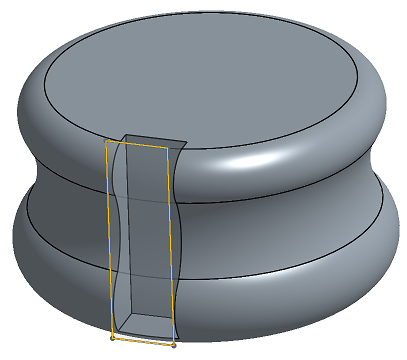
相交 - 僅留下相交存在處的材料