 修剪曲線
修剪曲線
![]()
![]()
![]()
根據距離修剪或延伸曲線,或是修剪或延伸至邊界圖元。
修剪曲線特徵可讓您根據距離修剪或延伸一或多條曲線或是將曲線修剪或延伸至邊界圖元。
按一下 Part Studio 工具列中的「修剪曲線」特徵工具。如果尚未選取,請在對話方塊中選擇 [修剪]。
在圖形區域中選擇一條曲線。在對話方塊中按一下「成形至圖元」欄位,然後在圖形區域中選擇要修剪至的邊界 (曲線、面、邊線或平面)。曲線必須與圖元相交。或者也可以將曲線修剪至一或多個現有的結合連接器。如果沒有結合連接器存在,按一下「結合連接器」圖示來建立一個新的隱含結合連接器。曲線不需要與結合連接器相交。
選擇性地選取點一個輔住點來引導曲線要修剪至何處。系統會將曲線修剪至最靠近輔助點的位置。
選擇性地按一下「相反方向」圖示來選擇修剪曲線的另一端。
按一下核取記號來接受新的修剪曲線。
- Click the Trim curve icon (
 ) on the feature toolbar:
) on the feature toolbar: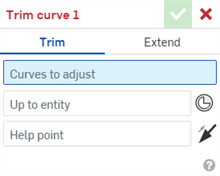
- 在已選取「修剪」的情況下,於圖形區域中選擇一或多條曲線。
-
選擇要如何修剪曲線,可以是:
- Up to entity - Trims the curve to one or more entities (curve, face, edge, or plane). The curve must intersect the entity:
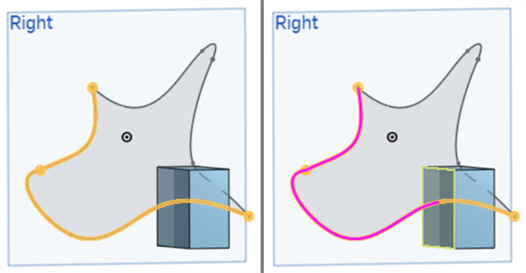
曲線 (左圖) 修剪至方塊面 (右圖) 的範例。
- Up to one or more existing Mate connectors. If one does not exist, click the Mate connector icon (
 ) to create a new implicit Mate connector. The curve does not need to intersect the Mate connector:
) to create a new implicit Mate connector. The curve does not need to intersect the Mate connector: 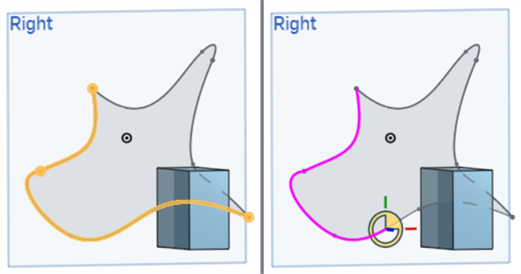
曲線 (左圖) 修剪至結合連接器 (右圖) 的範例。
- Up to entity - Trims the curve to one or more entities (curve, face, edge, or plane). The curve must intersect the entity:
- 選擇性地選取點一個輔住點來引導曲線要修剪至何處。系統會將曲線修剪至最靠近輔助點的位置。
- Optionally, click the Opposite direction icon (
 ) to select the opposite section of the curve to trim:
) to select the opposite section of the curve to trim: 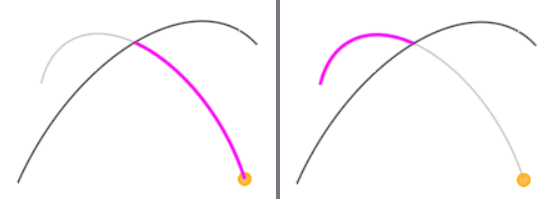
將曲線修剪至另一曲線。強調顯示經修剪的曲線與輔助點 (左圖)。使用相反方向箭頭,會從相反方向修剪曲線 (右圖)。
- Click the checkmark (
 )
)
可以組合使用圖元與結合連接器。
修剪曲線特徵可根據距離延伸曲線或是將曲線延伸至邊界圖元。
按一下 Part Studio 工具列中的「修剪曲線」特徵工具。在對話方塊中選擇 [延伸]。
在圖形區域中選擇一條曲線。在對話方塊的「輔助點」欄位中按一下。然後選擇沿著曲線的一個點,例如,曲線端點。系統會將曲線延伸至最靠近所選點的位置。使用「給定深度」為終止形態,在「距離」欄位中輸入一個距離值以決定曲線要延伸的距離。
選擇性地按一下「相反方向」箭頭來從曲線的另一端延伸。
選擇延伸的形狀。「曲率」會在延伸時嘗試與特定曲線的曲率配合。「相切」則會在維持相切的同時延伸曲線。
如果需要,可以選擇「成形至圖元」的終止形態,這樣會將曲線延伸至一或多個圖元 (曲線、面、邊線或平面)。曲線必須與圖元相交。或者也可以將曲線延伸至一或多個現有的結合連接器。如果沒有結合連接器存在,按一下「結合連接器」圖示來建立一個新的隱含結合連接器。曲線不需要與結合連接器相交。
按一下核取記號來接受新的延伸曲線。
- Click the Trim curve icon (
 ) on the feature toolbar:
) on the feature toolbar: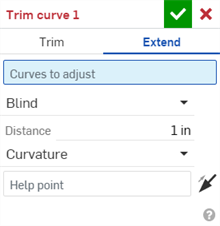
- 選擇 [延伸]。
- 在圖形區域中選擇一或多條曲線。
-
選擇一個終止形態,可以是:
- Blind - Extends the curve a specific length (as entered in the distance field):
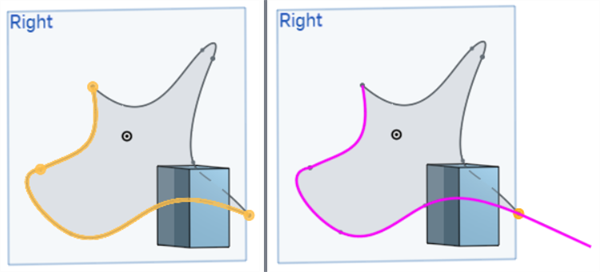
曲線 (左圖) 任意延伸 (右圖) 的範例。
- Up to entity - Extends the curve to one or more entities (curve, face, edge, or plane). The curve must intersect the entity:
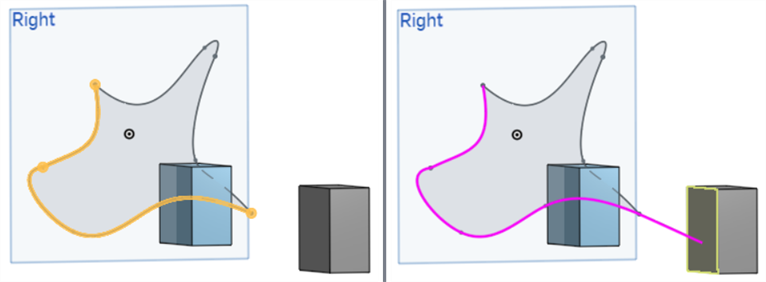
曲線 (左圖) 延伸至方塊面 (右圖) 的範例。
- Blind - Extends the curve a specific length (as entered in the distance field):
- Select the extension shape, either:
- Curvature - Attempts to match the curvature of the specified curve while extending.
- Tangent - Extends the curve while maintaining tangency.
- 選擇一個輔助點以決定要從曲線的那一端延伸。輔助點不一定要在曲線上。當選取了一個點時,會延伸最靠近該點的曲線端。
- Optionally, click the Opposite direction icon (
 ) to extend the curve in the opposite direction.
) to extend the curve in the opposite direction. 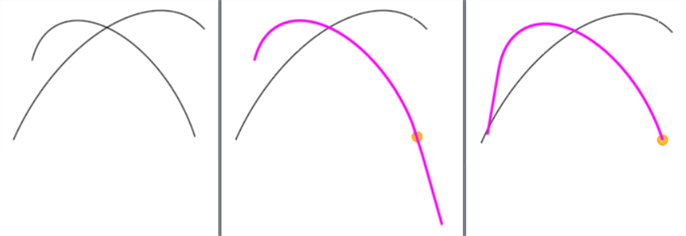
左圖中有兩條曲線。其中一條曲線根據距離延伸 (在中間圖片強調顯示曲線與輔助點)。使用相反方向箭頭,從曲線的另一端延伸曲線 (右圖)。
- Click the checkmark (
 )
)
-
To modify sketch entities, first convert them to composite curves.
-
相反方向箭頭與輔助點是不相關的;可以選擇相反方向而不選擇一個輔助點。
In addition to the surfacing tools, curves are used to create the basic building blocks of surfaces.
這個清單是曲線特徵工具的集合,並非詳盡的清單。在操控曲線時,可能會使用其他的特徵工具。
- 草圖工具 - 草圖工具列中的工具,像是直線、轉角矩形、中心點矩形、中心點畫圓、三點畫圓、切線弧、三點定弧、樣條、點與建構線,可用來建立 Part Studio 中的草圖。
-
 螺旋線 - 使用圓錐或圓柱面、單一軸或結合連接器的 z 軸、或是環狀邊線來建立螺旋線。
螺旋線 - 使用圓錐或圓柱面、單一軸或結合連接器的 z 軸、或是環狀邊線來建立螺旋線。 -
 3D 擬合樣條 - 建立穿過連續頂點的 3D 擬合樣條。建立列在零件清單中「曲線」之下的曲線。
3D 擬合樣條 - 建立穿過連續頂點的 3D 擬合樣條。建立列在零件清單中「曲線」之下的曲線。 -
 投影曲線 - 建立一條來自兩個草圖投影的曲線 (「兩個草圖」選項),或是建立一條來自曲線投影至面的曲線 (「曲線到面」選項)。
投影曲線 - 建立一條來自兩個草圖投影的曲線 (「兩個草圖」選項),或是建立一條來自曲線投影至面的曲線 (「曲線到面」選項)。 -
 橋接曲線 - 建立連接任兩個點、頂點或結合連接器的一條曲線。所產生的曲線會列於「特徵」清單與「零件」清單中。
橋接曲線 - 建立連接任兩個點、頂點或結合連接器的一條曲線。所產生的曲線會列於「特徵」清單與「零件」清單中。 -
 複合曲線 - 以一條曲線來代表多條邊線。選擇多條相鄰的邊線、草圖圖元、與其他的曲線。選擇非連續的邊線會建立多條的曲線。為每條曲線做出的選擇項目必須在其頂點處交會 (曲線會列於「零件」>「曲線」清單之中)。
複合曲線 - 以一條曲線來代表多條邊線。選擇多條相鄰的邊線、草圖圖元、與其他的曲線。選擇非連續的邊線會建立多條的曲線。為每條曲線做出的選擇項目必須在其頂點處交會 (曲線會列於「零件」>「曲線」清單之中)。 -
 相交曲線 -在兩或多個曲面或面的相交處建立一條曲線。選取的項目必須是相交的。
相交曲線 -在兩或多個曲面或面的相交處建立一條曲線。選取的項目必須是相交的。 -
 修剪曲線 -根據距離修剪或延伸曲線,或是修剪或延伸至邊界圖元。
修剪曲線 -根據距離修剪或延伸曲線,或是修剪或延伸至邊界圖元。 -
 等傾線 - 在斜面上建立一條等傾線。等傾線會出現在面相較於其參考定義有某些傾斜的位置。所產生的等傾線會列於「特徵」清單與「零件」清單中。
等傾線 - 在斜面上建立一條等傾線。等傾線會出現在面相較於其參考定義有某些傾斜的位置。所產生的等傾線會列於「特徵」清單與「零件」清單中。 -
 偏移曲線 - 藉由在周圍面上偏移邊線來建立與延伸和/或分割新的曲線。
偏移曲線 - 藉由在周圍面上偏移邊線來建立與延伸和/或分割新的曲線。 -
 等參數曲線 - 建立沿面或曲面的 U 方向或 V 方向延伸的平滑曲線。
等參數曲線 - 建立沿面或曲面的 U 方向或 V 方向延伸的平滑曲線。 -
 編輯曲線 - 選擇草圖圖元或曲線來套用簡化的近似、提高度數、重新定位控制曲線頂點和/或平化至任何 2D 平面來編輯現有的曲線。
編輯曲線 - 選擇草圖圖元或曲線來套用簡化的近似、提高度數、重新定位控制曲線頂點和/或平化至任何 2D 平面來編輯現有的曲線。 -
 路線曲線 - 建立在 3D 空間中跨越一個或多個平面的多點曲線 (路線路徑)。這對於建立管路路線、配線、以及進階曲面建立中的 NURBS 曲線是非常有用的。
路線曲線 - 建立在 3D 空間中跨越一個或多個平面的多點曲線 (路線路徑)。這對於建立管路路線、配線、以及進階曲面建立中的 NURBS 曲線是非常有用的。
根據距離修剪或延伸曲線,或是修剪或延伸至邊界圖元。
- Tap the Trim curve icon (
 ):
): 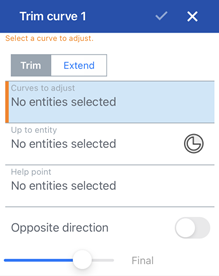
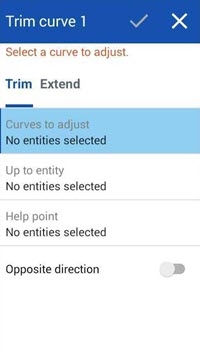
在 iOS (左圖) 與 Android (右圖) 中的「修剪曲線」對話方塊,其中已選取「修剪」。
- 在已選取「修剪」的情況下,於圖形區域中選擇一或多條曲線。
-
選擇要如何修剪曲線,可以是:
- Up to entity - Trims the curve to one or more entities (curve, face, edge, or plane). The curve must intersect the entity.
- Up to one or more existing Mate connectors. If one does not exist, click the Mate connector icon (
 ) to create a new implicit Mate connector. The curve does not need to intersect the Mate connector.
) to create a new implicit Mate connector. The curve does not need to intersect the Mate connector.
- 選擇性地選取點一個輔住點來引導曲線要修剪至何處。系統會將曲線修剪至最靠近輔助點的位置。
- 選擇性地切換「相反方向」來選擇修剪曲線的另一端。
- 輕觸核取記號。
可以組合使用圖元與結合連接器。
- Tap the Trim curve icon (
 ):
): 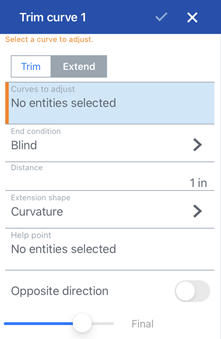
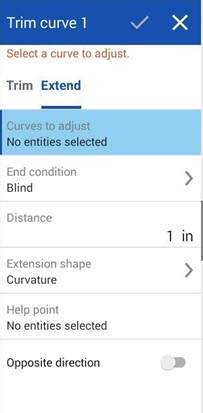
在 iOS (左圖) 與 Android (右圖) 中的「修剪曲線」對話方塊,其中已選取「延伸」。
- 選擇 [延伸]。
- 在圖形區域中選擇一或多條曲線。
-
選擇一個終止形態,可以是:
- Blind - Extends the curve a specific length (as entered in the distance field):
- Up to entity - Extends the curve to one or more entities (curve, face, edge, or plane). The curve must intersect the entity:
- Select the extension shape, either:
- Curvature - Attempts to match the curvature of the specified curve while extending.
- Tangent - Extends the curve while maintaining tangency.
- 選擇一個輔助點以決定要從曲線的那一端延伸。輔助點不一定要在曲線上。當選取了一個點時,會延伸最靠近該點的曲線端。
- 選擇性地切換「相反方向」來在相反的方向延伸曲線。
- 輕觸核取記號。