 偏移曲線
偏移曲線
![]()
![]()
![]()
藉由在周圍面上偏移邊線來建立與延伸和/或分割新的曲線。
偏移曲線藉由偏移周圍面的邊線來建立新的曲線,讓您可建立並控制輪廓而無需使用額外的草圖或特徵。在這個範例中將偏移頂面的外邊線然後分割。使用其他曲面工具來提高一個區域以在製造的過程中套用紋理。
由於偏移與分割的參考取決於夾具,因此對夾具輪廓的任何改變也會自動更新分割的輪廓。按一下特徵工具列中的「偏移曲線」,然後在圖形區域中選擇一或多條要偏移的邊線。選擇多條邊線來建立單一的連續曲線或多條不相接的曲線。
個別的曲線可以在同一面上重疊而不會有任何錯誤,但不能夠選擇在相同特徵中分支的邊線。輸入偏移距離與偏移類型。「測地線」會使用在目標面 2D 空間中的測地線距離計算偏移。「歐幾里德」使用在 3D 空間中的歐幾里德距離來計算偏移。如果需要,可將偏移曲線反轉至所選邊線的另一邊。
從下拉清單中選擇「間距」填補。「線性」會以線性邊填補間距。「圓形」會以與間距填補邊上兩條曲線相切的圓形邊來填補間距。從下拉清單中選擇一個「偏移」範圍。選擇「偏移和延伸」來將曲線兩端延伸至面的邊上。
核取「修剪」來控制曲線的開始與結束點。輸入值或使用箭頭操控器。「同等修剪」會在修剪的開始與結束邊上同等地修剪。在選取了「同等修剪」的情況下,一個操控器會同時調整兩邊。在接受之後,這兩個偏移選項都不會分割任何的面。
「偏移、延伸和分割」會將曲線兩端延伸至面的邊上並在偏移處分割面。這樣不會建立單獨的曲線。按一下「目標」欄位,然後在圖形區域中選擇一或多個目標面來將曲線限制在這些面上。在接受之後,偏移僅會出現在這些面上。不選擇任何面與選擇模型中所有的面會有一樣的效果。
核取「近似」來簡化複雜的曲線。Onshape 會將曲線重建為新的數學規格。設定參數來控制 Onshape 簡化曲線的方式。設定「目標度數」、「最多控制點」數量與「公差」。核取「保持開始導數」與「保持結束導數」來保持在曲線兩端的曲線相切。核取「顯示偏差」來檢視原始與重新近似曲線間最大的偏差。「近似」選項會以黃色顯示原始的曲線,以紫紅色顯示新的近似曲線。
- 在特徵工具列中選擇「偏移曲線」圖示 (
 )。
)。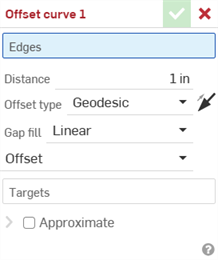
- 在圖形區域中選擇一或多條要偏移的曲線。
- 輸入從原始邊線的偏移距離數值。
-
從下拉清單中選擇「偏移類型」:
-
測地線 - 使用測地線距離計算偏移。系統會在目標面的 2D 空間計算距離。
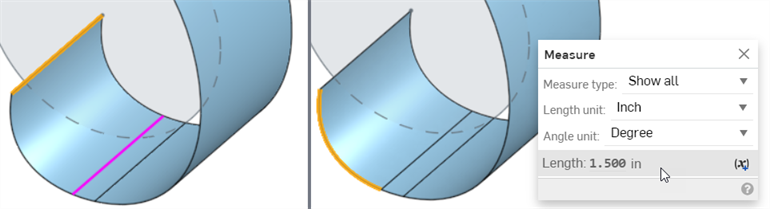
黃色是選取的邊線,紫紅色則是偏移的邊線 (左圖)。測量顯示從邊線到偏移曲線如何計算測地線距離 (右圖)。
-
歐幾里德 - 使用歐幾里德距離計算偏移。系統會在 3D 空間中計算距離。
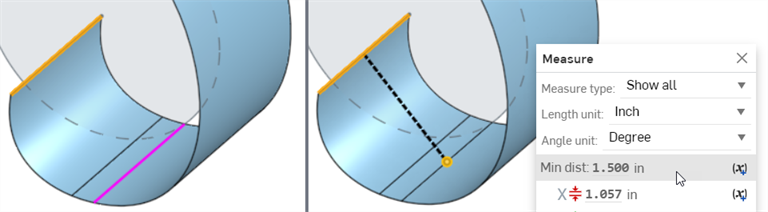
黃色是選取的邊線,紫紅色則是偏移的邊線 (左圖)。測量顯示從邊線到偏移曲線如何計算歐幾里德距離 (右圖)。
-
-
選擇性地按一下「反轉」箭頭來將偏移曲線反轉到所選邊線的另一邊。
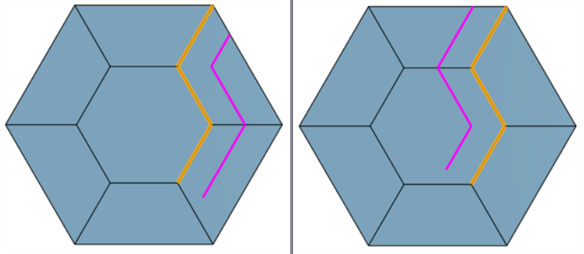
預設 (左圖) 與反轉的偏移曲線 (右圖)
-
從下拉清單中選擇「間距填補」:
-
線性 - 使用線性邊填補間距。
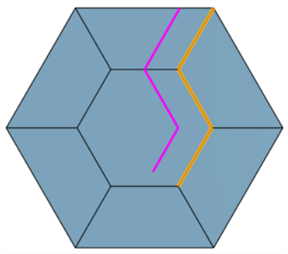
-
圓形 - 使用與間距填補邊上兩條曲線相切的圓形邊來填補間距。

-
-
從下拉清單中選擇下列的「範圍」選項之一:
-
偏移 - 將曲線從邊線偏移。
-
偏移和延伸 - 將曲線兩端延伸至面的邊上。
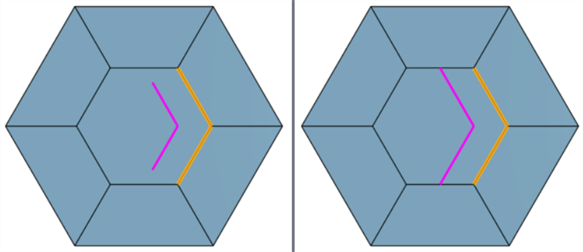
處理之後:無 (左圖) 與延伸 (右圖)
-
如果選取了「偏移和延伸」,系統會提供「修剪」控制項。核取「修剪」並輸入「開始修剪」與「結束修剪」的數值,或使用開始與結束修剪箭頭操控器來在圖形區域中視覺放置修剪的開始與結束。
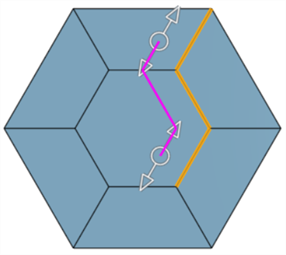
-
核取「同等修剪」來在修剪的開始與結束邊上同等地修剪。在選取了「同等修剪」的情況下,一個操控器會同時調整開始與結束的相同修剪。
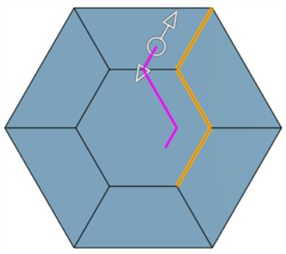
-
-
偏移、延伸和分割 - 偏移並將曲線兩端延伸至面的邊上,同時分割面以建立新的面。使用這個選項時,不會建立新的曲線。

選項:「偏移、延伸和分割」(左圖) 與「偏移和延伸」(右圖;顯示曲線)
-
- 按一下「目標」欄位,然後在圖形區域中選擇一或多個目標面來將曲線限制在這些面上。如果沒有選擇任何面,效果是與選擇所有的面一樣的。
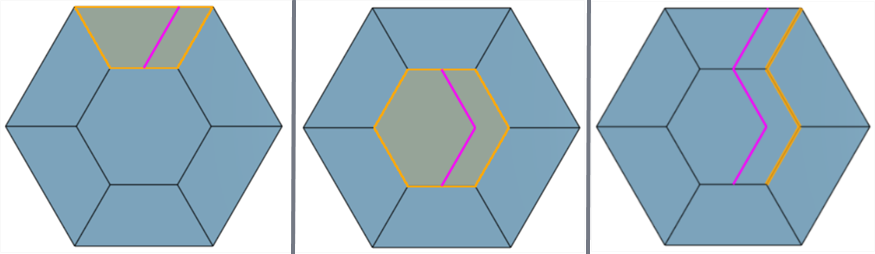
設定目標為最上方面 (左圖)、中間面 (中間圖) 與不設定目標 (右圖)。
-
Complex curves can be reapproximated to create simpler curves. Check Approximate to open options to reapproximate the curve. The original curve is displayed in orange, and the new approximated curve is displayed in magenta.
- Target degree - Enter the target curve degree for the selected curve.
- Maximum control points - Enter the maximum number of control points allowed for the selected curve.
- Tolerance - Tolerance of the selected curve, as a length measurement. Enter the tolerance value.
- Keep start derivative - Check to keep tangency at the beginning of the selected curve.
- Keep end derivative - Check to keep tangency at the ending of the selected curve.
- Show deviation - Check to view the maximum deviation between the original curve and the reapproximated curve.
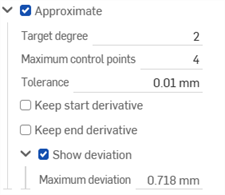
- 按一下核取記號來接受新的偏移曲線。
-
可以選擇多條邊線來建立連續的曲線:
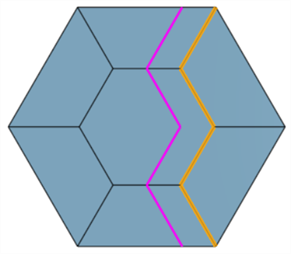
-
偏移曲線可以在相同面上彼此交錯:
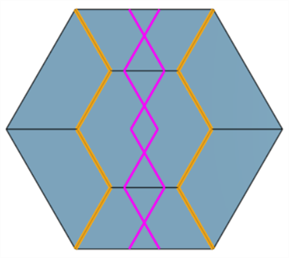
-
選擇分支的邊線會產生錯誤。系統無法用這些分支的邊線建立偏移曲線:
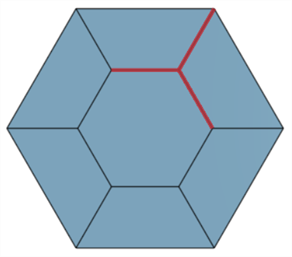
除了曲面建構工具之外,還可使用曲線來建立曲面的基本建構塊。
這個清單是曲線特徵工具的集合,並非詳盡的清單。在操控曲線時,可能會使用其他的特徵工具。
- 草圖工具 - 草圖工具列中的工具,像是直線、轉角矩形、中心點矩形、中心點畫圓、三點畫圓、切線弧、三點定弧、樣條、點與建構線,可用來建立 Part Studio 中的草圖。
-
 螺旋線 - 使用圓錐或圓柱面、單一軸或結合連接器的 z 軸、或是環狀邊線來建立螺旋線。
螺旋線 - 使用圓錐或圓柱面、單一軸或結合連接器的 z 軸、或是環狀邊線來建立螺旋線。 -
 3D 擬合樣條 - 建立穿過連續頂點的 3D 擬合樣條。建立列在零件清單中「曲線」之下的曲線。
3D 擬合樣條 - 建立穿過連續頂點的 3D 擬合樣條。建立列在零件清單中「曲線」之下的曲線。 -
 投影曲線 - 建立一條來自兩個草圖投影的曲線 (「兩個草圖」選項),或是建立一條來自曲線投影至面的曲線 (「曲線到面」選項)。
投影曲線 - 建立一條來自兩個草圖投影的曲線 (「兩個草圖」選項),或是建立一條來自曲線投影至面的曲線 (「曲線到面」選項)。 -
 橋接曲線 - 建立連接任兩個點、頂點或結合連接器的一條曲線。所產生的曲線會列於「特徵」清單與「零件」清單中。
橋接曲線 - 建立連接任兩個點、頂點或結合連接器的一條曲線。所產生的曲線會列於「特徵」清單與「零件」清單中。 -
 複合曲線 - 以一條曲線來代表多條邊線。選擇多條相鄰的邊線、草圖圖元、與其他的曲線。選擇非連續的邊線會建立多條的曲線。為每條曲線做出的選擇項目必須在其頂點處交會 (曲線會列於「零件」>「曲線」清單之中)。
複合曲線 - 以一條曲線來代表多條邊線。選擇多條相鄰的邊線、草圖圖元、與其他的曲線。選擇非連續的邊線會建立多條的曲線。為每條曲線做出的選擇項目必須在其頂點處交會 (曲線會列於「零件」>「曲線」清單之中)。 -
 相交曲線 -在兩或多個曲面或面的相交處建立一條曲線。選取的項目必須是相交的。
相交曲線 -在兩或多個曲面或面的相交處建立一條曲線。選取的項目必須是相交的。 -
 修剪曲線 -根據距離修剪或延伸曲線,或是修剪或延伸至邊界圖元。
修剪曲線 -根據距離修剪或延伸曲線,或是修剪或延伸至邊界圖元。 -
 等傾線 - 在斜面上建立一條等傾線。等傾線會出現在面相較於其參考定義有某些傾斜的位置。所產生的等傾線會列於「特徵」清單與「零件」清單中。
等傾線 - 在斜面上建立一條等傾線。等傾線會出現在面相較於其參考定義有某些傾斜的位置。所產生的等傾線會列於「特徵」清單與「零件」清單中。 -
 偏移曲線 - 藉由在周圍面上偏移邊線來建立與延伸和/或分割新的曲線。
偏移曲線 - 藉由在周圍面上偏移邊線來建立與延伸和/或分割新的曲線。 -
 等參數曲線 - 建立沿面或曲面的 U 方向或 V 方向延伸的平滑曲線。
等參數曲線 - 建立沿面或曲面的 U 方向或 V 方向延伸的平滑曲線。 -
 編輯曲線 - 選擇草圖圖元或曲線來套用簡化的近似、提高度數、重新定位控制曲線頂點和/或平化至任何 2D 平面來編輯現有的曲線。
編輯曲線 - 選擇草圖圖元或曲線來套用簡化的近似、提高度數、重新定位控制曲線頂點和/或平化至任何 2D 平面來編輯現有的曲線。 -
 路線曲線 - 建立在 3D 空間中跨越一個或多個平面的多點曲線 (路線路徑)。這對於建立管路路線、配線、以及進階曲面建立中的 NURBS 曲線是非常有用的。
路線曲線 - 建立在 3D 空間中跨越一個或多個平面的多點曲線 (路線路徑)。這對於建立管路路線、配線、以及進階曲面建立中的 NURBS 曲線是非常有用的。
iOS 與 Android 對偏移曲線特徵的支援僅限於顯示與編輯現有的曲線。僅能在桌面版 (瀏覽器) 平台上建立偏移曲線。無法在 iOS 或 Android 平台上建立偏移曲線。