 橋接曲線
橋接曲線
![]()
![]()
![]()
建立連接任兩個點、頂點或結合連接器的一條曲線。所產生的曲線會列於「特徵」清單與「零件」清單中。
在圖形區域中至少有兩個草圖點或頂點的情況下:
- 按一下工具列中的「橋接曲特徵 (
 )。
)。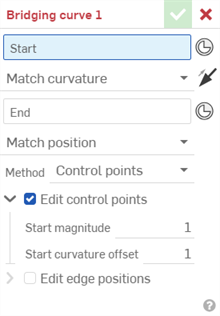
- 選擇下列項目之一來做為「開始」:
- 一個點或頂點,然後選擇性地選取一個面。
- 一個現有的結合連接器。如果沒有任何結合連接器存在,請按一下「結合連接器」圖示
 來建立一個新的隱含結合連接器。
來建立一個新的隱含結合連接器。
- 選擇下列項目之一來做為「結束」:
- 一個點或頂點,然後選擇性地選取一個面。
- 一個現有的結合連接器。如果沒有任何結合連接器存在,請按一下「結合連接器」圖示
 來建立一個新的隱含結合連接器。
來建立一個新的隱含結合連接器。
- 為每個點、頂點或結合連接器 (起點與終點) 選擇一個連續性的定義:
- 配對相切 - 曲線於點、頂點或結合連接器處結束,並與邊線、面或結合連接器的 Z 軸相切。
- 配對位置 - 曲線於頂點或結合連接器原點處結束。
- 配對曲率 - 除了相切之外,曲線會與導引曲線、面或結合連接器的 Z 軸的曲率相配。
- 配對流動 (G3) - 曲線與導引曲線、面或結合連接器 Z 軸的流動 (G3) 連續性相配。
Onshape 會記住對連續性定義的選擇,在後續的操作中打開對話方塊時即會是之前所做的選擇。
- 為除了「配對流動 (G3)」之外的所有連續性 (配對) 選項選擇調整橋接曲線的方法:
- 控制點 - 核取「編輯控制點」,然後在對話方塊中調整點的數值,或在圖形區域中直接使用箭頭來調整。
- 在已選取配對相切的情況下,調整控制點的開始和/或結束量值
- 在已選取配對曲率的情況下,除了結束曲率偏移之外,調整控制點的開始和/或結束量值
- 量值/偏向 - 當為至少一個頂點或點選擇 [配對相切] 時,您可以選擇是否要指定一個量值。任何正數 (預設為 1) 會進一步定義曲線的形狀。量值是一個套用至 Onshape 預設計算中的縮放係數。 越靠近零會得到越直的曲線。量值越大則曲線會更快地拋出所選的點或頂點。
當為兩或多個頂點或點選擇 [配對相切] 時,您可以選擇為偏向指定一個介於 1.000e-4 到 0.999 之間的值。這樣會加重朝向曲線一側或另一側的相切。0.5 的值會有同等的相切權重。這個值會決定曲線的這一邊 (靠近 0) 或另一邊 (靠近 1) 是更為拋出的。
- 控制點 - 核取「編輯控制點」,然後在對話方塊中調整點的數值,或在圖形區域中直接使用箭頭來調整。
- 編輯控制點 - (僅能在有控制點的情況下使用) 核取這個選項來控制開始/結束量值、開始/結束曲率偏移以及開始/結束流動偏移 (僅適用於「配對流動 (G3)」連續性):
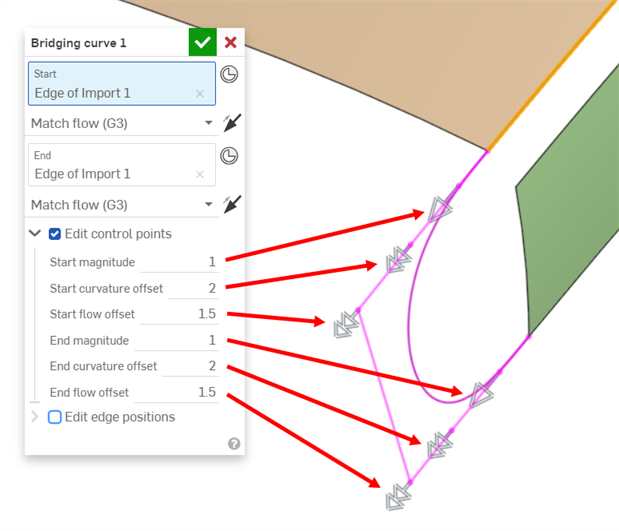
圖形區域中的控制點與其相對應的操控器
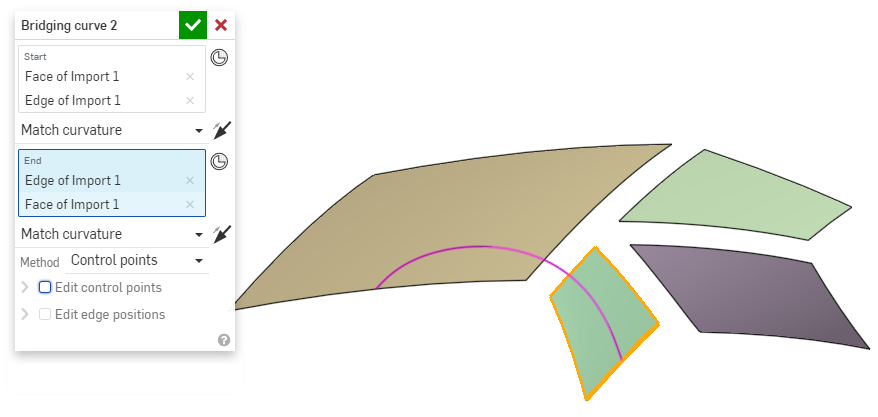
核取「編輯控制點」之前
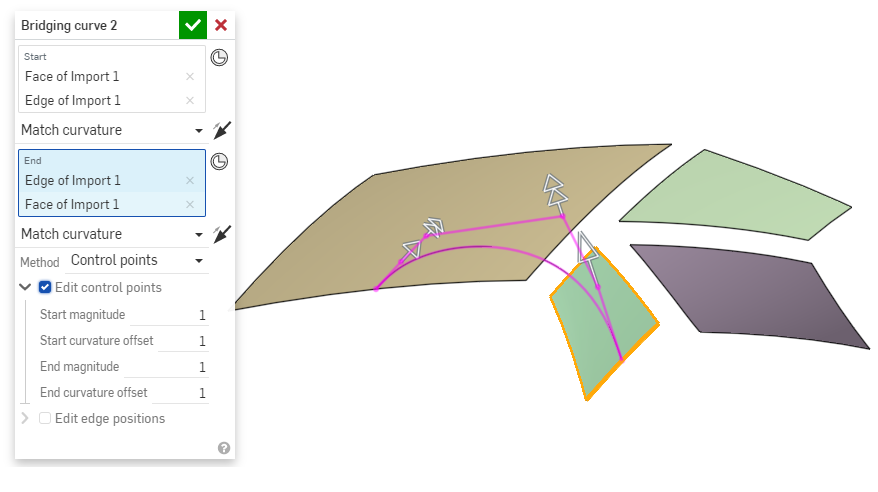
在核取「編輯控制點」之後,在對話方塊中調整每個設定的數值,或是在模型中拖曳操控器箭頭
- 編輯邊線位置 - 核取這個選項來控制「開始邊線位置」與「結束邊線位置」的所在處:
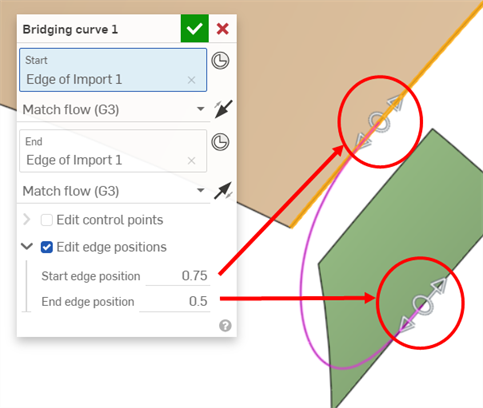
圖形區域中的邊線位置與其相對應的操控器。
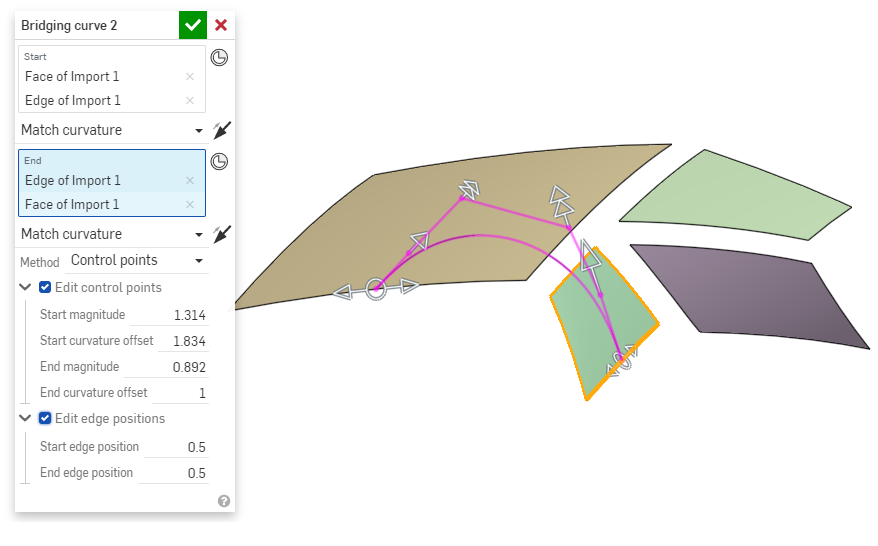
選取了「編輯邊線位置」
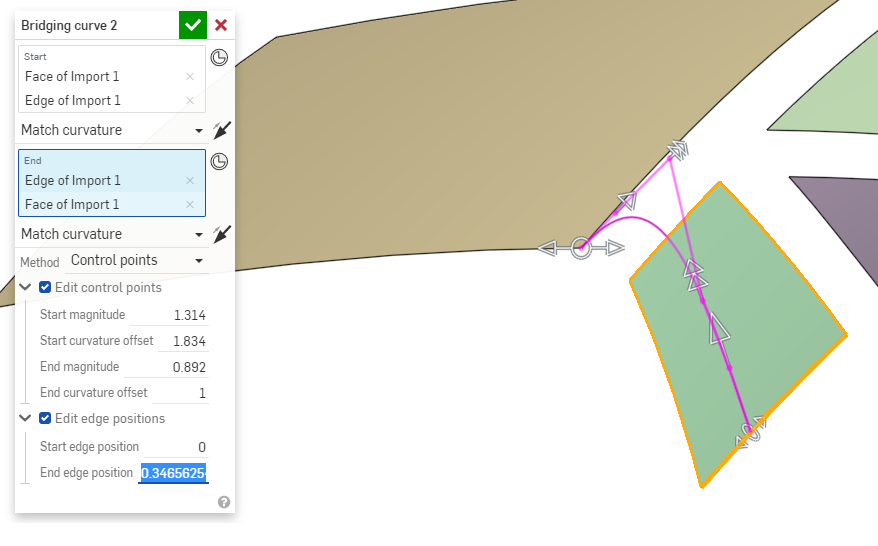
已修改「開始邊線位置」與「結束邊線位置」
- 按一下核取記號 (
 ) 來接受橋接曲線。
) 來接受橋接曲線。
除了在量值中輸入數值之外,您也可以如下圖所示拖曳新曲線左下角的箭頭來調整曲線的「量值」:
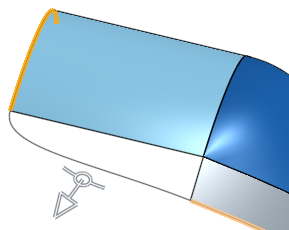
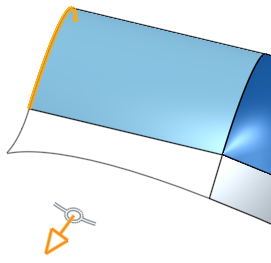
除了在偏向中輸入數值之外,您也可以如下圖所示拖曳圓圈來調整曲線的偏向,這樣會影響曲線的左側:
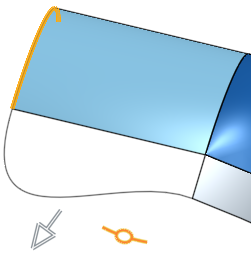
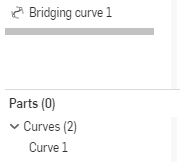
-
您無法顯示/隱藏與曲線相關聯的特徵;請改用零件清單中顯示/隱藏的功能。
- 如果您選擇了配對位置,則不需要選擇邊線。
- 如果您為清單上的項目選擇了一個頂點,且僅有一條邊線是來從頂點而來,則您不需要選擇邊線。
- 如果您選擇了頂點且有多條從頂點而來的邊線,則您需要選擇一條邊線。
- 如果您選擇了一個頂點與一條邊線,則頂點必須是在邊線的一個端點上 (不需是邊線的頂點,只要在同樣的位置)。
- 您也可以選擇一條邊線而不選擇頂點。如果選擇的是邊線,Onshape 會根據為另一邊做出的選擇來找出頂點。您可以自行選擇邊線來取代 Onshape 做出的選擇。
除了曲面建構工具之外,還可使用曲線來建立曲面的基本建構塊。
這個清單是曲線特徵工具的集合,並非詳盡的清單。在操控曲線時,可能會使用其他的特徵工具。
- 草圖工具 - 草圖工具列中的工具,像是直線、轉角矩形、中心點矩形、中心點畫圓、三點畫圓、切線弧、三點定弧、樣條、點與建構線,可用來建立 Part Studio 中的草圖。
-
 螺旋線 - 使用圓錐或圓柱面、單一軸或結合連接器的 z 軸、或是環狀邊線來建立螺旋線。
螺旋線 - 使用圓錐或圓柱面、單一軸或結合連接器的 z 軸、或是環狀邊線來建立螺旋線。 -
 3D 擬合樣條 - 建立穿過連續頂點的 3D 擬合樣條。建立列在零件清單中「曲線」之下的曲線。
3D 擬合樣條 - 建立穿過連續頂點的 3D 擬合樣條。建立列在零件清單中「曲線」之下的曲線。 -
 投影曲線 - 建立一條來自兩個草圖投影的曲線 (「兩個草圖」選項),或是建立一條來自曲線投影至面的曲線 (「曲線到面」選項)。
投影曲線 - 建立一條來自兩個草圖投影的曲線 (「兩個草圖」選項),或是建立一條來自曲線投影至面的曲線 (「曲線到面」選項)。 -
 橋接曲線 - 建立連接任兩個點、頂點或結合連接器的一條曲線。所產生的曲線會列於「特徵」清單與「零件」清單中。
橋接曲線 - 建立連接任兩個點、頂點或結合連接器的一條曲線。所產生的曲線會列於「特徵」清單與「零件」清單中。 -
 複合曲線 - 以一條曲線來代表多條邊線。選擇多條相鄰的邊線、草圖圖元、與其他的曲線。選擇非連續的邊線會建立多條的曲線。為每條曲線做出的選擇項目必須在其頂點處交會 (曲線會列於「零件」>「曲線」清單之中)。
複合曲線 - 以一條曲線來代表多條邊線。選擇多條相鄰的邊線、草圖圖元、與其他的曲線。選擇非連續的邊線會建立多條的曲線。為每條曲線做出的選擇項目必須在其頂點處交會 (曲線會列於「零件」>「曲線」清單之中)。 -
 相交曲線 -在兩或多個曲面或面的相交處建立一條曲線。選取的項目必須是相交的。
相交曲線 -在兩或多個曲面或面的相交處建立一條曲線。選取的項目必須是相交的。 -
 修剪曲線 -根據距離修剪或延伸曲線,或是修剪或延伸至邊界圖元。
修剪曲線 -根據距離修剪或延伸曲線,或是修剪或延伸至邊界圖元。 -
 等傾線 - 在斜面上建立一條等傾線。等傾線會出現在面相較於其參考定義有某些傾斜的位置。所產生的等傾線會列於「特徵」清單與「零件」清單中。
等傾線 - 在斜面上建立一條等傾線。等傾線會出現在面相較於其參考定義有某些傾斜的位置。所產生的等傾線會列於「特徵」清單與「零件」清單中。 -
 偏移曲線 - 藉由在周圍面上偏移邊線來建立與延伸和/或分割新的曲線。
偏移曲線 - 藉由在周圍面上偏移邊線來建立與延伸和/或分割新的曲線。 -
 等參數曲線 - 建立沿面或曲面的 U 方向或 V 方向延伸的平滑曲線。
等參數曲線 - 建立沿面或曲面的 U 方向或 V 方向延伸的平滑曲線。 -
 編輯曲線 - 選擇草圖圖元或曲線來套用簡化的近似、提高度數、重新定位控制曲線頂點和/或平化至任何 2D 平面來編輯現有的曲線。
編輯曲線 - 選擇草圖圖元或曲線來套用簡化的近似、提高度數、重新定位控制曲線頂點和/或平化至任何 2D 平面來編輯現有的曲線。 -
 路線曲線 - 建立在 3D 空間中跨越一個或多個平面的多點曲線 (路線路徑)。這對於建立管路路線、配線、以及進階曲面建立中的 NURBS 曲線是非常有用的。
路線曲線 - 建立在 3D 空間中跨越一個或多個平面的多點曲線 (路線路徑)。這對於建立管路路線、配線、以及進階曲面建立中的 NURBS 曲線是非常有用的。
在圖形區域中至少有兩個草圖點或頂點的情況下:
- Tap the Bridging curve tool icon (
 ).
).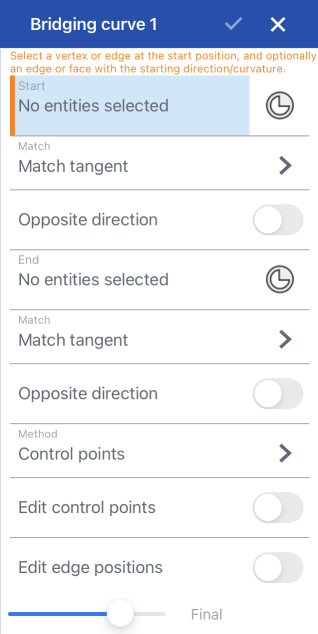
- 選擇一個點或頂點做為「開始」(選擇性地輕觸「結合連接器」圖示以選擇或建立隱含的結合連接器)。
- 選擇一個點或頂點做為「結束」(選擇性地輕觸「結合連接器」圖示以選擇或建立隱含的結合連接器)。
- 為每個點、頂點或結合連接器 (起點與終點) 選擇一個連續性的定義:
- 配對相切 - 曲線於點、頂點或結合連接器處結束,並與邊線、面或結合連接器的 Z 軸相切。
- 配對位置 - 曲線於點、頂點或結合連接器原點處結束。
配對曲率 - 除了相切之外,曲線會與導引曲線、面或結合連接器的 Z 軸的曲率相配。
- 配對流動 (G3) - 曲線與導引曲線、面或結合連接器 Z 軸的流動 (G3) 連續性相配。
- 為除了「配對流動 (G3)」之外的所有連續性 (配對) 選項選擇調整橋接曲線的方法:
- 控制點 - 切換開啟「編輯控制點」,然後在對話方塊中調整點的數值,或在圖形區域中直接使用箭頭來調整。
- 在已選取 [配對相切] 的情況下,調整控制點的開始和/或結束量值
- 在已選取 [配對曲率] 的情況下,除了開始和/或終止偏移之外,調整控制點的開始和/或結束量值
- 量值/偏向 - 任何正量值數 (預設為 1) - 會套用一個縮放係數至 Onshape 的預設計算中。越靠近零會得到越直的曲線。量值越大則曲線會更快地拋出所選的邊線。
指定一個介於 1.000e-4 與 0.999 之間的偏向值 - 決定曲線的這一邊 (靠近 0) 或另一邊 (靠近 1) 是更為拋出的。
- 控制點 - 切換開啟「編輯控制點」,然後在對話方塊中調整點的數值,或在圖形區域中直接使用箭頭來調整。
- 編輯控制點 - (僅能在有控制點的情況下使用) 切換這個選項來控制開始/結束量值、開始/結束曲率偏移以及開始/結束流動偏移 (僅適用於「配對流動 (G3)」連續性):
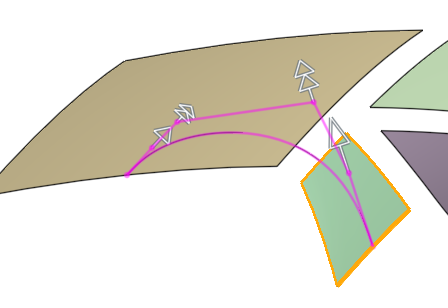
上圖是核取「編輯控制點」之後,在對話方塊中調整各個設定,或在模型上拖曳操控器箭頭
- 編輯邊線位置 - 核取這個選項來控制「開始邊線位置」與「結束邊線位置」的所在處:
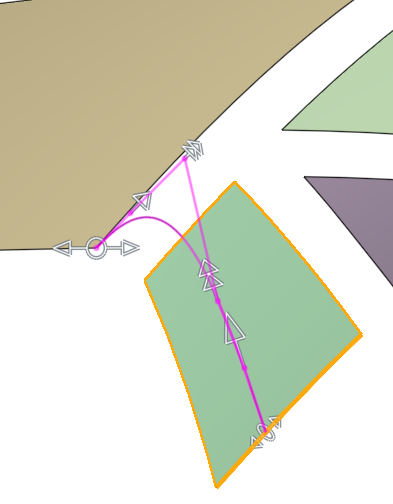
上圖中已修改「開始邊線位置」與「結束邊線位置」
- 輕觸核取記號。
您無法顯示/隱藏與曲線相關聯的特徵;請改用「零件」清單中顯示/隱藏的功能。

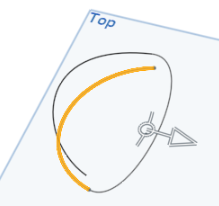
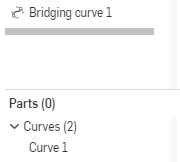
- 如果您選擇了配對位置,則不需要選擇邊線。
- 如果您為清單上的項目選擇了一個頂點,且僅有一條邊線是來從頂點而來,則您不需要選擇邊線。
- 如果您選擇了頂點且有多條從頂點而來的邊線,則您需要選擇一條邊線。
- 如果您選擇了一個頂點與一條邊線,則頂點必須是在邊線的一個端點上 (不需是邊線的頂點,只要在同樣的位置)。
- 您也可以選擇一條邊線而不選擇頂點。如果選擇的是邊線,Onshape 會根據為另一邊做出的選擇來找出頂點。您可以自行選擇邊線來取代 Onshape 做出的選擇。
在圖形區域中至少有兩個草圖點或頂點的情況下:
- 輕觸」橋接曲線」工具。

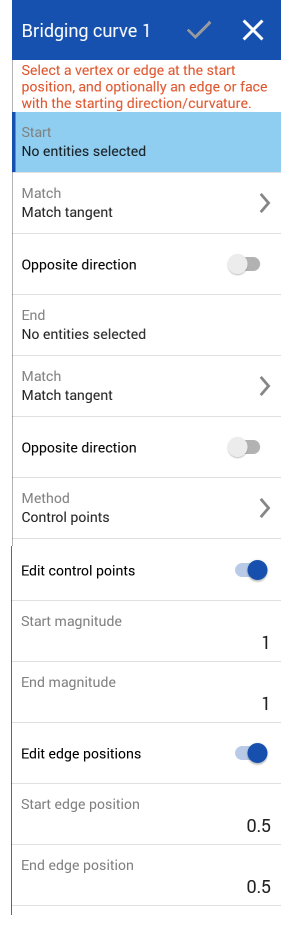
- 選擇用來做為第一邊的點或頂點。
- 選擇用來做為第二邊的點或頂點。
- 為每個點、頂點或結合連接器 (起點與終點) 選擇一個連續性的定義:
- 配對相切 - 曲線於點、頂點或結合連接器處結束,並與邊線、面或結合連接器的 Z 軸相切。
- 配對位置 - 曲線於點、頂點或結合連接器原點處結束。
配對曲率 - 除了相切之外,曲線會與導引曲線、面或結合連接器的 Z 軸的曲率相配。
- 配對流動 (G3) - 曲線與導引曲線、面或結合連接器 Z 軸的流動 (G3) 連續性相配。
- 為除了「配對流動 (G3)」之外的所有連續性 (配對) 選項選擇調整橋接曲線的方法:
- 控制點 - 切換開啟「編輯控制點」,然後在對話方塊中調整點的數值,或在圖形區域中直接使用箭頭來調整。
- 在已選取 [配對相切] 的情況下,調整控制點的開始和/或結束量值
- 在已選取 [配對曲率] 的情況下,除了開始和/或終止偏移之外,調整控制點的開始和/或結束量值
- 量值/偏向 - 任何正量值數 (預設為 1) - 會套用一個縮放係數至 Onshape 的預設計算中。越靠近零會得到越直的曲線。量值越大則曲線會更快地拋出所選的邊線。
指定一個介於 1.000e-4 與 0.999 之間的偏向值 - 決定曲線的這一邊 (靠近 0) 或另一邊 (靠近 1) 是更為拋出的。
- 控制點 - 切換開啟「編輯控制點」,然後在對話方塊中調整點的數值,或在圖形區域中直接使用箭頭來調整。
- 編輯控制點 - (僅能在有控制點的情況下使用) 切換這個選項來控制開始/結束量值、開始/結束曲率偏移以及開始/結束流動偏移 (僅適用於「配對流動 (G3)」連續性):
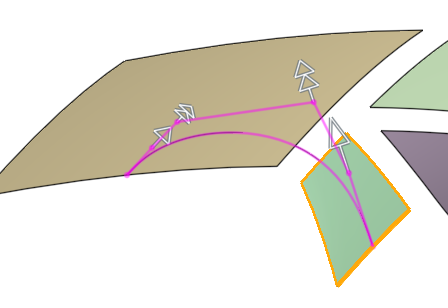
上圖是核取「編輯控制點」之後,在對話方塊中調整各個設定,或在模型上拖曳操控器箭頭
- 編輯邊線位置 - 核取這個選項來控制「開始邊線位置」與「結束邊線位置」的所在處:
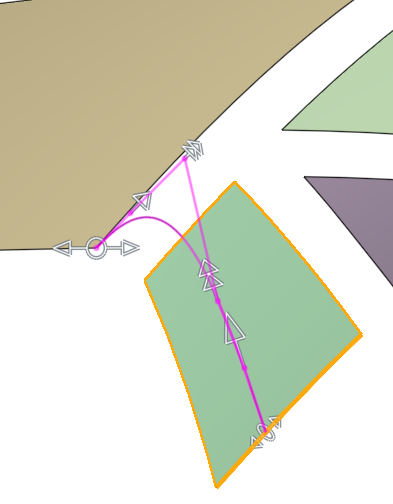
上圖中已修改「開始邊線位置」與「結束邊線位置」
- 輕觸核取記號。
您無法顯示/隱藏與曲線相關聯的特徵;請改用「零件」清單中顯示/隱藏的功能。

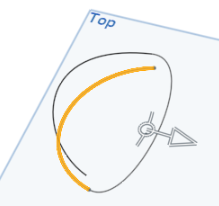
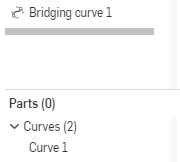
- 如果您選擇了配對位置,則不需要選擇邊線。
- 如果您為清單上的項目選擇了一個頂點,且僅有一條邊線是來從頂點而來,則您不需要選擇邊線。
- 如果您選擇了頂點且有多條從頂點而來的邊線,則您需要選擇一條邊線。
- 如果您選擇了一個頂點與一條邊線,則頂點必須是在邊線的一個端點上 (不需是邊線的頂點,只要在同樣的位置)。
- 您也可以選擇一條邊線而不選擇頂點。如果選擇的是邊線,Onshape 會根據為另一邊做出的選擇來找出頂點。您可以自行選擇邊線來取代 Onshape 做出的選擇。