 相交曲線
相交曲線
![]()
![]()
![]()
在兩或多個曲面或面的相交處建立一條曲線。選取的項目必須是相交的。
相交曲線從兩或多個曲面或面相交的橫截面處在 3D 空間中建立曲線。
開始一個新的「相交曲線」特徵。一條相交曲線會出現在「群組 1」與「群組 2」的相交處。在同一群組的圖元間的相交不會產生曲線。請為「群組 1」從「零件」清單中選擇曲面、面、平面、或零件。
啟用「群組 2」並選擇相交的圖元。
在這個範例中,相交曲線會導致建立多條曲線。如果需要,請修改工具本體來限制相交曲線的數量。
核取「近似」來簡化複雜的曲線。「近似」選項會以黃色顯示原始的曲線,以紫紅色顯示新的近似曲線。參數會控制 Onshape 如何簡化曲線。
設定「目標度數」、「最多控制點」與「公差」。核取「保留開始導數」和/或「保留結束導數」來在曲線的各端保留曲線的相切。核取「顯示偏差」來檢視原始與重新近似曲線間最大的偏差。
在「曲線」清單中切換顯示情形圖示,或是按右鍵從環境選單中選擇隱藏或顯示來隱藏或顯示曲線。
相交曲線可取代其他較長的工作流程,像是使用「分割」特徵。藉由利用現有的相交幾何來建立曲線會提供更有效率的工作流程。
在圖形區域中有兩或多個相交曲面或面的情況下:
- 按一下
 。
。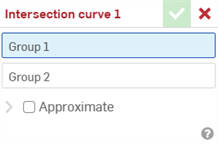
- 系統會自動強調顯示「群組 1」。 群組是建立相交的曲面和/或面的集合。在圖形區域中選擇第一組的曲面和/或面。
- 在對話方塊中選擇「群組 2」。
- 在圖形區域中選擇第二組的曲面和/或面。
-
Complex curves can be reapproximated to create simpler curves. Check Approximate to open options to reapproximate the curve. The original curve is displayed in orange, and the new approximated curve is displayed in magenta.
- Target degree - Enter the target curve degree for the selected curve.
- Maximum control points - Enter the maximum number of control points allowed for the selected curve.
- Tolerance - Tolerance of the selected curve, as a length measurement. Enter the tolerance value.
- Keep start derivative - Check to keep tangency at the beginning of the selected curve.
- Keep end derivative - Check to keep tangency at the ending of the selected curve.
- Show deviation - Check to view the maximum deviation between the original curve and the reapproximated curve.
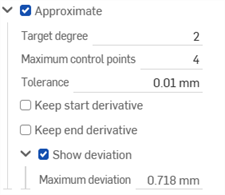
- 按一下
 來接受。
來接受。
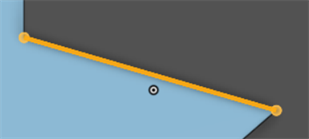
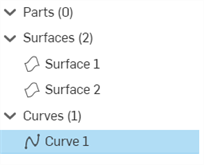
在同一群組內圖元間的相交不會產生曲線,僅會在「群組 1」與「群組 2」間的相交才會產生。
取決於「群組 1」與「群組 2」的選取項目,可以建立多於一條的曲線。
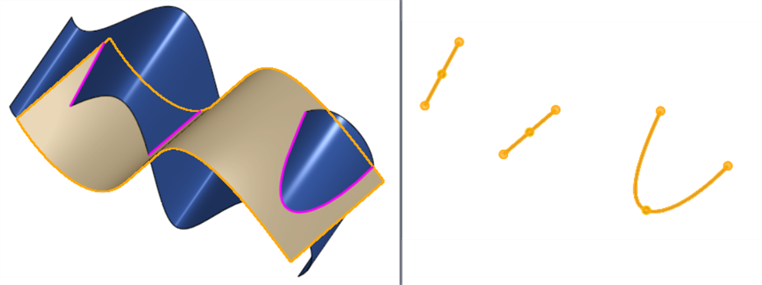
兩個相交曲面可建立 3 條曲線的範例
使用零件 (曲線) 清單中的眼睛圖示來隱藏/顯示曲線。
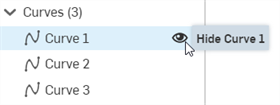
-
如果您從一條相交曲線建立「線性複製排列」,可能不會沿曲面建立曲線。如果您是要沿著曲面建立曲線,請開啟「線性複製排列」特徵對話方塊,接著在「要複製排列的特徵」中加入用做相交的平面,然後核取「重新套用特徵」。
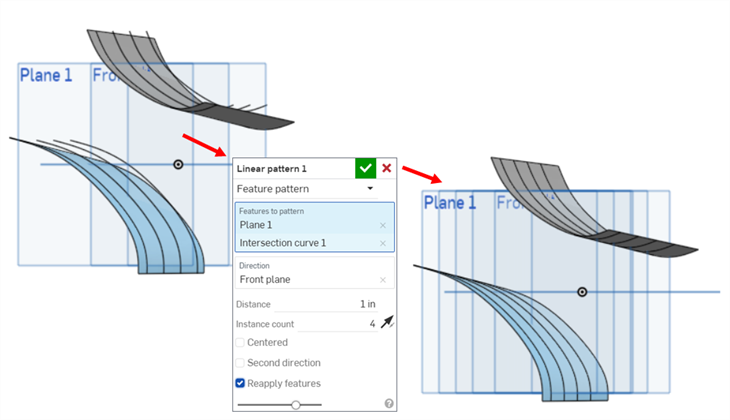
除了曲面建構工具之外,還可使用曲線來建立曲面的基本建構塊。
這個清單是曲線特徵工具的集合,並非詳盡的清單。在操控曲線時,可能會使用其他的特徵工具。
- 草圖工具 - 草圖工具列中的工具,像是直線、轉角矩形、中心點矩形、中心點畫圓、三點畫圓、切線弧、三點定弧、樣條、點與建構線,可用來建立 Part Studio 中的草圖。
-
 螺旋線 - 使用圓錐或圓柱面、單一軸或結合連接器的 z 軸、或是環狀邊線來建立螺旋線。
螺旋線 - 使用圓錐或圓柱面、單一軸或結合連接器的 z 軸、或是環狀邊線來建立螺旋線。 -
 3D 擬合樣條 - 建立穿過連續頂點的 3D 擬合樣條。建立列在零件清單中「曲線」之下的曲線。
3D 擬合樣條 - 建立穿過連續頂點的 3D 擬合樣條。建立列在零件清單中「曲線」之下的曲線。 -
 投影曲線 - 建立一條來自兩個草圖投影的曲線 (「兩個草圖」選項),或是建立一條來自曲線投影至面的曲線 (「曲線到面」選項)。
投影曲線 - 建立一條來自兩個草圖投影的曲線 (「兩個草圖」選項),或是建立一條來自曲線投影至面的曲線 (「曲線到面」選項)。 -
 橋接曲線 - 建立連接任兩個點、頂點或結合連接器的一條曲線。所產生的曲線會列於「特徵」清單與「零件」清單中。
橋接曲線 - 建立連接任兩個點、頂點或結合連接器的一條曲線。所產生的曲線會列於「特徵」清單與「零件」清單中。 -
 複合曲線 - 以一條曲線來代表多條邊線。選擇多條相鄰的邊線、草圖圖元、與其他的曲線。選擇非連續的邊線會建立多條的曲線。為每條曲線做出的選擇項目必須在其頂點處交會 (曲線會列於「零件」>「曲線」清單之中)。
複合曲線 - 以一條曲線來代表多條邊線。選擇多條相鄰的邊線、草圖圖元、與其他的曲線。選擇非連續的邊線會建立多條的曲線。為每條曲線做出的選擇項目必須在其頂點處交會 (曲線會列於「零件」>「曲線」清單之中)。 -
 相交曲線 -在兩或多個曲面或面的相交處建立一條曲線。選取的項目必須是相交的。
相交曲線 -在兩或多個曲面或面的相交處建立一條曲線。選取的項目必須是相交的。 -
 修剪曲線 -根據距離修剪或延伸曲線,或是修剪或延伸至邊界圖元。
修剪曲線 -根據距離修剪或延伸曲線,或是修剪或延伸至邊界圖元。 -
 等傾線 - 在斜面上建立一條等傾線。等傾線會出現在面相較於其參考定義有某些傾斜的位置。所產生的等傾線會列於「特徵」清單與「零件」清單中。
等傾線 - 在斜面上建立一條等傾線。等傾線會出現在面相較於其參考定義有某些傾斜的位置。所產生的等傾線會列於「特徵」清單與「零件」清單中。 -
 偏移曲線 - 藉由在周圍面上偏移邊線來建立與延伸和/或分割新的曲線。
偏移曲線 - 藉由在周圍面上偏移邊線來建立與延伸和/或分割新的曲線。 -
 等參數曲線 - 建立沿面或曲面的 U 方向或 V 方向延伸的平滑曲線。
等參數曲線 - 建立沿面或曲面的 U 方向或 V 方向延伸的平滑曲線。 -
 編輯曲線 - 選擇草圖圖元或曲線來套用簡化的近似、提高度數、重新定位控制曲線頂點和/或平化至任何 2D 平面來編輯現有的曲線。
編輯曲線 - 選擇草圖圖元或曲線來套用簡化的近似、提高度數、重新定位控制曲線頂點和/或平化至任何 2D 平面來編輯現有的曲線。 -
 路線曲線 - 建立在 3D 空間中跨越一個或多個平面的多點曲線 (路線路徑)。這對於建立管路路線、配線、以及進階曲面建立中的 NURBS 曲線是非常有用的。
路線曲線 - 建立在 3D 空間中跨越一個或多個平面的多點曲線 (路線路徑)。這對於建立管路路線、配線、以及進階曲面建立中的 NURBS 曲線是非常有用的。
在圖形區域中有兩或多個相交曲面或面的情況下:
- 輕觸
 。
。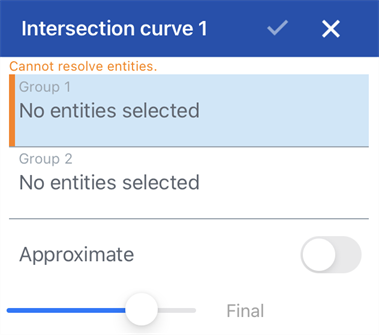
- 系統會自動強調顯示「群組 1」。 群組是建立相交的曲面和/或面的集合。在圖形區域中選擇第一組的曲面和/或面。
- 在對話方塊中選擇「群組 2」。
- 在圖形區域中選擇第二組的曲面和/或面。
- 按一下
 來接受。
來接受。
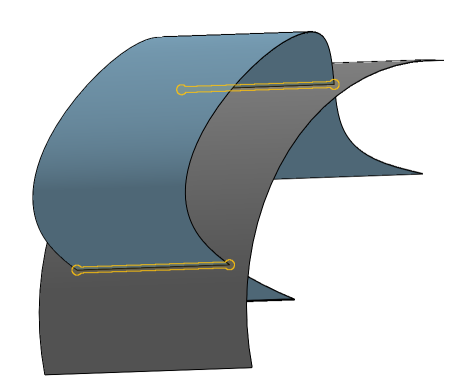
在同一群組內圖元間的相交不會產生曲線,僅會在「群組 1」與「群組 2」間的相交才會產生。
取決於「群組 1」與「群組 2」的選取項目,可以建立多於一條的曲線。
使用零件 (曲線) 清單中的眼睛圖示來隱藏/顯示曲線。
在圖形區域中有兩或多個相交曲面或面的情況下:
- 輕觸
 。
。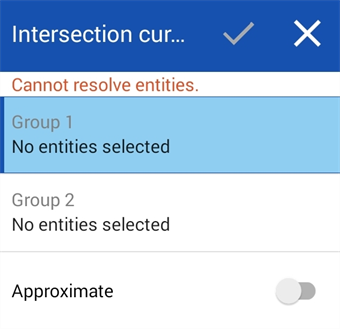
- 系統會自動強調顯示「群組 1」。 群組是建立相交的曲面和/或面的集合。在圖形區域中選擇第一組的曲面和/或面。
- 在對話方塊中選擇「群組 2」。
- 在圖形區域中選擇第二組的曲面和/或面。
- 按一下
 來接受。
來接受。
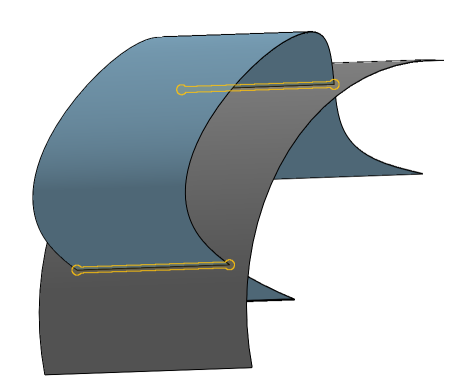
在同一群組內圖元間的相交不會產生曲線,僅會在「群組 1」與「群組 2」間的相交才會產生。
取決於「群組 1」與「群組 2」的選取項目,可以建立多於一條的曲線。
使用零件 (曲線) 清單中的眼睛圖示來隱藏/顯示曲線。