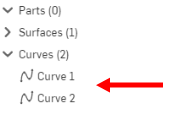投影曲線
投影曲線
![]()
![]()
![]()
建立一條來自兩個草圖投影的曲線 (兩個草圖」選項),或是建立一條來自曲線投影至面的曲線 (「曲線到面」選項)。請注意,從一個草圖來的投影必須與另一個草圖或面的投影在一條連續的曲線上相交,此操作才會成功。所產生的投影曲線特徵會列於「特徵」清單中,而曲線本身會列在「曲線」清單中。當選擇一條曲線時,使用「曲線」清單可獲得最佳的結果。
「投影曲線」特徵可讓您建立一條來自兩個草圖投影的曲線 (兩個草圖」選項),或是建立一條來自曲線投影至面的曲線 (「曲線到面」選項)。請注意,來自一個草圖的投影必須與另一個草圖或面的投影在一條連續的曲線上相交,此操作才會成功。在工具列中按一下「投影曲線」特徵。選擇第一個草圖。在對話方塊中的「第二個草圖」的欄位上按一下,然後選擇第二個草圖。按一下綠色的核取記號。產生的曲線會列在「曲線」清單中。
在第二個範例中,按一下工具列中的「投影曲線」特徵。在對話方塊中選擇 [曲線到面]。選擇邊線,然後再選擇「垂直於目標」。按一下對話方塊中的「目標」欄位然後選擇目標面。會將曲線投影至垂直於目標的目標面上。或者是選擇「方向」。按一下對話方塊中「方向」的欄位,然後選擇要用為方向的圖元,最後再選擇目標。按一下綠色核取記號。產生的曲線會列在「曲線」清單中。
在圖形區域中有兩條非平行草圖曲線的情況下:
- 按一下
 。
。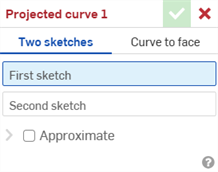
- 選擇「兩個草圖」選項。
- 在對話方塊中已選擇了 [第一個草圖] 欄位的情況下,選擇第一個草圖 (在模型上或從「特徵」清單中)。
- 在對話方塊中已選擇了 [第二個草圖] 欄位的情況下,選擇第二個草圖 (在模型上或從「特徵」清單中)。
-
Complex curves can be reapproximated to create simpler curves. Check Approximate to open options to reapproximate the curve. The original curve is displayed in orange, and the new approximated curve is displayed in magenta.
- Target degree - Enter the target curve degree for the selected curve.
- Maximum control points - Enter the maximum number of control points allowed for the selected curve.
- Tolerance - Tolerance of the selected curve, as a length measurement. Enter the tolerance value.
- Keep start derivative - Check to keep tangency at the beginning of the selected curve.
- Keep end derivative - Check to keep tangency at the ending of the selected curve.
- Show deviation - Check to view the maximum deviation between the original curve and the reapproximated curve.
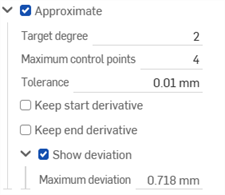
- 按一下
 來接受。
來接受。
您無法顯示/隱藏與曲線相關聯的特徵;請改用「曲線」清單中顯示/隱藏的功能。
選取了第一個草圖:
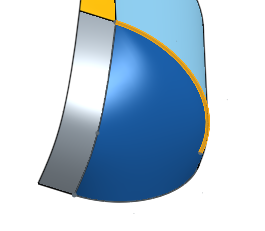
選取了第二個草圖,產生的曲線出現:
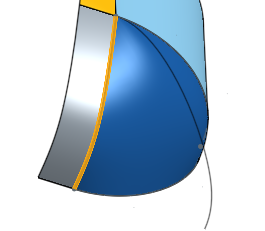
曲線會列在「零件」清單中的「曲線」之下:
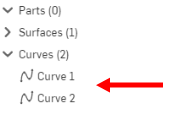
在圖形區域中有一條曲線與一個面的情況下:
- 按一下
 。
。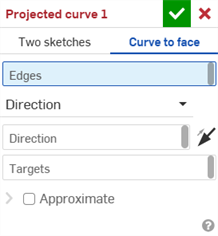
- 選擇「曲線到面」選項。
- 在已選擇「邊線」欄位的情況下,選擇要投影到面上的邊線/曲線 (您可以多重選擇)。
- 選擇投影的透視:
- 垂直於目標 - 將一或多條曲線以與目標垂直的方式投影至目標面上。
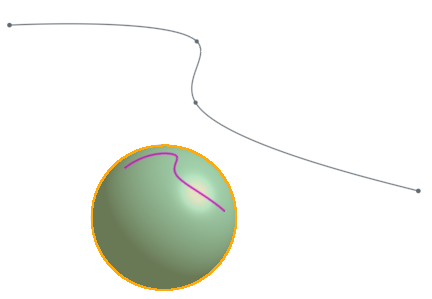
- 方向 - 選擇一條曲線或邊線來指示一或多條曲線投影的方向。
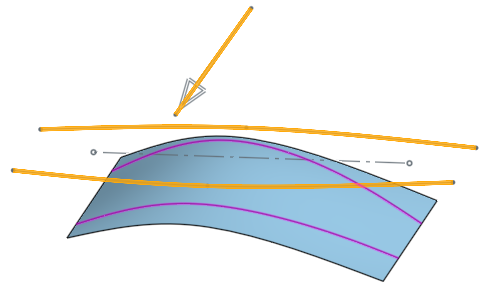
- 垂直於目標 - 將一或多條曲線以與目標垂直的方式投影至目標面上。
- 在已選取「目標」欄位的情況下,選擇所選曲線要投影至的一或多個面。
-
Complex curves can be reapproximated to create simpler curves. Check Approximate to open options to reapproximate the curve. The original curve is displayed in orange, and the new approximated curve is displayed in magenta.
- Target degree - Enter the target curve degree for the selected curve.
- Maximum control points - Enter the maximum number of control points allowed for the selected curve.
- Tolerance - Tolerance of the selected curve, as a length measurement. Enter the tolerance value.
- Keep start derivative - Check to keep tangency at the beginning of the selected curve.
- Keep end derivative - Check to keep tangency at the ending of the selected curve.
- Show deviation - Check to view the maximum deviation between the original curve and the reapproximated curve.
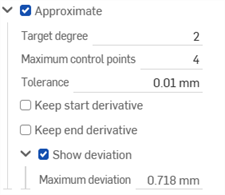
- 按一下
 來接受。
來接受。
您無法顯示/隱藏與曲線相關聯的特徵;請改用「零件」清單中顯示/隱藏的功能。
除了曲面建構工具之外,還可使用曲線來建立曲面的基本建構塊。
這個清單是曲線特徵工具的集合,並非詳盡的清單。在操控曲線時,可能會使用其他的特徵工具。
- 草圖工具 - 草圖工具列中的工具,像是直線、轉角矩形、中心點矩形、中心點畫圓、三點畫圓、切線弧、三點定弧、樣條、點與建構線,可用來建立 Part Studio 中的草圖。
-
 螺旋線 - 使用圓錐或圓柱面、單一軸或結合連接器的 z 軸、或是環狀邊線來建立螺旋線。
螺旋線 - 使用圓錐或圓柱面、單一軸或結合連接器的 z 軸、或是環狀邊線來建立螺旋線。 -
 3D 擬合樣條 - 建立穿過連續頂點的 3D 擬合樣條。建立列在零件清單中「曲線」之下的曲線。
3D 擬合樣條 - 建立穿過連續頂點的 3D 擬合樣條。建立列在零件清單中「曲線」之下的曲線。 -
 投影曲線 - 建立一條來自兩個草圖投影的曲線 (「兩個草圖」選項),或是建立一條來自曲線投影至面的曲線 (「曲線到面」選項)。
投影曲線 - 建立一條來自兩個草圖投影的曲線 (「兩個草圖」選項),或是建立一條來自曲線投影至面的曲線 (「曲線到面」選項)。 -
 橋接曲線 - 建立連接任兩個點、頂點或結合連接器的一條曲線。所產生的曲線會列於「特徵」清單與「零件」清單中。
橋接曲線 - 建立連接任兩個點、頂點或結合連接器的一條曲線。所產生的曲線會列於「特徵」清單與「零件」清單中。 -
 複合曲線 - 以一條曲線來代表多條邊線。選擇多條相鄰的邊線、草圖圖元、與其他的曲線。選擇非連續的邊線會建立多條的曲線。為每條曲線做出的選擇項目必須在其頂點處交會 (曲線會列於「零件」>「曲線」清單之中)。
複合曲線 - 以一條曲線來代表多條邊線。選擇多條相鄰的邊線、草圖圖元、與其他的曲線。選擇非連續的邊線會建立多條的曲線。為每條曲線做出的選擇項目必須在其頂點處交會 (曲線會列於「零件」>「曲線」清單之中)。 -
 相交曲線 -在兩或多個曲面或面的相交處建立一條曲線。選取的項目必須是相交的。
相交曲線 -在兩或多個曲面或面的相交處建立一條曲線。選取的項目必須是相交的。 -
 修剪曲線 -根據距離修剪或延伸曲線,或是修剪或延伸至邊界圖元。
修剪曲線 -根據距離修剪或延伸曲線,或是修剪或延伸至邊界圖元。 -
 等傾線 - 在斜面上建立一條等傾線。等傾線會出現在面相較於其參考定義有某些傾斜的位置。所產生的等傾線會列於「特徵」清單與「零件」清單中。
等傾線 - 在斜面上建立一條等傾線。等傾線會出現在面相較於其參考定義有某些傾斜的位置。所產生的等傾線會列於「特徵」清單與「零件」清單中。 -
 偏移曲線 - 藉由在周圍面上偏移邊線來建立與延伸和/或分割新的曲線。
偏移曲線 - 藉由在周圍面上偏移邊線來建立與延伸和/或分割新的曲線。 -
 等參數曲線 - 建立沿面或曲面的 U 方向或 V 方向延伸的平滑曲線。
等參數曲線 - 建立沿面或曲面的 U 方向或 V 方向延伸的平滑曲線。 -
 編輯曲線 - 選擇草圖圖元或曲線來套用簡化的近似、提高度數、重新定位控制曲線頂點和/或平化至任何 2D 平面來編輯現有的曲線。
編輯曲線 - 選擇草圖圖元或曲線來套用簡化的近似、提高度數、重新定位控制曲線頂點和/或平化至任何 2D 平面來編輯現有的曲線。 -
 路線曲線 - 建立在 3D 空間中跨越一個或多個平面的多點曲線 (路線路徑)。這對於建立管路路線、配線、以及進階曲面建立中的 NURBS 曲線是非常有用的。
路線曲線 - 建立在 3D 空間中跨越一個或多個平面的多點曲線 (路線路徑)。這對於建立管路路線、配線、以及進階曲面建立中的 NURBS 曲線是非常有用的。
建立一條來自兩個草圖投影的曲線 (兩個草圖」選項),或是建立一條來自曲線投影至面的曲線 (「曲線到面」選項)。請注意,從一個草圖來的投影必須與另一個草圖或面的投影在一條連續的曲線上相交,此操作才會成功。所產生的投影曲線特徵會列於「特徵」清單中,而曲線本身會列在「曲線」清單中。當選擇一條曲線時,使用「曲線」清單可獲得最佳的結果。
在圖形區域中有兩條非平行草圖曲線的情況下:
- 輕觸「投影曲線」工具圖示 (
 )。
)。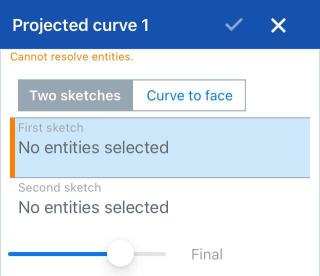
- 選擇「兩個草圖」選項。
- 選擇第一個草圖。
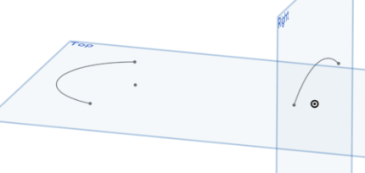
- 選擇第二個草圖。
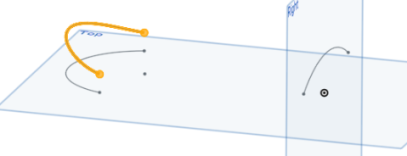
- 輕觸核取記號。
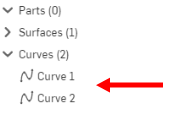
在圖形區域中有一條曲線與一個面的情況下:
- 輕觸「投影曲線」工具圖示 (
 )。
)。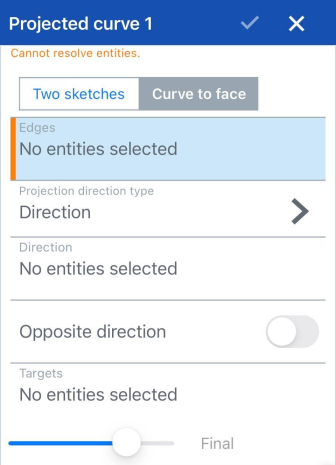
- 選擇「曲線到面」選項。
- 在已選擇「邊線」欄位的情況下,選擇要投影到面上的邊線/曲線 (您可以多重選擇)。
- 選擇投影的透視:
- 垂直於目標 - 將一或多條曲線以與目標垂直的方式投影至目標面上。
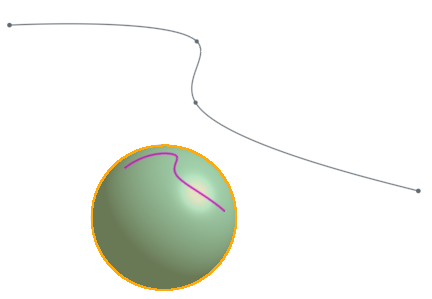
- 方向 - 選擇一條曲線或邊線來指示一或多條曲線投影的方向。
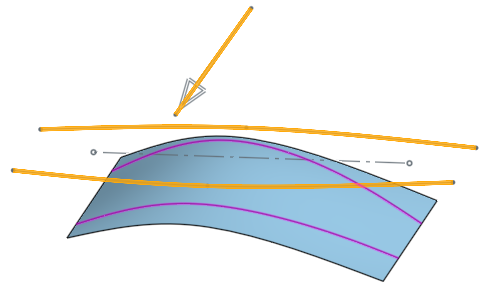
- 垂直於目標 - 將一或多條曲線以與目標垂直的方式投影至目標面上。
- 在已選取「目標」欄位的情況下,選擇所選曲線要投影至的一或多個面。
- 輕觸核取方塊來接受。
您無法顯示/隱藏與曲線相關聯的特徵;請改用「零件」清單中顯示/隱藏的功能。
建立一條來自兩個草圖投影的曲線 (兩個草圖」選項),或是建立一條來自曲線投影至面的曲線 (「曲線到面」選項)。請注意,從一個草圖來的投影必須與另一個草圖或面的投影在一條連續的曲線上相交,此操作才會成功。所產生的投影曲線特徵會列於「特徵」清單中,而曲線本身會列在「曲線」清單中。當選擇一條曲線時,使用「曲線」清單可獲得最佳的結果。
在圖形區域中有兩條非平行草圖曲線的情況下:
- 輕觸投影曲線工具。

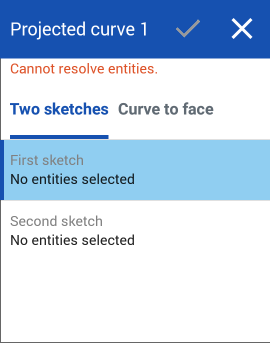
- 選擇第一個草圖。
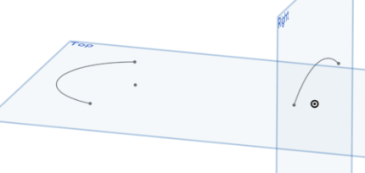
- 選擇第二個草圖。
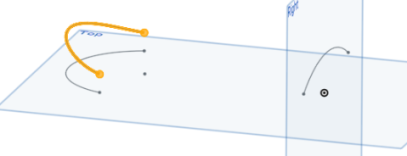
- 輕觸核取記號。
您無法顯示/隱藏與曲線相關聯的特徵;請改用「零件」清單中顯示/隱藏的功能。
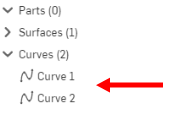
在圖形區域中有一條曲線與一個面的情況下:
- 按一下
 。
。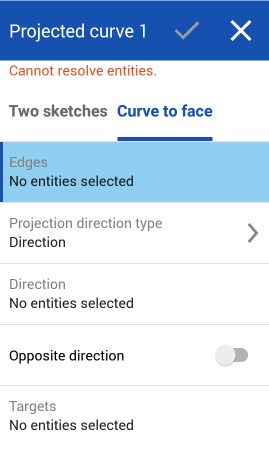
- 選擇「曲線到面」選項。
- 在已選擇「邊線」欄位的情況下,選擇要投影到面上的邊線/曲線 (您可以多重選擇)。
- 選擇投影的透視:
- 垂直於目標 - 將一或多條曲線以與目標垂直的方式投影至目標面上。
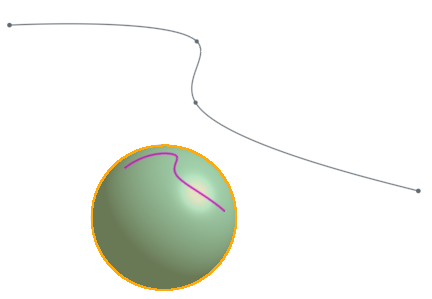
- 方向 - 選擇一條曲線或邊線來指示一或多條曲線投影的方向。
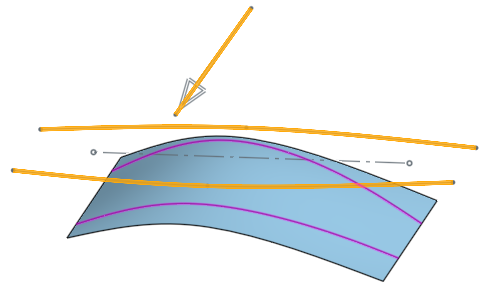
- 垂直於目標 - 將一或多條曲線以與目標垂直的方式投影至目標面上。
- 在已選取「目標」欄位的情況下,選擇所選曲線要投影至的一或多個面。
- 輕觸核取方塊來接受。
您無法顯示/隱藏與曲線相關聯的特徵;請改用「零件」清單中顯示/隱藏的功能。