效能考量
在任何工具的模型建構過程中,有效與適當的建構模型以供製造過程與工作流程使用是相當重要的。當您有效使用 CAD 工具來建立模型時,可降低整個模型的重新建立時間。在 Onshape 中您可以採取特定的步驟以確保有效地建構模型與降低重生成時間。
除了下方建議的方式之外,請參考其他的學習資源:Best Practices for Managing Data in an Onshape Document (需要有 Onshape 帳戶)、Product Structure Organization Tips (需要有 Onshape 帳戶)、與 Hardware Recommendations (需要有 Onshape 帳戶)。您也可以註冊使用下列的課程:Maximizing Document Performance (需要有 Onshape 帳戶)。
在 Part Studio 中檢查重生成時間
在您的 Part Studio 中可能會花更多時間重生成某些零件;這樣會導致比實際需要更慢的載入時間。某些建構模型的策略可能會導致長時間的重生成,在特徵清單中的複雜特徵也會造成此種狀況。
降低重生成時間的方法為何?
首先請了解那些特徵需要較長的產生時間:使用特徵清單中的「重生成時間」面板來了解每個特徵的時間。按一下特徵清單中的時鐘圖示即可開啟 「重生成時間」面板。
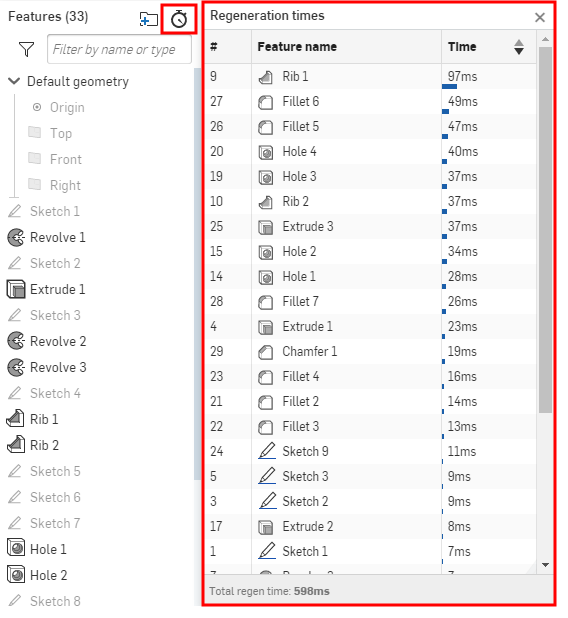
在查看那些特徵需要較長產生時間之後,您可以採取動作
接下來請了解您如何可以影響重生成時間:
- 在操作需要花長時間產生的組態表格和 Part Studios 時暫停重生成。
- 在建立複製排列或鏡射並使用「特徵複製排列」選項時 (下圖中以藍色輪廓線框出),請僅於需要的情況下開啟「重新套用特徵」。這樣一來就不需要為複製排列中的每個實例重新產生特徵。
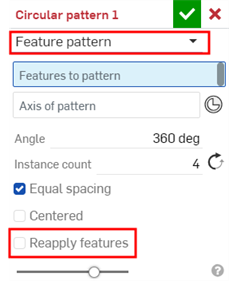
-
建立一個可抑制需要較長時間重生成特徵的組態,這些特徵可像是紋理、螺栓上的螺紋、內部幾何以及其他美學上的細節。這樣您可以在設計與建構的階段使用輕量的抑制組態,然後再於設計過程的後期轉為改用效能密集與未受抑制的組態。
-
將需要較長重生成時間的特徵移到特徵清單的底部。
關於使用特徵複製排列與鏡射工具的詳細資訊,請參考:環狀複製排列、曲線複製排列、線性複製排列、與鏡射。
關於降低重生成時間的詳細資訊,請參考操作特徵清單。
從版本中衍生零件
導出零件有助於精簡設計,同時可節省時間與達成設計的一致性。您不需要重新建立設計來重複同一設計,或是從設計中建構高度相關的零件。
不過,在衍生零件時有一些需要考慮的事項。最首要的是,最好是從文件的一個版本中衍生。由於版本是不可變與靜態的,因此在從版本中衍生一個項目時不牽涉到重生成時間並且無需更新。您可以直接在「衍生」方塊中選擇一個版本,例如:
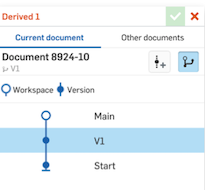
關於版本的詳細資訊,請參考版本管理員。關於衍生零件的詳細資訊,請參考衍生工具。
請勿橫跨多個 Part Studio 衍生零件
雖然衍生相較於重新建立是較有效與聰明的設計方式,但在鏈狀聯繫設計中跨多個 Part Studio 衍生會有效能上的顧慮。應該改採建立版本,然後從版本中直接衍生的方式。如果設計需要變更,可從版本中建立分支,進行變更,然後建立另一個版本再從中衍生。
多少數量的 Part Studio 是過多的?如果您發現要從超過三個的 Part Studio 衍生,就應該考慮從一個版本中直接衍生。
關於衍生零件的詳細資訊,請參考衍生工具。
操作組合件的提示
-
使用版本參考。版本是不可變與靜態的,因此涉及的重生成時間較短,且無自動更新。為零件、有多個組態的 Part Studios、和次組合件使用版本參考可加速組合件的載入時間。
-
藉由完全限制次組合件來使用剛性的次組合件。不需要在較高階的組合件中解出剛性的次組合件結合。採用剛性的次組合件有助於解出結合的時間。
-
當在有許多實例是由多個 Part Studio 衍生的複雜零件中縮放和/或移動時,選擇一個實例會迫使系統在處理其他實例之前先精細化這個實例的鑲嵌。
-
為插入至最上層組合件的次組合件使用鎖住/追隨位置至選項。
在組合件中會圖形化剔除小的零組件以維持影格率。對於有少於 5,000 本體的組合件,閥值是 2 像素螢幕尺寸。對於較大型的組合件,閥值是 10 像素。這對視覺影響微乎其微,並可改善在大型組合件 (像是有許多標準內容零件的組合件) 中的影格率。剔除僅是圖形上的;BOM 不會有所變更。
將每個文件中的分頁保持在合理的數量
Onshape 平行計算文件中所有元素分頁。雖然 Onshape 文件類似於容器,可保存多種類型的資料與似乎無限數量的分頁,但最佳實踐是:
- 將文件中的分頁數量控制在較低的程度,像是少於 100 個。
- 使用「移動至文件」來將特定的分頁移至另一文件中不僅可改善單一文件中的效能,移動零件到另一文件也可讓您與指定的協力廠商共享設計中的特定零件 (基於檢閱的目的)。詳細資訊請參考組織管理分頁。
操作結合的提示
-
盡可能使用有較少自由度的結合,並減少相切、平面與平行的結合。Onshape 獨特的結合系統可讓您在兩個零件之間使用較簡單的結合。使用較多自由度的少量結合會大大增加結合的解出時間。
-
減少使用結合的限制。結合限制會造成較長的組合件解出時間。請減少限制的數量或抑制結合直到需要之時可改善結合的解出時間。
延隔 (lag)、網路與區域的問題
延隔是長時間等待的結果。等待時間會以毫秒為單位來計算,這是資料從您的裝置 (客戶端) 行進到 Onshape (伺服器),然後再回到您裝置的時間, 又稱為「來回時間」(Round Trip Time - RTT)。當在 Onshape 中工作時,延隔可能會導至延誤。
並不是一定都能夠減少延隔。
不佳連線狀況的指標
Onshape 提供不佳連線的指標 ![]() ,可在發生延隔時警示您,指標會顯示在圖形區域的左下方:
,可在發生延隔時警示您,指標會顯示在圖形區域的左下方:
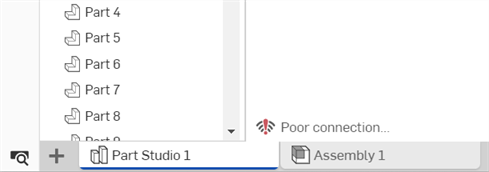
Onshape 會持續透過 web socket 來 ping Onshape 的服務。客戶端使用結果反應來決定從客戶端到伺服器的來回時間。在收集了一連串的 ping 值之後,系統會計算中間值並決定延隔是否過高。如果過高,系統會顯示不佳連線狀況的指標,並在延隔時間過高的情況下持續顯示。
如果警告僅偶爾出現或非常少見,您可能不需要採取任何行動。不過,如果警告持續出現,或在某些特定時間或特定網路上較常發生,您可能需要找出解決方案。
復原文件
如果您的文件在載入時逾時,請使用復原文件或復原 Part Studio 對話方塊來決定要如何繼續:
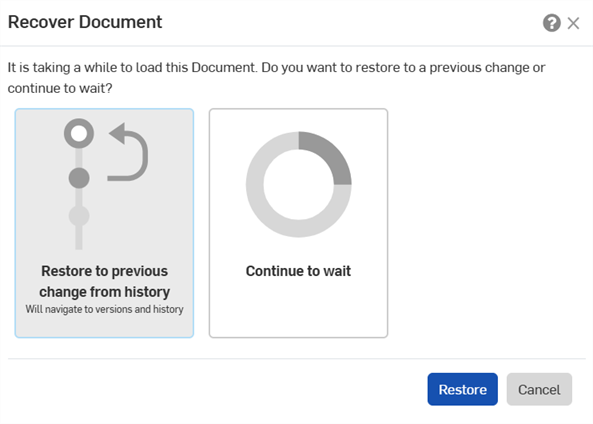
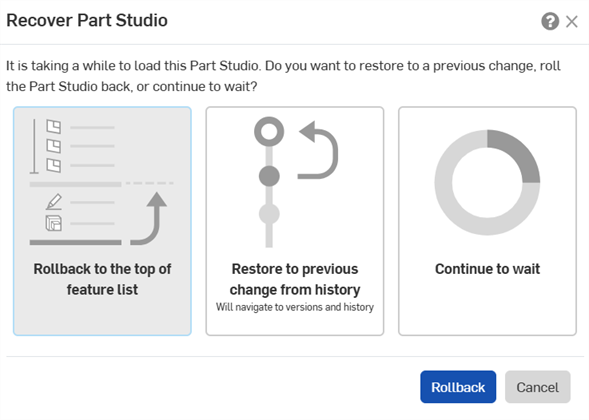
- 回溯至特徵清單最上方 - (僅適用於復原 Part Studio) 以回溯控制棒在「特徵」清單最上方的情況重新載入 Part Studio。
- 還原至歷程記錄中上一個變更 - 移動游標至版本與歷程清單中的一個選項上暫留,按一下三點功能表,然後從功能表中選擇一個選項。
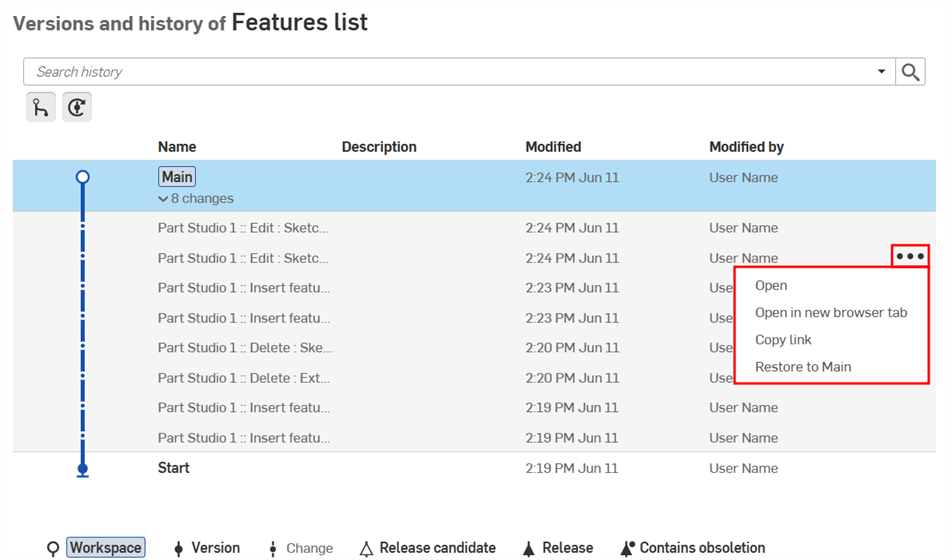
- 繼續等候 - 於嘗試載入文件時繼續等待。
延隔的常見原因與解決方案
這些解決方案可能需要您 IT 管理員的協助。
-
您連線到錯誤的區域。這可能是因為 DNS (網域名稱系統) 解析器與您的地理位置不靠近,或有可能您使用的是 VPN (虛擬私人網路)。Onshape 會將 VPN 伺服器的位置偵測為您的位置。
-
如果是 DNS 解析器的問題,請確定您使用的是由您 ISP 提供的 DNS 解析器。如果不行,請使用在您國家或區域中的 DNS 解析器。
會在您的操作系統或路由器上執行 DNS 解析器組態。像是 http://www.whatsmydnsserver.com 的網站可幫助您找出正在使用的 DNS 解析器。
某些 DNS 解析器會使用稱為 "EDNS client-subnet" 的技術來解決問題。Google 採用此方式但 Microsoft (OpenDNS) 與 Cloudflare (1.1.1.1) 則沒有。
-
如果可能,請避免使用 VPN,或選擇 VPN 所在區域是與您地理位置較為靠近的,因而使用較靠近的 Onshape 區域。
若要檢視即時的延遲、您所連線的伺服器區域 (區域) 以及最靠您的位置的伺服器區域 (預期區域),請使用效能面板的「連線」> 「網路與區域」下拉清單:
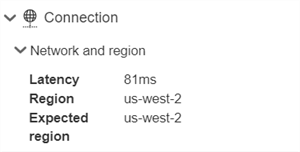
-
Onshape:
-
美國奧勒岡州 (us-west-2)
-
愛爾蘭都柏林 (eu-west-1)
-
日本東京 (ap-northeast-1)
-
新加坡 (ap-southeast-1)
-
澳洲雪梨 (ap-southeast-2)
-
-
Onshape Government:
-
美國奧勒岡州 (us-gov-west-1)
-
美國維吉尼亞州 (us-gov-east-1)
-
-
-
透過您 ISP (網際網路服務提供者) 提供的不佳網路連線
-
ISP 對您的網際網路速度設有限制。請向您的 ISP 查詢其所允許的最快速度。請使用 Fast.com 來測量您的網速。
-
請嘗試轉換至其他替代的網路連線。例如,如果您使用熱點,請試著轉用 Wi-Fi 或插上 Ethernet 纜線。
-
如果您使用的是 Wi-Fi 連線,請確定您夠靠近路由器,且在電腦與路由器之間沒有阻擋訊號的障礙物。請嘗試改用新的網路,或使用有較強訊號的路由器。
-
-
您與來自不同區域的使用者同時在一個 Onshape 文件上共同作業。
-
會在最靠近開啟文件使用者所在的區域開啟文件。如果一個使用者是正在編輯文件的設計人員,另一個使用者是觀察變更的檢視人員,請確定文件是由設計人員開啟的。如果檢視人員不小心開啟了文件,可以讓兩個使用者都退出文件,然後在 10 分鐘後再由設計人員開啟文件,這樣文件就會在設計人員的區域中開啟。
-
-
在 https://dnsleaktest.com/ 中執行資料外洩測試。這通常可指出潛在的問題。
-
您的瀏覽器沒有透過 indexedDB 提供的本機儲存 - 這會影響到載入的效能,因為無法於本機快取。這通常表示在您的硬碟上沒有足夠的空間。
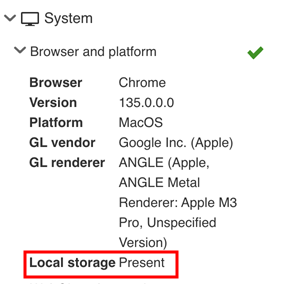
"本機儲存存在" 表示可於本機快取資料,因此會改善效能。
其他資源
-
Cloudping 是可測量從您瀏覽器到多個 AWS 區域延隔的獨立工具。您可以使用這個工具來確認延隔時間是否與您連線至的區域大約一致。
-
AWS network latency 提供關於延遲的資訊,以及改善延遲的建議。
-
Wireshark 是一個可用來分析延隔的網路通訊協定分析器。
如果您仍然無法解決延隔的問題,請向 Onshape 提交支援單。