![]()
![]()
![]()
如果您有使用 Onshape 的特定 CAD 相關問題,可以透過我們論壇的廣大 Onshape 社群尋找問題的答案。如果您沒有在論壇中找到相關的解答,歡迎您隨時提交支援單。
請了解到最好的方式是將個別的問題提交為獨立的支援單,而不是將多個問題都包含在一個支援單中。
- 登入至 Onshape。
文件頁面或在文件之中按一下螢幕右上角的「說明」功能表圖示 (
 )。
)。 
- 按一下 [聯絡支援人員] (如果您有 Professional 或 Enterprise 訂閱),或按一下 [送交 bug] (如果您有任何其他的訂閱)。
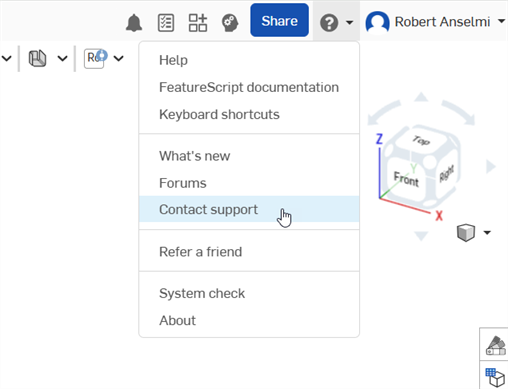
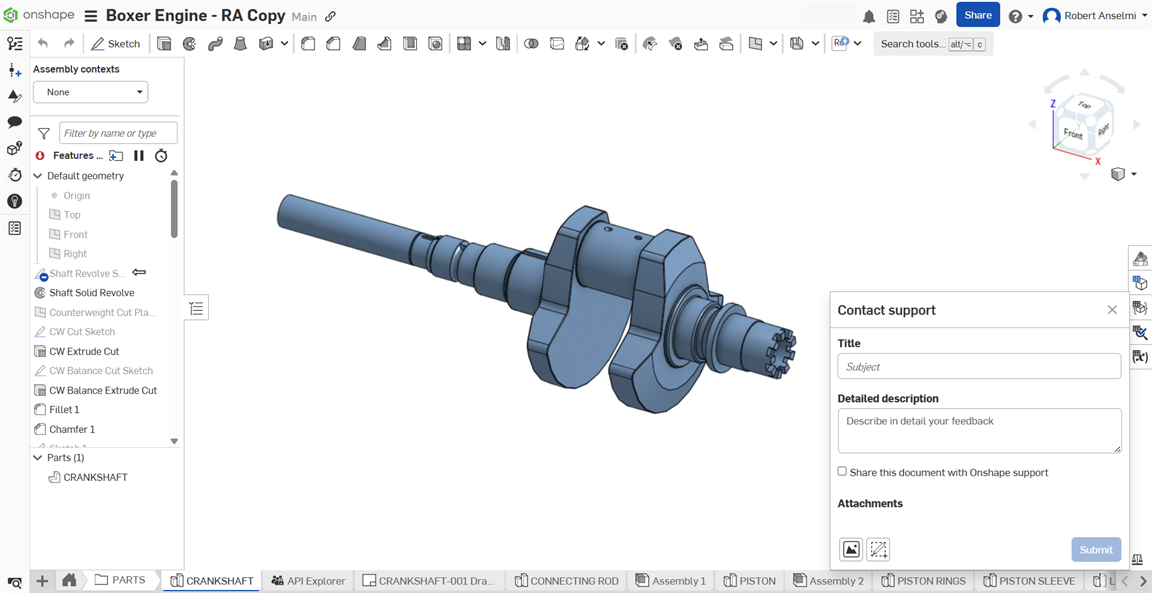
- 輸入一個標題,然後提供詳細說明。
- 選擇性地核取方塊與 Onshape 支援人員共享此文件。詳細資訊請參考共享您的文件。
- 選擇性地加入相關的附件:
- 按一下瀏覽找出附件圖示 (
 ) 來從您的機器中上傳檔案。
) 來從您的機器中上傳檔案。- 上傳時您會看到一個小進度環。如果上傳檔案失敗,按一下
 圖示並再次嘗試。
圖示並再次嘗試。 - 您最多可以加入 5 個附件,每個附件的最大大小為 20 MB。
- 上傳時您會看到一個小進度環。如果上傳檔案失敗,按一下
- 按一下擷取並註釋螢幕 圖示 (
 ) 來標記螢幕擷取畫面。完成時按一下「標示」核取記號圖示 (
) 來標記螢幕擷取畫面。完成時按一下「標示」核取記號圖示 ( )。標示會以圖片檔案 (.png) 附加到對話方塊中。
)。標示會以圖片檔案 (.png) 附加到對話方塊中。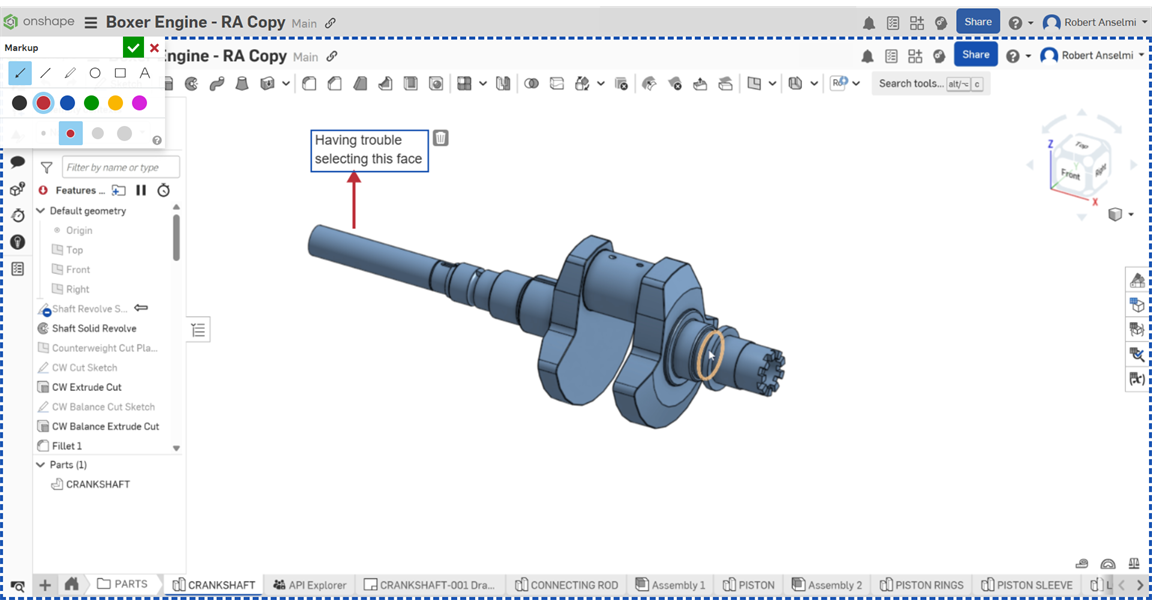
- 按一下瀏覽找出附件圖示 (
- 按一下送出來將您的訊息傳送給 Onshape,或是按一下對話方塊右上角的 X 來關閉而不傳送。
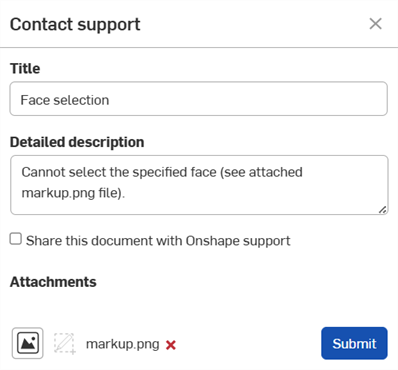
您也可以使用我們首頁中的 Contact Us 連結。請從下拉清單中選擇一個類別,然後在下方的方塊中提供說明,以便於我們適當地處理您的要求。
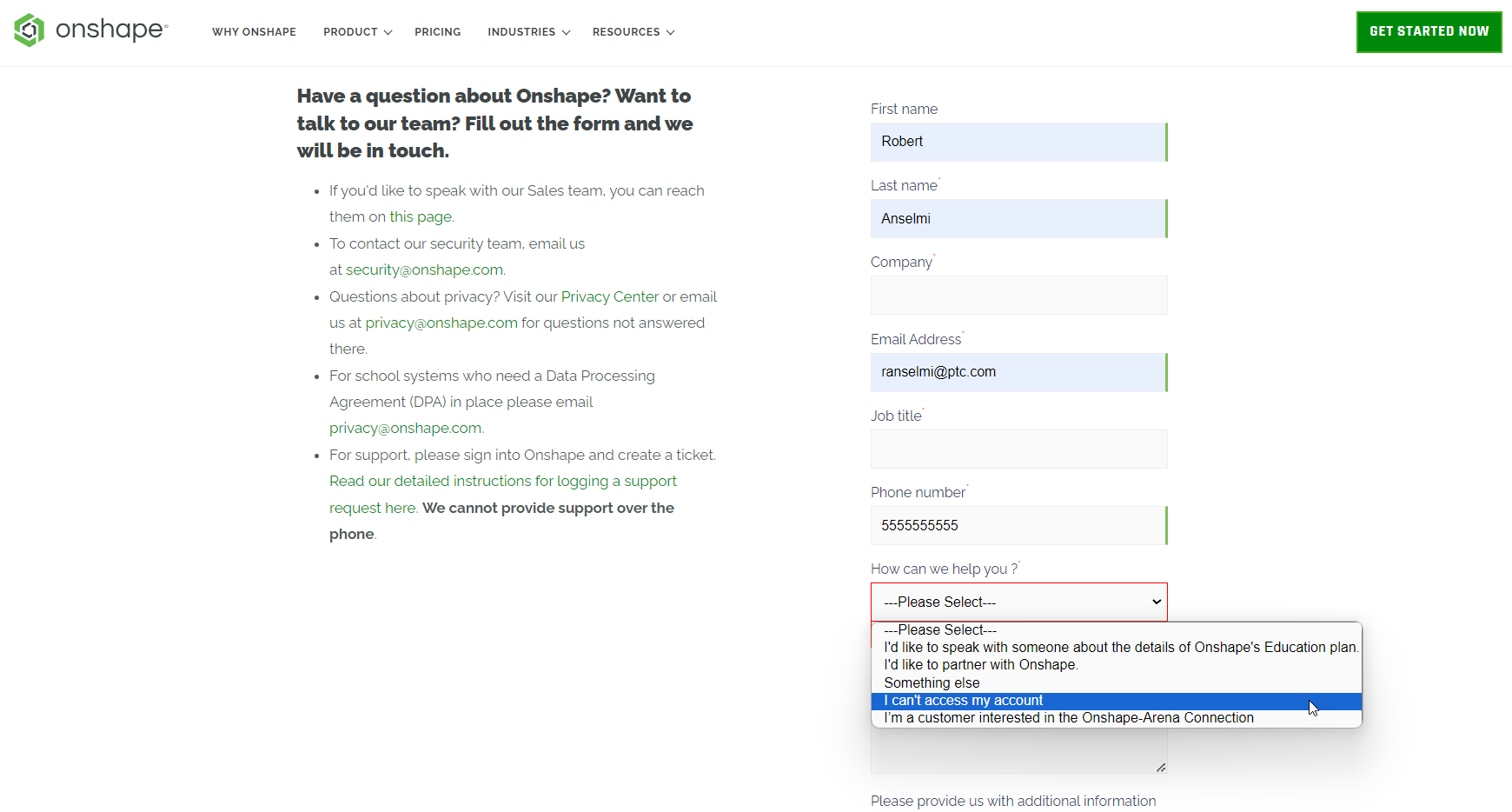
共享您的文件
將您的文件與 Onshape 支援人員共享可僅允許 Onshape 支援人員在有限的時間內存取您的文件。共享您的文件可讓支援人員直接了解問題所在,並且在大多數情況下更快的解決問題。您可以隨時撤銷共享。 關於在一般情況下共享文件的詳細資訊,請參考共享文件。
當與 Onshape 支援人員共享您的文件時,在文件中的 Onshape 中工作人員會在頁面右上角其名稱旁顯示 Onshape 圖示:![]()
-
登入至 Onshape。
-
可以從文件頁面或在文件之中按一下帳戶功能表下拉清單,然後選擇螢幕右上角的檢視支援單。
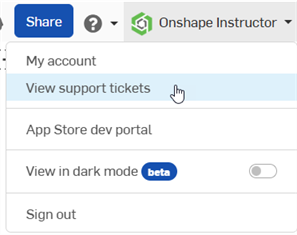
-
系統會在新瀏覽器視窗中開啟 Onshape「 登入」頁面。請使用您的認證來登入。
在登入之後您可以檢視所有的支援單。
PTC World Headquarters
121 Seaport Boulevard
Boston, MA 02210