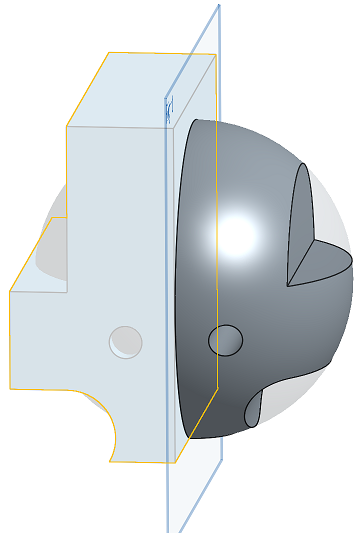鏡射
鏡射
![]()
![]()
![]()
相對一特定平面或平坦面來仿製一或多個所選零件或曲面。藉由加入或移除材料,或在路徑上使零件相交來建立新的零件或曲面,或是修改現有的零件或曲面。也可以在啟用的鈑金模型操作中使用鏡射。
Onshape 提供多個複製排列的功能,可讓您在 Part Studio 中建立零件、特徵或面的額外實例。可用的複製排列類型有線性、環狀、鏡射與曲線複製排列。
線性複製排列會沿單一方向產生實例或在兩個方向上建立實例的陣列。
環狀複製排列會繞一個軸產生實例。
鏡射複製排列會相對於一個鏡射平面反射實例。
曲線複製排列會沿一曲線或路徑產生實例。
選擇一個複製排列類型。
零件複製排列會建立所選零件的其他實例。當您選擇一個零件複製排列時,所提供的布林選項可建立新的、加入、移除或相交。
「新建」分頁會為複製排列的每個實例建立新的零件。請謹慎使用此操作,因為在 Part Studioas 中的多個相同零件在組合件與材料表中會顯示為個別與獨特的零件,這並不是一種建議的做法。
「加入」分頁會將新材料加入至現有零件中。對於重疊的零件,加入的操作可將多個零件結合為一個零件。
「移除」分頁會移除複製實例與零件相交處的材料。
「相交」分頁會保留複製實例與零件相交處的材料。
布林選項可讓零件用做為工具本體來加入或移除材料,或是保留複製排列實例與現有幾何的相交。
特徵複製排列會仿製從特徵清單中選取的一或多個特徵。
根據預設,特徵複製排列不會考慮種子特徵的終止類型。在有各種不同終止類型的情況中,請選擇重新套用特徵以從所選特徵重新產生零件,包括特徵依存項與終止形態。請僅在需要時使用這個選項,因為會影響效能與重生成的時間。
「面」複製排列會仿製所選的面。面的計算負載遠低於受參數約束的特徵或零件,因此會有最佳的效能。在所產生的幾何是相同的情況下,面複製排列會比特徵或零件複製排列更為理想。
在面是相切連接,或形成像是凹陷或突出的可辨識幾何特徵的情況下,使用建立選取項目以更容易地選擇要複製排列面的子集合。
設定要選取面的類型,選擇一或多個面,然後按一下 [新增選取項目]。
除了鏡射之外,所有的複製排列都包含略過實例的選項。在遇到衝突的幾何或當您要排除特定的實例時,略過實例是非常有用的。Onshape 會為每個實例顯示一個以灰色輪廓線框出的選取點。您可以選擇個別實例的選取點,或使用方塊選取來同時選擇多個實例以略過實例。Onshape 會以淡藍色強調顯示略過實例的選取點。
合併範圍會決定受到複製排列特徵影響的零件。例如,將某些零件包含在合併範圍中可指定複製排列的凹陷應切除的零件。沒有包括在合併範圍中的零件不會受複製排列特徵的影響。
選擇「全部合併」來在合併範圍中包括所有的零件。
「鏡射」特徵會跨鏡射平面複製零件、曲面、面、或特徵。
為「複製排列類型」與種子實例選擇適當的選項。這個範例建立零件的反手版本。在選取了「鏡射平面」的情況下,選擇一個平坦面、標準平面、平面特徵、或結合連接器。對於結合連接器,會將副軸用做為鏡射平面。另一種方式是按一下「選擇結合連接器」按鈕來將隱含的結合連接器定義為鏡射平面。點按「鏡射平面」欄位中的結合連接器圖示來修改所選結合連接器的對齊、位置、或角度。
在這個範例中,已建構對稱零件中的一半。使用「鏡射」特徵來將幾何鏡射至另一邊,然後將兩半結合為一個零件。這個技巧可減少建構對稱零件的時間,並在很多狀況可改善 Part Studio 中的重生成時間。
- 按一下
 。
。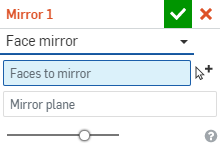
- 選擇「結果」操作類型:
- 零件 - 鏡射一個單一的零件或曲面
- 特徵 - 鏡射列於「特徵」清單 (擠出、圓角、掃掠等等) 中的一或多個特定特徵。請注意,無法在鈑金中使用「特徵」;請參考「面」複製排列類型來了解關於對鈑金的修正。
- 面 - 鏡射特定零件或曲面上的特定面
- 選擇「結果」操作類型:
- 新建 - 建立造成新零件的新材料。
- 加入 - 建立加入至現有材料中的材料。
- 移除 - 將材料從零件中移除。
- 相交 - 僅留下相交存在處的材料。
- 在選取了「要鏡射的圖元」欄位的情況下,選擇要鏡射的圖元。
當選取「面」來鏡射時,建立選取項目
 可幫助您選取相關的面。
可幫助您選取相關的面。 - 在「鏡射平面」欄位中按一下,然後選擇要相對其鏡射的平面、平坦面或結合連接器 (隱含或明確的)。按一下
 以選擇隱含的結合連接器。
以選擇隱含的結合連接器。在選擇了結合連接器之後,按一下對話方塊欄位中的「結合連接器」圖示 (下圖中以藍色輪廓線框出) 來開啟可於其中編輯結合連接器的對話方塊:
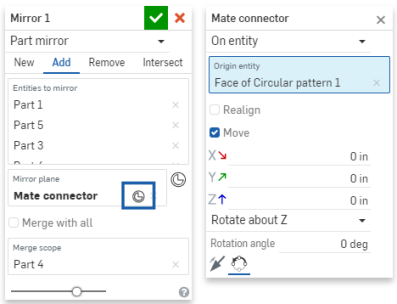
請注意,向右移動滑桿可看到結果的立即預覽。
-
(僅針對「特徵」類型) 如果啟用了重新套用特徵選項,系統會基於每個實例自動重新產生種子特徵的外部參考。
如果選取的是草圖,系統不會再次套用種子草圖尺寸以及與原點或預設平面 (Top、Front、或 Right) 的限制條件。您可以使用這種行為來決定在鏡射中要重新套用那些尺寸或限制條件:
- 在草圖中,您可以標註尺寸,並在圖元與原點或預設平面間建立限制條件以避免在每個鏡射實例上重新套用這些尺寸與限制條件。
- 如果您需要重新套用尺寸和與原點或預設平面的限制條件,請先建立輔助草圖,讓其中的直線與點是限制到原點或預設平面的。接著在種子草圖中,使用這些草圖圖元做為原點或預設平面尺寸和限制條件的代理項。
- 選擇是否要將新圖元與其幾何接觸或相交的圖元合併:
- 如果幾何僅與一個零件接觸或相交,則自動會將該零件加入至合併的範圍中。
- 如果多個零件與幾何接觸或相交,則有模糊的情況產生,您必須選擇要合併的零件 (合併範圍)。
- 一個選擇多個接觸或相交零件的捷徑是核取全部合併來將接觸或相交的零件加入至合併範圍中。
請注意,如果布林運算是設定為「加入」、「移除」、或「相交」,且在合併範圍內沒有設定任何項目,則特徵會有錯誤。對於「新」的選項,因為不會對結果進行布林運算,所以不提供合併範圍。
- 按一下
 。
。
鏡射一個單一的零件
跨平面鏡射零件以將材料加入至現有的材料中:
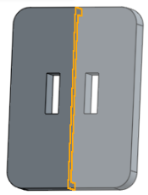
鏡射列於特徵清單 (擠出、圓角、掃掠、草圖等等) 中的特定特徵
跨平面鏡射擠出移除特徵來從零件中移除材料:
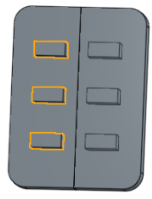
當鏡射特徵時,會提供額外的「重新套用特徵」選項。核取這個選項來從所選特徵重新產生零件,包括特徵的依存項。注意到當在草圖中時,將不會再次套用尺寸與來自種子草圖與原點或預設平面的限制條件。
鏡射特定零件上的特定一或多個面。
跨平面鏡射數個面以將材料加入至現有的零件中:
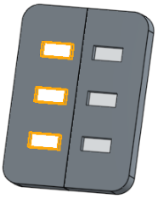
新 - 建立造成新零件的材料:
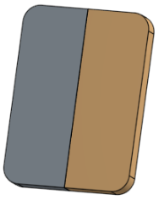
加入 - 建立加入至現有材料中的材料。
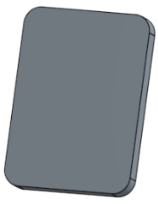
將材料加入至鈑金零件中:
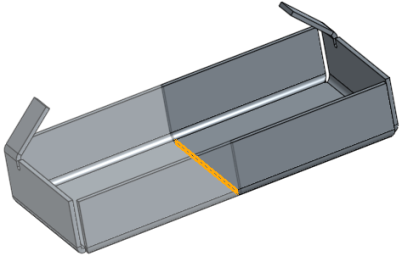
從現有材料中移除材料:
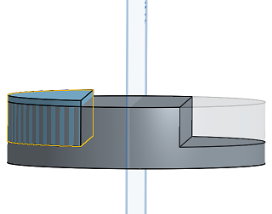
僅留下幾何重疊處的材料
之前:
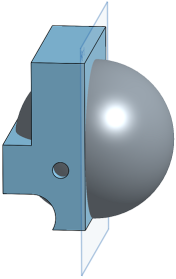
之後:
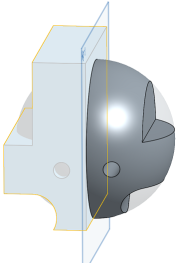
- 輕觸「鏡射」工具圖示 (
 )。
)。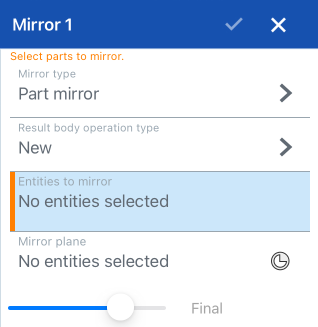
- 選擇鏡射的類型:
- 零件鏡射 - 鏡射一個單一的零件 。
- 特徵鏡射 - 鏡射列於「特徵」清單 (擠出、圓角、掃掠、草圖等等) 中的一或多個特定特徵。
- 面鏡射 - 鏡射特定零件上的特定面。
- 選擇結果本體操作類型:
- 新建 - 建立造成新零件的新材料。
- 加入 - 建立加入至現有材料中的材料。
- 移除 - 將材料從零件中移除。
- 相交 - 僅留下相交存在處的材料。
- 選擇要鏡射的圖元。
- 在「鏡射平面」欄位中輕觸,然後選擇要相對鏡射的平面、平坦面或結合連接器。選擇性的輕觸「結合連接器」圖示以選擇或建立隱含的結合連接器。
- 輕觸核取記號。
鏡射一個單一的零件。
跨 Right 平面鏡射零件以將材料加入至現有的材料中。
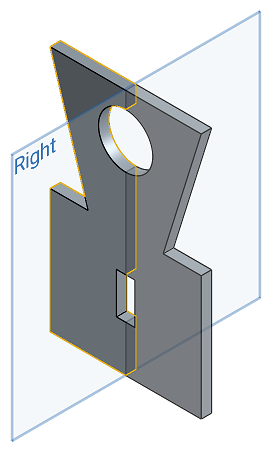
鏡射列於特徵清單 (擠出、圓角、掃掠、草圖等等) 中的特定特徵。
跨 Right 平面鏡射擠出移除特徵來從現有零件中移除材料。
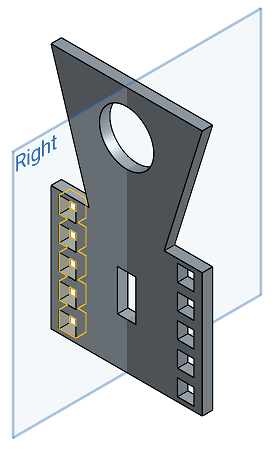
鏡射特定零件上的一個特定面。
跨 Right 平面鏡射數個面以將材料加入至現有的零件中。
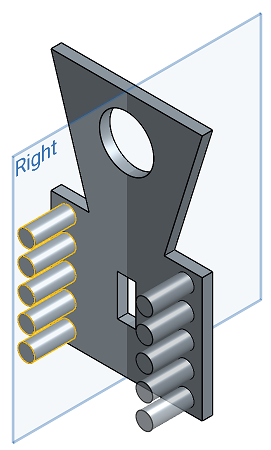
新 - 建立造成新零件的新材料。
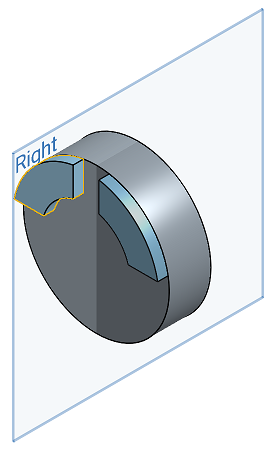
加入 - 建立加入至現有材料中的材料。
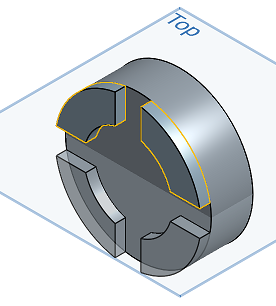
從零件中移除材料。
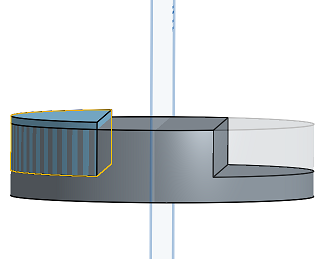
僅留下相交存在處的材料。
鏡射相交之前:
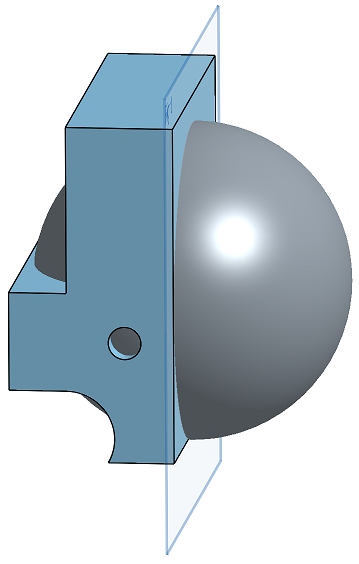
鏡射相交之後:
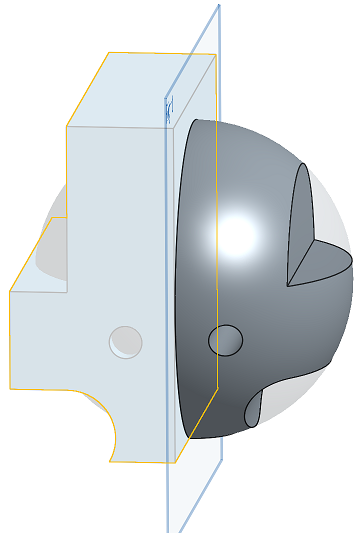
- 輕觸鏡射工具。

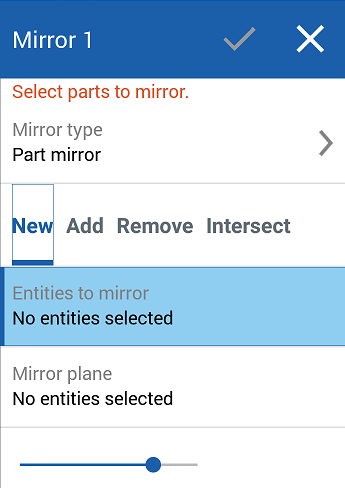
- 選擇鏡射的類型:
- 零件鏡射 - 鏡射一個單一的零件 。
- 特徵鏡射 - 鏡射列於「特徵」清單 (擠出、圓角、掃掠、草圖等等) 中的一或多個特定特徵。
- 面鏡射 - 鏡射特定零件上的特定面。
- 選擇結果本體操作類型:
- 新建 - 建立造成新零件的新材料。
- 加入 - 建立加入至現有材料中的材料。
- 移除 - 將材料從零件中移除。
- 相交 - 僅留下相交存在處的材料。
- 選擇要鏡射的圖元。
- 選擇鏡射的平面。
- 輕觸核取記號。
鏡射一個單一的零件。
跨 Right 平面鏡射零件以將材料加入至現有的材料中。
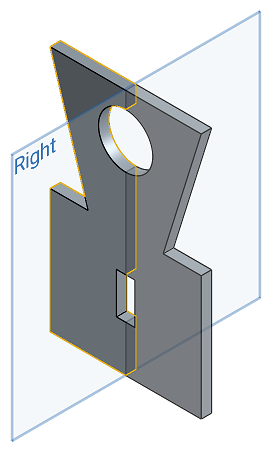
鏡射列於特徵清單 (擠出、圓角、掃掠、草圖等等) 中的特定特徵。
跨 Right 平面鏡射擠出移除特徵來從現有零件中移除材料。
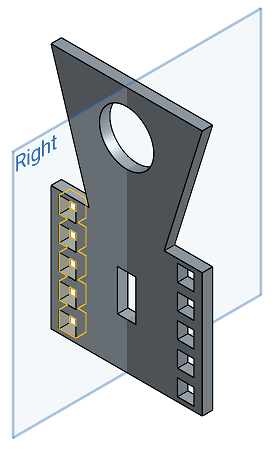
鏡射特定零件上的一個特定面。
跨 Right 平面鏡射數個面以將材料加入至現有的零件中。
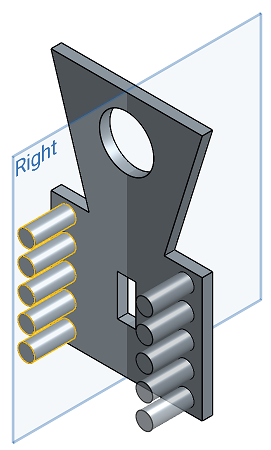
新 - 建立造成新零件的新材料。
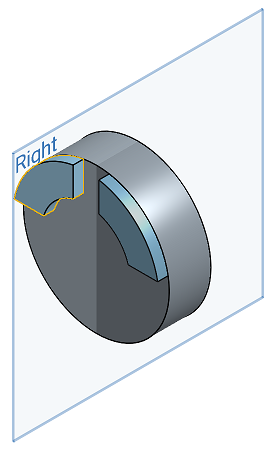
加入 - 建立加入至現有材料中的材料。
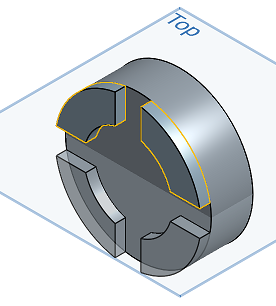
從零件中移除材料。
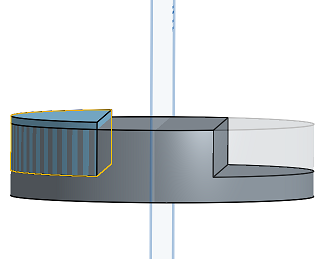
僅留下相交存在處的材料。
鏡射相交之前:
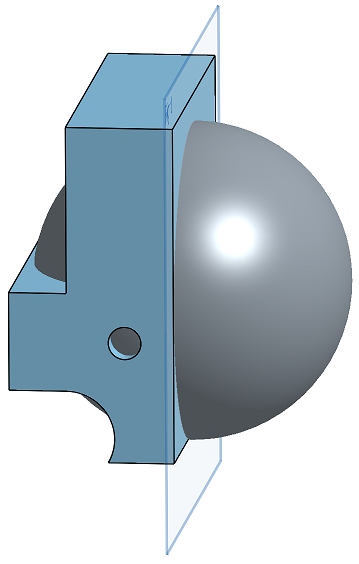
鏡射相交之後: