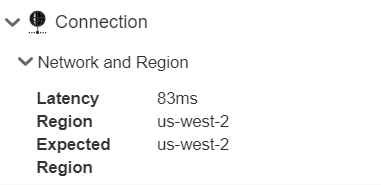效能面板
![]()
效能面版提供關於模型、圖形與文件的統計資料,以及系統的詳細資訊。這些統計資料可提供文件、Part Studio 與 Assembly 結構中可改進部分的警示以獲得更佳的效能。
在所有 Onshape 文件與分頁類型中都提供有「效能」面板,其位置是在視窗左上方文件面板 (在 Onshape 標誌下方垂直對齊) 內。
按一下「效能」圖示來開啟「效能」面板。
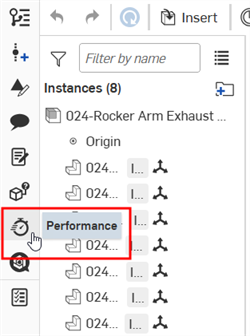
根據預設,效能面板表格會從上到下由最高數量排列到最低數量。例如,如果在「原始物件」表格 (在「分頁圖形」之下) 中「面」多於「直線」,則「面」會顯示在「直線」之上。按一下表頭「計數」標籤右側的向下箭號來反轉整個表格的排序順序,則會從上到下由最低數量排列到最高數量。
Part Studio
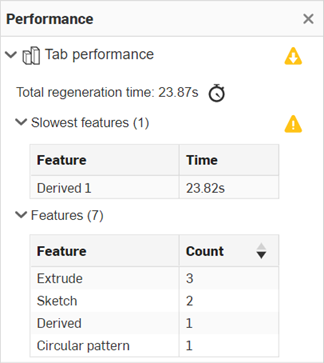
這個部分提供關於 Part Studio 的效能統計資料。
-
總重生成時間 - 在 Part Studio 中從開始到結束執行特徵所需的時間,會以毫秒或秒為單位顯示。您可以點按「顯示重生成時間」
 圖示來查看完整的 Part Studio 重生成時間。這個操作會在個別的面板中開啟每個特徵「重生成時間」。
圖示來查看完整的 Part Studio 重生成時間。這個操作會在個別的面板中開啟每個特徵「重生成時間」。 -
Slowest features - The slowest features that take more than ten seconds to regenerate.
-
Features - Displays a dynamic list of all Features (for example, Extrude, Sketch, Derived, among others) that are used in the Part Studio. For each feature, the count is listed in the table's right column. This count does not include origin and default planes.
-
FeatureScript modules imported - The number of FeatureScript modules imported in the Part Studio. Modules can be imported along with derived parts, so this message might appear even if your document does not contain any Feature Studios. This information is only displayed if the number of imported modules exceeds 600. If the number of imported modules exceeds 1500, a warning icon is shown, indicating that performance may be impacted. See the Importing modules section in the Onshape FeatureScript Documentation for performance best practices.
組合件
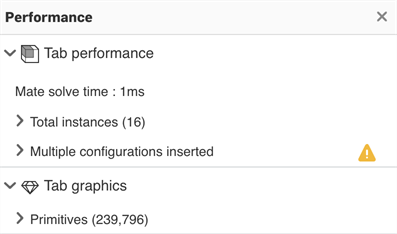
這個部分提供關於組合件的效能統計資料。
-
結合解出時間 - 解出組合件中整個結合系統所需的時間,會以毫秒或秒為單位顯示。
-
總實例數 - 一個下拉區塊會開啟所有實例的「類別」表格。「總實例數」會等於全部零件、全部曲面、全部草圖與全部次組合件的加總。在下方的案例中,每個實例的計數是列在表格右側的欄位中。
-
最上層實例 - 帶入至組合件中所有抑制與取消抑制的實例。
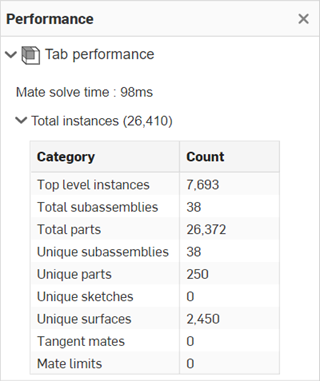
-
總零件數 - 組合件中的所有零件與曲面實例。零件是由 Onshape 特徵所建立的單一簡單封閉實體,或是藉由上載與轉譯 (匯入) 另一個 CAD 檔案而來。曲面是有一或多個面但無體積的圖元。在 Onshape 中,曲面是獨立於零件的,但在此處會與零件歸在同一類別中。
-
總次組合件數 - 同時定義位置與移動的零件、草圖與曲面的所有實例。
-
獨特零件 - 組合件中所有獨一無二零件的實例。
-
獨特次組合件 - 組合件中所有獨一無二次組合件的實例。
-
獨特草圖 - 組合件中所有獨一無二草圖的實例。草圖是在平面上繪製的曲線組,並有尺寸與限制的系統。
-
獨特曲面 - 組合件中所有獨一無二曲面的實例。
-
相切結合 - 至少包含一個彎曲面、邊線或圖元的所有相切結合。這個數量並不包含沿著直邊線或圖元的相切結合。
-
結合限制 - 系統中的所有結合限制。結合限制會限制結合的移動範圍。
-
-
已插入多個組態 - 當來自工作區的多個已組態 Part Studios 插入至組合件中,且超出 15 秒重生成時間閥值時,會有一個下拉區域出現。若要降低重生成時間與改善效能,最佳的操作方式是插入來自同一 Part Studio 的所有組態零件的版本。
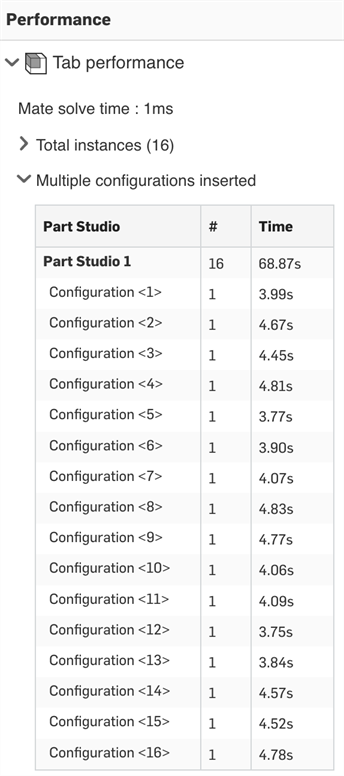
Feature Studio
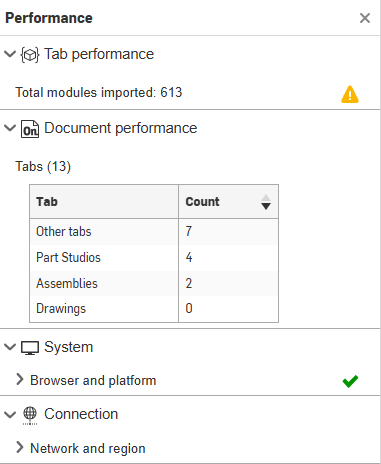
This section provides performance statistics for the Feature Studio:
- Total modules imported - The number of modules imported in the Feature Studio. A warning is displayed if the number of imported modules exceeds 600, indicating that performance may be impacted. See the Importing modules section in the Onshape FeatureScript Documentation for performance best practices.
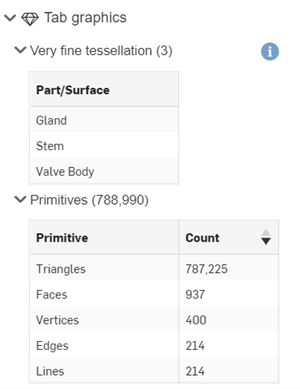
這個部分提供關於分頁圖形的效能統計資料。
極精細鑲嵌 - 開啟「極精細鑲嵌」表格的下拉區塊,其中列出在零件「外觀」對話方塊中設定為「極精細」鑲嵌品質的所有零件。零件的數量會列在「極精細鑲嵌」標籤旁的括弧中。點按表格中的零件會在圖形區域中選擇該零件。
原始物件 - 開啟「原始物件」表格的下拉區塊。在下方的所有案例中,每個原始物件的計數是列在表格右側的欄位中。原始物件是組成圖形物件 (三角形與直線) 的模型物件 (面、邊線、頂點)。
當您建立零件、曲面與曲線時,這些項目是由面、邊線與頂點所組成。Onshape 會將草圖與零件圖元渲染為原始物件 (直線與三角形) 以在介面中渲染草圖與零件。如果直線與三角形越多,則從伺服器取得這些資訊 (延遲) 與繪製每個框架 (互動效能) 的時間越長。當您的設計中有許多面與邊線,和/或者面與邊線包含了不需要的複雜幾何,則效能可能會受到影響。
-
面 - 分頁中所有的面。面是一個模型物件;是零件、曲面或封閉草圖區域 (由邊線界定範圍) 的一部分。例如,一個矩形零件有六個面。請注意,面不一定需要由邊線所界定,像是球體即不需要。
-
邊線 - 分頁中的所有邊線。邊線是一個模型物件;一條由頂點所界定的曲線,可單獨存在或 在零件或曲面上與面組在一起。邊線可以有任意數量的形狀。
-
頂點 - 分頁中所有的頂點。頂點是一個模型物件;在邊線端處的零維點。
-
三角形 - 分頁中所有的三角形。三角形是一圖形原生物件,用來渲染面與零件的影像呈現。三角形的渲染是由您的圖形卡來處理的。
-
直線 - 分頁中所有的直線。直線是一圖形原始物件,用來渲染邊線、曲線或其他單維圖元的影像呈現。直線的渲染是由您的圖形卡來處理的。
Shift+r
如下所示,您可以為特定的 Part Studio 或 Assembly 從視角立方體功能表中叫用高品質模式,以在模型建構空間中以高鑲嵌品質顯示可見的零件/組合件:
![檢視工具下拉清單,其中已選取 [以高品質檢視]](Resources/Images/concepts/high-quality-menu.png)
當啟用時,下列的訊息會出現在效能面板中「分頁圖形」區域的下方:
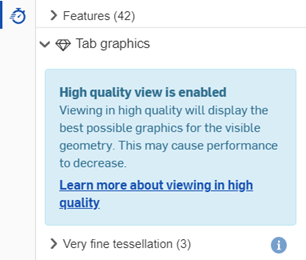
這個高品質模式會在瀏覽模型時以高鑲嵌品質呈現幾何。當瀏覽模型時,不可見的零件會以高品質渲染影像,這些零件會變為可見的。這個操作需要呼叫伺服器,可能需要花一些時間。因此您可能會在視窗底部看到這個訊息:

無法直接查看到或完全未顯示的零件會以較差的品質顯示。
在為 Part Studio 或 Assembly 開啟這個模式之後,即使在編輯的操作過程中,模式在該分頁仍會保持為開啟。某些操作模型的結果可能會在鑲嵌完成之後才能獲得。
若要關閉高品質模式,您可以按一下分頁最上方藍色橫幅中的 [停用],或開啟視角立方體功能表,然後選擇 [停用高品質模式]:

![檢視工具功能表,其中已選取 [停用高品質模式]](Resources/Images/assembly/highquality-disable-menu.png)
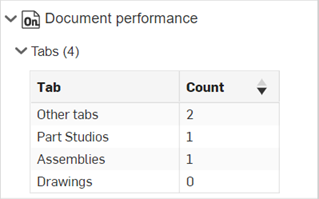
這個部分提供關於文件的效能統計資料。
分頁 - 開啟「分頁」表格的下拉區塊。在下方的所有案例中,每個分頁的計數是列在表格右側的欄位中。
-
其他分頁 - 文件中的所有其他分頁,像是應用程式、blob 分頁與圖片。
-
Part Studio - 文件中所有的 Part Studio。Part Studio 是參數式、以特徵為基礎的幾何模型,可於其中建立零件。
-
Assemblies - 文件中所有的 Assemblies。Assemblies 是同時定義位置與移動的零件、草圖、曲面或次組合件所有實例的組合。
-
工程圖 - 文件中所有的工程圖。工程圖是零件或組合件的 2D 渲染,用以傳遞製造生產的資訊。
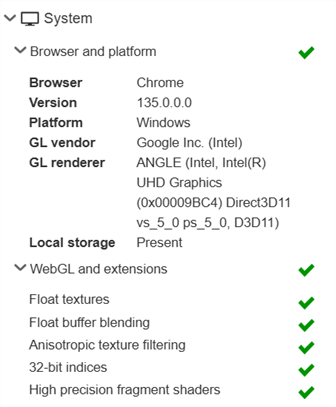
瀏覽器與平台
-
瀏覽器 - 用來檢視網站的應用程式,特別是用來檢視與於其中操作 Onshape 的瀏覽器;檢查您瀏覽器的相容性
-
版本 - 瀏覽器版本號碼
-
平台 - 客戶的作業系統
-
GL 廠商 - WebGL 廠商 (例如,NVIDIA)
-
GL 渲染器 - WebGL 渲染器 (例如,GeForce RTX 3080)
-
本機儲存 - 如果有的話,表示可於本機快取資料,進而改進效能。請參考延隔的常見原因與解決方案。
WebGL 與擴充功能
-
浮動紋理 - 用來渲染剖切平面與透明物件混色影像的 WebGL 擴充功能。若沒有這個擴充功能,則浮動紋理會被停用。
-
浮點緩衝區混合 - 用來渲染剖切平面與端蓋影像的 WebGL 擴充功能。若沒有這個擴充功能,則浮點緩衝區混合會被停用。
-
異向性紋理過濾 - 用來在 3D 全景中提供高品質的紋理圖形渲染的 WebGL 擴充功能。
-
32 位元索引 - 用來最佳化渲染效能的 WebGL 擴充。缺少 32 位元索引的支援可能導致渲染效能的下降。
-
高精度片段著色器 - 環境光遮蔽視覺功能所需要的 WebGL 擴充功能。如果沒有的話,則此功能會被停用。
效能面板圖示
下方的表格概述這些圖示與其意涵:
| 圖示 | 意涵 |
|
|
資訊訊息 - 會於未來導致效能問題的實體。即使不需要採取立即的行動,您應該記下問題並避免重複會導致問題的工作流程。按一下圖示來在面板的底部開啟相關的訊息。 |
|
|
警告訊息 - 實體並未以最佳化方式執行,導致分頁或文件變得較慢。於近期內排解較慢的實體來加快文件效能的速度。按一下圖示來在面板的底部開啟相關的訊息。 |
|
|
錯誤訊息 - 實體使您無法以最佳化方式使用 Onshape。請立即根據指示操作來解決這個問題。按一下圖示來在面板的底部開啟相關的訊息。 |
|
|
最上層資訊 - 表示在最上層部分的子區段中有資訊訊息 |
|
|
最上層警告 - 表示在最上層部分的子區段中有警告訊息 |
|
|
最上層錯誤 - 表示在最上層部分的子區段中有錯誤訊息 |
關於資訊訊息、警告訊息與錯誤訊息,相對應的圖示會重疊出現在「效能」面板的最上方。
「效能」面板錯誤指示
這個「效能」面板圖示 ![]() 表示有下列的一或多個錯誤:
表示有下列的一或多個錯誤:
-
不支援的瀏覽器
-
流覽器不支援的 WebGL
-
WebGL 內容遺失
按一下圖示來開啟「效能」面板以調查錯誤。
「效能」面板圖示 ![]() 指出在文件中有次組合件效能的問題。
指出在文件中有次組合件效能的問題。
「效能」面板訊息
當系統辨識出效能問題時,會有一個圖示出現在「效能面板」中導致問題的實體旁。按一下圖示來在面板底部開啟相關的訊息。若要關閉警告訊息,請按一下訊息方塊右上角的 x。下方的圖片是一個警告訊息的範例:
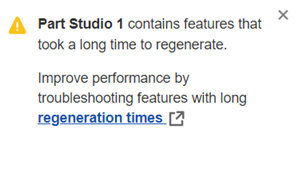
下方的表格摘要列出「效能面板」的訊息與其類型 (訊息的嚴重程度),這些訊息的觸發條件、訊息的環境 (訊息會在使用者於軟體中何處時顯示),以及可從何處獲得解決效能問題的詳細訊息。
| 訊息 | 訊息類型 | 訊息觸發條件 | 訊息環境 | 解析度 | |
| [特徵名稱] 包含要花很長時間重生成的特徵。對有長重生成時間的特徵進行疑難排解來改善效能。 |
|
警告 | 個別特徵的重生成時間大於 10 秒 | Part Studio | 請參考檢查在 Part Studio 中重生成時間 |
| [文件名稱] 花了很長時間載入。對有長重生成時間的特徵進行疑難排解來改善效能。 |
|
資訊 | 總重生成時間大於 30 秒 | Part Studio | 請參考檢查在 Part Studio 中重生成時間 |
| [文件名稱] 花了很長時間載入。對有長重生成時間的特徵進行疑難排解來改善效能。 |
|
警告 | 總重生成時間大於 60 秒 | Part Studio | 請參考檢查在 Part Studio 中重生成時間 |
| [Part Studio 名稱] 有許多特徵。為數眾多的特徵會導致相當長的重生成時間。請考慮使用關聯中的參考。 |
|
警告 | 特徵總數大於 500 | Part Studio | 請參考在關聯中建構模型 |
| [Part Studio Name] imports a large number of modules. Part Studios that import many modules (directly and through other modules) can cause performance problems. Reduce the number of modules by avoiding different versions of std and other modules. |
|
警告 | Total Number of Modules Imported is greater than 1500 | Part Studio | See Debugging in Feature Studios |
| Main Assembly 中有最高可用鑲嵌品質的零件。增加鑲嵌品質可能會導致圖形效能的問題,請降低鑲嵌品質來改善效能。 |
|
資訊 | 極精細鑲嵌 | Part Studio / 組合件 | 請參考指定零件的鑲嵌品質 |
| [組合件名稱] 花了 [x 時間] 來解出結合。Onshape 結合是更有效率的,在任何兩個實例之間僅需要一個結合。 |
|
警告 | 組合件解出時間大於 5 秒 | 組合件 | 請參考操作結合的提示 |
| [組合件名稱] 花了 [x 時間] 來解出。若要改善結合解出的效能,請嘗試插入完全定義的次組合件,或將次組合件鎖住來使其固定在最上層。使用有較少自由度的結合。避免使用大量的結合限制。 |
|
警告 | 組合件解出時間大於 5 秒 | 組合件 | 請參考操作結合的提示 |
| [組合件名稱] 有來自一個工作區的多個組態。來自一個工作區的多個組態可能會影響組合件的效能。請使用版本來改善效能。 |
|
資訊 | 組態的重生成超出 15 秒 | 組合件 | 請參考版本 |
| [組合件名稱] 有來自一個工作區的多個組態。來自一個工作區的多個組態可能會影響組合件的效能。請使用版本來改善效能。 |
|
警告 | 組態的重生成超出 30 秒 | 組合件 |
請參考版本 |
| [Feature Studio Name] imports a large number of modules. Feature Studios that import many modules (directly and through other modules) can cause performance problems. Reduce the number of modules by avoiding different versions of std and other modules. |
|
警告 | Total Number of Modules Imported is greater than 600 | Feature Studio | See Debugging in Feature Studios |
| [x 文件] 包含許多文件分頁。藉由將分頁移動至不同的文件中來改善效能。在分頁上按右鍵並選取 [移動至文件]。 |
|
資訊 | 分頁的總數量是介於 250 到 500 之間 | 文件 | 請參考將每個文件中的分頁保持在合理的數量 |
| [x 文件] 包含許多文件分頁。藉由將分頁移動至不同的文件中來改善效能。在分頁上按右鍵並選取 [移動至文件]。 |
|
警告 | 分頁總數大於 500 | 文件 | 請參考將每個文件中的分頁保持在合理的數量 |
| [x 文件] 包含許多文件分頁。藉由將分頁移動至不同的文件中來改善效能。在分頁上按右鍵並選取 [移動至文件] |
|
資訊 | Part Studios 或 Assemblies 的總數介於 150 到 200 之間 | 文件 | 請參考將每個文件中的分頁保持在合理的數量 |
| [x 文件] 包含許多文件分頁。藉由將分頁移動至不同的文件中來改善效能。在分頁上按右鍵並選取 [移動至文件]。 |
|
警告 | Part Studios 或 Assemblies 的總數大於 200 | 文件 | 請參考將每個文件中的分頁保持在合理的數量 |
| 您與我們伺服器間的網路連線稍弱,可能會導致效能的問題,請使用「硬體與圖形建議事項」中的建議來改善連線速度。 |
|
警告 | 延遲大於 250 毫秒 | 系統 | 請參考網路與區域問題。 |
| 您連線至您目前區域外的資料中心。 您並未與您區域中的資料中心連線,這樣可能會導致效能的問題,請使用「硬體與圖形建議事項」中的建議來改善連線速度。 |
|
警告 | 「預期區域」與「區域」不同 | 系統 | 請參考網路與區域問題。 |
| 不支援的系統。請使用在硬體與圖形建議事項中建議的 Onshape 支援瀏覽器與平台。 |
|
錯誤 | 不支援的瀏覽器 | 系統 | 請參考硬體與圖形效能建議事項 |
| 不支援 WebGL。請確定您的瀏覽器已將 WebGL 啟動。關於 WebGL 支援的詳細資訊請參考硬體與圖形建議事項。 |
|
錯誤 | 不支援 WebGL | WebGL | 請參考硬體與圖形效能建議事項 |
效能面板是會影響效能的因素與統計資料的一般清單,但效能面板中的因素可能不是效能問題的主要原因。如果您已執行這個主題與相關說明主題中摘要的解決方案,但效能並未改善,請聯絡客戶支援人員。
詳細資訊請參考效能。