 曲線複製排列
曲線複製排列
![]()
![]()
![]()
根據選取的順序沿著一條草圖曲線 (或連續的相鄰曲線、實體零件上的邊線與金屬線零件的邊線) 來仿製所選零件、面或特徵。藉由加入或移除材料,或在路徑上使零件相交來建立新的零件或修改現有的零件。您也可以在使用中鈑金模型操作中使用曲線複製排列。
Onshape 提供多個複製排列的功能,可讓您在 Part Studio 中建立零件、特徵或面的額外實例。可用的複製排列類型有線性、環狀、鏡射與曲線複製排列。
線性複製排列會沿單一方向產生實例或在兩個方向上建立實例的陣列。
環狀複製排列會繞一個軸產生實例。
鏡射複製排列會相對於一個鏡射平面反射實例。
曲線複製排列會沿一曲線或路徑產生實例。
選擇一個複製排列類型。
零件複製排列會建立所選零件的其他實例。當您選擇一個零件複製排列時,所提供的布林選項可建立新的、加入、移除或相交。
「新建」分頁會為複製排列的每個實例建立新的零件。請謹慎使用此操作,因為在 Part Studioas 中的多個相同零件在組合件與材料表中會顯示為個別與獨特的零件,這並不是一種建議的做法。
「加入」分頁會將新材料加入至現有零件中。對於重疊的零件,加入的操作可將多個零件結合為一個零件。
「移除」分頁會移除複製實例與零件相交處的材料。
「相交」分頁會保留複製實例與零件相交處的材料。
布林選項可讓零件用做為工具本體來加入或移除材料,或是保留複製排列實例與現有幾何的相交。
特徵複製排列會仿製從特徵清單中選取的一或多個特徵。
根據預設,特徵複製排列不會考慮種子特徵的終止類型。在有各種不同終止類型的情況中,請選擇重新套用特徵以從所選特徵重新產生零件,包括特徵依存項與終止形態。請僅在需要時使用這個選項,因為會影響效能與重生成的時間。
「面」複製排列會仿製所選的面。面的計算負載遠低於受參數約束的特徵或零件,因此會有最佳的效能。在所產生的幾何是相同的情況下,面複製排列會比特徵或零件複製排列更為理想。
在面是相切連接,或形成像是凹陷或突出的可辨識幾何特徵的情況下,使用建立選取項目以更容易地選擇要複製排列面的子集合。
設定要選取面的類型,選擇一或多個面,然後按一下 [新增選取項目]。
除了鏡射之外,所有的複製排列都包含略過實例的選項。在遇到衝突的幾何或當您要排除特定的實例時,略過實例是非常有用的。Onshape 會為每個實例顯示一個以灰色輪廓線框出的選取點。您可以選擇個別實例的選取點,或使用方塊選取來同時選擇多個實例以略過實例。Onshape 會以淡藍色強調顯示略過實例的選取點。
合併範圍會決定受到複製排列特徵影響的零件。例如,將某些零件包含在合併範圍中可指定複製排列的凹陷應切除的零件。沒有包括在合併範圍中的零件不會受複製排列特徵的影響。
選擇「全部合併」來在合併範圍中包括所有的零件。
曲線複製排列特徵沿一曲線以同等間距複製排列零件、特徵與面。
在開始曲線複製排列特徵之前,請先建立特徵可遵循的路徑。請使用 2D 草圖圖元 (像是樣條、弧或圓),或是 3D 空間中的圖元 (像是 3D 曲線或零件邊線) 來定義路徑。為求最佳的結果,請建立在種子實例上開始的路徑。路徑可以包含多個圖元,只要圖元是從端點連接到端點的。
從特徵工具列中開始一個新的「曲線複製排列」。
為「複製排列類型」及種子實例選擇適當的選項。這個範例是沿著零件的邊複製排列一組特徵。在選取了「要沿著複製排列的路徑」欄位的情況下,選擇合併後成為複製排列遵循路徑的圖元。接下來輸入「實例數量」。這個值包括了原始的種子實例。「同等間距」會沿著所選路徑全長平均分布實例,「距離」則會在實例間維持指定的分隔距離。
將「方位」設定為與「曲線相切」來將實例與種子的方位維持一致。
- 按一下
 。
。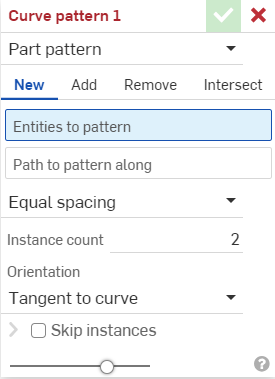
- 選擇複製排列的類型:
- 零件 - 複製排列一個單一的零件
- 特徵 - 複製排列列於「特徵」清單 (擠出、圓角、掃掠、草圖等等) 中的一或多個特定特徵。請注意,無法在鈑金中使用特徵;請參考「面」複製排列類型來了解關於對鈑金的修正。
- 面 - 複製排列特定零件上的特定面
- 選擇「結果」操作類型:
- 新建 - 建立造成新零件的新材料
- 加入 - 建立新材料並加入至現有的材料中。
- 移除 - 從現有材料中移除材料
- 相交 - 僅留下幾何重疊處的材料
- 在選取了要複製排列圖元欄位的情況下,選擇要仿製的圖元來排列。
當選取「面」來複製排列時,建立選取項目
 對選取相關的面是相當有用的。
對選取相關的面是相當有用的。 - 在選取了要沿著複製排列的路徑欄位的情況下,再選擇草圖曲線 (或連續的相鄰曲線、實體零件上的邊線與金屬線零件的邊線) 來沿其放置複製排列的圖元。
- 選擇一個間距選項:
- 同等間距 - 沿著曲線平均分配需要的實例數量。
- 距離 - 設定從每個實例偏移的空間距離
- (僅適用於「距離」間距) 在距離欄位中輸入每個實例要偏移的空間距離。
- 輸入您要複製排列的實例數量。
- 您可以使用的最少實例數量是 1。
- 如果曲線不夠長來以您指定的距離達成實例數量,將會出現錯誤訊息。您可以降低實例間的偏移,減少實例的數量,切換為同等間距選項,或是選擇一條較長的曲線。
- 選擇一個「方位」類型:
- 與曲線相切 - 實例會與所選曲線相切。
- 垂直於面 - 實例平行對齊於所選面。
- 已鎖定 - 會就地鎖住選取的實例。
- (如果選取了鎖定面) 選擇要鎖住的面。
- Check the Skip instances option to specify instances of the pattern to skip:
- Click the instance's selection handle to add it to the list of instances to skip.
- Click the X next to the instance in the list to add it back to the Part Studio.
- Click CLEAR to remove all instances from the Instances to skip list.
- (僅限「特徵複製排列」類型) 選擇「重新套用特徵」來為每個實例 (「實例數量」中指定的個數) 重新產生特徵,而不只是重新建立最初的複製排列實例。
- 按一下
 。
。
複製排列一個單一的零件。
沿著兩條相鄰的草圖曲線複製排列零件 10 次,建立出新的材料:
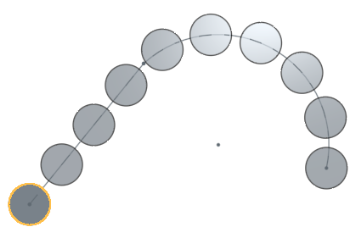
在未選取「重新套用特徵」(更快速輕量的特徵複製排列) 的情況下,複製排列列於「特徵」清單 (擠出、圓角、掃掠、草圖等等) 中的一或多個特定特徵。無法在鈑金中使用此選項。
在下方的範例中,最初的擠出是「成形至下一幾何」(擠出至曲面的面上)。在沒有選取「重新套用特徵」的情況下,會僅在最初的實例上複製特徵 (擠出與圓角),並不會在其他實例上重新產生特徵 (不會為複製排列中的每個實例更新「成形至下一幾何」):
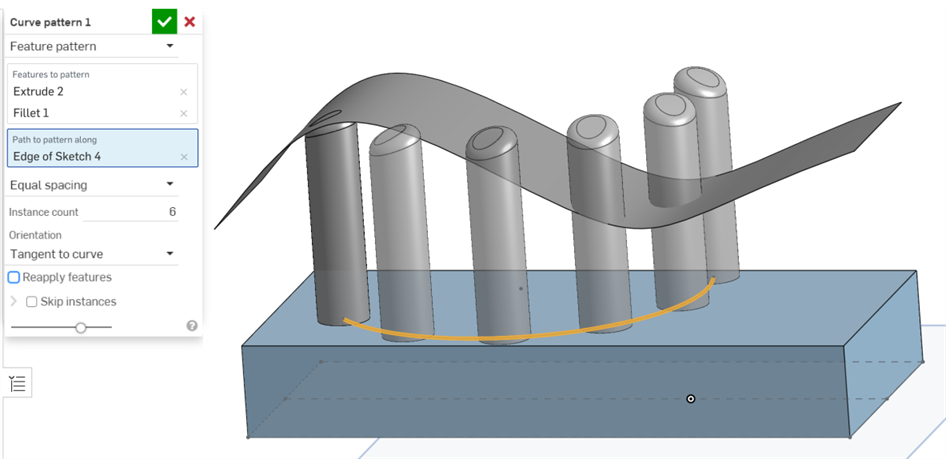
在選取了「重新套用特徵」的情況下,系統會複製排列出現在「特徵」清單中的一或多個特定特徵 (擠出、圓角、掃掠、草圖等等) 。可以在鈑金中使用此選項。
在下方的範例中,最初的擠出是「成形至下一幾何」(擠出至曲面的面上)。在選取了「重新套用特徵」的情況下,會為複製排列中的每個實例重新產生複製的特徵 (擠出與圓角),所以會將「成形至下一幾何」套用至複製排列中的各個實例上:
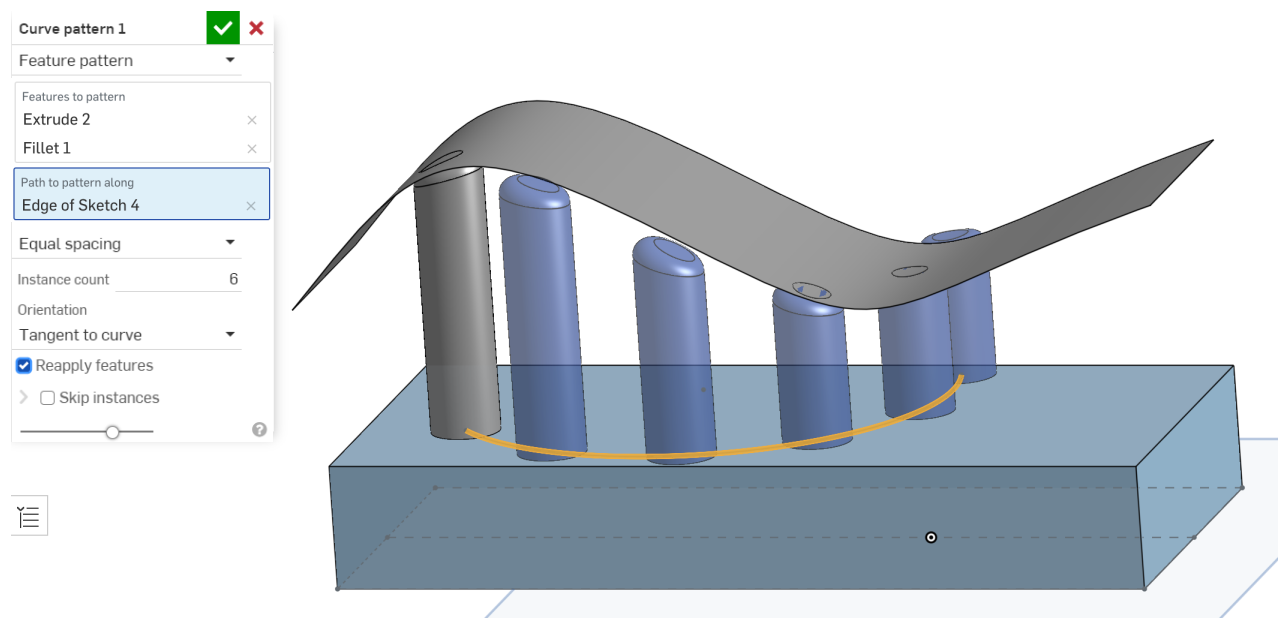
複製排列特定零件的特定面。
沿著草圖曲線複製排列此面 5 次來從現有材料中移除材料:
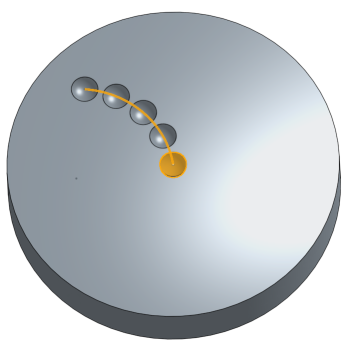
新建 - 建立造成新零件的新材料:
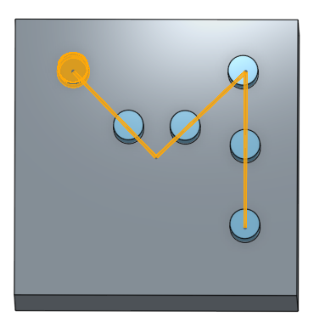
加入 - 建立材料並加入至現有的材料中 (在這個案例中選取了 [全部合併]):
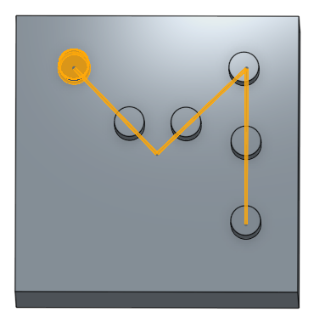
移除材料;選擇要複製排列的零件然後按一下 [移除]:
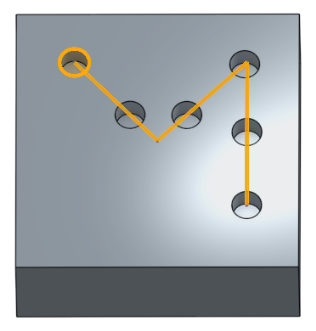
僅留下幾何重疊處的材料。
之前:
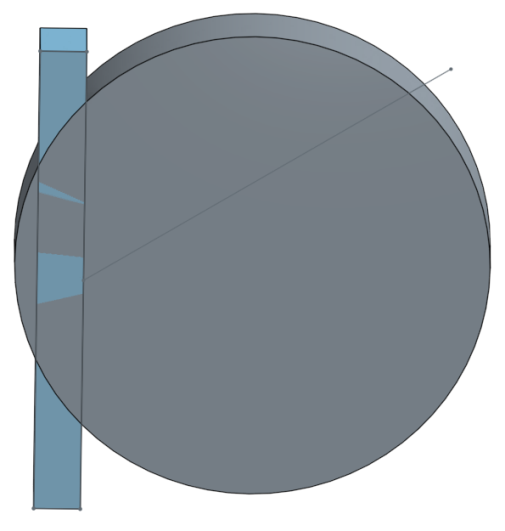
之後:
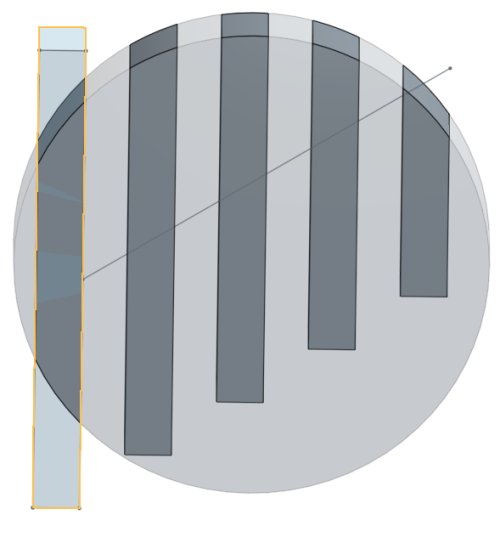
- 當複製排列特徵時,您可以用任何順序選擇特徵清單中的任何項目。不論選擇的順序為何,會以出現在特徵清單中的順序來套用。
- 如果您在特徵清單中選擇了一個複製排列,將會複製排列該複製排列,而非種子項目。若要包括種子項目,請同時選擇該項目。
- 當複製排列一個布林特徵 (布林、分割等) 時,您必須同時選擇套用布林運算的特徵。
- 當建立特徵複製排列時,會套用特徵的所有面向;例如,擠出特徵中的終止形態 (不同的是,面的複製排列不會辨識這類的差異)。
- 在完成複製排列之後,您可以刪除任何個別的圖元。
- 如果您使用多條草圖曲線 (或實體零件上的邊線,或是金屬線零件的邊線) 來導引複製排列但並未產生預期的結果,請嘗試以不同的順序選取草圖曲線。
-
If the Reapply features option is enabled when using the feature pattern, external references of the seed features will regenerate automatically on a per-instance basis.
If a sketch is selected, the seed sketch dimensions and constraints to the origin or default plane (Top, Front, or Right) are not reapplied. You can use this behavior to scope which dimensions or constraints are reapplied within a pattern:
- In a sketch, you can dimension and constrain entities to the origin or default planes to prevent these dimensions and constraints from being reapplied on each pattern instance.
- If you need to reapply dimensions and constraints to the origin or default plane, first create auxiliary sketches with lines and points constrained to the origin or default planes. Then, on the seed sketch, use these sketch entities as a proxy for the origin or default plane dimensions and constraints.
- 如果結合連接器是在 Part Studio 中複製排列的零件,在插入 Part Studio 時,會將結合連接器加入到組合件中。如果在將 Part Studio 插入到組合件中時沒有看到您的結合連接器,請確定零件是列為結合連接器的所屬圖元。
- 輕觸「曲線複製排列」工具圖示 (
 )。
)。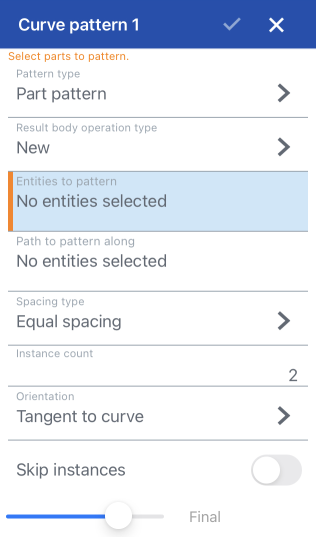
- 選擇複製排列的類型:
- 零件 - 複製排列一個單一的零件
- 特徵 - 複製排列列於特徵清單 (擠出、圓角、掃掠、草圖等等) 中的一或多個特定特徵
- 面 - 複製排列特定零件上的特定面
- 選擇一個「結果本體操作類型」:
- 新建 - 建立造成新零件的新材料
- 加入 - 建立新材料並加入至現有的材料中。
- 移除 - 從現有材料中移除材料
- 相交 - 僅留下幾何重疊處的材料
- 在選取了要複製排列圖元欄位的情況下,選擇要仿製的圖元來排列。
- 在選取了要沿著複製排列的路徑欄位的情況下,再選擇草圖曲線 (或連續的相鄰曲線、實體上的邊線與金屬線體的邊線) 來沿其放置複製排列的圖元。
- 選擇一個間距類型:
- 同等間距 - 沿著曲線平均分配需要的實例數量。
- 距離 - 設定從每個實例偏移的空間距離
- (僅適用於「距離」間距) 在距離欄位中輸入每個實例要偏移的空間距離。
- 輸入您要複製排列的實例數量。
- 您可以使用的最少實例數量是 1。
- 如果曲線不夠長來以您指定的距離達成實例數量,將會出現錯誤訊息。您可以降低實例間的偏移,減少實例的數量,切換為同等間距選項,或是選擇一條較長的曲線。
- 選擇一個「方位」類型:
- 與曲線相切 - 實例會與所選曲線相切。
- 垂直於面 - 實例平行對齊於所選面。
- 已鎖定 - 會就地鎖住選取的實例。
- 選擇性地切換略過實例並選擇要跳過的實例。輕觸兩下實例來將其加回 Part Studio 中。
- 輕觸核取記號。
複製排列一個單一的零件。
沿著兩條相鄰的草圖曲線複製排列零件 10 次,建立出新的材料。
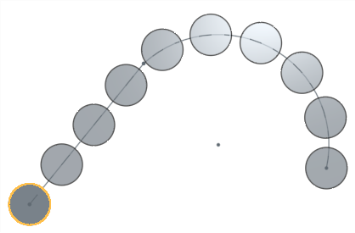
複製排列列於特徵清單 (擠出、圓角、掃掠、草圖等等) 中的一或多個特定特徵。
沿著兩條相鄰的草圖曲線複製排列擠出特徵 15 次,加至現有的材料中。
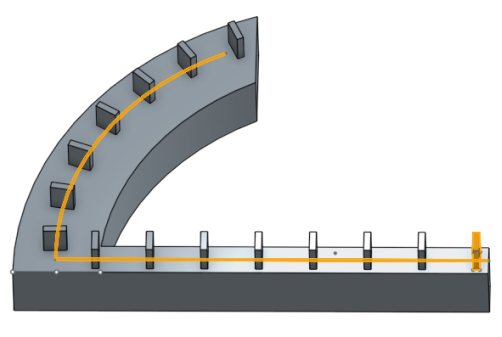
複製排列特定零件的特定面。
沿著草圖曲線複製排列此面 5 次來從現有材料中移除材料。
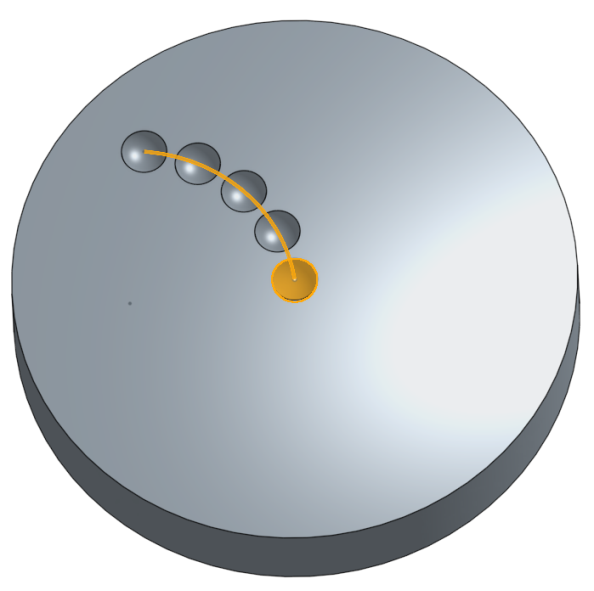
新建 - 建立造成新零件的新材料。
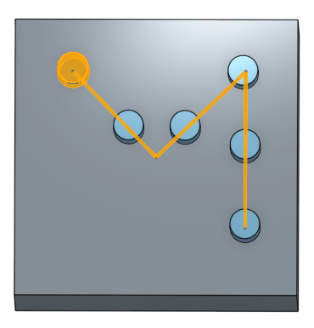
加入 - 建立材料並加入至現有的材料中 (在這個案例中選取了全部合併)。
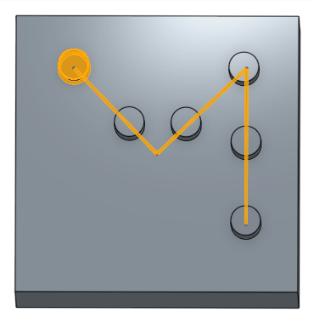
移除材料;選擇要複製排列的零件然後按一下移除。
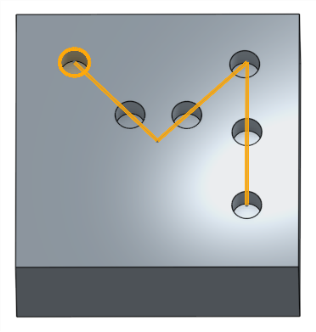
僅留下幾何重疊處的材料。
之前:
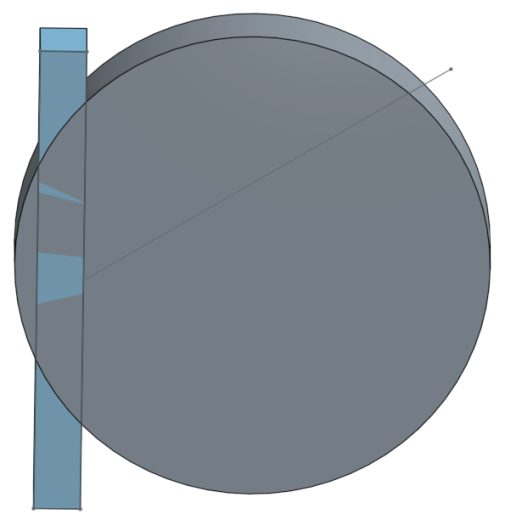
之後:
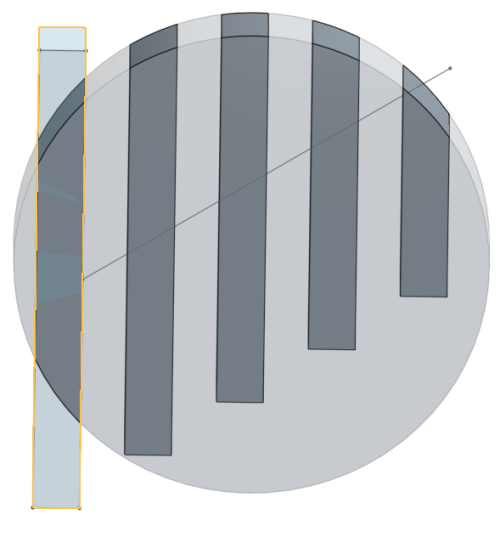
- 當複製排列特徵時,您可以用任何順序選擇特徵清單中的任何項目。不論選擇的順序為何,會以出現在特徵清單中的順序來套用。
- 如果您在特徵清單中選擇了一個複製排列,將會複製排列該複製排列,而非種子項目。若要包括種子項目,請同時選擇該項目。
- 當複製排列一個布林特徵 (布林、分割等) 時,您必須同時選擇套用布林運算的特徵。
- 當建立特徵複製排列時,會套用特徵的所有面向;例如,擠出特徵中的終止形態 (不同的是,面的複製排列不會辨識這類的差異)。
- 在完成複製排列之後,您可以刪除任何個別的圖元。
- 如果您使用多條草圖曲線 (或實體上的邊線,或是金屬線體的邊線) 來導引複製排列但並未產生預期的結果,請嘗試以不同的順序選取草圖曲線。
- 如果為特徵複製排列啟用了「重新套用特徵」,會根據個別實例自動重新產生外部參考。在草圖中,將不會再次套用尺寸與來自種子草圖與原點或預設平面的限制條件。
- 輕觸曲線複製排列工具。

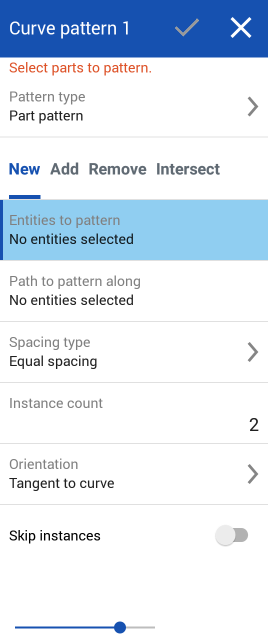
- 選擇複製排列的類型:
- 零件 - 複製排列一個單一的零件
- 特徵 - 複製排列列於特徵清單 (擠出、圓角、掃掠、草圖等等) 中的一或多個特定特徵
- 面 - 複製排列特定零件上的特定面
- 選擇一個「結果本體操作類型」:
- 新建 - 建立造成新零件的新材料
- 加入 - 建立新材料並加入至現有的材料中。
- 移除 - 從現有材料中移除材料
- 相交 - 僅留下幾何重疊處的材料
- 在選取了要複製排列圖元欄位的情況下,選擇要仿製的圖元來排列。
- 在選取了要沿著複製排列的路徑欄位的情況下,再選擇草圖曲線 (或連續的相鄰曲線、實體上的邊線與金屬線體的邊線) 來沿其放置複製排列的圖元。
- 選擇一個間距選項:
- 同等間距 - 沿著曲線平均分配需要的實例數量。
- 距離 - 設定從每個實例偏移的空間距離
- (僅適用於「距離」間距) 在距離欄位中輸入每個實例要偏移的空間距離。
- 輸入您要複製排列的實例數量。
- 您可以使用的最少實例數量是 1。
- 如果曲線不夠長來以您指定的距離達成實例數量,將會出現錯誤訊息。您可以降低實例間的偏移,減少實例的數量,切換為同等間距選項,或是選擇一條較長的曲線。
- 選擇一個「方位」類型:
- 與曲線相切 - 實例會與所選曲線相切。
- 垂直於面 - 實例平行對齊於所選面。
- 已鎖定 - 會就地鎖住選取的實例。
- 選擇性地切換略過實例並選擇要跳過的實例。輕觸兩下實例來將其加回 Part Studio 中。
- 輕觸核取記號。
複製排列一個單一的零件。
沿著兩條相鄰的草圖曲線複製排列零件 10 次,建立出新的材料。
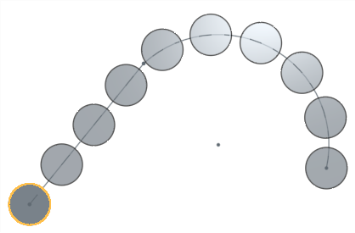
複製排列列於特徵清單 (擠出、圓角、掃掠、草圖等等) 中的一或多個特定特徵。
沿著兩條相鄰的草圖曲線複製排列擠出特徵 15 次,加至現有的材料中。
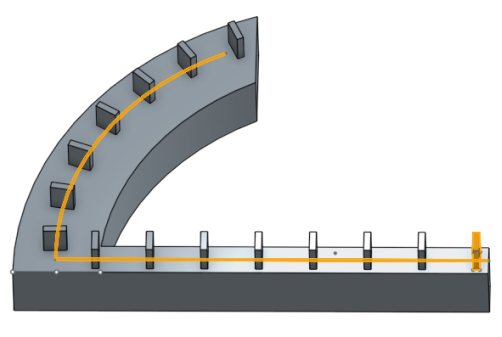
複製排列特定零件的特定面。
沿著草圖曲線複製排列此面 5 次來從現有材料中移除材料。
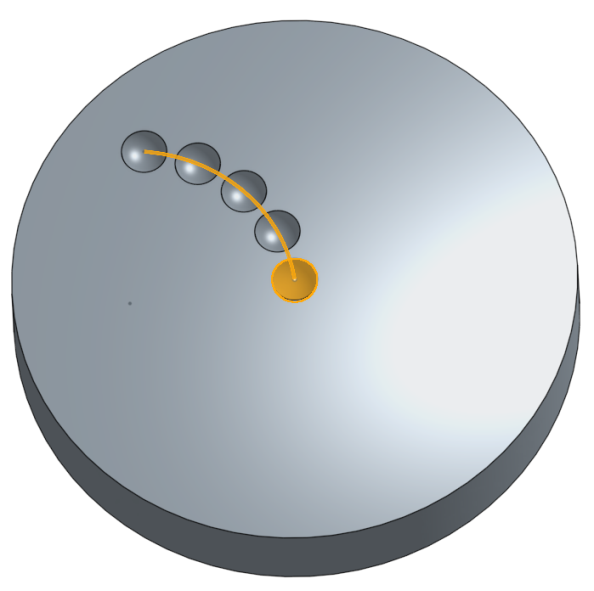
新建 - 建立造成新零件的新材料。
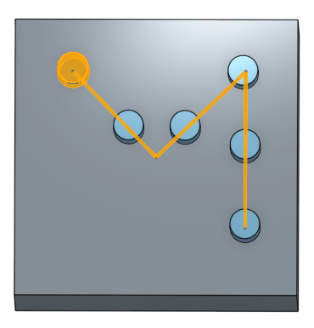
加入 - 建立材料並加入至現有的材料中 (在這個案例中選取了全部合併)。
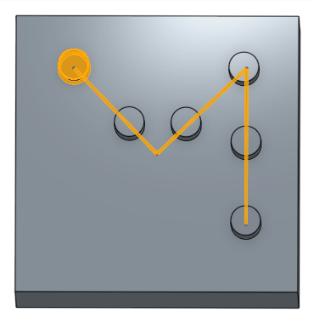
移除材料;選擇要複製排列的零件然後按一下移除。
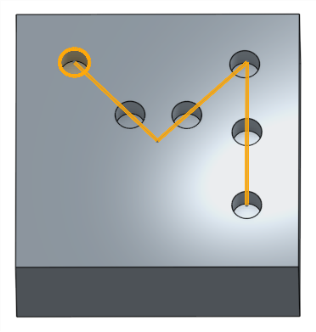
僅留下幾何重疊處的材料。
之前:
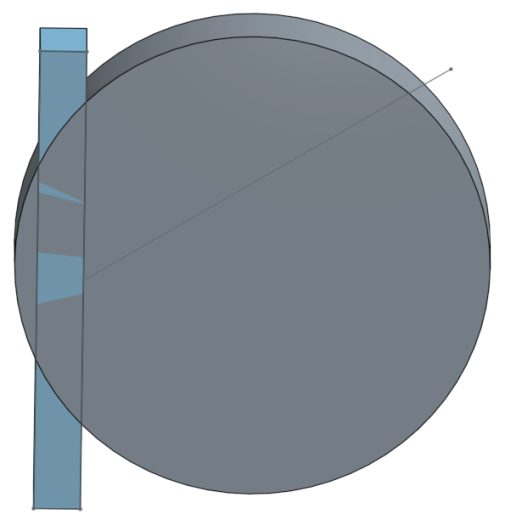
之後:
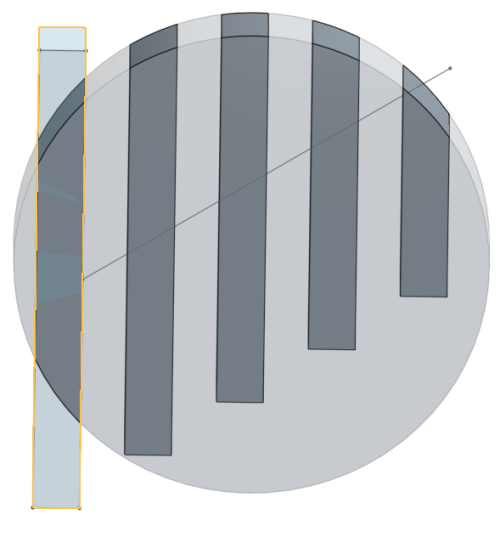
- 當複製排列特徵時,您可以用任何順序選擇特徵清單中的任何項目。不論選擇的順序為何,會以出現在特徵清單中的順序來套用。
- 如果您在特徵清單中選擇了一個複製排列,將會複製排列該複製排列,而非種子項目。若要包括種子項目,請同時選擇該項目。
- 當複製排列一個布林特徵 (布林、分割等) 時,您必須同時選擇套用布林運算的特徵。
- 當建立特徵複製排列時,會套用特徵的所有面向;例如,擠出特徵中的終止形態 (不同的是,面的複製排列不會辨識這類的差異)。
- 在完成複製排列之後,您可以刪除任何個別的圖元。
- 如果您使用多條草圖曲線 (或實體上的邊線,或是金屬線體的邊線) 來導引複製排列但並未產生預期的結果,請嘗試以不同的順序選取草圖曲線。
- 如果為特徵複製排列啟用了「重新套用特徵」,會根據個別實例自動重新產生外部參考。在草圖中,將不會再次套用尺寸與來自種子草圖與原點或預設平面的限制條件。