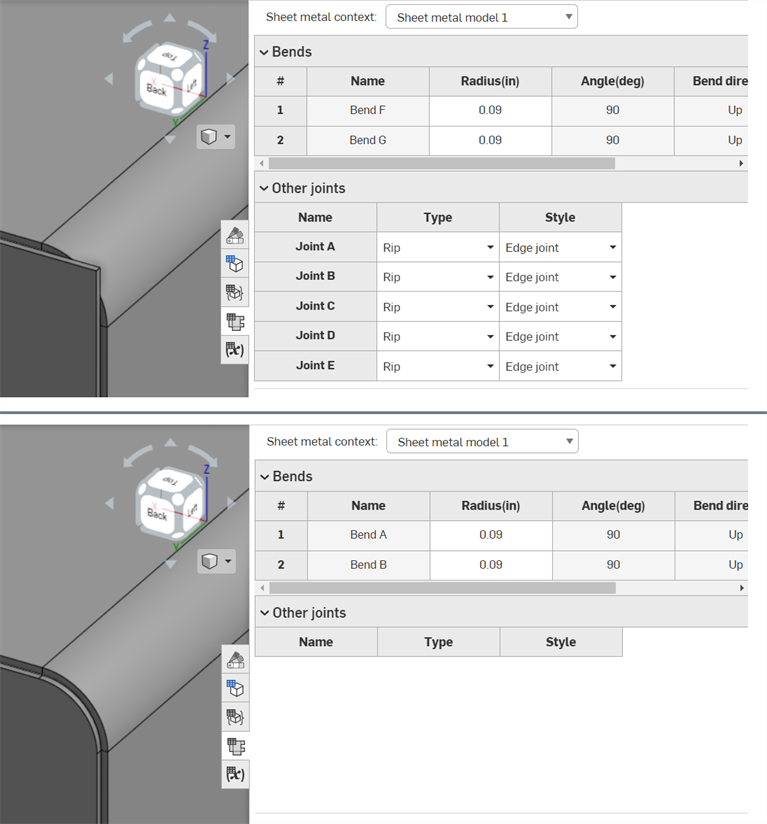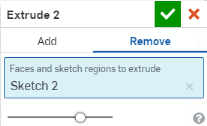鈑金表格與展開視圖
鈑金表格與展開視圖
![]()
編輯現有鈑金模型的彎折、裂口與接合。檢視鈑金的展開圖樣。
除了可以檢視鈑金的展開圖樣外,還可以在「鈑金表格與展開視圖」中編輯現有鈑金模型的彎折、裂口與接合。
按一下「鈑金表格與展開視圖」來開啟面板。從面板上方的下拉清單中選擇要編輯的鈑金模型。按一下來選擇表格的列;再按一下來取消選取。注意到出現的交叉強調顯示:您在表格中選取的項目會在展平面板與模型中被強調顯示 (反之亦然)。在圖形區域中選擇裂口或彎折也同時會在表格中選取 (並捲動至) 相對應的列。
按右鍵來存取鈑金環境選單與指令:在表格中上移/下移,轉換為裂口/彎折。若要變更裂口的接合類型,請使用表格列最右側的下拉功能表。連按兩下半徑值來輸入一個新值。
您可以直接在展開圖樣上繪製草圖,以建立在鈑金製作過程中使用的標記。在鈑金展開圖樣上按右鍵,然後選擇 [新草圖]。草圖對話方塊開啟,其中鈑金展開圖樣的預選面是草圖平面。選擇一個草圖工具並如常建立草圖。完成草圖繪製後,按一下核取記號。
當匯出鈑金展開圖樣時,您可以選擇是否要在匯出中包括草圖。當在展開圖樣草圖上擠出時,會出現精簡版的擠出對話方塊,其中有在鈑金中加入或移除的選項。按一下核取記號來接受變更。
在鈑金展開圖樣的展開視圖上按右鍵,然後選擇「匯出為 DXF/DWG」檔案的選項。
按一下「鈑金表格與展開視圖」圖示來關閉面板。
- 在 Part Studio 內的現有鈑金模型中,按一下
 (在視窗右側的中間處)
(在視窗右側的中間處) 例如:
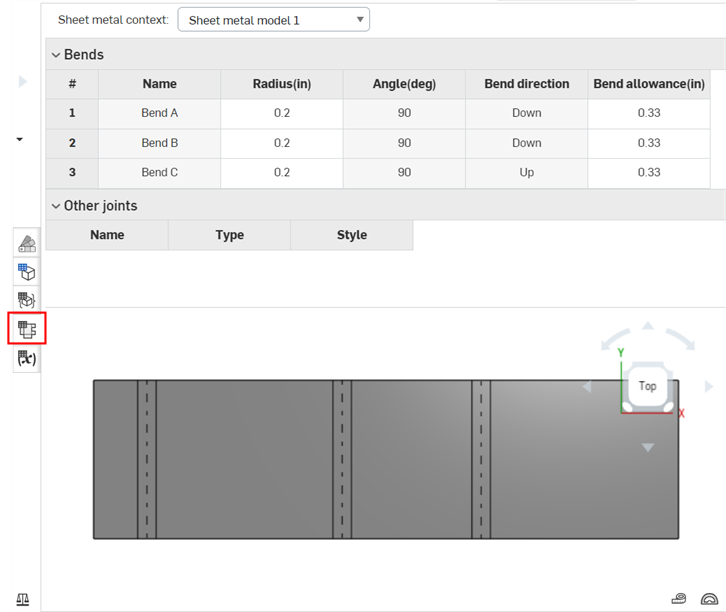
您可以使用插入符號 (在表格標題旁) 來展開或摺疊表格以利檢視
- 從面板上方的下拉清單中選擇要編輯的鈑金模型。
- 按一下來選擇表格的列;再按一下來取消選取。
- 注意到出現的交叉強調顯示:您在表格中選取的項目會在展平面板與模型中被強調顯示 (反之亦然)。
- 您可以選擇多個列 (按一下來選取,再按一下來取消選取)。
在圖形區域中選擇裂口或彎折也同時會在表格中選取 (並捲動至) 相對應的列。
- 按右鍵來存取鈑金環境選單與指令:在表格中上移/下移,轉換為裂口/彎折。
- 若要變更裂口的接合類型,請使用表格列最右側的下拉功能表。
請注意,僅有 90° 的接合可以被造型為「對接」;非 90° 的接合必須是「邊線接合」。
-
若要直接編輯展開型式彎折的 K 係數/彎折裕度/彎折扣除,請連按兩下欄的儲存格,然後輸入一個自訂值。如果值是在適當的範圍之外,系統會以紅色強調顯示儲存格,表示值是錯誤的,並會提供工具提示建議有效的值範圍為何。
- 連按兩下半徑值來輸入一個新值。
注意
在將彎折轉換為裂口之後 (使用表格指令,請見上方的說明),會有一個 ![]() 「修改接合」的特徵出現在「特徵」清單中。您可以按右鍵然後 [編輯] 這個新的接合:
「修改接合」的特徵出現在「特徵」清單中。您可以按右鍵然後 [編輯] 這個新的接合:
- 在「特徵」清單中的「修改接合」特徵上按右鍵,然後選擇編輯,或連按兩下「修改接合」特徵。「修改接合」特徵對話方塊開啟:
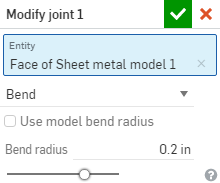
- 確認您要修改的接合邊線 (圖元) 或選擇一個不同的圖元。
- 選取下列的接合類型之一:
- 彎折 - 使用彎折中心線與半徑來在面/邊線間建立一條曲線。可為半徑保留模型屬性的預設,或取消核取該方塊並指定新的彎折半徑。
- 裂口 - 在兩個鈑金邊緣交會處建立面/邊線間的關聯。選擇「裂口」時,請選擇下列的裂口邊線類型之一:
- 邊線接合 - 同時延伸兩條邊線以在其內部邊線處相交。系統會使用來自鈑金模型特徵的最小間隙來建立兩個選取項目間的間隙。
- 對接 - 方向 1 - 將所選面/邊線的外邊線相互延伸直至相交。系統會使用來自鈑金模型特徵的最小間隙來建立兩個選取項目間的間隙。僅能為 90 度的接合使用這個選項。
- 對接 - 方向 2 - 類似於方向 1,但會反轉所選面/邊線的旋向性。
- 相切 - 如果一或多個邊線/面為圓形的,則在兩個選取的面/邊線之間建立相切邊線。
- 按一下
 來接受變更。
來接受變更。
在「特徵」清單中的「修改接合」特徵會有此圖示 ![]() 。
。
在鈑金展開圖樣的展開視圖上按右鍵,然後選擇「匯出為 DXF/DWG」檔案的選項。
- 在展開圖樣上按右鍵,然後選擇 [匯出展開圖樣的 DXF/DWG]。
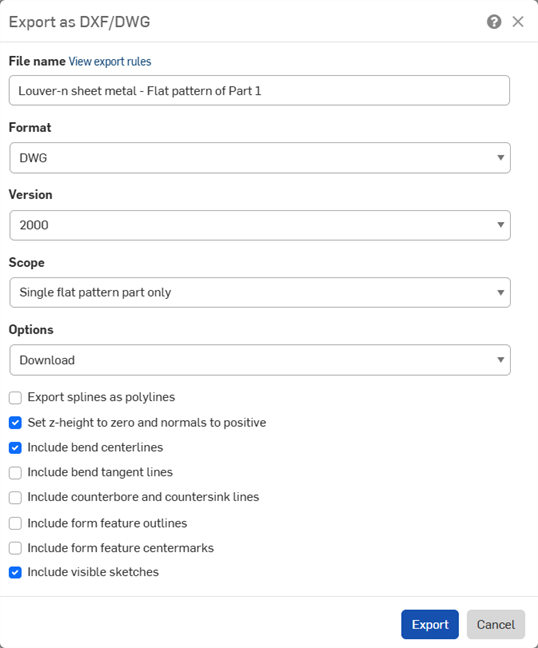
- 如果已為匯出為 DXF/DWG 設定了匯出規則,則會出現一個訊息 (上圖中以藍色顯示)。若要查看匯出規則,按一下 [檢視匯出規則]。關於匯出規則的詳細資訊,請參考自訂匯出規則。
- 指定檔案名稱。
- 選擇一個格式:DWG 或 DXF。
- 選擇一個版本。
- 選擇一個範圍:
- 僅限單一展平型式零件 - 僅匯出這個展平型式零件。
- 目前模型中所有展平型式的零件 - 匯出由特定鈑金模型特徵建立所有零件的展平型式 (例如,由單一鈑金模型特徵建立的多個零件)。
- Part Studio 中所有展平型式的零件 - 匯出使用中 Part Studio 內所有鈑金零件的展平型式。
- 選擇一個下載選項:
- 選擇匯出的參數:
- 將樣條匯出為聚合線。
- 將 z-高度設定為零,法線設定為正的。
- 包含或隱藏彎折中心線。
- 包含或隱藏彎折相切線。
- 包括或隱藏埋頭孔或沉頭孔線。
- 包括成形特徵輪廓線。
- 包括成形特徵中心符號線。
- 包含或隱藏可見草圖 - 選擇這個選項來包括在展開圖樣上建立的所有草圖。
- 按一下匯出。
當鈑金模型啟用時 (在建立或編輯鈑金的過程中),其他可用的工具包括:
-
 凸緣 - 為每條所選的邊線建立牆面,使用彎折來連接所選的邊線。
凸緣 - 為每條所選的邊線建立牆面,使用彎折來連接所選的邊線。 -
 摺邊 - 在現有的鈑金零件上為所選取的邊線/面建立摺邊。
摺邊 - 在現有的鈑金零件上為所選取的邊線/面建立摺邊。 -
 薄板頁 - 將一個薄板頁加入至鈑金凸緣中。
薄板頁 - 將一個薄板頁加入至鈑金凸緣中。 -
 Bend - Bend a sheet metal model along a reference line, with additional bend control options.
Bend - Bend a sheet metal model along a reference line, with additional bend control options. -
 Form - Create form features on existing sheet metal models. Forms can be selected from the current document, other documents, or a predefined library of sheet metal forms.
Form - Create form features on existing sheet metal models. Forms can be selected from the current document, other documents, or a predefined library of sheet metal forms. -
 製作接合 - 將兩個牆面的相交處轉換為一個接合特徵,可以是一個彎折 (以圓柱幾何接合牆面),或是一個裂口 (兩個牆之間的小間隙)。
製作接合 - 將兩個牆面的相交處轉換為一個接合特徵,可以是一個彎折 (以圓柱幾何接合牆面),或是一個裂口 (兩個牆之間的小間隙)。 -
 轉角 - 修改轉角類型與止裂比例。
轉角 - 修改轉角類型與止裂比例。 -
 彎折止裂 - 修改彎折止裂 (在彎折結束與自由邊線交會處做出的小切除)、深度與止裂寬度。
彎折止裂 - 修改彎折止裂 (在彎折結束與自由邊線交會處做出的小切除)、深度與止裂寬度。 -
 Modify joint - Make changes to an existing joint, such as converting a bend to a rip. Currently available through the flat view table.
Modify joint - Make changes to an existing joint, such as converting a bend to a rip. Currently available through the flat view table. -
 Corner break - Break the corner on existing sheet metal parts by applying a fillet or chamfer. Select a corner edge or vertex and specify corner break type and distance. It is recommended to use this feature after all flanges and joints of the Sheet metal model are finalized.
Corner break - Break the corner on existing sheet metal parts by applying a fillet or chamfer. Select a corner edge or vertex and specify corner break type and distance. It is recommended to use this feature after all flanges and joints of the Sheet metal model are finalized. -
 Sheet metal table and flat view - Open and close the Rip/Bend tables and the visualization of the sheet metal model flat pattern. Use this table to convert rips to bends and vice versa.
Sheet metal table and flat view - Open and close the Rip/Bend tables and the visualization of the sheet metal model flat pattern. Use this table to convert rips to bends and vice versa. -
 完成鈑金模型 - 關閉 (停用) 鈑金模型;建立特徵清單中的特徵。
完成鈑金模型 - 關閉 (停用) 鈑金模型;建立特徵清單中的特徵。