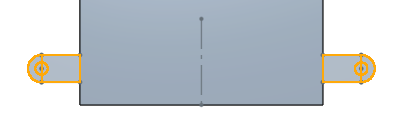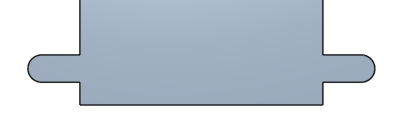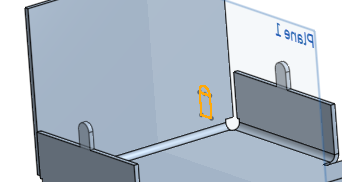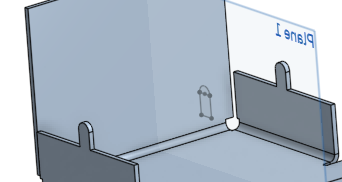鈑金薄板頁
鈑金薄板頁
![]()
![]()
![]()
將薄板頁加入至鈑金凸緣上,並在適當的情況下移除干涉的材料,或橋接來自同一鈑金模型的兩個凸緣。鈑金薄板頁會出現在模型與展開圖樣中。
「薄板頁」特徵可讓您將薄板頁加入至鈑金凸緣上,並在適當的情況下移除干涉的材料,或橋接來自同一鈑金模型的兩個凸緣。薄板頁會出現在模型與展開圖樣中。
按一下 Part Studio 工具列中的「薄板頁」特徵工具。選擇代表薄板頁的草圖,草圖是平行於要放置薄板頁的凸緣。可以選擇多個草圖。按一下對話方塊中「要合併的凸緣」欄位,然後選擇要放置薄板頁於其上的凸緣。請注意,您可以選擇平行於草圖的任意數量凸緣。按一下核取記號來接受新的薄板頁。
使用「差集範圍」來移除相干涉的材料。在這個範例中,草圖橫跨了兩個凸緣。按一下「薄板頁」特徵。選擇兩個薄板頁草圖輪廓,系統會自動同時選取兩個凸緣。按一下對話方塊中「要合併的凸緣」欄位,然後取消選取用做為「差集範圍」的凸緣。在對話方塊中按一下「差集範圍」欄位,然後在圖形區域中重新選取凸緣。如需要指定,輸入偏移的測量值來增加薄板頁與凸緣之間的測量值。
按一下核取記號來接受新的凸緣。
建立薄板頁:
- 在 Part Studio 中於鈑金模型啟用的情況下,按一下
 。
。
- 選擇代表薄板頁的草圖,草圖是平行於要放置薄板頁的凸緣。請注意您可以使用多個草圖。
- 在要合併的凸緣欄位中,選擇要放置薄板頁於其上的凸緣。請注意,您可以選擇平行於草圖的任意數量凸緣。
- 按一下
 來接受薄板頁特徵。
來接受薄板頁特徵。
移除相干涉的材料時請使用差集範圍。草圖橫跨了兩個凸緣:
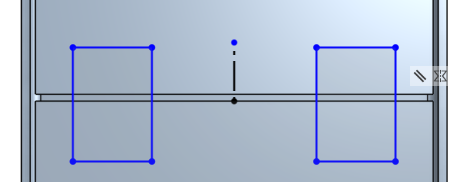
使用選取了差集範圍所產生的薄板頁 (以橘色強調顯示):
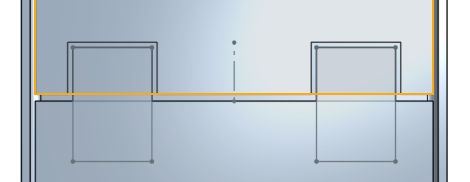
結果 (在此案例中差集偏移是 0.05 - 最小預設):
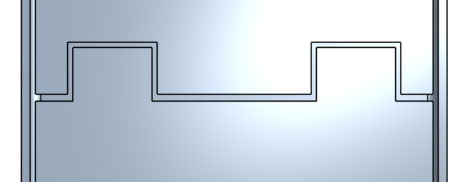
展開圖樣:
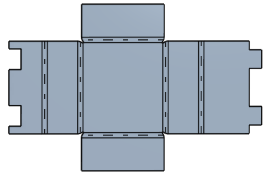
「差集範圍」的選取項目不僅限於鈑金零件; 也可以為「差集範圍」選擇一般的零件。
橫跨兩個凸緣的草圖:
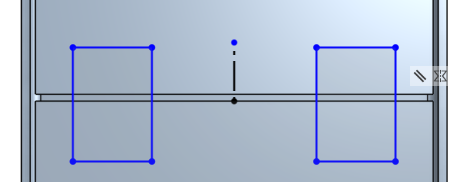
選擇兩個凸緣做為「要合併的凸緣」時所產生的薄板頁:
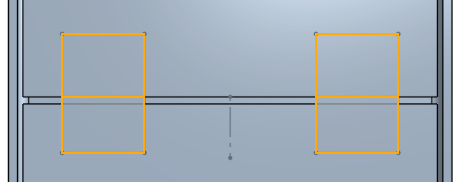
結果:
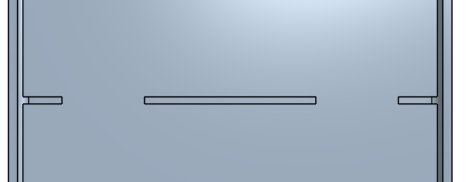
當鈑金模型啟用時 (在建立或編輯鈑金的過程中),其他可用的工具包括:
-
 凸緣 - 為每條所選的邊線建立牆面,使用彎折來連接所選的邊線。
凸緣 - 為每條所選的邊線建立牆面,使用彎折來連接所選的邊線。 -
 摺邊 - 在現有的鈑金零件上為所選取的邊線/面建立摺邊。
摺邊 - 在現有的鈑金零件上為所選取的邊線/面建立摺邊。 -
 薄板頁 - 將一個薄板頁加入至鈑金凸緣中。
薄板頁 - 將一個薄板頁加入至鈑金凸緣中。 -
 Bend - Bend a sheet metal model along a reference line, with additional bend control options.
Bend - Bend a sheet metal model along a reference line, with additional bend control options. -
 Form - Create form features on existing sheet metal models. Forms can be selected from the current document, other documents, or a predefined library of sheet metal forms.
Form - Create form features on existing sheet metal models. Forms can be selected from the current document, other documents, or a predefined library of sheet metal forms. -
 製作接合 - 將兩個牆面的相交處轉換為一個接合特徵,可以是一個彎折 (以圓柱幾何接合牆面),或是一個裂口 (兩個牆之間的小間隙)。
製作接合 - 將兩個牆面的相交處轉換為一個接合特徵,可以是一個彎折 (以圓柱幾何接合牆面),或是一個裂口 (兩個牆之間的小間隙)。 -
 轉角 - 修改轉角類型與止裂比例。
轉角 - 修改轉角類型與止裂比例。 -
 彎折止裂 - 修改彎折止裂 (在彎折結束與自由邊線交會處做出的小切除)、深度與止裂寬度。
彎折止裂 - 修改彎折止裂 (在彎折結束與自由邊線交會處做出的小切除)、深度與止裂寬度。 -
 Modify joint - Make changes to an existing joint, such as converting a bend to a rip. Currently available through the flat view table.
Modify joint - Make changes to an existing joint, such as converting a bend to a rip. Currently available through the flat view table. -
 Corner break - Break the corner on existing sheet metal parts by applying a fillet or chamfer. Select a corner edge or vertex and specify corner break type and distance. It is recommended to use this feature after all flanges and joints of the Sheet metal model are finalized.
Corner break - Break the corner on existing sheet metal parts by applying a fillet or chamfer. Select a corner edge or vertex and specify corner break type and distance. It is recommended to use this feature after all flanges and joints of the Sheet metal model are finalized. -
 Sheet metal table and flat view - Open and close the Rip/Bend tables and the visualization of the sheet metal model flat pattern. Use this table to convert rips to bends and vice versa.
Sheet metal table and flat view - Open and close the Rip/Bend tables and the visualization of the sheet metal model flat pattern. Use this table to convert rips to bends and vice versa. -
 完成鈑金模型 - 關閉 (停用) 鈑金模型;建立特徵清單中的特徵。
完成鈑金模型 - 關閉 (停用) 鈑金模型;建立特徵清單中的特徵。
建立薄板頁:
- 在 Part Studio 中於鈑金模型啟用的情況下,輕觸
 。
。 - 選擇代表薄板頁的草圖,草圖是平行於要放置薄板頁的凸緣。請注意您可以使用多個草圖。
- 在要合併的凸緣欄位中,選擇要放置薄板頁於其上的凸緣。請注意,您可以選擇平行於草圖的任意數量凸緣。
- 輕觸
 來接受薄板頁特徵。
來接受薄板頁特徵。
移除相干涉的材料時請使用差集範圍。草圖橫跨了兩個凸緣:
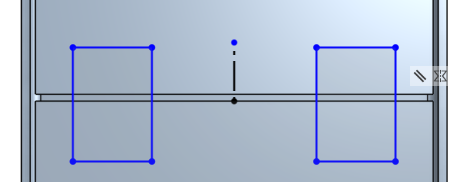
使用選取了差集範圍所產生的薄板頁 (以橘色強調顯示):
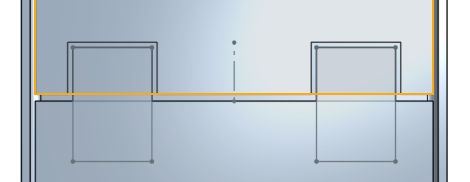
結果 (在此案例中差集偏移是 0.05 - 最小預設):
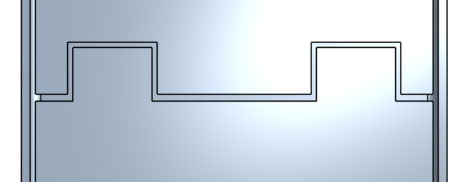
展開圖樣:
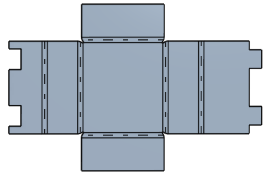
「差集範圍」的選取項目不僅限於鈑金零件; 也可以為「差集範圍」選擇一般的零件。
橫跨兩個凸緣的草圖:
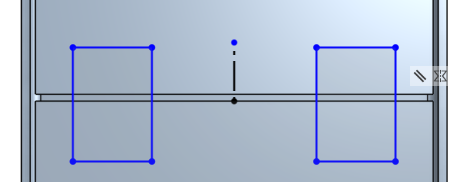
選擇兩個凸緣做為「要合併的凸緣」時所產生的薄板頁:
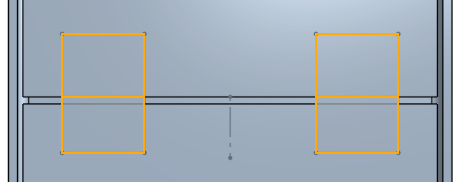
結果:
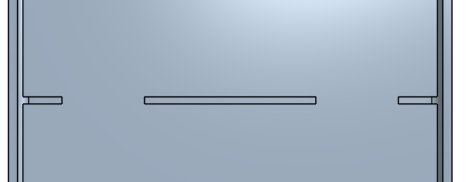
當鈑金模型啟用時 (在建立或編輯鈑金的過程中),其他可用的工具包括:
-
 凸緣 - 為每條所選的邊線建立牆面,使用彎折來連接所選的邊線。
凸緣 - 為每條所選的邊線建立牆面,使用彎折來連接所選的邊線。 -
 薄板頁 - 將一個薄板頁加入至鈑金凸緣中。
薄板頁 - 將一個薄板頁加入至鈑金凸緣中。 -
 製作接合 - 將兩個牆面的相交處轉換為一個接合特徵,可以是一個彎折 (以圓柱幾何接合牆面),或是一個裂口 (兩個牆之間的小間隙)。
製作接合 - 將兩個牆面的相交處轉換為一個接合特徵,可以是一個彎折 (以圓柱幾何接合牆面),或是一個裂口 (兩個牆之間的小間隙)。 -
 轉角 - 修改轉角類型與止裂比例。
轉角 - 修改轉角類型與止裂比例。 -
 彎折止裂 - 修改彎折止裂 (在彎折結束與自由邊線交會處做出的小切除)、深度與止裂寬度。
彎折止裂 - 修改彎折止裂 (在彎折結束與自由邊線交會處做出的小切除)、深度與止裂寬度。 -
 Corner break - Break the corner on existing sheet metal parts by applying a fillet or chamfer. Select a corner edge or vertex and specify corner break type and distance. It is recommended to use this feature after all flanges and joints of the Sheet metal model are finalized.
Corner break - Break the corner on existing sheet metal parts by applying a fillet or chamfer. Select a corner edge or vertex and specify corner break type and distance. It is recommended to use this feature after all flanges and joints of the Sheet metal model are finalized. -
 完成鈑金模型 - 關閉 (停用) 鈑金模型;建立特徵清單中的特徵。
完成鈑金模型 - 關閉 (停用) 鈑金模型;建立特徵清單中的特徵。