 鈑金凸緣
鈑金凸緣
![]()
![]()
![]()
建立鈑金模型中每條所選邊線的牆面,藉由彎折來連接。
「凸緣」特徵可讓您建立鈑金模型中每條所選邊線的牆面,藉由彎折來連接。
按一下 Part Studio 工具列中的「凸緣」特徵工具。選擇「要建立凸緣的邊線或側面」。選擇「凸緣對齊」:「內部」、「外部」或「中間」。選擇凸緣的「終止類型」:「給定深度」、「成形至圖元」 或「偏移成形至圖元」。輸入凸緣的數值距離。
選擇一個「角度」控制類型以指定凸緣彎折角度的方位變化:「彎折角度」、「對齊於幾何」或「來自方向的角度」。如果選取了「對齊於幾何」, 在圖形區域中選擇用於對齊的幾何。如果選取了「來自方向的角度」,請選擇一個軸或結合連接器以用於方向的對齊。按一下箭頭來在相反的方向對齊凸緣。如果選取了「來自方向的角度」,您可以使用箭頭來反轉角度方向。
根據預設,系統會核取「自動斜接」以自動修剪或延伸相交的凸緣來產生斜接。取消核取則可指定自訂的斜接角度。
根據預設,系統已核取「使用模型彎折半徑」。會使用鈑金模型的內部彎折半徑。取消核取即可輸入自訂的「彎折半徑」值。
核取「部分凸緣」來指定沿凸緣邊線的凸緣偏移。在對話方塊中輸入偏移距離的數值,或在圖形區域中使用操控器來調整偏移。指定「連續類型」。「每一邊線」確保凸緣是在每條各別邊線上的。「每一連續」確保凸緣是在每一邊線群組上的。按一下箭頭來反轉部分凸緣的邊。保持核取「保持相鄰邊線」將凸緣邊沿伸至完整的邊線長度,或是取消核取來將凸緣邊限制為部分凸緣的長度。設定終止類型:「給定深度」、「成形至圖元」(像是零件或結合連接器) 或是「偏移成形至圖元」,然後於其中設定偏移值。核取「第二邊界」來設定凸緣第二方向的第二偏移邊界,有與主要邊界一樣的選項組。
完成時,按一下核取記號來接受新的凸緣。
建立凸緣:
- 在 Part Studio 中按一下
 。
。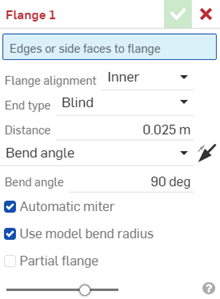
- 選擇要沿其上建立凸緣的邊線或側面。
- 指定凸緣的詳細資料:
- Flange alignment:
- Inner - Align the inner wall of the flange wall with the inner edge of the side lip.
- Outer - Align the outer wall of the flange wall with the outer edge of the side lip.
- Middle - Align the mid-plane of the flange wall with a theoretical line halfway between the inner and outer edge of the lip.
- Hold line - Align the bend of a flange at the selected edge or face.
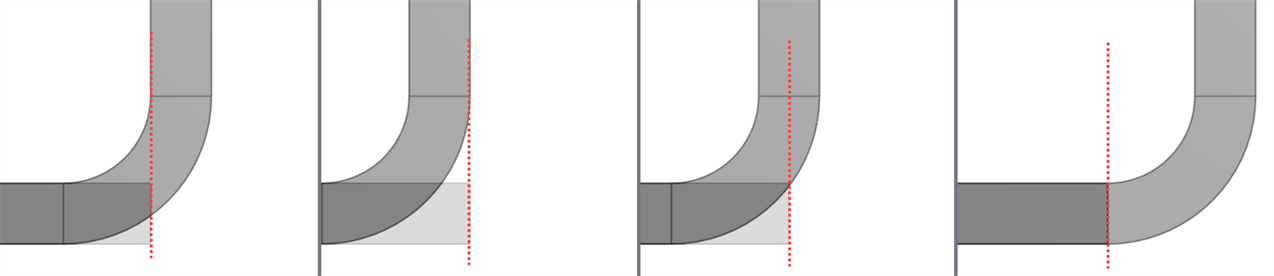
- 終止類型 - 選擇下列的「終止類型」之一:
- Blind - Specify a flange distance, measured from the intersection point of the outer edges of the base and the flange to the tip of the flange.
- 距離 - 指定一個距離值。
- Up to entity - Extend the flange up to a selected entity.
- 成形至圖元 - 選擇一個圖元;例如邊線、面或平面。
- 偏移成形至圖元 - 將凸緣延伸至所選的圖元,然後指定額外的偏移。
- Up to entity - Select an entity; for example, an edge, face, or plane.
- Offset value - Enter an offset value from the selected Up to entity.
- Blind - Specify a flange distance, measured from the intersection point of the outer edges of the base and the flange to the tip of the flange.
- Select an angle control type to specify how to orient the angle of the flange bend:
- 彎折角度 - 輸入特定的角度值,角度是從凸緣開始延伸的邊線處開始測量。
- Align to geometry - Align the flange parallel to the selected geometry.
- Parallel to - Select an edge, face, or plane for the flange's parallel alignment.
- Angle from direction - Align the flange directionally from the selected geometry.
Direction - Select an edge, face, or plane for the flange's directional alignment.
Angle - Enter the flange angle from 1 to 359 degrees from the selected Direction edge, face, or plane.
- 使用「反向」箭頭來選擇一個方向 (切換方向)。
- Check Partial flange to specify a flange offset along the flange edge:
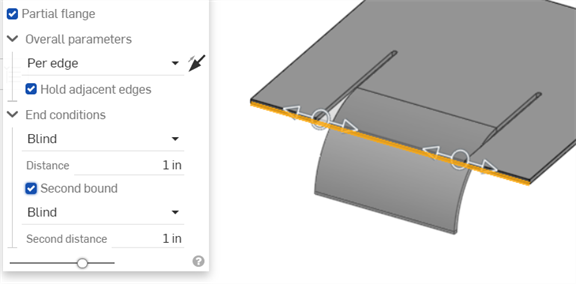
選擇「整體參數」:
- 自動斜接 - 核取以自動修剪或延伸相交的凸緣來產生斜接。不核取則可指定自訂的斜接角度。
- Miter angle - Enter a custom miter angle value.
- 使用模型彎折半徑 - 核取以使用為鈑金模型指定的內部彎折半徑,或保留為不核取則可輸入自訂的彎折半徑。
- Bend radius - Enter a custom bend radius value
-
部分凸緣 - 如果凸緣沿伸至「要建立凸緣的邊線或側面」的完整長度,請取消核取。核取來指定部分的凸緣。
-
Overall parameters - Specify if the flange is:
-
Per edge - Per individual edge.
-
每一連續 - 每個邊線群組。
-
-
使用「反轉邊」箭頭來選擇一個方向 (切換方向)。
- 保持相鄰邊線 - 保留為核取來將凸緣邊沿伸至完整的邊線長度,或是取消選取來將凸緣邊限制為部分凸緣的長度。
-
終止形態 - 設定部分凸緣的終止形態:
-
邊界類型 - 選擇下列之一:
- Blind - Specify a flange distance, measured from the intersection point of the outer edges of the base and the flange to the tip of the flange.
- Up to entity - Extend the flange up to a selected entity (for example, an edge, face, or plane).
- Up to entity with offset - Extend the flange up to a selected entity (for example, an edge, face, or plane) and specify the addition of an offset value.
- Offset value - Enter an offset value from the selected Up to entity.
-
第二邊界 - 核取來設定凸緣第二方向的第二偏移邊界,有與主要邊界一樣的選項組 (例如,「邊界類型」)。
-
-
- 按一下
 來接受特徵;也就是特徵清單中的凸緣。
來接受特徵;也就是特徵清單中的凸緣。
Cross section showing Flange alignment, from left to right: Inner, Outer, Middle, Hold line.
若要修改凸緣,請使用像是移動面等的直接編輯工具。
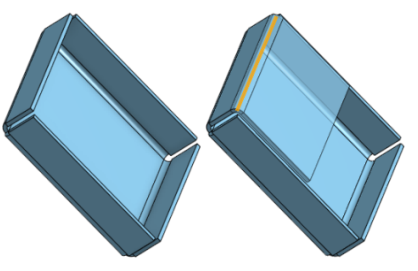
當鈑金模型啟用時 (在建立或編輯鈑金的過程中),其他可用的工具包括:
-
 凸緣 - 為每條所選的邊線建立牆面,使用彎折來連接所選的邊線。
凸緣 - 為每條所選的邊線建立牆面,使用彎折來連接所選的邊線。 -
 摺邊 - 在現有的鈑金零件上為所選取的邊線/面建立摺邊。
摺邊 - 在現有的鈑金零件上為所選取的邊線/面建立摺邊。 -
 薄板頁 - 將一個薄板頁加入至鈑金凸緣中。
薄板頁 - 將一個薄板頁加入至鈑金凸緣中。 -
 Bend - Bend a sheet metal model along a reference line, with additional bend control options.
Bend - Bend a sheet metal model along a reference line, with additional bend control options. -
 Form - Create form features on existing sheet metal models. Forms can be selected from the current document, other documents, or a predefined library of sheet metal forms.
Form - Create form features on existing sheet metal models. Forms can be selected from the current document, other documents, or a predefined library of sheet metal forms. -
 製作接合 - 將兩個牆面的相交處轉換為一個接合特徵,可以是一個彎折 (以圓柱幾何接合牆面),或是一個裂口 (兩個牆之間的小間隙)。
製作接合 - 將兩個牆面的相交處轉換為一個接合特徵,可以是一個彎折 (以圓柱幾何接合牆面),或是一個裂口 (兩個牆之間的小間隙)。 -
 轉角 - 修改轉角類型與止裂比例。
轉角 - 修改轉角類型與止裂比例。 -
 彎折止裂 - 修改彎折止裂 (在彎折結束與自由邊線交會處做出的小切除)、深度與止裂寬度。
彎折止裂 - 修改彎折止裂 (在彎折結束與自由邊線交會處做出的小切除)、深度與止裂寬度。 -
 Modify joint - Make changes to an existing joint, such as converting a bend to a rip. Currently available through the flat view table.
Modify joint - Make changes to an existing joint, such as converting a bend to a rip. Currently available through the flat view table. -
 Corner break - Break the corner on existing sheet metal parts by applying a fillet or chamfer. Select a corner edge or vertex and specify corner break type and distance. It is recommended to use this feature after all flanges and joints of the Sheet metal model are finalized.
Corner break - Break the corner on existing sheet metal parts by applying a fillet or chamfer. Select a corner edge or vertex and specify corner break type and distance. It is recommended to use this feature after all flanges and joints of the Sheet metal model are finalized. -
 Sheet metal table and flat view - Open and close the Rip/Bend tables and the visualization of the sheet metal model flat pattern. Use this table to convert rips to bends and vice versa.
Sheet metal table and flat view - Open and close the Rip/Bend tables and the visualization of the sheet metal model flat pattern. Use this table to convert rips to bends and vice versa. -
 完成鈑金模型 - 關閉 (停用) 鈑金模型;建立特徵清單中的特徵。
完成鈑金模型 - 關閉 (停用) 鈑金模型;建立特徵清單中的特徵。
建立凸緣:
-
在 Part Studio 中輕觸
 。
。
- 選擇要沿其上建立凸緣的邊線或側面。
- 指定凸緣的詳細資料:
- Flange alignment:
- 內部 - 將凸緣的內部牆面與所選邊線對齊。
- Outer - Align the outer wall of the flange with the selected edge.
- Middle - Align the mid-plane of the flange wall with the selected edge.
- Hold line - Align the bend of the flange with the selected edge.
- End type of the wall - Select Blind (specify a distance of the flange, measured from the intersection point of the outer edges of the base and the flange to the tip of the flange), Up to entity (select the entity or Mate connector -implicit or explicit- to extend the flange to), Up to entity with offset (select the entity or Mate connector -implicit or explicit- to extend towards and specify the offset value)
- Select an angle control type to specify how to orient the angle of the flange bend:
- 彎折角度 - 輸入特定的角度值,角度是從凸緣開始延伸的邊線處開始測量。
- Align to geometry - Select an edge or Mate connector (implicit or explicit)to align the flange parallel to.
- Angle from direction - Select an edge or Mate connector (implicit or explicit) from which to measure an angle for the flange.
- 使用「反轉」箭頭來選擇一個方向 (使用這個箭頭來切換方向)。
- Automatic miter - Check to automatically trim or extend the intersecting flanges for a miter. Leave unchecked to specify a custom miter angle
- Use model bend radius - Check to use the inside bend radius specified for the sheet metal model, or leave unchecked to enter a custom value (Bend radius)
- Flange alignment:
- 選擇「部分凸緣」來指定沿凸緣邊線的凸緣偏移:
Chain type - Specify if the flange is per edge (individual edge) or per chain (per group of edges).
Flip sides - Select to flip the flange side direction.
Hold adjacent edges - Keep selected to extend the flange edge the full edge length, or deselect to limit the flange edge to the length of the partial flange.
Bound type - Select Blind (specify a distance, or length, of the flange), Up to entity (select the entity or Mate connector -implicit or explicit- to extend the flange to), or Up to entity with offset (select the entity or Mate connector -implicit or explicit- to extend towards and specify the offset value).
Second bound - Select to set a secondary bound to offset the flange's secondary direction, with the same set of options as the primary bound (for example, Bound type).
- 輕觸
 來接受特徵;也就是特徵清單中的凸緣。
來接受特徵;也就是特徵清單中的凸緣。
若要修改凸緣,請使用像是移動面等的直接編輯工具。
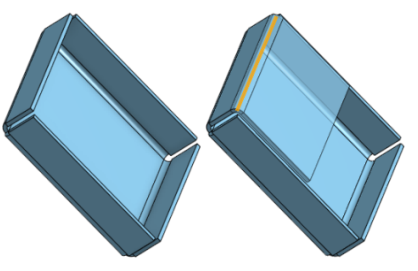
當鈑金模型啟用時 (在建立或編輯鈑金的過程中),其他可用的工具包括:
-
 凸緣 - 為每條所選的邊線建立牆面,使用彎折來連接所選的邊線。
凸緣 - 為每條所選的邊線建立牆面,使用彎折來連接所選的邊線。 -
 薄板頁 - 將一個薄板頁加入至鈑金凸緣中。
薄板頁 - 將一個薄板頁加入至鈑金凸緣中。 -
 製作接合 - 將兩個牆面的相交處轉換為一個接合特徵,可以是一個彎折 (以圓柱幾何接合牆面),或是一個裂口 (兩個牆之間的小間隙)。
製作接合 - 將兩個牆面的相交處轉換為一個接合特徵,可以是一個彎折 (以圓柱幾何接合牆面),或是一個裂口 (兩個牆之間的小間隙)。 -
 轉角 - 修改轉角類型與止裂比例。
轉角 - 修改轉角類型與止裂比例。 -
 彎折止裂 - 修改彎折止裂 (在彎折結束與自由邊線交會處做出的小切除)、深度與止裂寬度。
彎折止裂 - 修改彎折止裂 (在彎折結束與自由邊線交會處做出的小切除)、深度與止裂寬度。 -
 Corner break - Break the corner on existing sheet metal parts by applying a fillet or chamfer. Select a corner edge or vertex and specify corner break type and distance. It is recommended to use this feature after all flanges and joints of the Sheet metal model are finalized.
Corner break - Break the corner on existing sheet metal parts by applying a fillet or chamfer. Select a corner edge or vertex and specify corner break type and distance. It is recommended to use this feature after all flanges and joints of the Sheet metal model are finalized. -
 完成鈑金模型 - 關閉 (停用) 鈑金模型;建立特徵清單中的特徵。
完成鈑金模型 - 關閉 (停用) 鈑金模型;建立特徵清單中的特徵。