 鈑金彎折
鈑金彎折
![]()
![]()
![]()
沿著參考線並使用額外的彎折控制選項來彎折鈑金模型。
The bend feature folds sheet metal along a reference and is useful when traditional methods may be time consuming to add. For instance, creating a sheet metal part based on an imported DXF.
Start a new bend feature.
Select a bend line reference in the graphics area. This reference is a line or edge that defines the bend location. It does not have to belong to any particular sketch and can extend along multiple cuts in the same face and be at any angle to the selected face.
Select the single sheet metal face to bend. For multiple bends, create additional bend features.
Click the hold opposite side toggle to flip which side is bent.
Like the flange feature, the bend alignment field provides multiple ways to position the bend. The first three options position the bend line relative to the flat pattern. Bend line aligns the bend line to the middle of the bend. Hold line aligns the bend line to the start of the bend, and hold other line aligns the bend line to the end of the bend. The last three options position, the bend wall relative to the folded view. Inner aligns the inside of the bent wall with the bend line. Outer aligns the outside of the bent wall with the bend line, and middle aligns the mid plane of the bent wall with the bend line.
Next, choose how to control the bend angle.
The Bend angle field allows users to input a specific angle. Align to geometry aligns the bend parallel to a face, edge, plane, or Mate connector. Angle from direction aligns the bend at an angle based on face, edge, plane, or Mate connector.
The Bend feature automatically uses the bend radius and K-factor values specified in the Sheet metal model feature. If required, uncheck either option and input custom values.
The bend does not affect the dimensions of the flat pattern. When using a custom K-factor, it modifies the length of the bent metal in the folded model only.
Click the checkmark to accept the new bend. Repeat the previous steps to add additional bends.
建立彎折:
- While in a Part Studio, click the Sheet metal bend icon (
 ) on the Feature toolbar.
) on the Feature toolbar.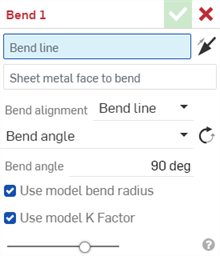
- 在圖形區域中選擇彎折發生處的彎折線。
- 選擇要折彎的鈑金面。每個特徵僅能折彎一個面。
- Click the Hold opposite side arrow (
 ) to bend the opposite side of the sheet metal face.
) to bend the opposite side of the sheet metal face. 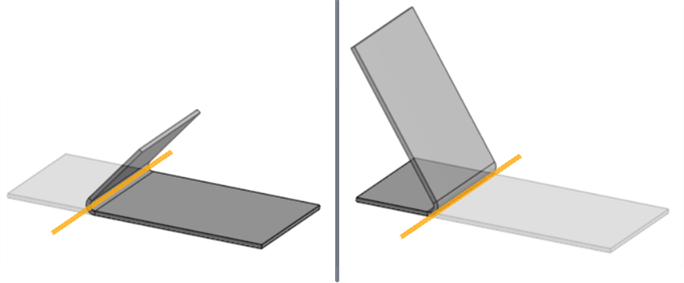
預設邊 (左圖)、控制對邊 (右圖);以橘色強調顯示彎折線。
- Select the Bend alignment:
- Bend line - Align the bend line to the middle of the bend in the sheet metal flat pattern.
- Hold line - Align the bend line to the start of the bend in the sheet metal flat pattern.
- Hold other line - Align the bend line to the end of the bend in the sheet metal flat pattern.
- Inner - Align the inside of the bent wall with the bend line after bending.
- Outer - Align the outside of the bent wall with the bend line after bending.
- Middle - Align the mid-plane of the bent wall with the bend line after bending.
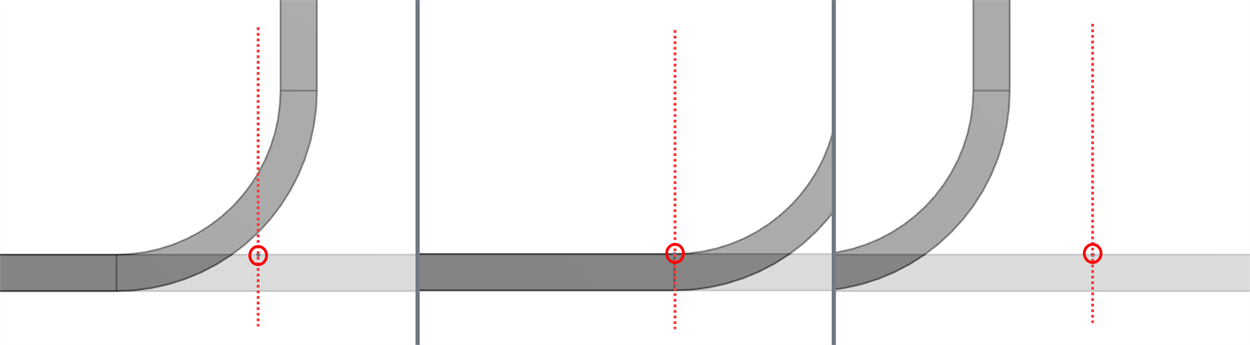
Cross section showing Bend alignment: Bend line (left), Hold line (middle), Hold other line (right); bend lines circled.
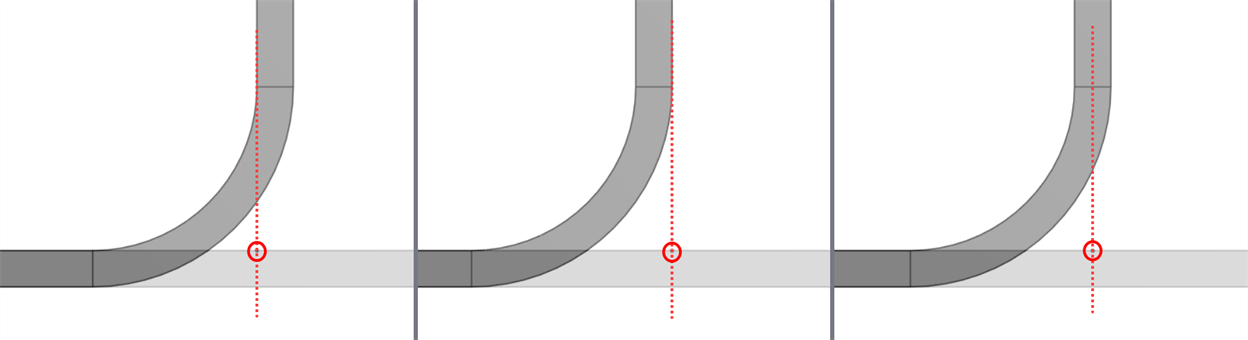
顯示彎折對齊的橫截面:內部 (左圖)、外部 (中間圖)、中間 (右圖);用小圓圈圈住彎折線。
- Select a Bend angle control type:
Bend angle - Align the bend parallel to the Bend line.
Bend angle - Enter a Bend angle from 1 to 359 degrees from the Bend line. Optionally, click the Opposite angle (
 ) to flip the Bend angle.
) to flip the Bend angle. 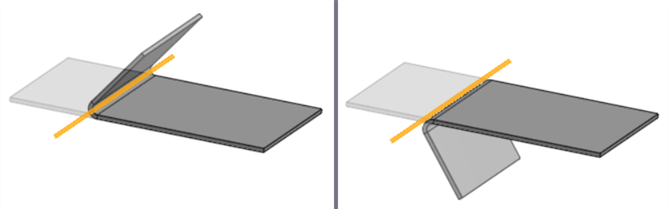
彎折角度:127 度;預設角度 (左圖)、相反角度 (右圖);以橘色強調顯示彎折線。
Align to geometry - Align the bend parallel to the selected geometry.
Parallel to - Select an edge, face, or plane for the bend's parallel alignment.
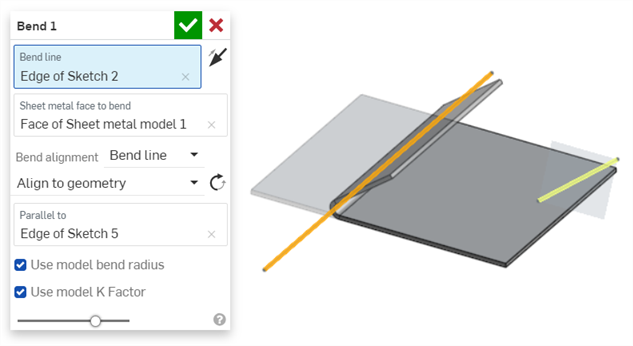
彎折線 (橘色) 對齊於幾何 (平行於黃色的 Edge of Sketch 5)
Align from direction - Align the bend directionally from the selected geometry.
Direction - Select an edge, face, or plane for the bend's directional alignment.
Angle - Enter the bend angle from 1 to 359 degrees from the selected Direction edge, face, or plane.
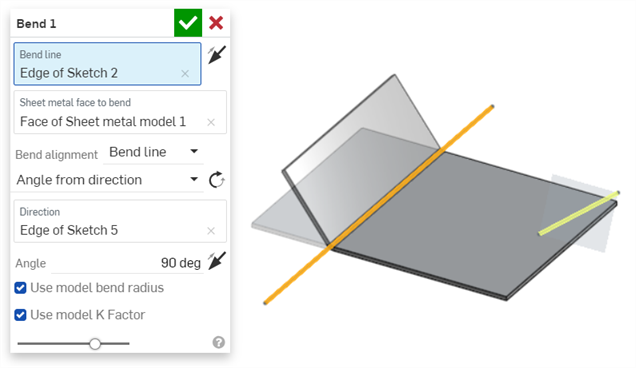
彎折線 (橘色) 與方向 (黃色的 Edge of Sketch 5) 成某一角度
-
保持核取「使用模型彎折半徑」以使用為鈑金模型指定的內部彎折半徑,或保留為不核取則可輸入自訂的「彎折半徑」值。
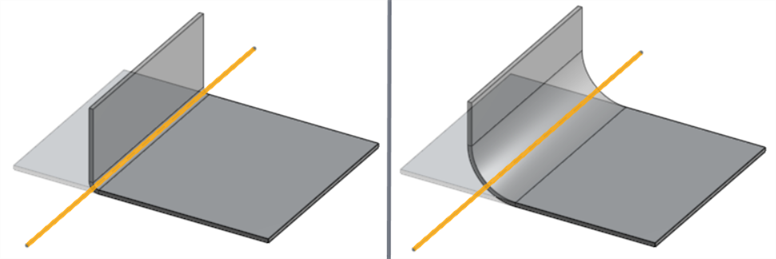
核取「使用模型彎折半徑」(左圖,0.09),未核取「使用模型彎折半徑」(右圖,彎折半徑:0.69 in)
-
保持核取「使用模型 K 係數」來使用鈑金模型特徵的 K 係數值,或保留為不核取則可輸入自訂的 K 係數值。
- Click
 to accept the feature; the Bend feature in the Features list.
to accept the feature; the Bend feature in the Features list.
若要修改彎折,請使用像是「移動面」等的直接編輯工具。
彎折線
彎折線不一定代表彎折發生處的線。
-
彎折線不需與所選面重合,會將其投影到面上。
-
彎折線不需完全切開所選的面,它會延伸至面的邊緣。
-
彎折線不需要是任何草圖的一部分。
-
彎折線可以沿著同一面上的多個切口延伸。
-
在多數的情況下,彎折線可與所選面形成任何角度。但對於某些有複雜參考幾何的案例可能會產生錯誤。
一般
-
彎折不能與特徵清單中先前的「彎折」或「轉角」特徵有任何的干涉。這樣會導致在鈑金模型中的碰撞而產生錯誤。不過您可以在凸緣與摺邊面上建立彎折。
-
彎折不會影響鈑金展開圖樣的尺寸。
-
使用自訂的 K 係數值只能修改 3D 模型中彎折金屬的有效長度。
-
The Bend allowance or Bend deduction value cannot be edited from the Bend dialog. Adjust this value in the Sheet metal model feature or open the Sheet metal table and flat view, and double-click the table cell to edit the value directly. See Editing sheet metal in the table.
Using a series of Bend features and sketches to create the Bend lines, the Sheet metal flat pattern is converted to a 3D model:
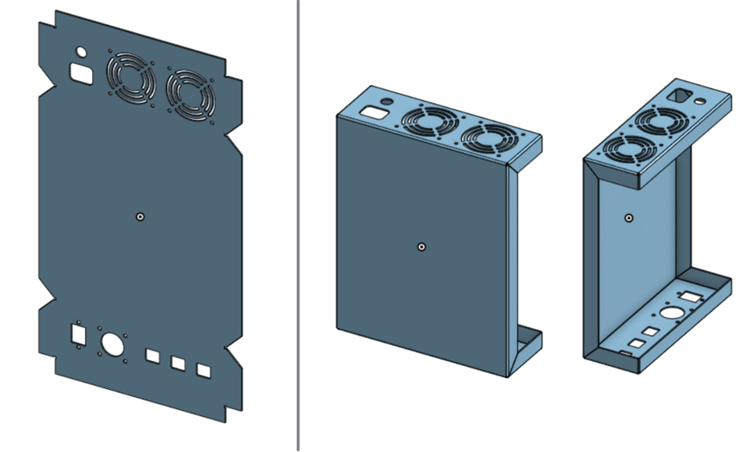
使用彎折對齊:控制線抬起鈑金上的薄板頁。以橘色顯示彎折線,以黃色顯示輪廓線框出要彎折的鈑金面:
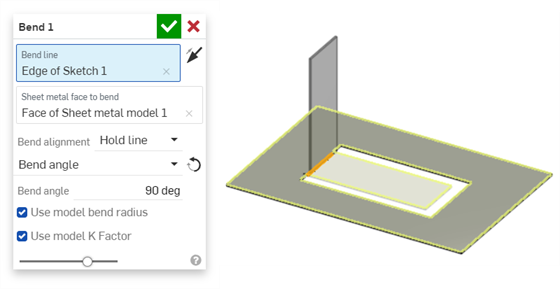
在面上建立跨多個切口的彎折。以橘色顯示彎折線:
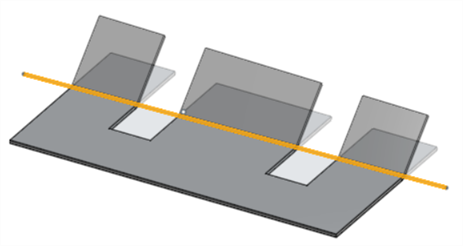
Using Bend alignment: Outer to align the outer sheet metal face to the edge of another part in the model. The Bend line is shown in orange:
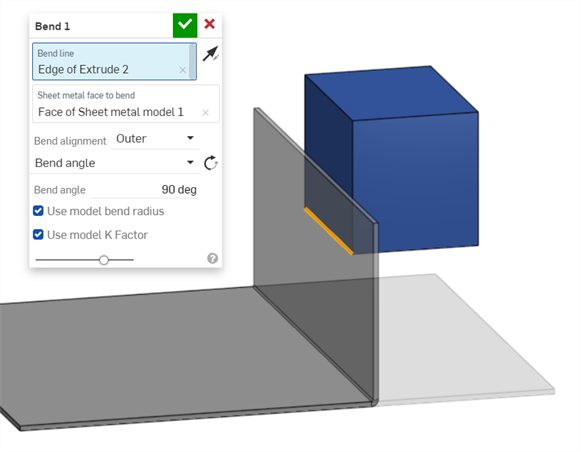
當鈑金模型啟用時 (在建立或編輯鈑金的過程中),其他可用的工具包括:
-
 凸緣 - 為每條所選的邊線建立牆面,使用彎折來連接所選的邊線。
凸緣 - 為每條所選的邊線建立牆面,使用彎折來連接所選的邊線。 -
 摺邊 - 在現有的鈑金零件上為所選取的邊線/面建立摺邊。
摺邊 - 在現有的鈑金零件上為所選取的邊線/面建立摺邊。 -
 薄板頁 - 將一個薄板頁加入至鈑金凸緣中。
薄板頁 - 將一個薄板頁加入至鈑金凸緣中。 -
 Bend - Bend a sheet metal model along a reference line, with additional bend control options.
Bend - Bend a sheet metal model along a reference line, with additional bend control options. -
 Form - Create form features on existing sheet metal models. Forms can be selected from the current document, other documents, or a predefined library of sheet metal forms.
Form - Create form features on existing sheet metal models. Forms can be selected from the current document, other documents, or a predefined library of sheet metal forms. -
 製作接合 - 將兩個牆面的相交處轉換為一個接合特徵,可以是一個彎折 (以圓柱幾何接合牆面),或是一個裂口 (兩個牆之間的小間隙)。
製作接合 - 將兩個牆面的相交處轉換為一個接合特徵,可以是一個彎折 (以圓柱幾何接合牆面),或是一個裂口 (兩個牆之間的小間隙)。 -
 轉角 - 修改轉角類型與止裂比例。
轉角 - 修改轉角類型與止裂比例。 -
 彎折止裂 - 修改彎折止裂 (在彎折結束與自由邊線交會處做出的小切除)、深度與止裂寬度。
彎折止裂 - 修改彎折止裂 (在彎折結束與自由邊線交會處做出的小切除)、深度與止裂寬度。 -
 Modify joint - Make changes to an existing joint, such as converting a bend to a rip. Currently available through the flat view table.
Modify joint - Make changes to an existing joint, such as converting a bend to a rip. Currently available through the flat view table. -
 Corner break - Break the corner on existing sheet metal parts by applying a fillet or chamfer. Select a corner edge or vertex and specify corner break type and distance. It is recommended to use this feature after all flanges and joints of the Sheet metal model are finalized.
Corner break - Break the corner on existing sheet metal parts by applying a fillet or chamfer. Select a corner edge or vertex and specify corner break type and distance. It is recommended to use this feature after all flanges and joints of the Sheet metal model are finalized. -
 Sheet metal table and flat view - Open and close the Rip/Bend tables and the visualization of the sheet metal model flat pattern. Use this table to convert rips to bends and vice versa.
Sheet metal table and flat view - Open and close the Rip/Bend tables and the visualization of the sheet metal model flat pattern. Use this table to convert rips to bends and vice versa. -
 完成鈑金模型 - 關閉 (停用) 鈑金模型;建立特徵清單中的特徵。
完成鈑金模型 - 關閉 (停用) 鈑金模型;建立特徵清單中的特徵。
iOS 與 Android 對鈑金彎折特徵的支援僅限於檢視和編輯在桌面版 (瀏覽器) 平台上所建立的彎折。
當鈑金模型啟用時 (在建立或編輯鈑金的過程中),其他可用的工具包括:
-
 凸緣 - 為每條所選的邊線建立牆面,使用彎折來連接所選的邊線。
凸緣 - 為每條所選的邊線建立牆面,使用彎折來連接所選的邊線。 -
 薄板頁 - 將一個薄板頁加入至鈑金凸緣中。
薄板頁 - 將一個薄板頁加入至鈑金凸緣中。 -
 製作接合 - 將兩個牆面的相交處轉換為一個接合特徵,可以是一個彎折 (以圓柱幾何接合牆面),或是一個裂口 (兩個牆之間的小間隙)。
製作接合 - 將兩個牆面的相交處轉換為一個接合特徵,可以是一個彎折 (以圓柱幾何接合牆面),或是一個裂口 (兩個牆之間的小間隙)。 -
 轉角 - 修改轉角類型與止裂比例。
轉角 - 修改轉角類型與止裂比例。 -
 彎折止裂 - 修改彎折止裂 (在彎折結束與自由邊線交會處做出的小切除)、深度與止裂寬度。
彎折止裂 - 修改彎折止裂 (在彎折結束與自由邊線交會處做出的小切除)、深度與止裂寬度。 -
 Corner break - Break the corner on existing sheet metal parts by applying a fillet or chamfer. Select a corner edge or vertex and specify corner break type and distance. It is recommended to use this feature after all flanges and joints of the Sheet metal model are finalized.
Corner break - Break the corner on existing sheet metal parts by applying a fillet or chamfer. Select a corner edge or vertex and specify corner break type and distance. It is recommended to use this feature after all flanges and joints of the Sheet metal model are finalized. -
 完成鈑金模型 - 關閉 (停用) 鈑金模型;建立特徵清單中的特徵。
完成鈑金模型 - 關閉 (停用) 鈑金模型;建立特徵清單中的特徵。