![]()
Editing an existing sheet metal model’s bends, rips, and joints using the Sheet metal table creates a Modify joint feature in the Feature list. Edit this feature as you would any other; right-click the feature entry to access the context menu.
Editing an existing sheet metal model’s bends, rips, and joints using the Sheet metal table creates a Modify joint feature in the Features list.
For example, open the Sheet metal table and flat view. Then edit one of the joints in the Bend/Rip table. The Modify joint feature is automatically added to the Features list. Close the table. Double-click the Modify joint feature to open its dialog. The modified joint is already added in the Joint field. You can select this field and then select an alternate joint, if required. Confirm the Joint type: Bend, Rip, or Tangent. For bends, check Use model bend radius to keep the model properties default for the radius, or uncheck and specify a new bend radius.
Click the checkmark to accept the modified joint.
In the Feature list
After converting a bend to a rip (using the table commands, explained above), a Modify joint feature is listed in the Feature list. You can right-click and Edit this new joint:
- Right-click the Modify joint feature in the Feature list, and select Edit, or double-click the Modify joint feature. The Modify joint feature dialog opens:
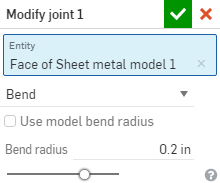
- Confirm the joint edge you want to modify (the Entity) or select a different one.
- Select one of the following joint types:
- Bend - Creates a curve between the faces/edges with a bend centerline and a radius. Keep the model properties default for the radius, or uncheck that box and specify a new bend radius.
- Rip - Create an association between the faces/edges where two sheet metal edges meet. When Rip is selected, select one of the following Rip edge types:
- Edge joint - Extends both edges to meet at their inner edges, The minimal gap from the Sheet metal model feature is used to create a gap between the two selections.
- Butt joint - Direction 1 - Extends the outer edges of the selected face/edge to each other until they meet. The minimal gap from the Sheet metal model feature is used to create a gap between the two seleections. This option is only available for 90 degree joints.
- Butt joint - Direction 2 - Similar to Direction 1, but the handedness of the selected faces/edges is flipped.
- Tangent - Creates a tangent edge between the two selected faces/edges if one or more of those edges/faces are circular.
-
Click
 to accept changes.
to accept changes.
The Modify joint feature appears in the Feature list, indicated by this icon
![]() .
.
When a sheet metal model is active (in the process of being created or edited), additional tools are available:
-
 Flange - Create a wall for each edge selected, connected to the selected edge with a bend.
Flange - Create a wall for each edge selected, connected to the selected edge with a bend. -
 Hem - Create a hem for each edge/face selected, on an existing sheet metal part.
Hem - Create a hem for each edge/face selected, on an existing sheet metal part. -
 Tab - Add a tab to a sheet metal flange.
Tab - Add a tab to a sheet metal flange. -
 Bend - Bend a sheet metal model along a reference line, with additional bend control options.
Bend - Bend a sheet metal model along a reference line, with additional bend control options. -
 Form - Create form features on existing sheet metal models. Forms can be selected from the current document, other documents, or a predefined library of sheet metal forms.
Form - Create form features on existing sheet metal models. Forms can be selected from the current document, other documents, or a predefined library of sheet metal forms. -
 Make joint - Convert the intersection of two walls into a joint feature, either a bend (walls joined by cylindrical geometry) or a rip (small gap between two walls).
Make joint - Convert the intersection of two walls into a joint feature, either a bend (walls joined by cylindrical geometry) or a rip (small gap between two walls). -
 Corner - Modify a corner type and relief scale.
Corner - Modify a corner type and relief scale. -
 Bend relief - Modify a bend relief (the small cut made where the bend end meets the free edge), depth and relief width.
Bend relief - Modify a bend relief (the small cut made where the bend end meets the free edge), depth and relief width. -
 Modify joint - Make changes to an existing joint, such as converting a bend to a rip. Currently available through the flat view table.
Modify joint - Make changes to an existing joint, such as converting a bend to a rip. Currently available through the flat view table. -
 Corner break - Break the corner on existing sheet metal parts by applying a fillet or chamfer. Select a corner edge or vertex and specify corner break type and distance. It is recommended to use this feature after all flanges and joints of the Sheet metal model are finalized.
Corner break - Break the corner on existing sheet metal parts by applying a fillet or chamfer. Select a corner edge or vertex and specify corner break type and distance. It is recommended to use this feature after all flanges and joints of the Sheet metal model are finalized. -
 Sheet metal table and flat view - Open and close the Rip/Bend tables and the visualization of the sheet metal model flat pattern. Use this table to convert rips to bends and vice versa.
Sheet metal table and flat view - Open and close the Rip/Bend tables and the visualization of the sheet metal model flat pattern. Use this table to convert rips to bends and vice versa. -
 Finish sheet metal model - Closes (deactivates) the Sheet metal model; creates a feature in the Feature list.
Finish sheet metal model - Closes (deactivates) the Sheet metal model; creates a feature in the Feature list.