Onshape 創建了 CAD 業界中新的文件概念。與其建立檔案並在其中操作,Onshape 提供的是文件,讓您不僅可於其中建立、匯入與組織您的 CAD 資料,並同時支援與您 CAD 專案有關的資料與資訊。
更具體來說,Onshape 文件可以包含零件、組合件、工程圖、匯入的資料、圖片與許多其他項目。會將這些資料類型儲存在文件中各自的分頁上。例如,您是在 Part Studio 分頁中執行像是建立零件等的模型操作。組合件分頁中則會有次組合件與組合件,工程圖分頁內則包含工程圖等項目。Onshape 並不會決定什麼項目可以在文件中,什麼項目不可以。您可以在一個文件中放入許多零件與組合件,或依據需求只放入一個零件或只放入一個模組次組合件。您也可以將來自一個文件中的零件或組合件用在另一個文件中。此種方式稱為連結文件。詳細資訊請參考連結文件這個主題。
![]()
![]()
![]()
使用 Onshape 文件的某些獨特面向:
- 您可以在同一文件中繪製草圖、建立零件,然後組裝零件 (實體) - 讓您可以在單一文件中完成所有的工作,並且有完整的參數式歷程。
- 您可以在一個文件中保持所有與專案相關的資訊 - Onshape 文件可以包含各種的資料:在一或多個 Part Studio 中組合管理草圖與多個零件 (實體) ;在一或多個組合件中組合管理次組合件與組合件;工程圖;以及任何您要匯入的其他類型資訊或檔案 (包括來自其他系統的 CAD 資料)。這些所有的元素都會顯示在 Onshape 文件的個別分頁中。
- 您可以在一個文件中與許多使用者共同作業 - 不需要複製文件並傳送文件給您的同事或供應商:將您的文件與任何所需數量的使用者共享,並同時在同一文件上作業。
當一個使用者將文件與多個使用者共享時,所有的使用者都可以同時檢視 (與編輯,取決於權限) 相同的文件 (甚至是相同的零件)。
文件擁有者也可以指派每個使用者對特定文件的權限,並在任何時候撤銷這些權限。取決於不同的帳戶類型,會在建立文件時決定擁有權:
- 在 Enterprise 帳戶中,文件是一律自動由 Enterprise 帳戶所擁有。
- 在 Professional Company 帳戶中,文件是一律自動由 Company 帳戶所擁有的。
- 對於單一使用者的其他帳戶,每個使用者會擁有自己建立的文件。
- 屬於多個 Professional 層級帳戶的使用者可於建立文件時選擇擁有者的 Company 帳戶。
為什麼擁有權是重要的?根據預設,文件擁有者對文件有各種的權限,包括將文件擁有權轉移給另一個使用者。在 Professional 公司或企業帳戶中的文件建立者對文件有除了轉移擁有權之外的所有其他權限。
您可以選擇將您專案中的所有資料存放在一個 Onshape 文件中。根據預設,文件包含一個 Part Studio 與一個 Assembly (您可以在一個文件中建立任意數量這兩種分頁)。當開啟文件時,這些是位在瀏覽器視窗底部的分頁。根據預設,在開啟文件時,系統會開啟關閉文件之前最後存取的分頁 (設為啟用)。
按一下文件頁面上的文件名稱來開啟文件。
在 Part Studios 中繪製草圖並建立零件,然後在組合件中組裝這些零件。請注意,您可以在一個 Part Studio 中建立許多零件,而組合件中也可以包含次組合件。除了這些資料類型之外,您也可以匯入其他的檔案到 Onshape 中,這些檔案會出現在各自的分頁中,一些例子像是:
- CAD 檔案
- 圖片
- 工程圖
您也可以:
- 複製一個分頁
- 複製一個 Part Studio 並將其貼至另一個文件中
- 匯出 一個圖元 (草圖、平坦面、零件、Part Studio、工程圖)
- 建立某一零件或整個 Part Studio 或組合件的工程圖
- 刪除一個分頁
- 控制分頁的順序 (拖曳與置放)
- 將分頁安排至資料夾中 (拖曳與置放)
如果您的文件變得非常大 (接近 100 個分頁),您應考慮將文件分開成多個文件,然後把它們連結在一起。這樣可以改善效能。詳細資訊請參考連結文件。
若要獲得關於管理與組織文件的更多建議,請參考 Onshape 學習中心 (需要有 Onshape 帳戶) 中的 Product Structure Organization Tips。
Onshape 的設計特別注意到了協同合作。取決於您擁有的帳戶類型,您建立的文件可以是:
- 私有 - 由您所擁有,且僅有您可以檢視與編輯
- 共享 - 由您啟用使得其他使用者可以檢視、編輯、或編輯並共享的私有文件
- 公開 - 您設定為讓所有 Onshape 使用者都可檢視與複製的文件
共享與許可權限是可以反向復原的;所有經共享的文件可以被解除共享,所有您設定為公開的文件可以再次變為私有的 (除了 Free 帳戶中的文件永遠只能是公開的)。在 Enterprise 中無法使用「設為公開的」的選項。
您也可以刪除自己的文件,將文件從垃圾桶中還原,或將文件從垃圾桶中永久地刪除。
關於共享與協同合作的詳細資訊,請參考共享與協同合作此主題。
在您決定適合您業務需求的資料管理策略之前,向您提供一些建議:
- 將每個文件用做為單一的容器來開始,將與個別獨立設計專案相關的所有資料放置在其中。任何您計劃跨多個專案重新使用的項目應保留在其各自的文件中。
- 在單一 Part Studio 中有較少的零件可使得管理較為容易,也可獲得較佳的效能。當在 Part Studio 中建立第二個零件時,可考慮「這些零件在幾何上是否互相關聯」這個問題。如果答案是否定的,則可在另一個 Part Studio 中建立第二個零件。請記住,您可以在相同文件中加入任意數量的 Part Studio (所有的分頁類型都是如此)。
- Use single Part Studio for multiple parts when the parts have a high degree of geometric interdependency.
- Standard and purchased parts should be linked in to documents as needed and not recreated.
Onshape 的首頁是「文件」頁面。這個到達網頁 (在您登入至您的帳戶後出現) 會列出您可以存取的文件: 您建立的文件以及已與您共享的文件,所有設定為公開的文件,以及 Onshape 自己的教學課程與範例文件。
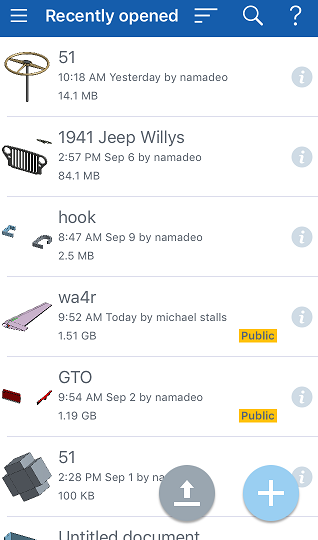
輕觸右下角的新文件按鈕來建立新文件。
Onshape 的首頁是「文件」頁面。這個到達網頁 (在您登入至您的帳戶後出現) 會列出您可以存取的文件: 您建立的文件以及已與您共享的文件,所有設定為公開的文件,以及 Onshape 自己的教學課程與範例文件。
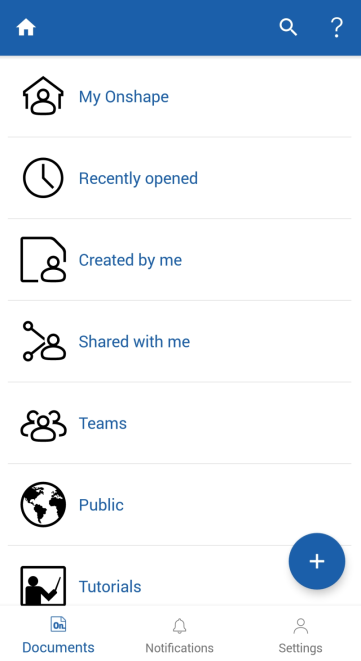
輕觸右下角的新文件按鈕來建立新文件。