共享與協同合作
![]()
![]()
![]()
Onshape 提供多種可與其他 Onshape 使用者協同合作的工具,至於非 Onshape 作業過程的其他人仍可參與其中。

與一或多個使用者共享文件,啟用同一文件中的即時協同合作。將文件與個人、個人群組、團隊與 Company 共享,或將文件設定為公開 (或再次為私有的)。如果需要,您也可以與 Onshape 支援人員共享文件。
以個人或團隊為基礎來設定與移除許可權限,藉此微調文件的安全性。
詳細資訊請參考共享文件。
協同合作的使用者可以在工作區中做出評論來互相溝通。文件擁有者以及合作人員 (有「編輯」或「評論」的許可權限) 可以做出評論,查看對方的評論,做出回覆,以及選擇是否要收到關於評論的電子郵件通知。
詳細資訊請參考評論。
當使用者在單一文件中協同合作時,可以選擇是否要跟隨另一個合作人員。這樣跟隨者可以看到另一個合作人員的動作。
使用者可以跨瀏覽器與行動裝置跟隨合作人員。這表示在瀏覽器版本的使用者可以跟隨瀏覽器或行動裝置上的合作人員。在行動裝置上的使用者可以跟隨使用行動裝置或瀏覽器的合作人員。
詳細資訊請參考跟隨模式。
文件不是由使用者擁有就是由公司擁有。不屬於公司成員的使用者會自動擁有自己所建立的文件,然而屬於公司成員的使用者僅能建立由公司擁有的文件 (即使使用者將文件設定為公開的,該使用者仍擁有文件)。
Owners of documents and owners of companies have these permissions on documents they own: Delete, change sharing privileges, make Public (not available for Enterprise), make Private, and Transfer ownership. Document ownership may be transferred at any time, by the document owner or company admin, by right-clicking on the document in the Documents page and selecting Transfer ownership from the context menu.
詳細資訊請參考轉移擁有權。
Onshape 提供多種可與其他 Onshape 使用者協同合作的工具,至於非 Onshape 作業過程的其他人仍可參與其中。
- 與一或多個使用者共享文件,啟用同一文件中的即時協同合作。
- 與非使用者共享文件;允許非使用者以唯檢視的模式查看文件。
- 以個人或團隊為基礎來設定與移除許可權限,藉此微調文件的安全性。
- 開始「跟隨模式」來讓其他有權限的使用者可以看到您在文件中的即時操作。
- 轉移文件的擁有權;做為文件的建立者您是預設的擁有者,但您可以將擁有權轉移給任何其他的 Onshape 使用者。
- 在圖元上做出評論與標記朋友,使其可以收到關於評論的電子郵件,其中會有連到 Onshape 中該評論的連結。
![]()
與一或多個使用者共享文件,啟用同一文件中的即時協同合作。將文件與個人、個人群組、團隊與 Company 共享,或將文件設定為公開或私有的。如果需要,您也可以與 Onshape 支援人員共享文件。
以個人或團隊為基礎來設定與移除許可權限,藉此微調文件的安全性。
詳細資訊請參考共享文件。
同步編輯或協同合作是指多個使用者同時在相同的文件上工作。所有合作人員都會即時看到任何新增的特徵或剛做出的變更。
在可以協同合作之前,文件的建立者必須將文件與其他的 Onshape 使用者共享。
詳細資訊請參考協同合作。
協同合作的使用者可以在工作區中做出評論來互相溝通。文件擁有者以及合作人員 (有「編輯」或「評論」的許可權限) 可以做出評論,查看對方的評論,做出回覆,以及選擇是否要收到關於評論的電子郵件通知。
詳細資訊請參考評論。
當使用者在單一文件中協同合作時,可以選擇是否要跟隨另一個合作人員。這樣跟隨者可以看到另一個合作人員的動作。
使用者可以跨瀏覽器與行動裝置跟隨合作人員。這表示在瀏覽器版本的使用者可以跟隨瀏覽器或行動裝置上的合作人員。在行動裝置上的使用者可以跟隨使用行動裝置或瀏覽器的合作人員。
詳細資訊請參考跟隨模式。
文件不是由使用者擁有就是由公司擁有。不屬於公司成員的使用者會自動擁有自己所建立的文件,然而屬於公司成員的使用者僅能建立由公司擁有的文件 (即使使用者將文件設定為公開的,該使用者仍擁有文件)。
Owners of documents and owners of companies have these permissions on documents they own: Delete, change sharing privileges, make Public (not available for Enterprise), make Private, and Transfer ownership. Document ownership are able to be transferred at any time, by the document owner or company admin, through the Share dialog.
此功能目前僅在 Onshape 的瀏覽器版本中提供。詳細資訊請參考瀏覽器說明文件中的轉移擁有權主題。
假設在一個 Onshape 文件中有定義一共是三個零件的兩個 Part Studios,以及包含有這些零件實例的一個組合件。
Alice 正在 Frame Part Studio 中作業,提示信號中看到 Diana (D) 也正在該 Part Studio 中工作。Fred (F) 正於組合件 (Assembly 1) 中作業,也可以從文件頁面的「詳細資料」面板中看到 Nick (N) 的提示信號。每個使用者可以根據提示信號了解其他使用者是否正在文件中作業,與在何處作業:
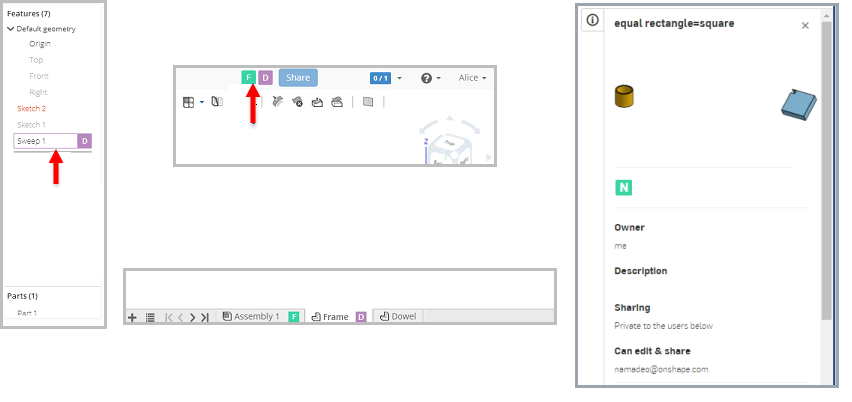
上方圖片中的箭頭代表了不同的提示信號,指出誰正在哪一個文件、特徵或分頁中作業。
文件擁有者可以選擇合作人員和/或設定合作人員的存取權限來限制同步編輯的功能。文件擁有者可以決定協同合作的時間、範圍,以及合作的人員。進一步的說明請參考「共享文件」。
- 一個合作人員可以有許多跟隨者
- 一個跟隨者一次只能跟隨一個使用者
- For tabs that do not support collaboration (drawings, for example, or third party applications), a user who has share permissions to edit the document can "steal" focus on a non-collaborative tab:
- While on the tab, right-click the tab and select Take edit permission to get a lock on the tab, preventing other users from getting focus on that tab.
When trying to access a non-collaborative tab when another user has focus on it, you'll see this message:

可以按一下藍色按鈕 (如上方所示) 或在分頁上按右鍵並選擇取得編輯權限來取得焦點並檢視/編輯該分頁:
![顯示 [取得編輯權限] 選項的環境選單](Resources/Images/m-drawings-tools/steal-edit-menu.png)
一旦您擁有焦點之後,其他使用者會看到非協同合作的訊息。當您離開該分頁之後,其他使用者就可以再次使用。
- While on the tab, right-click the tab and select Take edit permission to get a lock on the tab, preventing other users from getting focus on that tab.
Onshape 提供多種可與其他 Onshape 使用者協同合作的工具,至於非 Onshape 作業過程的其他人仍可參與其中。
- 與一或多個使用者共享文件,啟用同一文件中的即時協同合作。
- 與非使用者共享文件;允許非使用者以唯檢視的模式查看文件。
- 以個人或團隊為基礎來設定與移除許可權限,藉此微調文件的安全性。
- 開始「跟隨模式」來讓其他有權限的使用者可以看到您在文件中的即時操作。
- 轉移文件的擁有權;做為文件的建立者您是預設的擁有者,但您可以將擁有權轉移給任何其他的 Onshape 使用者。
- 在圖元上做出評論與標記朋友,使其可以收到關於評論的電子郵件,其中會有連到 Onshape 中該評論的連結。
![]()
與一或多個使用者共享文件,啟用同一文件中的即時協同合作。將文件與個人、個人群組、團隊與 Company 共享,或將文件設定為公開或私有的。如果需要,您也可以透過連結與 Onshape 支援人員共享文件。
以個人或團隊為基礎來設定與移除許可權限,藉此微調文件的安全性。
詳細資訊請參考共享文件。
同步編輯或協同合作是指多個使用者同時在相同的文件上工作。所有合作人員都會即時看到任何新增的特徵或剛做出的變更。
在可以協同合作之前,文件的建立者必須將文件與其他的 Onshape 使用者共享。
詳細資訊請參考協同合作。
協同合作的使用者可以在工作區中做出評論來互相溝通。文件擁有者以及合作人員 (有「編輯」或「評論」的許可權限) 可以做出評論,查看對方的評論,做出回覆,以及選擇是否要收到關於評論的電子郵件通知。
詳細資訊請參考評論。
當使用者在單一文件中協同合作時,可以選擇是否要跟隨另一個合作人員。這樣跟隨者可以看到另一個合作人員的動作。
在上方共享按鈕旁的提示信號圖示 (綠色) 上連按兩下。注意到視窗上方的橫幅以及加有外框的工作區表示合作人員已被跟隨。
要停止跟隨,請在您瀏覽器視窗任意處按一下。
跟隨者可以看到:
- 合作人員啟用中的分頁以及在該分頁中的動作
- 合作人員游標的移動 (在提示信號圖示色彩中以手形顯示)
- 零件的視圖與渲染模式 (可從 (圖示) 功能表中存取,包括剖面視圖)
- 在圖形區域中做出的選擇
跟隨者不會看到:
- 在特徵清單中做出的選擇
- 對話方塊以及在對話方塊內的操作
- 零件移動與草圖繪製:在合作人員移動零件/組合件之後,您會在新的位置看到零件/組合件;會在接受了草圖對話方塊之後看到草圖。
文件不是由使用者擁有就是由公司擁有。在建立文件的時候,屬於公司的使用者可以指定文件擁有者為何:該使用者或是公司 (預設設定是公司)。不屬於公司成員的使用者會自動擁有自己所建立的文件 (即使使用者將文件設定為公開的,該使用者仍擁有文件)。
Owners of documents and owners of companies have these permissions on documents they own: Delete, change sharing privileges, make Public (not available for Enterprise), make Private, and Transfer ownership. Document ownership can be transferred at any time, by the document owner or company admin, through the Share dialog.
此功能目前僅在 Onshape 的瀏覽器版本中提供。詳細資訊請參考瀏覽器說明文件中的轉移擁有權主題。
假設在一個 Onshape 文件中有定義一共是三個零件的兩個 Part Studios,以及包含有這些零件實例的一個組合件。
Alice 正在 Frame Part Studio 中作業,提示信號中看到 Diana (D) 也正在該 Part Studio 中工作。Fred (F) 正於組合件 (Assembly 1) 中作業,也可以從文件頁面的「詳細資料」面板中看到 Nick (N) 的提示信號。每個使用者可以根據提示信號了解其他使用者是否正在文件中作業,與在何處作業:
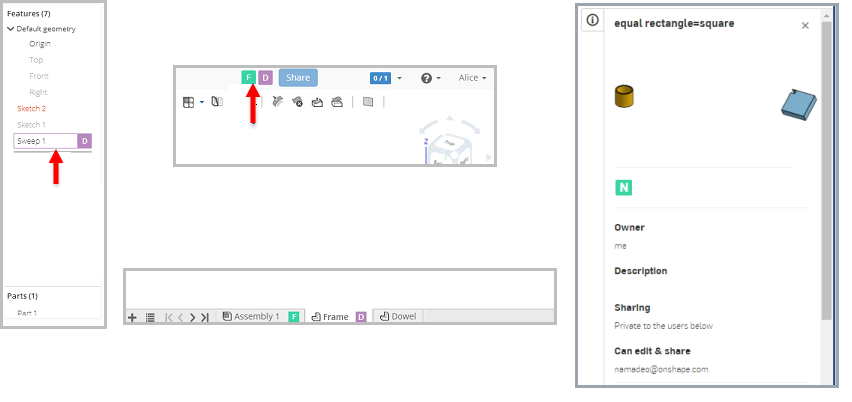
上方圖片中的箭頭代表了不同的提示信號,指出誰正在哪一個文件、特徵或分頁中作業。
文件擁有者可以選擇限制合作人員和/或合作人員的存取權限來限制同步編輯的功能。文件擁有者可以決定協同合作的時間、範圍,以及合作的人員。進一步的說明請參考「共享文件」。
- 一個合作人員可以有許多跟隨者。
- (drawings, for example, or third party applications), a user who has share permissions to edit the document can "steal" focus on a non-collaborative tab:
- While on the tab, right-click the tab and select Take edit permission to get a lock on the tab, preventing other users from getting focus on that tab.
When trying to access a non-collaborative tab when another user has focus on it, you'll see this message:

可以按一下藍色按鈕 (如上方所示) 或在分頁上按右鍵並選擇取得編輯權限來取得焦點並檢視/編輯該分頁:
![顯示 [取得編輯權限] 選項的環境選單](Resources/Images/m-drawings-tools/steal-edit-menu.png)
一旦您擁有焦點之後,其他使用者會看到非協同合作的訊息。當您離開該分頁之後,其他使用者就可以再次使用。
- While on the tab, right-click the tab and select Take edit permission to get a lock on the tab, preventing other users from getting focus on that tab.
To learn more about sharing documents and collaborating in Onshape, you can follow the self-paced course here: Sharing and Collaboration (Onshape account required). You can also follow the technical briefing here: Sharing with New Onshape Users (Onshape account required). You can also register for the following course: Collaboration in Onshape (Onshape account required).