管理您的 Onshape 計畫
![]()
Onshape 根據對資料管理與協同合作不同的需求提供各種類型的帳戶。
關於價格的資訊,請參考 https://www.onshape.com/en/pricing。
帳戶功能表位在介面的右上角。帳戶功能表的圖示看起來會像是這樣:![]() ,您的使用者名稱會出現在右邊。從這個功能表中您可以存取:
,您的使用者名稱會出現在右邊。從這個功能表中您可以存取:
- 我的帳戶 - 管理與維護您的 Onshape 帳戶,設定喜好、通知設定、安全性等事項。詳細資訊請參考我的帳戶設定。
- 公司/課堂/企業設定 - 檢視您公司/課堂/企業的帳戶設定。詳細資訊請參考公司/課堂/企業設定。
- 檢視支援單 - 檢視所有您送出的支援單。如果您要提交支援單,請查看「說明」功能表 (介面右上角您名稱右邊的圖示)。詳細資訊請參考檢視支援單。
- App Store dev portal - 為開發人員與 Onshape 合作夥伴提供,可讓其建立要在 Onshape App Store 中發佈的應用程式。
- 以深色模式檢視
 - 切換開啟深色模式。深色模式是低亮度的色彩配置,主要會在深色背景中強調淡色的元素。深色模式是提供於 Part Studio、Render Studio、組合件與 App Store 中的有限功能。目前無法在工程圖、PCB Studio 與企業分析中使用,不過工具列與主圖形區域周圍的工具列會以深色模式顯示。
- 切換開啟深色模式。深色模式是低亮度的色彩配置,主要會在深色背景中強調淡色的元素。深色模式是提供於 Part Studio、Render Studio、組合件與 App Store 中的有限功能。目前無法在工程圖、PCB Studio 與企業分析中使用,不過工具列與主圖形區域周圍的工具列會以深色模式顯示。當切換關閉時色彩配置會回到預設的淺色模式,在淡色背景中強調深色的元素。
以深色模式檢視是特定於工作階段的。在登出之後,切換會重設回原始的淺色模式主題。若要在登入之後保持使用深色模式,請於我的帳戶 > 喜好設定 > 主題設定之中套用。
- 登出 - 登出 Onshape 並關閉工作階段。
訂閱類型
下方說明各種帳戶類型。
- Enterprise - Onshape Enterprise 是 Onshape 提供的高階產品,專為需要快速工作流程且可控制資料的精密產品團隊所設計。
Onshape Enterprise 是 Onshape 提供的特定計畫類型之一,可讓公司為多個使用者購買計畫,然後集中管理付費。當您購買 Onshape Enterprise 時會獲得專屬網域,讓您公司的使用者可以存取 Onshape。這是您公司專用的 Onshape 網域,其他不相關的 Onshape 使用者無法存取使用。 只有經您公司指定與付費的使用者可以存取您的企業。
當您使用企業中的 Onshape 時,請注意到您是在個別受控管的環境中操作,這與其他 Onshape 訂閱的環境稍有不同。企業環境是由企業管理員所擁有及控管,且可以包含許多稱為企業成員的使用者。
所有屬於某一特定 Enterprise 訂閱的使用者會經由單一的 URL 來存取 Onshape,這個 URL 是特定於該企業的。
- Professional - Onshape Professional 訂閱可讓公司集中管理多個使用者的付款,從而在 Onshape 內建立一個公司:這是一個經命名、使用者可見的 Onshape 實體,為一組 Professional 訂閱的使用者提供合併帳單、擁有權和共享功能。公司成員所建立的文件是由公司所擁有的,由公司擁有的所有文件會自動與全部的公司成員共享。Professional 公司訂閱與 Enterprise 訂閱在許多方面都有所不同,最明顯的是沒有使用者可存取的專屬網域,也沒有附有分析與活動報告的企業儀表板。
如果一個現有的 Free 使用者列屬於一個 Professional 訂閱,會自動將該使用者的計畫升級為 Professional,並將其包括在公司的訂閱付費中。任何的 Onshape 使用者都可以付費加入 Professional 訂閱中,甚至可以有多個 Professional 的訂閱。
所有的 Professional 訂閱包括:
- 自動的發行管理工具
- 公司中繼資料的自訂屬性
- 全公司的材料資源庫
- 以公司為基礎的共享
- 模擬
-
Educator - Onshape Educator 訂閱是提供給目前在教育機構任教的教育工作者、指導者或義工使用,並提供對班級與作業以及像是模擬等進階功能的存取權限。此計畫僅供課堂教學、教育團隊和組織以及學術研究使用。這個計畫不能用於政府、商業、或其他非學術性組織之中。
Educator 訂閱在一年的使用之後只要使用者仍符合上述的資格條件,即可自動續訂。當使用者不再符合資格條件時,必須將訂閱降級為 Free 訂閱。
所有的 Educator 訂閱包括:
- 班級與作業
- 自動的發行管理工具
- 公司中繼資料的自訂屬性
- 全 EDU 的材料資源庫
- 以 EDU 為基礎的共享
- 模擬
- Standard - Onshape Standard 包含了 Onshape 所有一流的參數模型建構功能以及核心資料管理工具。Standard 訂閱包括除了下列功能之外的所有 Onshape 功能:
- 自動的發行管理工具
- 公司中繼資料的自訂屬性
- 全公司的材料資源庫
- 以公司為基礎的共享
- 合併的帳務
關於發行管理與公司全面控制的其他資訊,請參考 Onshape Professional。
- Student - Student 訂閱是提供在經認可教育機構攻讀證書的學生使用。. 學生必須年滿13歲。此計畫僅供課堂教學、學生學習專案、學校社團或組織,以及學術研究使用。此計畫不能用於政府、商業、或其他組織之中。
Student 訂閱提供與 Standard 訂閱相同的操作環境,會在一年後過期,到時帳戶將自動降級。只要使用者仍符合上述的資格條件,即可續訂 Student 訂閱。當使用者不再符合資格條件時,必須將訂閱降級為 Free 訂閱。
- Free - Onshape 的 Free 訂閱可讓您建立 Onshape 帳戶並免費使用 Onshape。並沒有任何時間限制,也不會需要收集信用卡資訊。
Free 訂閱可讓您建立任意數量的公開文件。您無法建立任何私有文件。如果有私有的文件與您共享,您可以用「唯檢視」模式 (不可編輯) 開啟它。如果您嘗試建立私有文件,系統會提示您申請試用 Professional 訂閱來達成此目的。
Professional 訂閱與功能的試用版包括非公開文件。使用試用版可讓您實際感受 Onshape 的所有功能,當您決定訂閱 Onshape Professional 時,可透過 Professional 訂閱輕鬆地設定公司。
在 Free 計畫中建立的文件可讓所有的 Onshape 使用者檢視與複製,您所建立的任何公開文件並沒有假定的著作權。您也可以與特定的使用者共享公開的文件並給予其編輯的權限。
Free 的訂閱者一次僅能屬於於一個 Onshape 訂閱 (每一個電子郵件地址)。若要從 Free 訂閱變更為 Professional 訂閱,請按一下左側窗格下方的升級至 Professional。如果 Free 的使用者已被包含在 Professional 公司訂閱中,則會自動將其帳戶升級為 Professional。
所有帳戶的維護工作都是經由瀏覽器/桌面平台進行的。您可以在行動裝置上看到一些帳戶資訊,但僅能修改預設尺寸的設定與開啟/關閉行動裝置 (支援此種安全性方法的) 上的 Touch 和 Face ID。對於其他的帳戶管理工作,請在瀏覽器上 (不是在行動裝置上的) 登入至 Onshape 來執行。
如果您要建立 Free、Educator 或 Student 計畫的帳戶,請執行下列的操作之一:
-
開啟 cad.onshape.com,然後按一下 [註冊] 。提供所需的資訊然後按一下 [開始使用]。如果您是教育工作人員或學生,系統會導引您建立一個 Free 的帳戶。您會收到電子郵件,其中會有設定您 Onshape Free 帳戶的連結。
-
開啟 onshape.com/en/pricing,然後從 Free Plan 選項中按一下 Sign up free 按鈕。
如果您要為任何其他計畫建立帳戶,請至 onshape.com/en/pricing,然後選擇適當的選項:
-
進一步了解 Standard 計畫
-
免費試用 Professional 計畫
-
聯絡銷售人員以了解 Enterprise 計畫
-
比較計畫
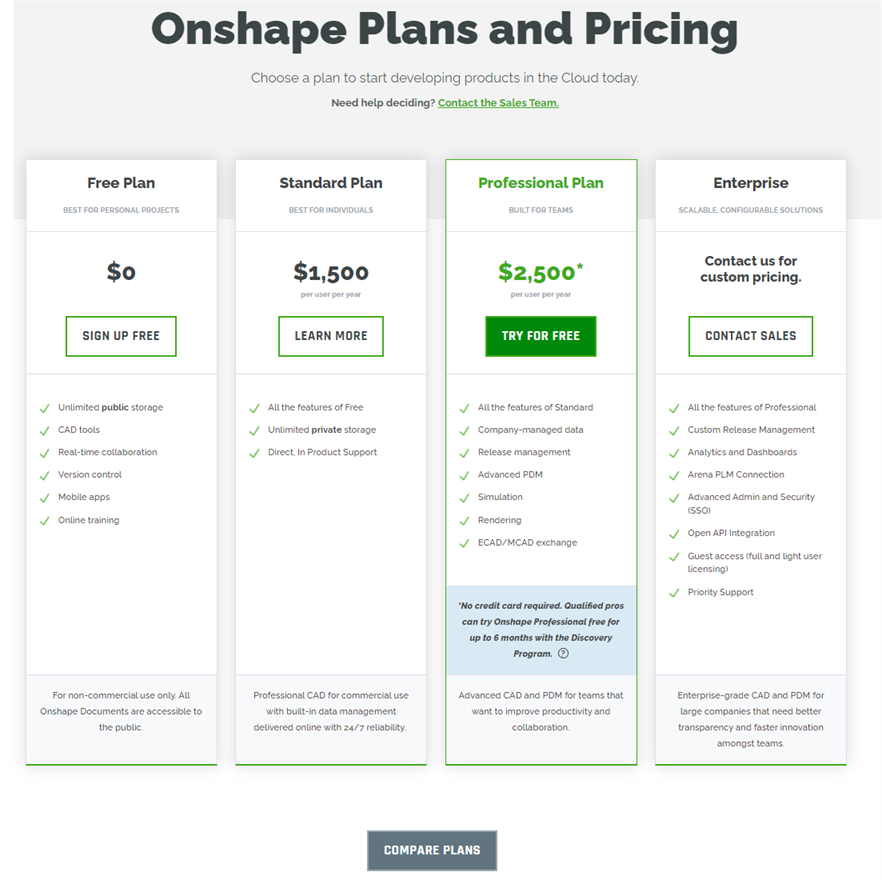
關於升級或降級帳戶的具體資訊,請參考該主題 (使用上方訂閱類型連結)。
在您建立 Free 帳戶或要求使用試用帳戶之後,會收到其中有 啟動您的帳戶 按鈕的電子郵件,會相對應連結至 Onshape 以確認您的帳戶並建立您登入的認證。按一下這個按鈕或複製連結來將其貼到您的瀏覽器上。
當在 Onshape 的 Professional (Company), Educator (Classroom) 或 Enterprise 訂閱中操作時,請注意到您是在個別受控管的環境中,這與其他 Onshape 訂閱的環境稍有不同。這個環境是由管理員所擁有及控管,且可以包含許多稱為 Company、Classroom、或 Enterprise 成員的使用者。
屬於這些訂閱之一的所有使用者會經由單一的 URL 來存取 Onshape,這個 URL 是特定於其 Company、Classroom 或 Enterprise 的。
每個訂閱的使用者都可以存取其特定的 Company、Classroom、或 Enterprise 帳戶以及個人的帳戶。如果您使用 https://cad.onshape.com/signin 而不是您 Company、Classroom 或 Enterprise URL 來登入,系統會將您帶至自己個人的帳戶中。您可以使用這個帳戶來建立獨立於 Company、Classroom、或 Enterprise 的 Onshape 文件,且文件不會出現在 Company、Classroom、或 Enterprise 中也不受其管理。不論您使用的平台為何,除非您使用特定的 Company、Classroom、或 Enterprise URL,否則登入至 Onshape 時會先進入您個人的帳戶。使用 [使用者] 功能表 > [轉換至] <company/classroom/enterprise 名稱> 來將登入改用其他帳戶。
使用者可以使用一組登入憑證來隸屬與多個帳戶。當使用者是多個 Professional (Company)、Educator (Classroom)、或 Enterprise 帳戶的成員時,如果登入至 Onshape,使用者所屬公司 (為其帳戶付款者) 會列在文件頁面左側的「篩選器」清單中。如果您是 Company、Classroom、或 Enterprise 的成員,但也是另一帳戶的成員,或是擁有您個人的帳戶,當您透過 https://cad.onshape.com/signin (相對於 Company/Classroom/Enterprise 網域) 登入 Onshape 時,您會登入到您個人的帳戶中。若要存取非個人的帳戶,請存取使用者功能表,然後選擇 [轉換至 <company/classroom/enterprise 名稱>]。不會提示您再次登入而是可自動存取所選的帳戶。
登入至 https://cad.onshape.com/signin,然後執行下列的操作:
-
輸入您的電子郵件,然後按一下 繼續:
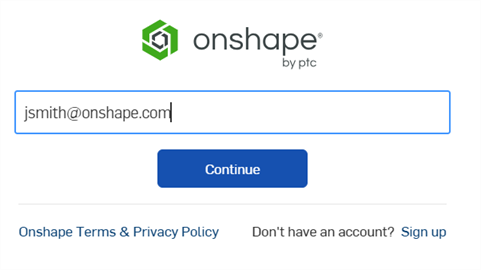
-
如果您屬於多個個人、Company、Classroom 或 Enterprise 帳戶,請點按您要登入的帳戶:
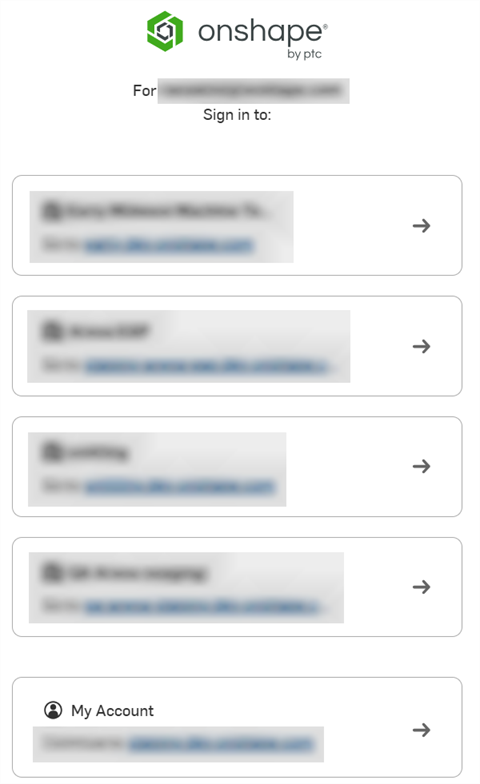
-
輸入您的 Onshape 密碼,然後按一下 登入:
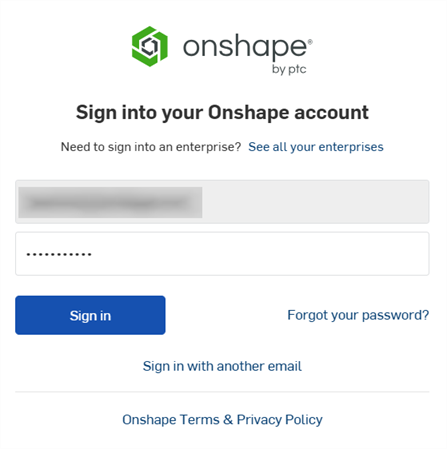
當第一次在行動裝置上登入至您 Onshape Enterprise 帳戶時,會到達您個人的帳戶中。
如果您要存取您的 Company/Classroom/Enterprise:
-
輕觸裝置螢幕左上角首頁旁的漢堡功能表。
-
在開啟的功能表中,選擇 [切換至 <company/classroom/enterprise menu>]。一通知出現詢問您是否要登出 Onshape 並轉換至您的網域。
-
輕觸 [確定]。隨即顯示您的 Company/Classroom/Enterprise URL。
-
輕觸 [下一步]。
-
提供與您 Company/Classroom/Enterprise 帳戶相關的電子郵件地址。
-
輕觸 [登入]。Onshape 會記住此狀態,以便下次開啟應用程式時使用。在您登入至您的 Onshape company/classroom/enterprise 帳戶之後,會顯示「活動」頁面。頁面的底部有三個圖示/連結至其他的 Onshape company/classroom/enterprise 區域:「活動」、「文件」、與「分析」。
隨後在行動應用程式上的登入過程與在桌面版上相同:
-
輕觸 Onshape 標誌來開啟 Onshape 應用程式。
-
輸入您的電子郵件地址,然後輕觸登入按鈕。
-
如果您屬於多個個人、Company、Classroom、或 Enterprise 帳戶,請輕觸帳戶按鈕來選擇要登入的帳戶。
-
輸入帳戶的密碼。
您已登入 Onshape 之中。
如果您在登入的過程中選擇了非 company/classroom/enterprise 帳戶但希望轉換至 company/classroom/enterprise 帳戶:
- 輕觸對話方塊底部的 [設定]。
- 輕觸功能表中的 [轉換至 <company/classroom/enterprise>]。
會有訊息出現詢問您是否要登出並轉換網域。
- 輕觸 [確定] 來轉換至 Enterprise 帳戶,或輕觸 [取消] 來留在目前的帳戶中。
- 如果您轉換至 company/classroom/enterprise 帳戶,會提示您再次登入。
Onshape 會記住此狀態,以便下次開啟應用程式時使用。
在您登入至您的 Onshape Company/Classroom/Enterprise 帳戶之後,「活動」頁面隨即顯示。
在頁面底部有圖示/連結至其他的區域:「活動」、「文件」、「分析」、「通知」、與「設定」。

當您第一次登入至 Onshape 時,必須建立您的登入認證。
-
在「啟動您的帳戶」螢幕中,輸入新的密碼並再次確認密碼。核取服務條款的核取方塊,然後按一下 開始使用 按鈕。
-
「設定您的預設單位」對話方塊開啟,您可於其中設定「長度」、「角度」和「機械性」單位,以及其相對應的小數位數顯示。完成時請按一下 下一步 按鈕來繼續。
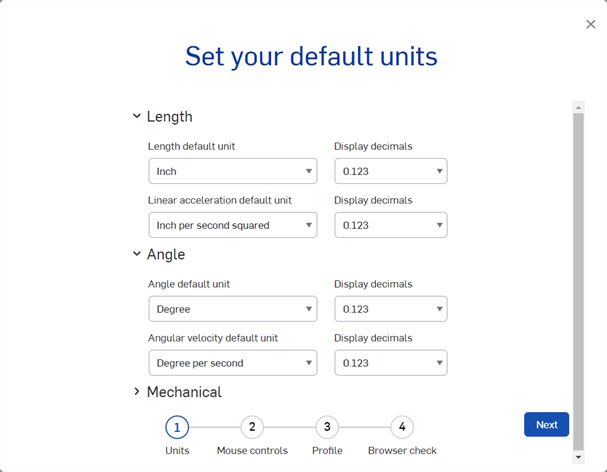
-
「設定您的滑鼠控制」對話方塊開啟。使用下拉清單來選擇下列的滑鼠喜好設定之一:
-
Onshape (預設)
-
SOLIDWORKS
-
NX 10
-
Creo
-
AutoCAD
-
-
按一下 下一步 按鈕來繼續。
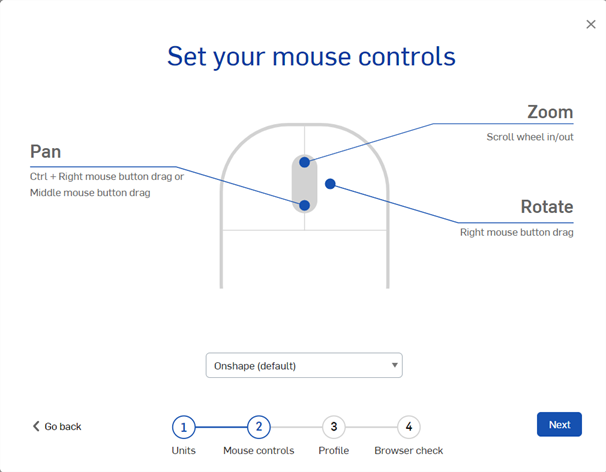
-
「設定您的個人資料」對話方塊開啟,您可以於其中上傳自己的頭像圖片,並輸入其他使用者與您協同合作時會看到的暱稱。按一下 下一步 按鈕來繼續。
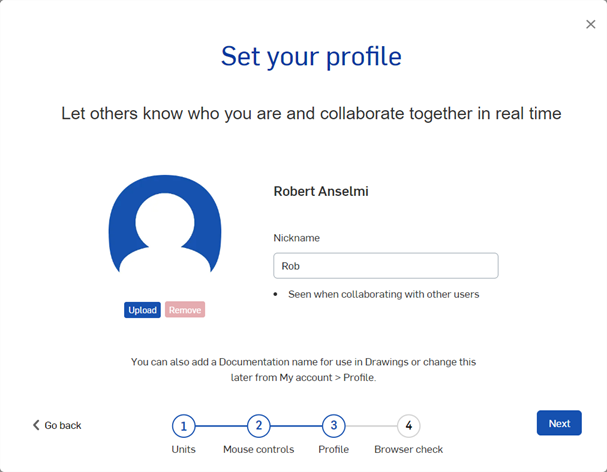
-
第四步是「瀏覽器檢查」。如果對您瀏覽器的檢查一切無誤,則即通過檢查。按一下 完成 按鈕來關閉對話方塊並開始在 Onshape 中工作。
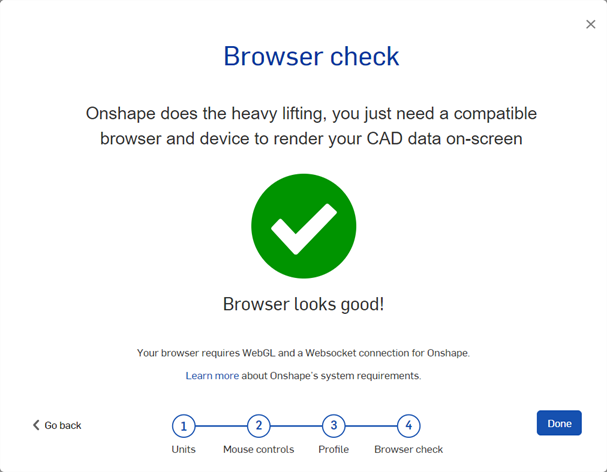
取決於您的訂閱類型,在這個螢幕中可能會要求您提供電話號碼。
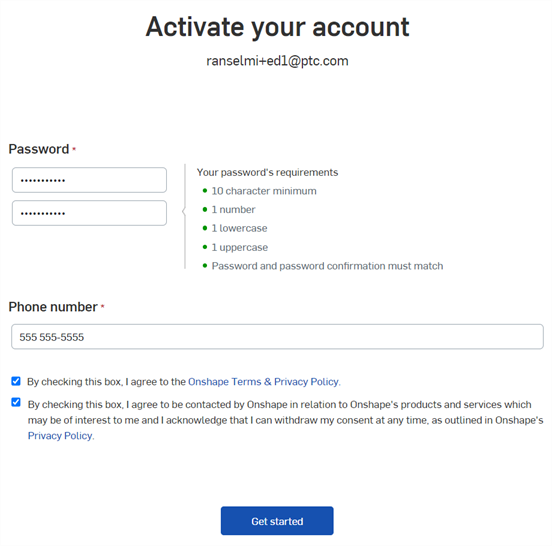
未來當您要登入至 Onshape 時,開啟 cad.onshape.com,然後輸入您的使用者認證。唯一的例外是如果您是 Enterprise 訂閱的成員。
Enterprise 帳戶是以獨特的 URL 來建立的。請使用您管理員或 Onshape 代表為您提供的您企業的 URL。如果您沒有使用對您企業網域的 URL 來登入,您會登入至個人的 Professional 帳戶。使用在使用者帳戶 (![]() ) 的連結來 "轉換至" 您的 Enterprise 帳戶。您會需要再次輸入登入的憑證。
) 的連結來 "轉換至" 您的 Enterprise 帳戶。您會需要再次輸入登入的憑證。
在建立您帳戶的憑證時,請務必使用符合您 SSO 提供者密碼要求的強力密碼或遵守 NIST Password Guidelines。
Onshape 利用來自 HaveIBeenPwned 此組織的功能。此功能使用一個公開可存取的資料庫清單,其中包含已發現被洩露的密碼。檢查是透過雜湊演算法完成的,因此密碼永遠不會透過網路傳輸,而使得在檢查過程中不可能攔截密碼。
由於大家經常重複使用密碼,所以駭客常會利用外洩密碼字典並在多種不同的服務上嘗試。HaveIBeenPwned 服務的重點是在使用可能的密碼之前,先檢查其是否已外洩。如果查出密碼曾遭外洩,會提示您建立新的密碼。
如果您已有使用中的 Onshape 密碼,您無需採取任何動作,會需要執行密碼檢查的狀況發生在:
-
當使用「忘記密碼」連結變更您的 Onshape 密碼,建立新密碼,或註冊申請並設定密碼時;如果在外洩密碼資料庫中找到這個密碼,則系統會拒絕讓您使用。
-
當您在 Onshape 之中變更密碼時;如果在外洩密碼資料庫中找到這個密碼,則系統會拒絕讓您使用。
-
當要求重設密碼時;如果在外洩密碼資料庫中找到這個密碼,則系統會拒絕讓您使用。
關於「學習中心」的其他資源,請參照此處的技術簡報文章:Security and IT Checklist (需要有 Onshape 帳戶)。