管理您的 Onshape Student 訂閱
![]()
![]()
![]()
Student 訂閱是提供在經認可教育機構攻讀學位或證書的學生使用。此計畫僅供課堂教學、學生學習專案、學校社團或組織,以及學術研究使用。此計畫不能用於政府、商業、或其他組織之中。
Student 訂閱提供與 Standard 訂閱相同的操作環境,且只要在一年的使用之後使用者仍符合上述的資格條件,即可自動續訂。當使用者不再符合資格條件時,必須將訂閱降級為 Free 訂閱。
帳戶功能表位在介面的右上角。帳戶功能表的圖示看起來會像是這樣:![]() ,您的使用者名稱會出現在右邊。從這個功能表中您可以存取:
,您的使用者名稱會出現在右邊。從這個功能表中您可以存取:
- 我的帳戶 - 管理與維護您的 Onshape 帳戶,設定喜好、通知設定、安全性等事項。詳細資訊請參考我的帳戶設定。
- 公司/課堂/企業設定 - 檢視您公司/課堂/企業的帳戶設定。詳細資訊請參考公司/課堂/企業設定。
- 檢視支援單 - 檢視所有您送出的支援單。如果您要提交支援單,請查看「說明」功能表 (介面右上角您名稱右邊的圖示)。詳細資訊請參考檢視支援單。
- App Store dev portal - 為開發人員與 Onshape 合作夥伴提供,可讓其建立要在 Onshape App Store 中發佈的應用程式。
- 以深色模式檢視
 - 切換開啟深色模式。深色模式是低亮度的色彩配置,主要會在深色背景中強調淡色的元素。深色模式是提供於 Part Studio、Render Studio、組合件與 App Store 中的有限功能。目前無法在工程圖、PCB Studio 與企業分析中使用,不過工具列與主圖形區域周圍的工具列會以深色模式顯示。
- 切換開啟深色模式。深色模式是低亮度的色彩配置,主要會在深色背景中強調淡色的元素。深色模式是提供於 Part Studio、Render Studio、組合件與 App Store 中的有限功能。目前無法在工程圖、PCB Studio 與企業分析中使用,不過工具列與主圖形區域周圍的工具列會以深色模式顯示。當切換關閉時色彩配置會回到預設的淺色模式,在淡色背景中強調深色的元素。
以深色模式檢視是特定於工作階段的。在登出之後,切換會重設回原始的淺色模式主題。若要在登入之後保持使用深色模式,請於我的帳戶 > 喜好設定 > 主題設定之中套用。
- 登出 - 登出 Onshape 並關閉工作階段。
若要檢閱您訂閱的到期日,請瀏覽至您的帳戶然後選擇「訂閱」頁面。「有效期至」欄位會列出要訂閱要續約的日期:
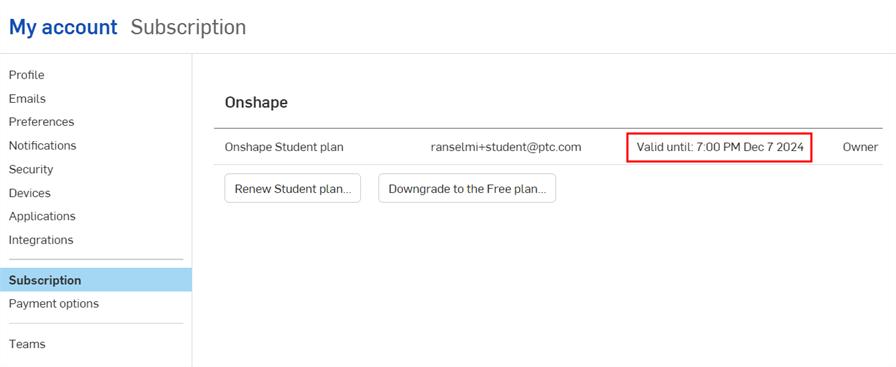
在您的訂閱到期前的一個禮拜,您會收到訂閱即將到期的電子郵件通知。
在您仍是學生的情況下,續約您的 Student 訂閱:
- 展開在您使用者名稱之下的使用者功能表,然後選擇 [我的帳戶] > [訂閱] 分頁。
- 按一下 續約 Student 計畫 按鈕:
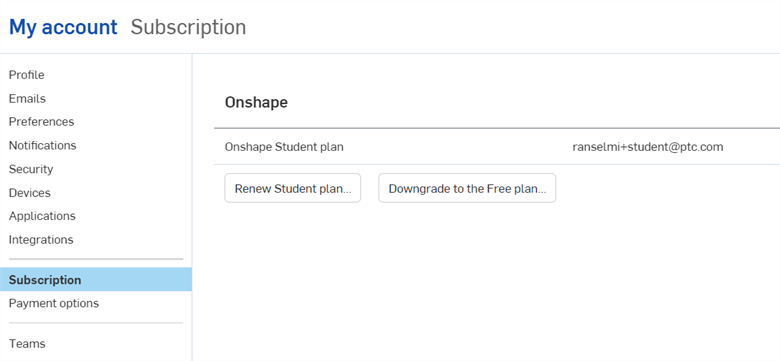
- 按一下 是,本人是學生 按鈕。
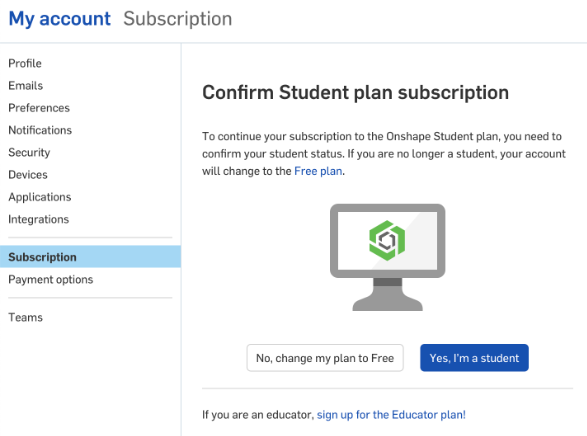
-
在下一個螢幕中,請選擇「學校類別」、「畢業年份」,並按一下核取方塊來同意使用條款。最後按一下 確認 按鈕。
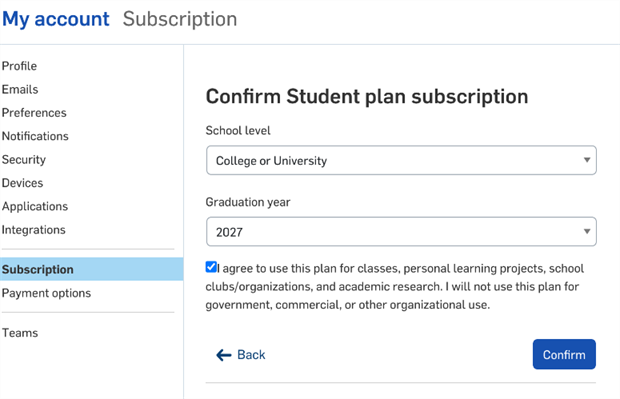
-
現在就完成了 Student 計畫的續訂:
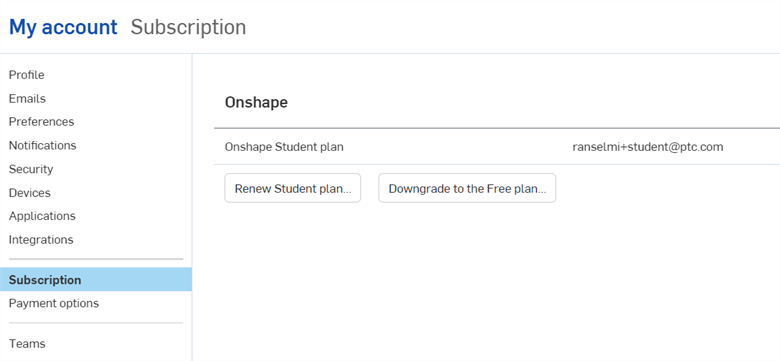
Onshape Professional 訂閱可讓您建立無限量的私有文件。Professional 訂閱視為 Company 訂閱 (您可支付一或多個使用者的款項)。
- 如果您剛接觸 Onshape 且沒有帳戶,請在 Onshape 首頁上按一下「註冊」的連結,然後根據指示操作。
- 如果您已經有 Onshape 的帳戶,按一下您帳戶頁面中的 [升級] 按鈕,然後按照下方的說明操作 (或瀏覽至 http://cad.onshape.com/upgrade)。
當從 Free 升級到 Professional 訂閱時,您之前在文件頁面上看到所有「唯檢視」的文件現在都是可編輯的文件。Onshape 會自動將您的文件設定為讓您可存取。
Student 訂閱允許學生免費訂閱。所有使用 Student 訂閱建立的文件都會永久帶有徽章 ![]() 標記。當使用者不再具有學生身分時,取消 Student 訂閱並改用 Free 訂閱會是明智的,然後可以選擇性地升級為 Professional 訂閱。除非使用者採取行動降級為 Free 訂閱,否則在建立 Student 訂閱之後,每年都會自動續訂。只有是學生身分的使用者才應續訂。
標記。當使用者不再具有學生身分時,取消 Student 訂閱並改用 Free 訂閱會是明智的,然後可以選擇性地升級為 Professional 訂閱。除非使用者採取行動降級為 Free 訂閱,否則在建立 Student 訂閱之後,每年都會自動續訂。只有是學生身分的使用者才應續訂。
取消 Student 訂閱並改為 Free 訂閱:
- 展開在您使用者名稱之下的使用者功能表,然後選擇 [我的帳戶] > [訂閱] 分頁。
- 按一下 降級為 Free 計畫 按鈕:
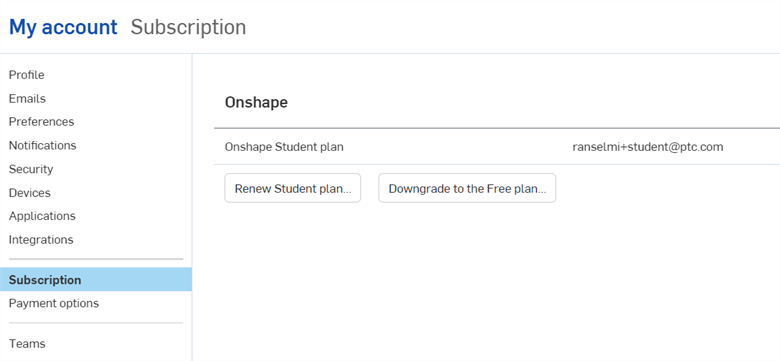
-
「降級為 Free 計畫」對話方塊開啟。按下 降級為 Free 計畫 來降級,或是按下 取消 來取消操作並關閉對話方塊。
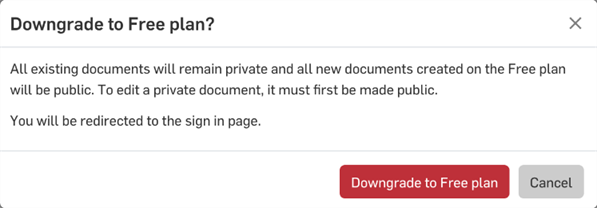
您訂閱會自動降為 Free 訂閱。 您的私有文件將維持非公開狀態,但您無法編輯文件。同樣地,任何與您共享的私有文件會是唯檢視的 (不可編輯)。您仍可以檢視、匯出與下載您的私有文件。除非您升級訂閱並將文件設定為私有的,否則在 Free 訂閱中所建立的任何文件會自動都是公開的。您可以隨時升級為 Professional 訂閱,然後再次編輯您私有的 Onshape 文件。
請注意,無論擁有權的轉移與否,透過 Student 訂閱建立的所有文件永遠都附有一個徽章 ![]() 。如果將文件設定為公開的,除了 Student 徽章外,還會有一個 Public 的徽章,Student 徽章會標記在所有複製的文件上,如果文件再次設定為私有,也會標記該文件。
。如果將文件設定為公開的,除了 Student 徽章外,還會有一個 Public 的徽章,Student 徽章會標記在所有複製的文件上,如果文件再次設定為私有,也會標記該文件。
使用者可以自行刪除帳戶,將所有個人資料以及文件資料從 Onshape 中移除,並不需要通知 Onshape。如果您有其他類型的 Onshape 帳戶,則必須先降級為 Free 帳戶才能刪除帳戶。
如果您選擇要移除您的 Onshape 帳戶,接下來的情況將是:
- 將會在 30 天之內刪除您的帳戶,這段期間內無法存取您的帳戶與文件。
- 一旦處理完成您的要求之後,將無法再恢復您的帳戶與資料。由您或您 Company 帳戶 (如果適用) 所擁有的文件將無法再讓您或之前共享的使用者存取。
- 任何現有的連結 (文件內部的連結,像是連結的零件) 以及這些文件的副本仍將有效。
刪除您的 Onshape 帳戶:
- 前往「我的帳戶」>「個人檔案」&分頁。
-
按一下視窗底部的 [刪除我的 Onshape 帳戶] 連結:
![「我的帳戶」中「個人檔案」的對話方塊,下方有 [刪除我的 Onshape 帳戶] 的連結](Resources/Images/student/delete-profile-01.png)
- 請仔細閱讀強制回應視窗中的內容,其中說明根據您的要求將會執行的動作,以及將如何處理您的文件:
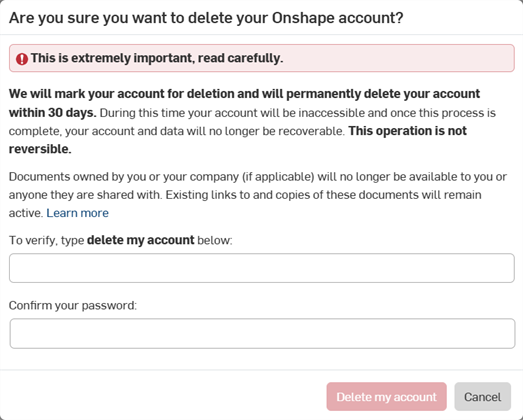
- 當您完全了解刪除帳戶的影響時,請輸入 delete my account,然後再輸入您的密碼:
![在警告通知中按下 [刪除我的帳戶] 按鈕](Resources/Images/Profile_Modal_-_Clicked-01.png)
- 按一下按鈕。
會顯示事件的摘要說明。建議您擷取這些資訊的螢幕畫面以供未來參考,因為其中說明了刪除您帳戶時會採取的行動,以及將如何處理您的文件。
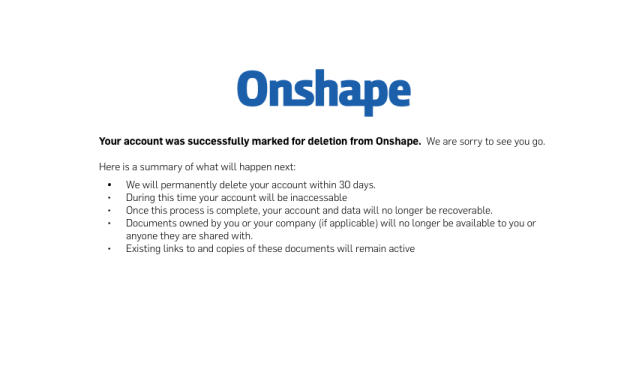
同時可以在 iOS 與 Android 應用程式中刪除 Free 帳戶。請導覽至「設定」>「我的帳戶」,然後按一下 [刪除我的 Onshape 帳戶] 按鈕:
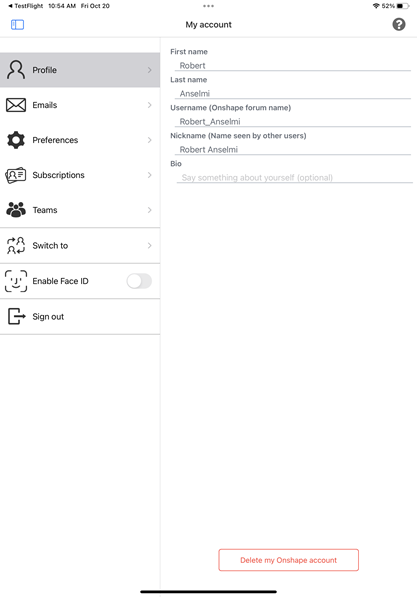
在四年沒有活動之後,會自動刪除您的 Onshape 帳戶。關於自動刪除帳戶的詳細資訊,請聯絡 Onshape 支援人員。
關於學習 Onshape 的其他資源,請參考:自學課程 > CAD Basics (需要有 Onshape 帳戶) (在新分頁中開啟) 或 自學課程 > Onshape Fundamentals (需要有 Onshape 帳戶) (在新分頁中開啟)。