管理您的 Standard Onshape 訂閱
![]()
![]()
![]()
Standard 訂閱是針對不需要公司整體設定與功能的單一專業使用者所推出的。Standard 訂閱包括除了下列之外的所有 Onshape 功能:
- 自動的發行管理工具
- 自訂屬性 (Company 帳戶中繼資料)
- 全公司的材料資源庫
- 以公司為基礎的共享
- 合併的帳務
關於價格的資訊,請參考 https://www.onshape.com/en/pricing。
帳戶功能表位在介面的右上角。帳戶功能表的圖示看起來會像是這樣:![]() ,您的使用者名稱會出現在右邊。從這個功能表中您可以存取:
,您的使用者名稱會出現在右邊。從這個功能表中您可以存取:
- 我的帳戶 - 管理與維護您的 Onshape 帳戶,設定喜好、通知設定、安全性等事項。詳細資訊請參考我的帳戶設定。
- 公司/課堂/企業設定 - 檢視您公司/課堂/企業的帳戶設定。詳細資訊請參考公司/課堂/企業設定。
- 檢視支援單 - 檢視所有您送出的支援單。如果您要提交支援單,請查看「說明」功能表 (介面右上角您名稱右邊的圖示)。詳細資訊請參考檢視支援單。
- App Store dev portal - 為開發人員與 Onshape 合作夥伴提供,可讓其建立要在 Onshape App Store 中發佈的應用程式。
- 以深色模式檢視
 - 切換開啟深色模式。深色模式是低亮度的色彩配置,主要會在深色背景中強調淡色的元素。深色模式是提供於 Part Studio、Render Studio、組合件與 App Store 中的有限功能。目前無法在工程圖、PCB Studio 與企業分析中使用,不過工具列與主圖形區域周圍的工具列會以深色模式顯示。
- 切換開啟深色模式。深色模式是低亮度的色彩配置,主要會在深色背景中強調淡色的元素。深色模式是提供於 Part Studio、Render Studio、組合件與 App Store 中的有限功能。目前無法在工程圖、PCB Studio 與企業分析中使用,不過工具列與主圖形區域周圍的工具列會以深色模式顯示。當切換關閉時色彩配置會回到預設的淺色模式,在淡色背景中強調深色的元素。
以深色模式檢視是特定於工作階段的。在登出之後,切換會重設回原始的淺色模式主題。若要在登入之後保持使用深色模式,請於我的帳戶 > 喜好設定 > 主題設定之中套用。
- 登出 - 登出 Onshape 並關閉工作階段。
提供 Professional 試用以讓您嘗試 Professional 訂閱的所有功能,並可在試用期結束之後轉換為完整的 Professional 訂閱。詳細資訊請參考管理您的 Professional 試用。
升級為 Onshape 的 Professional 訂閱:
-
按一下 Onshape 首頁或您帳戶頁面的 計畫與價格 按鈕:
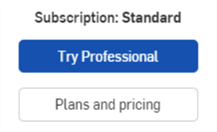
-
「計畫與價格」頁面開啟:
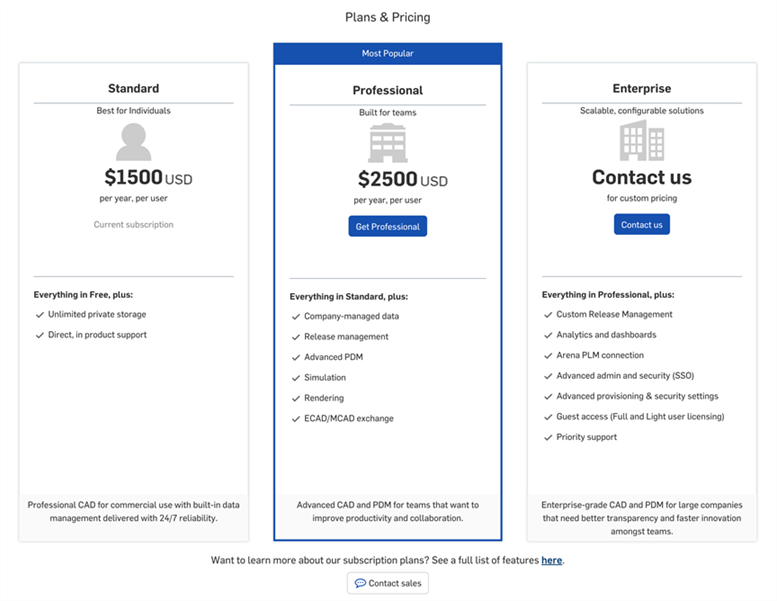
- 從下列的選項中選擇:
- 按一下 Get Professional 來購買 Professional 計畫。
- 按一下 Contact us 或 Contact sales 來開啟可與銷售代表交換簡訊的聊天機器人。
- 按一下此處的連結來開啟比較各計劃之間的表格。
若要升級為 Enterprise 訂閱,請根據 Onshape 計畫與價格頁面中的指示操作。
如果您要取消訂閱,請與 Onshape 聯絡。使用者可以嘗試刪除其帳戶,但必須先與管理員聯絡要求降級至 Free 的計畫,接著再刪除帳戶。若要在 iOS 應用程式上開始這個過程,請導覽至「設定」>「我的帳戶」>「刪除我的帳戶」。使用者即會收到系統送出的降級通知。