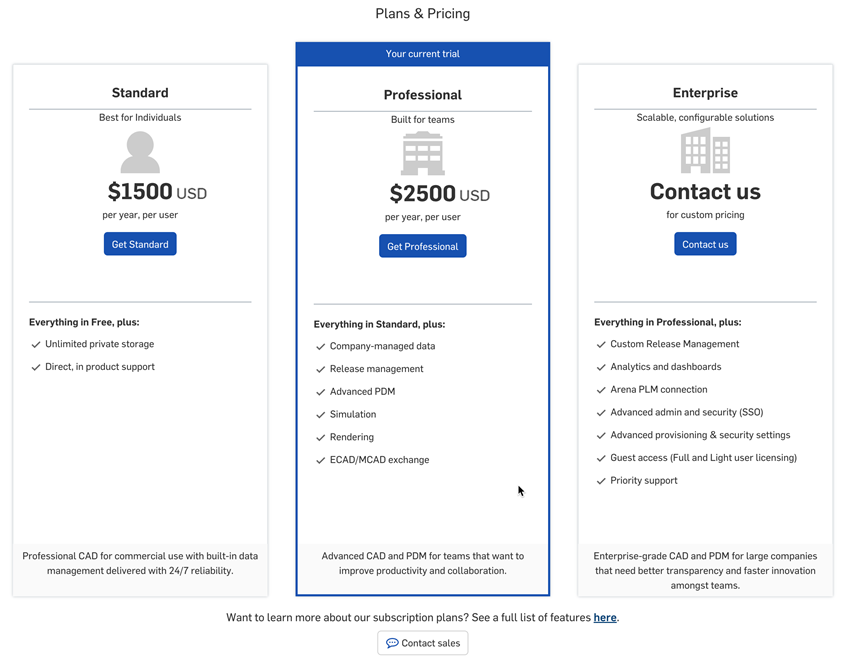管理您的 Professional 試用
![]()
![]()
![]()
為 Free 或 Standard 訂閱提供的 Professional 試用可讓您嘗試 Professional 訂閱的所有功能。在試用結束之後而不購買Professional 訂閱的使用者將會被轉換回 Standard/Free 的帳戶。
帳戶功能表位在介面的右上角。帳戶功能表的圖示看起來會像是這樣:![]() ,您的使用者名稱會出現在右邊。從這個功能表中您可以存取:
,您的使用者名稱會出現在右邊。從這個功能表中您可以存取:
- 我的帳戶 - 管理與維護您的 Onshape 帳戶,設定喜好、通知設定、安全性等事項。詳細資訊請參考我的帳戶設定。
- 公司/課堂/企業設定 - 檢視您公司/課堂/企業的帳戶設定。詳細資訊請參考公司/課堂/企業設定。
- 檢視支援單 - 檢視所有您送出的支援單。如果您要提交支援單,請查看「說明」功能表 (介面右上角您名稱右邊的圖示)。詳細資訊請參考檢視支援單。
- App Store dev portal - 為開發人員與 Onshape 合作夥伴提供,可讓其建立要在 Onshape App Store 中發佈的應用程式。
- 以深色模式檢視
 - 切換開啟深色模式。深色模式是低亮度的色彩配置,主要會在深色背景中強調淡色的元素。深色模式是提供於 Part Studio、Render Studio、組合件與 App Store 中的有限功能。目前無法在工程圖、PCB Studio 與企業分析中使用,不過工具列與主圖形區域周圍的工具列會以深色模式顯示。
- 切換開啟深色模式。深色模式是低亮度的色彩配置,主要會在深色背景中強調淡色的元素。深色模式是提供於 Part Studio、Render Studio、組合件與 App Store 中的有限功能。目前無法在工程圖、PCB Studio 與企業分析中使用,不過工具列與主圖形區域周圍的工具列會以深色模式顯示。當切換關閉時色彩配置會回到預設的淺色模式,在淡色背景中強調深色的元素。
以深色模式檢視是特定於工作階段的。在登出之後,切換會重設回原始的淺色模式主題。若要在登入之後保持使用深色模式,請於我的帳戶 > 喜好設定 > 主題設定之中套用。
- 登出 - 登出 Onshape 並關閉工作階段。
-
在「文件」頁面中按一下螢幕左下角的 試用 Professional 按鈕。
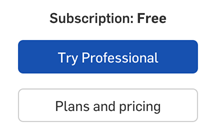
-
「探索 Onshape 高階功能」的對話方塊開啟:
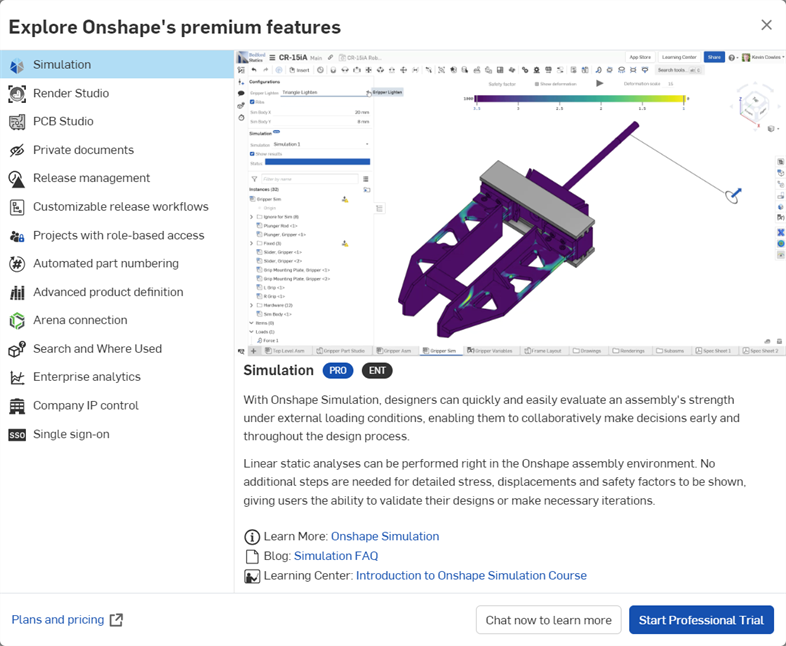
-
點按各種不同的選項以進一步了解。
-
按一下 立即交談以瞭解詳情 按鈕以開啟可與銷售代表討論升級事項的聊天機器人。
-
按一下 開始 Professional 試用 按鈕來開啟「升級至 Onshape Professional 試用」對話方塊。
-
-
「Onshape Professional 試用」對話方塊開啟:
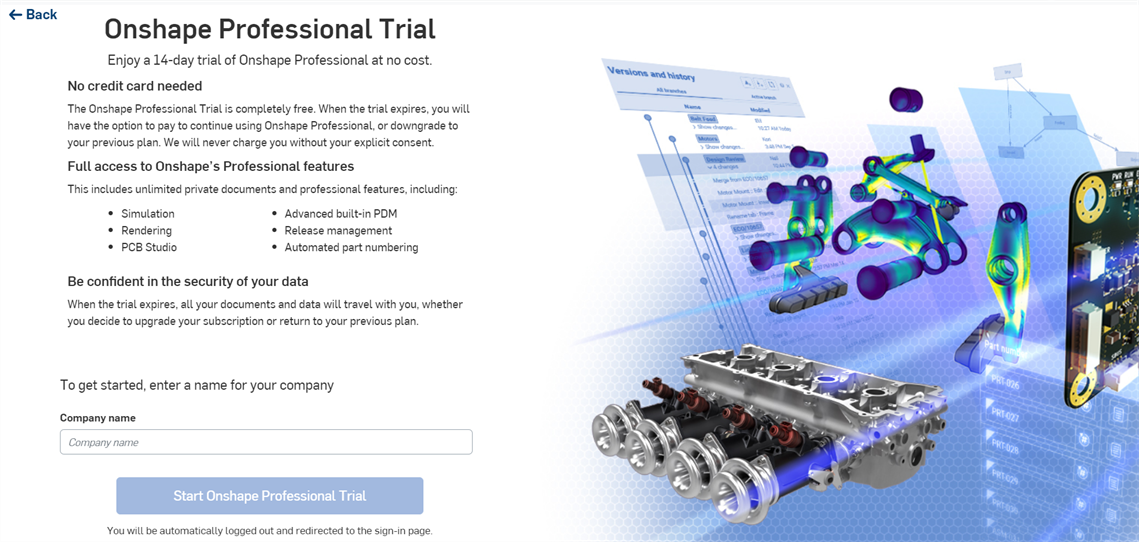
-
在所提供的欄位中輸入您公司的名稱,然後按一下 開始 Onshape Professional 試用 按鈕。
-
系統會將您再次導至登入頁面。請輸入登入認證來存取您的 Free 或 Standard 訂閱。
在登入之後,新出現在應用程式最上方的橫幅會顯示您 Professional 試用所剩的天數:

-
在「文件」頁面中按一下螢幕左下角的 計畫與價格 按鈕。
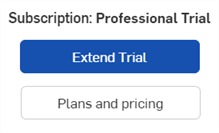
-
系統會在目前的瀏覽器視窗中開啟 Onshape「計畫與價格」頁面。請檢閱選項並選擇最符合您需求的訂閱計畫。
在從 Professional 試用升級至 Professional 訂閱時,系統會將 Company 帳戶的所有使用者升級,同時也會升級其文件。Company 設定與許可權限則會維持不變。
如果您選擇不升級為 Professional 計畫,會在 14 天的試用期之後自動將您轉回為 Free 或 Standard 的訂閱計畫。
降級為 Standard 計畫
如果您要在試用期結束之前降級到 Standard 訂閱:
-
按一下螢幕左下角的 [計畫與價格] 按鈕:
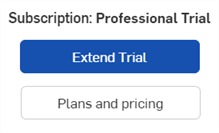
-
「計畫與價格」頁面開啟。按一下 Standard 計畫選項下方的 Select Standard 按鈕。
-
按一下 [前往付款] 按鈕來繼續降級的流程。按一下 [取消] 來關閉對話方塊並前往價格的頁面:
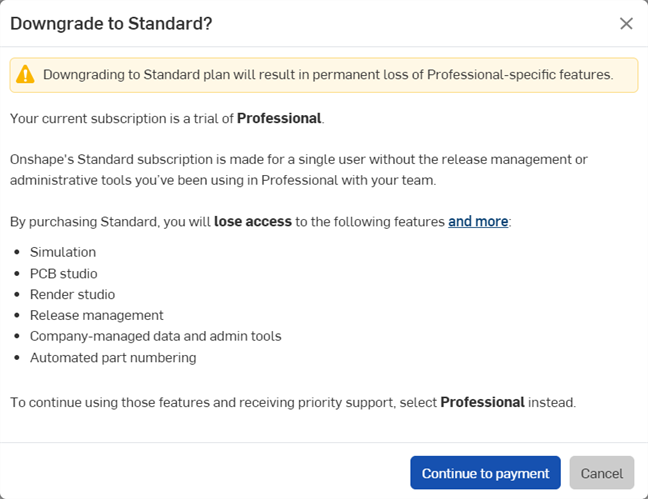
-
Standard 訂閱的付款資訊頁面開啟。填寫信用卡與帳單地址,然後按一下 [檢閱購買] 按鈕。
-
「檢閱購買」的頁面開啟。請接受購買,您的帳戶即降級為 Standard 帳戶。
降級為 Free 計畫
如果您要在試用期結束之前降級到 Free 的計畫:
-
前往「我的帳戶」>「訂閱」頁面:
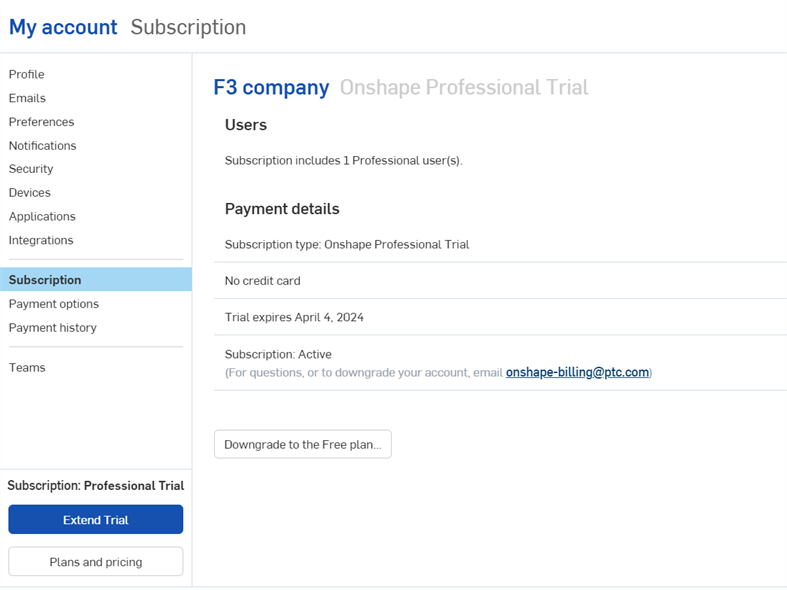
-
按一下 降級為 Free 計畫 按鈕。
-
「您確定要降為 Free 計畫嗎?」對話方塊開啟。請確定您仔細閱讀了對話方塊的內容。如果您同意,按一下 降級為 Free 按鈕。若不是,則請按一下 關閉 按鈕來取消降級的程序。
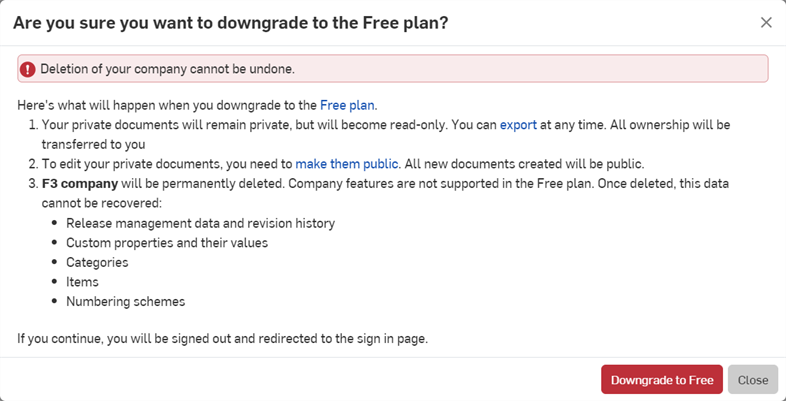
在降級之後,系統會將您帶回登入的頁面。在登入之後,使用的即是 Free 計畫。
系統會將 Company 帳戶刪除。無法復原這個操作。請參考在試用期結束後管理您的 Onshape 訂閱。
在試用期結束之後,公司擁有者可以登入並以唯讀的方式檢視公司的所有資料。會在螢幕上方顯示下列的橫幅:

-
按一下 計畫與價格 按鈕。「計畫與價格」頁面隨即開啟:
- 從下列的選項中選擇:
- 按一下 Get Professional 來購買 Professional 計畫。
- 按一下 Contact us 或 Contact sales 來開啟可與銷售代表交換簡訊的聊天機器人。
- 按一下此處的連結來開啟比較各計劃之間的表格。