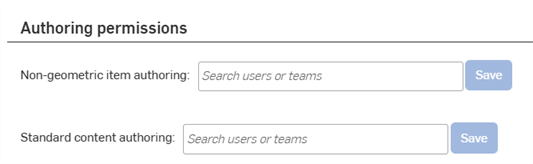Company/Classroom/Enterprise 設定 - 喜好設定
![]()
僅為 提供
選擇您的 Onshape 喜好設定,您可於其中要求使用者採用經核准的工程圖範本,要求在使用者個別的帳戶中使用 Company/Classroom/Enterprise 擁有的材料資源庫,或是對僅有唯檢視權限的文件使用者顯示唯檢視的工具列,並會有其他的喜好設定選項。
您可以在這個頁面中設定整個 Company/Classroom/Enterprise 的喜好設定。關於設定您使用者帳戶喜好設定的資訊,請參考我的帳戶 - 喜好設定。
若要巡覽您 Onshape 中的「喜好設定」,請按一下 Onshape 視窗右上角的帳戶使用者圖示 (![]() )。這樣會開啟一個下拉功能表,然後按一下 [Company/Classroom/Enterprise 設定]。
)。這樣會開啟一個下拉功能表,然後按一下 [Company/Classroom/Enterprise 設定]。
按一下頁面左側清單中的 [喜好設定]:
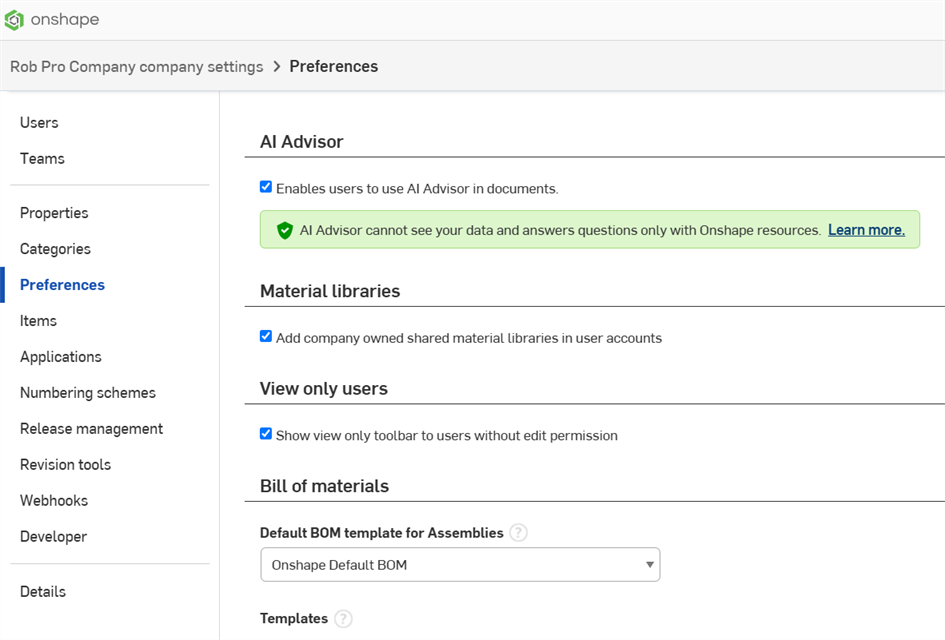
Company 設定 > 喜好設定
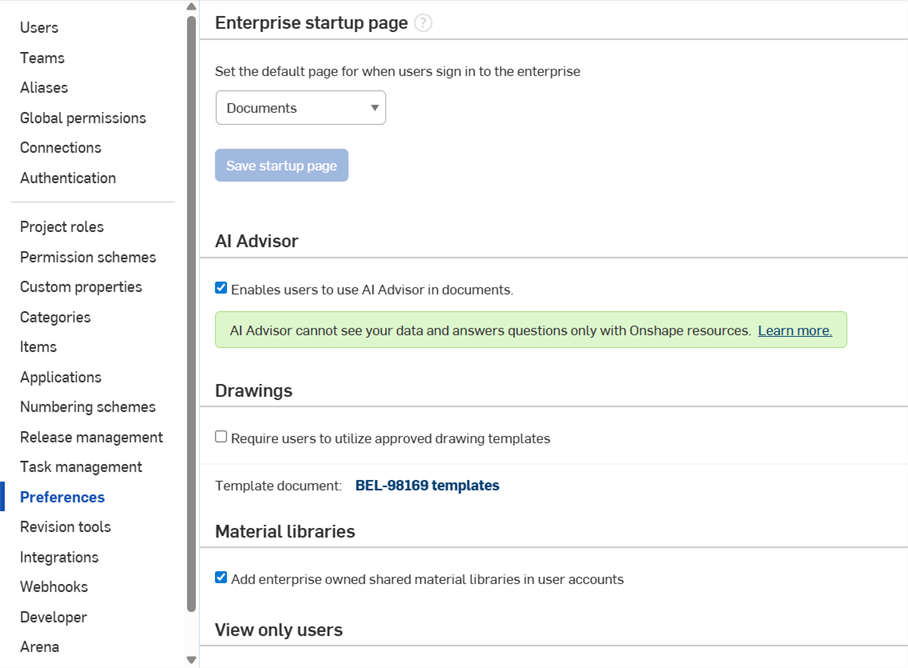
Enterprise 設定 > 喜好設定
您可以在「企業啟動頁面」之下設定您企業的共同啟動頁面。這會優先取代使用者個人ˊˊ帳戶的啟動頁面設定。
使用這個欄位來輸入 regex (正規表達式),用來強制全企業的文件名稱語法 (或避免重複的名稱)。您可以輸入任何有效的 java regex。例如:
- 若要避免任何重複的文件名稱,請在欄位中輸入 ^.*$,然後按一下 [儲存]。
- 若要強制所有的文件名稱都是獨一無二的 (除非名稱是以 'test' 開頭),請輸入 ^(?!test).*$
- 若要強制所有的文件名稱僅包含數字,請輸入 ^[0-9]+
如果您啟用這個項目,然後已有重複名稱的文件存在,當您開啟文件時會看到相關的訊息。您永遠可選擇將文件名稱變更為獨特的名稱;Onshape 不會自動變更現有文件的名稱。
啟用單一登入 (SSO) 方法可讓 Enterprise 帳戶管理員在使用者第一次登入至 Enterprise 帳戶中時,將使用者指派為輕度使用者。如果選擇了「將自動佈建使用者指派為輕度使用者」選項,所有新近增加的使用者透過 SSO 登入至其帳戶時,都會成為輕度使用者:
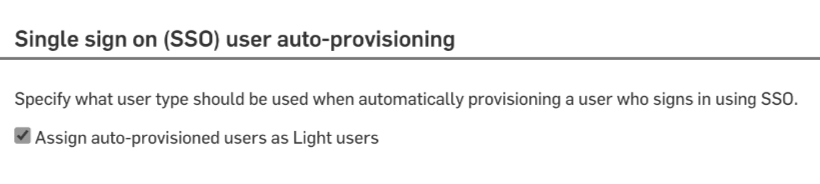
只有 Enterprise 帳戶管理員可以啟用或停用「將自動佈建使用者指派為輕度使用者」選項。如果停用或取消選取這個選項,使用者第一次透過 SSO 登入時會變為完全的使用者。管理員可以隨時管理使用者的狀態。關於輕度與完全使用者的詳細資訊,請參考輕度使用者入門。
如果這個方塊是核取的,企業管理員可為所有企業使用者將自訂特徵新增至工具列中。核取這個方塊會為所有的企業管理員啟用在 Part Studio 工具列中「新增企業自訂特徵」按鈕的顯示。
![]()
新增自訂特徵圖示至您的企業中,並供所有使用者使用:
- 如上方所述核取方塊來為企業的所有管理員啟用這個功能。
- 導覽至 Enterprise 帳戶所擁有的文件的 Part Studio 中。
- 按一下
 來開啟對話方塊以選取自訂特徵:
來開啟對話方塊以選取自訂特徵: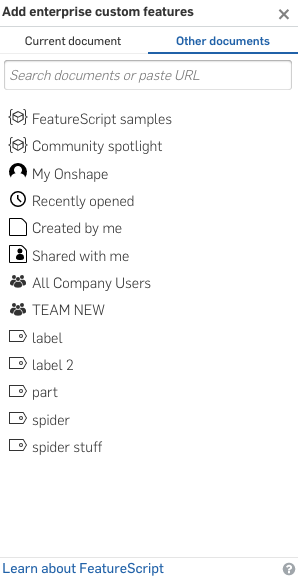
-
在對話方塊中找出定義了所需自訂特徵的文件:
- 選擇對話方塊上方的分頁來在目前文件或其他文件中搜尋。
- FeatureScript samples - 此篩選器列出所有 Onshape 提供的包含 FeatureScript 範例的文件,您可隨意試用操作。
- Onshape 標準篩選器 - 如同您在文件頁面使用篩選器的方式一樣,可幫助您找出特定的文件。
- 搜尋方塊 - 輸入文件的名稱,或貼上包含 FeatureScript 文件的 URL (通常是經由共享的動作取得)。
自訂特徵是與其他文件的特定版本連結;根據預設會選擇最新的版本。如果沒有可用的版本,可以要求文件擁有者 (或其他有寫入存取權限的人) 建立一個版本。
按一下文件名稱來顯示於其中定義的自訂特徵。
- 選擇最上層的圖示來插入所有於其中的自訂特徵 (每個特徵在您工具列中會有自己的圖示),或選擇一個特徵。
自訂特徵的圖示出現在特徵工具列中。
若要在關閉對話方塊之前移除自訂特徵,請在對話方塊中再次選擇自訂特徵 (這會將自訂特徵移進或移出工具列中)。
- 如果文件有多個版本,根據預設會顯示最新的版本。按一下
 來存取版本圖表以選擇一個不同的版本。
來存取版本圖表以選擇一個不同的版本。 - 按一下對話方塊右上角的 X 來關閉對話方塊。
在您以管理員的身分將自訂特徵加入至特徵工具列後,當 enterprise 使用者 (對包含自訂特徵的文件有「連結」權限的使用者) 登入帳戶時,自訂特徵即會被加入至使用者的工具列中。
當工具有較新的版本可用時,會向您 (管理員) 顯示為過時的,但不會對 enterprise 中的其他使用者顯示。
如果在使用者「特徵」清單中的一個特徵與管理員加入的工具相對應,特徵將不會顯示為過時的 (即使工具的確是),但是如果特徵不是來自於與工具相同的版本,則會顯示為未同步的 ![]() 。
。
參考管理員的 [全部更新] 指令會將未同步特徵更新為工具列中的版本,即使該版本是低於最新的版本或低於特徵目前來自於的版本。使用者可以點按圖示並使用 [更新] 指令來更新工具:
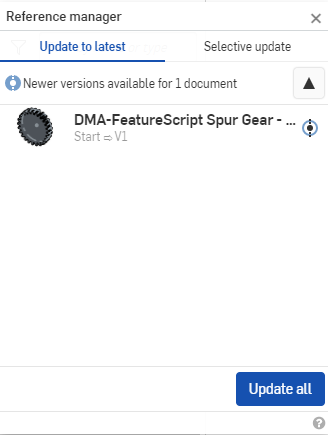
與標準特徵工具相同,所有使用者都可以在自訂工具列時移動自訂的特徵。一個限制是您不能將標準工具加入至自訂特徵一開始加入的工具組中,也不能將企業的自訂特徵加入至標準工具工具組中。
在 Android 上新增自訂特徵
在您的 Android 裝置上以 enterprise 管理員的身分:
- 登入至 enterprise 網域。
- 開啟 Part Studio 特徵工具列。
- 按一下 [新增 Enterprise 自訂特徵] 選項。
- 導覽至自訂特徵然後選取。
選擇自訂特徵來將其加入至對包含自訂特徵的文件有「連結」權限的所有 enterprise 成員的工具列上。
您可以於此處選擇用在您 Company/Classroom/Enterprise 中組合件的預設材料表 (BOM) 範本,並可檢視可用的 BOM 範本。詳細資訊請參考材料表。
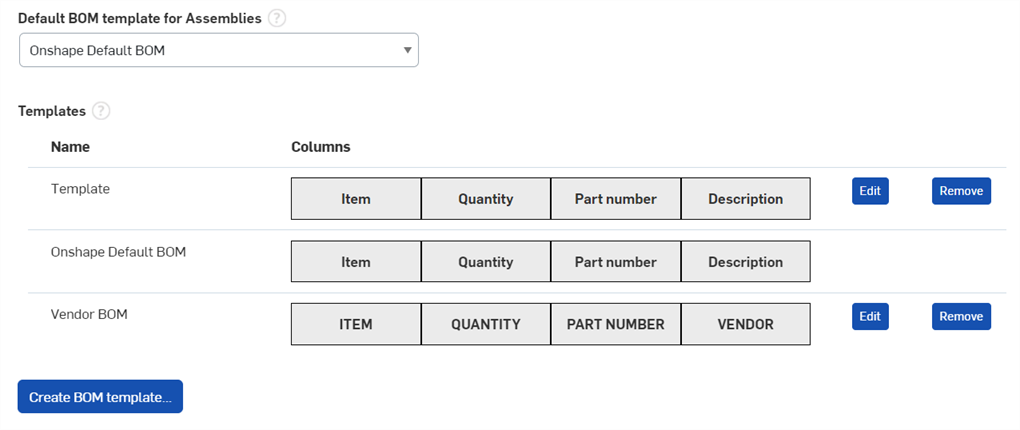
建立 BOM 範本
-
按一下 [建立 BOM 範本] 按鈕,系統會開啟「建立 BOM 範本」對話方塊:
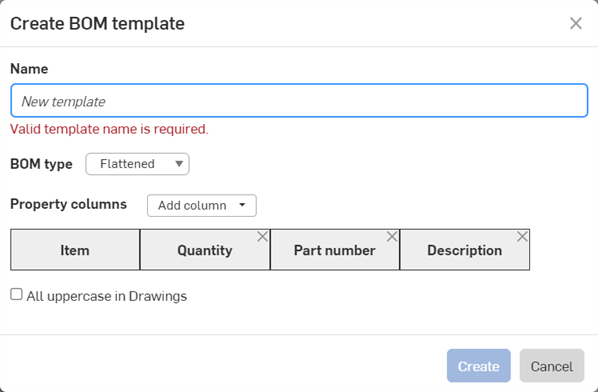
-
提供範本的名稱,這是必填的。
-
選擇平階化或結構化的「BOM 類型」。當使用範本建立新的 BOM 時,會用做為預設的範本。
-
使用「屬性欄」下拉清單來加入您需要的欄。必須要有「項目」欄且無法移除。
-
核取「在工程圖中全部大寫」以在工程圖中使用這個範本來插入 BOM 表格時,強制使用大寫的欄標頭與屬性字串。
-
按一下 建立 來建立範本。按一下 取消 來關閉對話方塊而不建立範本。
在您 Company/Classroom/Enterprise 中的使用者建立與儲存 BOM 範本之後,範本會顯示在「組合件的預設 BOM 範本」下方的下拉清單中 (如下所示)。

您不能編輯或移除 Onshape 預設的 BOM 範本。
如果在您的 Company/Classroom/Enterprise 中有任何人已編輯並儲存了材料表範本,將會出現在「範本」這個部分。
編輯 BOM 範本
-
按一下 編輯 按鈕。「編輯 BOM 範本」對話方塊開啟:
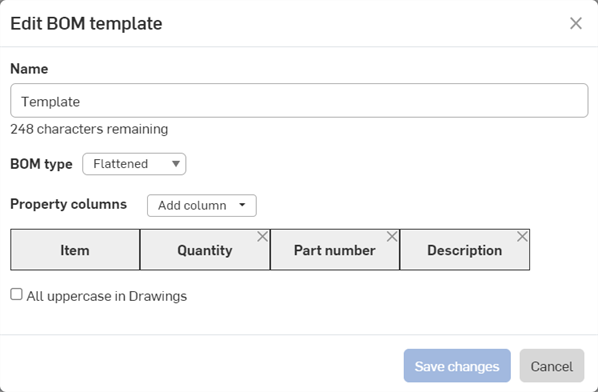
-
如上方「建立 BOM 範本」部分所述更新「名稱」、「BOM 類型」、「屬性欄」和/或「在工程圖中全部大寫」。
完成編輯後,按一下 儲存變更。按一下 取消來關閉對話方塊而不編輯範本。
如果您編輯了一個範本,則使用這個範本的所有組合件都需要重新套用範本,才會看到編輯後的變更。 這可在組合件的 BOM 表格中執行: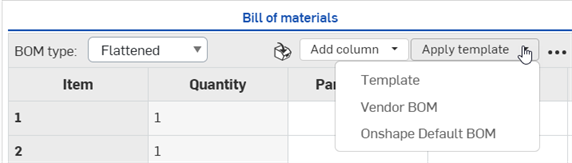
移除 BOM 範本
按一下 移除 按鈕來從「範本」清單中移除範本。系統會將變更儲存在您整個 Company/Classroom/Enterprise 之中。
根據物件類型、類別與檔案格式來新增自訂的匯出規則,以在匯出物件 (包括零件、Part Studio、工程圖與組合件) 時自動產生中繼資料驅動的檔案名稱。您必須是管理員才能建立匯出規則。
-
按一下新增匯出規則。
-
選擇一個範圍,也就是這個匯出規則將套用的物件類型:Part、組合件、工程圖、Part Studio、或檔案。
-
選擇性地選取先前定義的類別。如果選取類別,則匯出規則會套用至該類別中所有適用的物件上。如果沒有選取類別,則匯出規則會套用至所有類別中。可用的類別是相對應於所選的範圍。
-
選擇一個檔案格式 (或所有檔案格式)。
-
指定檔案名稱的慣例。系統會將這個慣例用於適用物件與指定檔案格式的所有檔案名稱上。
-
某些預設的 Onshape 屬性以及所有的自訂屬性可用做為匯出規則的慣例。部分清單請參考匯出規則慣例。
-
同時可以將規則套用至零件面 (當匯出為 DXF 與 DWG 時)、鈑金展開圖樣上,且可以包括工程圖中零件的圖頁參考 (當屬性是在主圖頁上與工程圖相關聯的零件屬性時) (使用 ${reference.<property>})。
-
每個類別只能建立一個規則。
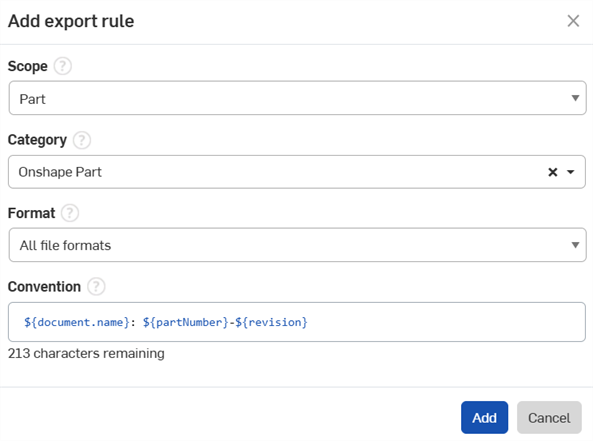
在匯出規則中使用自訂屬性:
-
導覽至您的使用者功能表 > Company/Classroom/Enterprise 設定。
-
按一下自訂屬性。
-
按一下建立自訂屬性:
-
填寫必填的欄位。
-
選擇性地設定一個「顯示名稱」。如果有設定「顯示名稱」,則在建立規則時會參考名稱,如果沒有設定「顯示名稱」,則會使用「名稱」。
-
重要事項:發佈狀態必須是「啟用」,自訂屬性對匯出規則才會是可用的。
-
在「類別」部分下方如果已有要加入屬性的現存類別,請於此處加入,否則請繼續下一個步驟。
-
-
在「Company/Classroom/Enterprise」設定中時按一下類別。
-
按一下建立類別:
-
選擇一個範圍 (零件、組合件、工程圖、Part Studio、或檔案)。
-
填寫必填的欄位。
-
發佈狀態必須是啟用的才能在匯出規則中使用「類別」。
-
在「父類別」之下,可選擇性地加入一個類別來做為父類別 (可讓子項目繼承屬性)。
-
在「屬性」之下加入所需的自訂屬性,可以是現存/預設的屬性,或是來自先前步驟所建立的新屬性。
-
-
在建立之後請根據基本工作流程來操作,然後選擇相對應的「範圍」、「類別」、「格式」,接著在「慣例」之下加入剛建立的自訂屬性規則。
在設定多個規則時,有較明確性的規則會有優先權。例如,如果您設定了兩個規則:一個規則是針對零件範圍中的所有類別,另一個規則是針對零件範圍中的特定類別,則為單一類別設定的規則會有優先權。這對系統中設定的所有規則都是適用的,不論規則是由個別使用者或是全 Company/Classroom/Enterprise 規則所設定的。
如果使用者規則與全 Company/Classroom/Enterprise 規則有同樣的明確性,則 Company/Classroom/Enterprise 規則會有優先權。
在匯出時,為避免不同作業系統間檔案管理員的問題,會以連字號 (-) 取代在「輸出」對話方塊「檔案名稱」欄位中輸入和/或由匯出規則產生的特殊字元,像是反斜線 (\)、正斜線 (/)、星號 (*)、英文冒號 (:)、豎線 (|)、大於 (>)、小於 (<)、問號 (?) 與引號 (")。
選擇一個「日期類型格式」以決定在使用日期類型屬性的 Onshape 區域中要如何顯示日期。
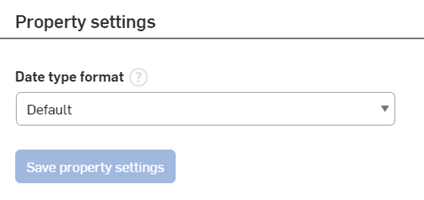
下列部分會受到日期類型格式設定的影響 (如果有參考「日期類型」屬性):
-
匯出規則
-
工程圖註解、標註與工程圖表格儲存格文字
-
搜尋篩選器
-
零件、組合件與屬性對話方塊
-
屬性建立頁面的欄位
選擇一個新的日期格式:
-
按一下「日期類型格式」下拉清單,然後從下拉清單中選擇一個可用的日期格式。
-
按一下 儲存屬性設定 按鈕來讓新的屬性設定生效。
取決於您在「我的帳戶」>「喜好設定」> 語言之下對語言選項的選擇,預設的日期類型屬性格式會有所不同。
日期類型格式與工程圖
預設日期格式的變更會影響在已發行工程圖中有日期參考的標註。
會根據「日期類型格式」的設定來格式化參考「日期類型」屬性的工程圖標註。無法從工程圖的「標註」對話方塊中單獨編輯日期格式。
-
如果日期類型格式並為從預設的設定變更,或使用者不屬於 Company/Classroom/Enterprise,在工程圖標註、註解與表格儲存格文字中「日期類型」屬性的格式會獨立於工程圖範本的標準;ANSI 範本是 MM/DD/YYYY,ISO 範本則是 YYYY-MM-DD。
-
如果將日期類型格式的設定變更為預設之外的設定,
-
新插入的工程圖標註、註解與表格儲存格文字的「日期類型」屬性的格式會使用新的設定。
-
在現有工程圖標註 (包括已發行的工程圖) 中「日期類型」屬性的格式會使用新的設定。
-
日期類型格式與匯出規則
-
對於屬於 Company/Classroom/Enterprise 的使用者,匯出規則會根據管理員在屬性設定「日期類型格式」下拉清單中所定義的日期格式。對於不屬於 Company/Classroom/Enterprise 的使用者,匯出規則會都使用預設的日期類型格式 YYYY-MM-DD。
-
如果日期類型格式有會導致檔案名稱有問題的字元,像是正斜線 (/)、英文逗號 (,) 或句點 (.),系統會以連字號 (-) 來取代。
詳細資訊請參考匯出規則。
管理員可以授與使用者或團隊建立、編輯和刪除非幾何項目和標準內容的權限,這兩個項目是可被插入至材料表 (BOM) 中的。點按「搜尋」欄位並從下拉清單中選擇使用者或團隊來加入他們。管理員也可以點按使用者名稱右側的 x 圖示來從許可權限清單中移除使用者與團隊。