![]()
在所有的 Onshape 文件中提供文件面板 (與 Onshape 標誌垂直對齊)。
下方是所提供功能的圖表:
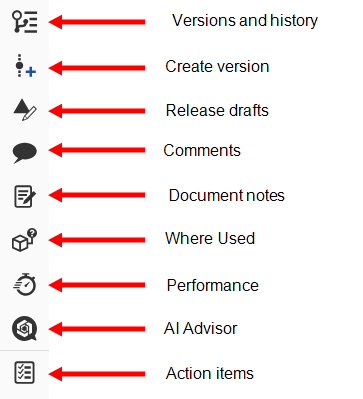

- 版本與歷程 (
 ) - 按一下來在文件面板中開啟版本與歷程,可於其中建立工作區分支、合併與建立新工作區,以及檢視變更與發行。
) - 按一下來在文件面板中開啟版本與歷程,可於其中建立工作區分支、合併與建立新工作區,以及檢視變更與發行。 - 建立版本 (
 ) - 按一下來開啟「建立新版本」對話方塊。
) - 按一下來開啟「建立新版本」對話方塊。 - 發行草稿 (
 ) - 按一下來開啟「發行草稿」面板,顯示儲存在該文件中的草稿發行候選。
) - 按一下來開啟「發行草稿」面板,顯示儲存在該文件中的草稿發行候選。 - 評論 (
 ) - 按一下來在文件面板內開啟使用中文件的評論。
) - 按一下來在文件面板內開啟使用中文件的評論。 - 文件註解 (
 ) - 按一下來開啟文件註解面板,可將文字、Markdown、與超連結加入至「文件註解」面板中。
) - 按一下來開啟文件註解面板,可將文字、Markdown、與超連結加入至「文件註解」面板中。 - 使用處 (
 ) - 按一下來在文件面板中開啟使用處,顯示使用零件或組合件的位置。
) - 按一下來在文件面板中開啟使用處,顯示使用零件或組合件的位置。 - 效能 (
 ) - 按一下來在文件面板中開啟效能,您可於其中檢視「分頁效能」、「分頁圖形」、「文件效能」與「系統詳細資料」。
) - 按一下來在文件面板中開啟效能,您可於其中檢視「分頁效能」、「分頁圖形」、「文件效能」與「系統詳細資料」。 - AI 顧問r (
 ) - 按一下來在文件面板中開啟 AI 顧問,您可於其中提出問題來從 Onshape 豐富的資源庫中獲取資訊和參考資料。
) - 按一下來在文件面板中開啟 AI 顧問,您可於其中提出問題來從 Onshape 豐富的資源庫中獲取資訊和參考資料。 - 探索 Onshape (
 ) - 移一下來在 Onshape 教學課程中開啟探索 Onshape 面板。
) - 移一下來在 Onshape 教學課程中開啟探索 Onshape 面板。 - 行動項目 (
 ) - 按一下來在文件面板中開啟行動項目,可於其中檢視與篩選您的行動項目。
) - 按一下來在文件面板中開啟行動項目,可於其中檢視與篩選您的行動項目。 - 分頁管理員 (
 ) - 按一下來開啟可讓您輕鬆地管理與找出分頁的「分頁管理員」。詳細資訊請參考使用「分頁管理員」。
) - 按一下來開啟可讓您輕鬆地管理與找出分頁的「分頁管理員」。詳細資訊請參考使用「分頁管理員」。