Sharing and Collaboration
![]()
![]()
![]()
Onshape provides multiple tools for collaborating with other Onshape users, as well as people outside of the Onshape process but still very much a part of your process.

Share a document with one or more users, enabling real-time collaboration right in the same document. Share with individuals, lists of individuals, teams, and companies, or make a document publicly available (or private again). You are also able to share the document with Onshape support, if needed.
Set and remove permissions on an individual or team basis to fine-tune document security.
See Share Documents for more info.
Multiple users working in the same document at the same time is referred to as Simultaneous editing or Collaboration. Any and all features added or changes made are displayed in real time to all collaborators.
See Collaboration for more info.
Collaborating users can communicate with each other in a workspace with comments. Owners of documents and collaborators (with Edit or Comment permission) can create comments, see each others' comments, leave replies, and opt to receive email notifications of comments.
See Comments for more info.
When users are collaborating in a single document, they may choose to follow another collaborator. This allows the follower to see the actions of the other collaborator.
A user may follow a collaborator across browser and mobile. This means a user on a browser can follow a collaborator on a browser or mobile device. A user on a mobile device may follow a collaborator on a mobile device or on a browser.
See Follow Mode for more info.
Every document is owned by either a user or a company. Users who are not members of a company automatically own the documents they create, while users who are members of a company can only create company-owned documents. (Even when a user makes a document public, the specified owner still owns the document.)
Owners of documents and owners of companies have these permissions on documents they own: Delete, change sharing privileges, make Public (not available for Enterprise), make Private, and Transfer ownership. Document ownership may be transferred at any time, by the document owner or company admin, by right-clicking on the document in the Documents page and selecting Transfer ownership from the context menu.
See Transfer Ownership for more info.
Onshape provides multiple tools for collaborating with other Onshape users, as well as people outside of the Onshape process but still very much a part of your process.
- Share a document with one or more users, enabling real-time collaboration right in the same document.
- Share a document with non-users; allowing them to view the document in View-only mode.
- Set and remove permissions on an individual or team basis to fine-tune document security.
- Initiate Follow mode so other users with permission are able to see all of your actions, in real-time, in a document.
- Transfer ownership of a document; as the creator you are the owner by default but you are able to transfer ownership to any other Onshape user.
- Comment on entities and tag friends so they receive an email with the comment and a link to that comment in Onshape.
![]()
Share a document with one or more users, enabling real-time collaboration right in the same document. Share with individuals, lists of individuals, teams, and companies, or make a document publicly available or private. You are also able to share the document with Onshape support, if needed.
Set and remove permissions on an individual or team basis to fine-tune document security.
See Share Documents for more info.
Multiple users working in the same document at the same time is referred to as Simultaneous editing or Collaboration. Any and all features added or changes made are displayed in real time to all collaborators.
The creator of the document must share it with the other Onshape users before they can collaborate.
See Collaboration for more info.
Collaborating users are able to communicate with each other, in a workspace, with comments. Owners of documents and collaborators (with Edit or Comment permission) are able to create comments, see each others' comments, leave replies, and opt to receive email notifications of comments.
See Comments for more info.
When users are collaborating in a single document, they are able to choose to follow another collaborator. This allows the follower to see the actions of the other collaborator.
A user has the ability to follow a collaborator across browser and mobile. This means a user on a browser is able to follow a collaborator on a browser or mobile device. A user on a mobile device is able to follow a collaborator on a mobile device or on a browser.
See Follow Mode for more info.
Every document is owned by either a user or a company. Users who are not members of a company automatically own the documents they create, while users who are members of a company can only create company-owned documents. (Even when a user makes a document public, the specified owner still owns the document.)
Owners of documents and owners of companies have these permissions on documents they own: Delete, change sharing privileges, make Public (not available for Enterprise), make Private, and Transfer ownership. Document ownership are able to be transferred at any time, by the document owner or company admin, through the Share dialog.
This functionality is available only in Onshape on a browser at this time. Refer to the Browser Help topic Transfer Ownership for more information.
Suppose there is an Onshape document, with two Part Studios that define a total of 3 parts, and one Assembly that contains instances of those parts.
Alice is working in the Frame Part Studio, and it is able to be seen from the social cues that Diana is also working in that Part Studio. Fred is working in the Assembly (Assembly 1) and Nick’s cue is able to be seen from the Documents page, in the Detail panel. Each user knows the other users are in the document, and where, based on the social cues:
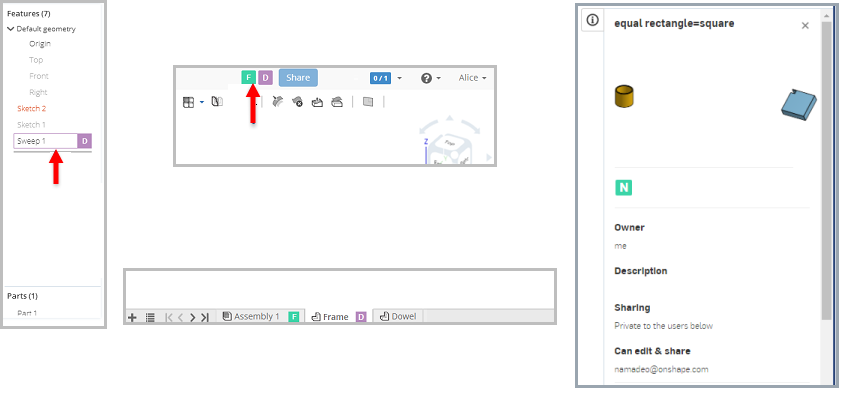
The arrows in the images above indicate the various social cues that indicate who is working in each document, Feature, or tab.
The document owner is always able to choose to restrict simultaneous editing by limiting the collaborators and/or the access rights of those collaborators. Document owners decide when, how much, and with whom to collaborate. To learn more about this, read Share Documents .
- A single collaborator is able to have many followers
- A follower may follow only one user at a time
- For tabs that do not support collaboration (drawings, for example, or third party applications), a user who has share permissions to edit the document can "steal" focus on a non-collaborative tab:
- While on the tab, right-click the tab and select
Take edit permission
to get a lock on the tab, preventing other users from getting focus on that tab.
When trying to access a non-collaborative tab when another user has focus on it, you'll see this message:

Either click the blue button (shown above) or right-click on the tab and select Take edit permission to gain focus and view/edit that tab:

Other users will see the non-collaborative message once you have focus. When you leave the tab, it becomes available to other users again.
- While on the tab, right-click the tab and select
Take edit permission
to get a lock on the tab, preventing other users from getting focus on that tab.
Onshape provides multiple tools for collaborating with other Onshape users, as well as people outside of the Onshape process but still very much a part of your process.
- Share a document with one or more users, enabling real-time collaboration right in the same document.
- Share a document with non-users; allowing them to view the document in View-only mode.
- Set and remove permissions on an individual or team basis to fine-tune document security.
- Initiate Follow mode so other users with permission can see all of your actions, in real-time, in a document.
- Transfer ownership of a document; as the creator you are the owner by default but you can transfer ownership to any other Onshape user.
- Comment on entities and tag friends so they receive an email with the comment and a link to that comment in Onshape.
![]()
Share a document with one or more users, enabling real-time collaboration right in the same document. Share with individuals, lists of individuals, teams, and companies, or make a document publicly available or private. You can also share the document via a link, and with Onshape support, if needed.
Set and remove permissions on an individual or team basis to fine-tune document security.
See Share Documents for more info.
Multiple users working in the same document at the same time is referred to as Simultaneous editing or Collaboration. Any and all features added or changes made are displayed in real time to all collaborators.
The creator of the document must share it with the other Onshape users before they can collaborate.
See Collaboration for more info.
Collaborating users can communicate with each other, in a workspace, with comments. Owners of documents and collaborators (with Edit or Comment permission) can create comments, see each others' comments, leave replies, and opt to receive email notifications of comments.
See Comments for more info.
When users are collaborating in a single document, they can choose to follow another collaborator. This allows the follower to see the actions of the other collaborator.
To follow someone, double-click their social cue icon in your toolbar.
Double-click the social cue icon (in green) at the top, next to the Share button. Notice the banner at the top of the window, and that the workspace is outlined to indicate that the collaborator is being followed.
To stop following, click anywhere in your browser window.
Followers can see:
- The collaborator’s active tab and actions in that tab
- The collaborator's cursor movements (shown as a hand in the social cue icon color)
- Views and Render modes of parts (accessed from the (icon) menu, including Section view)
- Selections made in the graphics area
What followers do not see:
- Selections made in the Feature list
- Dialog boxes and work done inside dialogs
- Part movement and sketching: you will see the part/assembly in its new location after a collaborator moves it, and a sketch after the Sketch dialog is accepted.
Every document is owned by either a user or a company. At the time of creation, a user who belongs to a company can specify the owner of the document: that user or the company (the default is company). Users who are not members of a company automatically own the documents they create. (Even when a user makes a document public, the specified owner still owns the document.)
Owners of documents and owners of companies have these permissions on documents they own: Delete, change sharing privileges, make Public (not available for Enterprise), make Private, and Transfer ownership. Document ownership can be transferred at any time, by the document owner or company admin, through the Share dialog.
This functionality is available only in Onshape on a browser at this time. Refer to the Browser Help topic Transfer Ownership for more information.
Suppose there is an Onshape document, with two Part Studios that define a total of 3 parts, and one Assembly that contains instances of those parts.
Alice is working in the Frame Part Studio, and it can be seen from the social cues that Diana is also working in that Part Studio. Fred is working in the Assembly (Assembly 1) and Nick’s cue can be seen from the Documents page, in the Detail panel. Each user knows the other users are in the document, and where, based on the social cues:
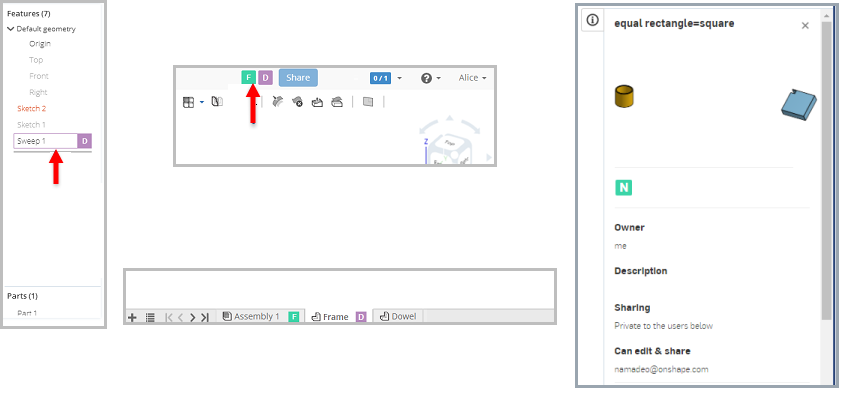
The arrows in the images above indicate the various social cues that indicate who is working in each document, Feature, or tab.
The document owner always has the option to choose to restrict simultaneous editing by limiting the collaborators and/or the access rights of those collaborators. Document owners decide when, how much, and with whom to collaborate. To learn more about this, read Share Documents .
- A single collaborator may have many followers.
- (drawings, for example, or third party applications), a user who has share permissions to edit the document can "steal" focus on a non-collaborative tab:
- While on the tab, right-click the tab and select
Take edit permission
to get a lock on the tab, preventing other users from getting focus on that tab.
When trying to access a non-collaborative tab when another user has focus on it, you'll see this message:

Either click the blue button (shown above) or right-click on the tab and select Take edit permission to gain focus and view/edit that tab:

Other users will see the non-collaborative message once you have focus. When you leave the tab, it becomes available to other users again.
- While on the tab, right-click the tab and select
Take edit permission
to get a lock on the tab, preventing other users from getting focus on that tab.
To learn more about sharing documents and collaborating in Onshape, you can follow the self-paced course here: Sharing and Collaboration (Onshape account required). You can also follow the technical briefing here: Sharing with New Onshape Users (Onshape account required). You can also register for the following course: Collaboration in Onshape (Onshape account required).