Transfer Ownership
![]()
Every document and folder is owned by either a user or a company. Users who belong to a company (in a Professional or Enterprise subscription) create company-owned documents and folders by default. Users who are not members of a company (that is, users in a Free, Education, or Standard subscription) automatically own the documents and folders they create. For users belonging to more than one paid subscription, a drop down is included in the Create document/folder dialog with which you are able to select the owner at the time of creation.
Keep in mind that ownership can be transferred from one owner to another, and from one company to another. This topic covers that information, and includes a discussion of how transferring ownership can sometimes affect metadata and in particular, release management.
Owners of documents/folders and owners of companies have these permissions on documents/folders they own: Delete, change sharing privileges, make Public, make Private, and Transfer ownership. Ownership may be transferred at any time, by the owner or company admin, through the Transfer ownership dialog:
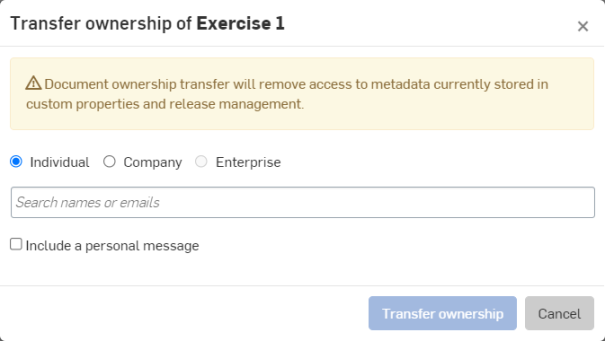
Users who own documents or folders can transfer that ownership to another user, or to a company of which they are a member. In general, when transferring ownership to a user, that transfer recipient must accept the transfer in order for the action to be complete. Be aware there are special cases in addition to this scenario. For company/enterprise-owned documents, only the administrators of the company/enterprise can transfer ownership.
To transfer ownership:
- Right-click on the document or folder (on the Documents page) and select Transfer ownership:
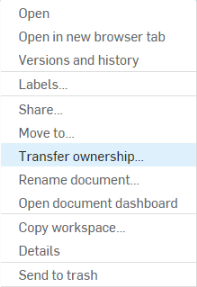
This opens the Transfer ownership dialog:
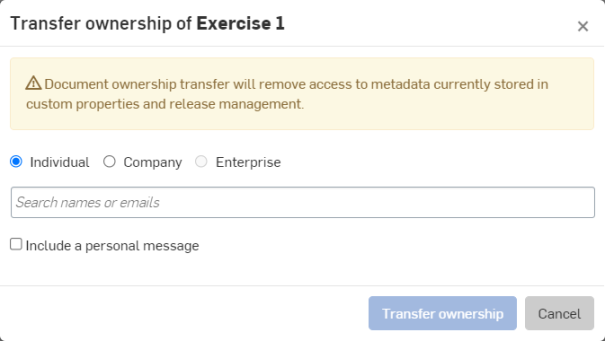
- From here, at the top of the dialog, select Individual, Company or Enterprise, as appropriate.
- In the empty space that reads Search users, enter the email of the person (or the name of the company or Enterprise) you wish to transfer ownership to.
- Click Transfer ownership.
At this point, the transfer of ownership is completed immediately.
When transferring ownership between companies, remember that all the metadata of a given document is controlled by the document ownership as well. That means that all the company metadata around parts, assemblies, drawings, etc is controlled by the company properties set by a professional or enterprise plan administrator. Note that in order for the company properties to be applied to a document, that document must be owned by the company (not an individual user). Standard, Free, and Education plans do not have company-owned documents and therefore no properties that can be applied to documents on behalf of a company.
Ownership and in particular, company metadata/properties, become an important consideration when releasing objects and transferring ownership. Generally speaking, when working with a consultant, instead of transferring ownership to the user, do the following:
- In a Professional subscription - Simply share the document with edit permissions to the user unless the user needs to create releases - in that case it's best to add them to the company subscription.
- In an Enterprise subscription - Simply add the consultant as a "Full Guest" user to edit the document/data. However, if the user needs to create release candidates, the user must be added to the "Create Releases" global permission.
- If you create a document or folder and give ownership to a company, you gain Full access permission, allowing you to edit, share/change permissions, make Public/Private, and delete. However, since the company is the owner, the company owner is then able to remove your access to the document, or change your permissions.
- Ownership can be transferred from:
- Individual to individual
- Individual to company - User must be a member of the company
- Company to individual
- Company to company - Only if the company owner or admin is a member of both companies
- You cannot transfer ownership to a user without an active Onshape account.
- Ownership is an implied share with edit and share permissions.
- Transferring ownership doesn't change any existing Shares or links to the document.
- The user transferring ownership retains any Edit and Share permission on the document; unless this is changed by the new owner.
- Any user shared on a document may remove themselves from the share or be removed by the new owner.