 Intersection Curve
Intersection Curve
![]()
![]()
![]()
Create a curve at the intersection of two or more surfaces or faces. The selections must intersect.
Intersection curve creates curves in 3-dimensional space from the cross-section where two or more surfaces or faces intersect.
Start a new Intersection curve feature. An Intersection curve occurs at the intersection of Group 1 and Group 2. Intersections occurring between entities in the same Group do not generate a curve. Select surfaces, faces, planes, or parts from the Parts list for Group 1.
Activate Group 2 and select the intersecting entities.
In this example, the intersection curve results in the creation of multiple curves. Modify the tool body if necessary to limit the number of intersection curves.
Check Approximate to simplify a complex curve. The Approximate option displays the original curve in yellow and the new approximated curve in magenta. The parameters control how Onshape simplifies the curve.
Set the Target degree, Maximum number of control points, and Tolerance. Check Keep start derivative and/or Keep end derivative to preserve the curve’s tangency at either end of the curve. Check Show deviation to view the maximum deviation between the original and reapproximated curves.
Hide or show the curves in the Curves list by toggling the visibility icon or selecting hide or show from the right-click context menu.
An intersection curve can replace other longer workflows, such as using the Split feature. It provides an efficient workflow for creating curves by utilizing existing intersecting geometry.
With two or more surfaces or faces that intersect in the graphics area:
- Click
 .
.
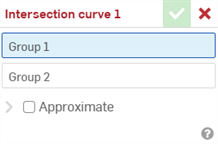
- Group 1 is automatically highlighted. A group is a collection of surfaces and/or faces from which intersections are created. Select the first group of surfaces and/or faces in the graphics area.
- Select Group 2 in the dialog.
- Select the second group of surfaces and/or faces in the graphics area.
-
Complex curves can be reapproximated to create simpler curves. Check Approximate to open options to reapproximate the curve. The original curve is displayed in orange, and the new approximated curve is displayed in magenta.
- Target degree - Enter the target curve degree for the selected curve.
- Maximum control points - Enter the maximum number of control points allowed for the selected curve.
- Tolerance - Tolerance of the selected curve, as a length measurement. Enter the tolerance value.
- Keep start derivative - Check to keep tangency at the beginning of the selected curve.
- Keep end derivative - Check to keep tangency at the ending of the selected curve.
- Show deviation - Check to view the maximum deviation between the original curve and the reapproximated curve.
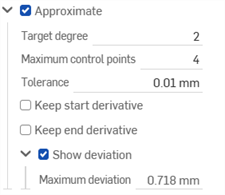
-
Click
 to accept.
to accept.
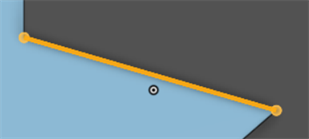
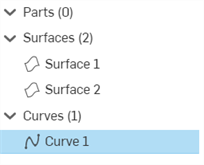
Intersections between entities in the same group do not generate a curve, only intersections between Group 1 and Group 2.
Depending on the selections for Group 1 and Group 2, more than one curve can be created.
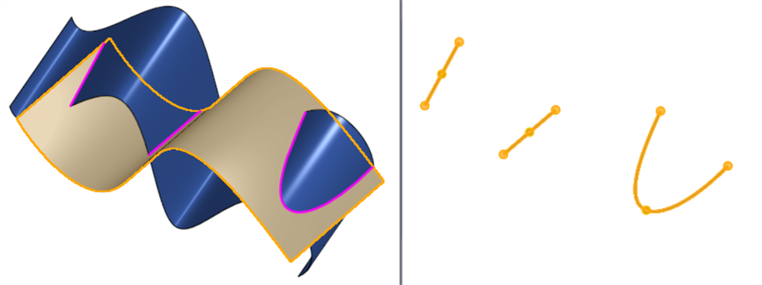
An example where two intersecting surfaces result in the creation of 3 curves
Use the eye icon in the Parts (Curves) list to show/hide the curve.
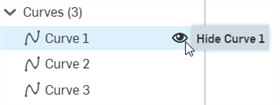
-
If you create a Linear pattern from an intersection curve, the curves may not be created along the surface. If you instead want them created along the surface, open the Linear pattern feature dialog, add the plane used for the intersection in the Features to pattern, and check Reapply features.
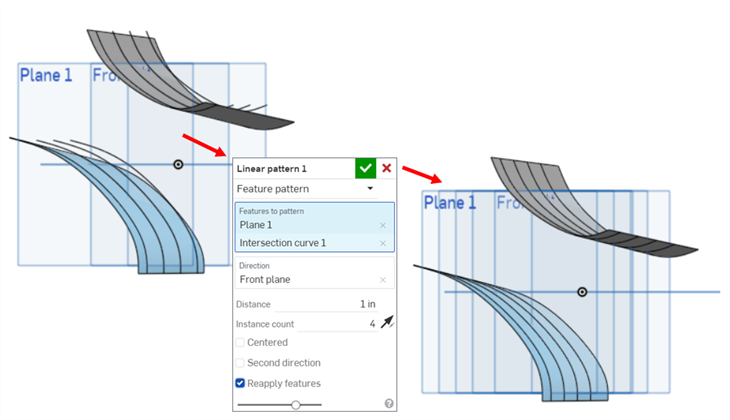
In addition to the surfacing tools, curves are used to create the basic building blocks of surfaces.
This lists the collection of curve feature tools. This is not an exhaustive list. Additional Feature tools may be used when manipulating curves.
- Sketch tools - Tools in the Sketch toolbar such as Line, Corner rectangle, Center point rectangle, Center point circle, 3 point circle, Tangent arc, 3 point arc, Spline, Point, and Construction used to create a sketch in a Part Studio.
-
 Helix - Create a helix using a conical or cylindrical face, single axis or z-axis of a mate connector, or circular edge.
Helix - Create a helix using a conical or cylindrical face, single axis or z-axis of a mate connector, or circular edge. -
 3D fit spline - Create a 3D fit spline through a series of vertices. Creates a curve which is listed in the Parts list under Curves.
3D fit spline - Create a 3D fit spline through a series of vertices. Creates a curve which is listed in the Parts list under Curves. -
 Projected curve - Create a curve from the projection of two sketches (Two sketches option) or from the projection of a curve on a face (Curve to face option).
Projected curve - Create a curve from the projection of two sketches (Two sketches option) or from the projection of a curve on a face (Curve to face option). -
 Bridging curve - Create a Curve connecting any two points, vertices, or Mate connectors. The resulting Curve is listed in the Feature list and the Parts list.
Bridging curve - Create a Curve connecting any two points, vertices, or Mate connectors. The resulting Curve is listed in the Feature list and the Parts list. -
 Composite curve - Represent multiple edges as one Curve. Select multiple adjacent edges, sketch entities, and other curves. Selecting non-contiguous edges may result in multiple Curves created. Selections for each Curve must meet at their vertices. (Curves are listed in the Parts > Curves list.)
Composite curve - Represent multiple edges as one Curve. Select multiple adjacent edges, sketch entities, and other curves. Selecting non-contiguous edges may result in multiple Curves created. Selections for each Curve must meet at their vertices. (Curves are listed in the Parts > Curves list.) -
 Intersection curve - Create a curve at the intersection of two or more surfaces or faces. The selections must intersect.
Intersection curve - Create a curve at the intersection of two or more surfaces or faces. The selections must intersect. -
 Trim curve - Trim or extend a curve by a distance or to a bounding entity.
Trim curve - Trim or extend a curve by a distance or to a bounding entity. -
 Isocline - Create an isocline on a sloped face. An isocline runs on a face at positions where the face has a certain slope compared to its reference definition. The resulting isocline is listed in the Feature list and Parts list.
Isocline - Create an isocline on a sloped face. An isocline runs on a face at positions where the face has a certain slope compared to its reference definition. The resulting isocline is listed in the Feature list and Parts list. -
 Offset curve - Create and extend and/or split a new curve by offsetting edges on surrounding faces.
Offset curve - Create and extend and/or split a new curve by offsetting edges on surrounding faces. -
 Isoparametric curve - Create smooth curves that run along a face or surface in the U or V direction.
Isoparametric curve - Create smooth curves that run along a face or surface in the U or V direction. -
 Edit curve - Edit an existing curve by selecting sketch entities or curves to apply a simplified approximation, elevate the degree, reposition control curve vertices and/or planarize into any 2D plane.
Edit curve - Edit an existing curve by selecting sketch entities or curves to apply a simplified approximation, elevate the degree, reposition control curve vertices and/or planarize into any 2D plane. -
 Routing curve - Create a multi-point curve across one or more planes in 3D space (routed path). This is useful for creating pipe routing, wiring, and NURBS curves for advanced surfacing.
Routing curve - Create a multi-point curve across one or more planes in 3D space (routed path). This is useful for creating pipe routing, wiring, and NURBS curves for advanced surfacing.
With two or more surfaces or faces that intersect in the graphics area:
- Tap
 .
.
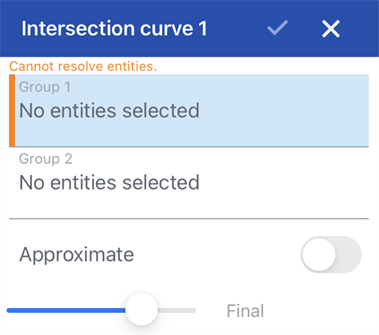
- Group 1 is automatically highlighted. A group is a collection of surfaces and/or faces from which intersections are created. Select the first group of surfaces and/or faces in the graphics area.
- Select Group 2 in the dialog.
- Select the second group of surfaces and/or faces in the graphics area.
-
Click
 to accept.
to accept.
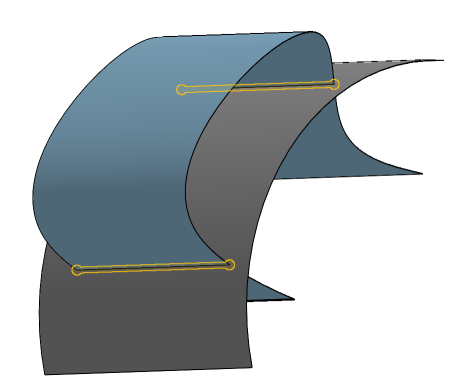
Intersections between entities in the same group do not generate a curve, only intersections between Group 1 and Group 2.
Depending on the selections for Group 1 and Group 2, more than one curve can be created.
Use the eye icon in the Parts (Curves) list to show/hide the curve.
With two or more surfaces or faces that intersect in the graphics area:
- Tap
 .
.
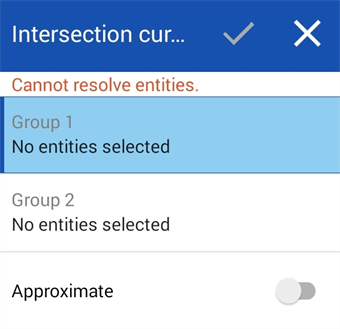
- Group 1 is automatically highlighted. A group is a collection of surfaces and/or faces from which intersections are created. Select the first group of surfaces and/or faces in the graphics area.
- Select Group 2 in the dialog.
- Select the second group of surfaces and/or faces in the graphics area.
-
Click
 to accept.
to accept.
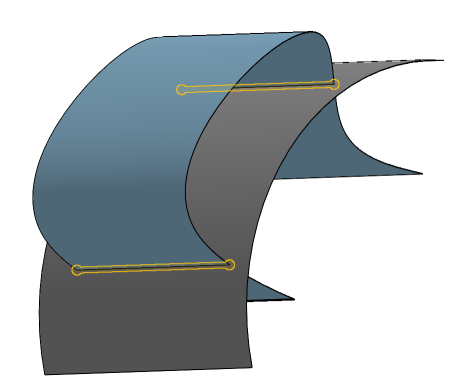
Intersections between entities in the same group do not generate a curve, only intersections between Group 1 and Group 2.
Depending on the selections for Group 1 and Group 2, more than one curve can be created.
Use the eye icon in the Parts (Curves) list to show/hide the curve.