 End cap
End cap
![]()
Create one or more end caps for frame segments.
The End cap feature allows you to create one or more end caps for frame segments.
To add an end cap to a segment, click the End cap feature on the Part Studio toolbar. The End cap dialog opens. Select the frame segment end faces to which you want to add an end cap. Select an end cap profile type: Match profile, Rectangle, Circle, or Internal.
Enter the Thickness numerically in the dialog field, or use the manipulator to adjust the thickness in the graphics area. Click the arrow to reverse the thickness direction.
Next, enter the Offset numerically in the dialog field, or use the manipulator to adjust the offset in the graphics area.
Click the arrow to reverse the offset direction. Click the checkmark to accept the new end cap.
Steps
To add an end cap to a segment:
-
Select
 to open the End cap dialog box:
to open the End cap dialog box:
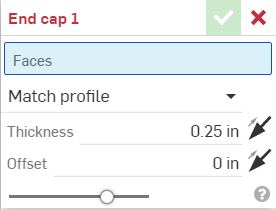
-
Select the frame segment end faces you want to add an end cap to.
-
Select an end cap profile type from the dropdown list. (Choose from Match profile, Rectangle, Circle, or Internal.)
-
Specify your preferred thickness.
-
Specify the offset to make the end cap profile larger or smaller than the frame segment profile.
-
For rectangle profiles, specify the corner treatment.
-
For internal end caps, specify the offset from the frame segment face.
-
-
Click the green check to finalize the end cap.
Frame tools collection
-
 Frame
- Create a collection of swept bodies sharing a profile, arranged end-to-end.
Frame
- Create a collection of swept bodies sharing a profile, arranged end-to-end. -
 Frame trim
- Trim segments as ordered groups.
Frame trim
- Trim segments as ordered groups. -
 Gusset
- Create gussets between adjacent frame segments.
Gusset
- Create gussets between adjacent frame segments. -
 End cap
- Create one or more end caps for frame segments.
End cap
- Create one or more end caps for frame segments. -
 Cut list
- Create a cut list of all the segments in a frame with their characteristics. This operation also creates an open composite part for the collection.
Cut list
- Create a cut list of all the segments in a frame with their characteristics. This operation also creates an open composite part for the collection. -
 Tag
- Tag sketch profile entities for use in Frames or parts to add or subtract from Sheet metal forms. Select geometry, define orientation, and add properties.
Tag
- Tag sketch profile entities for use in Frames or parts to add or subtract from Sheet metal forms. Select geometry, define orientation, and add properties.