EDU Enterprise
![]()
![]()
![]()
What is Onshape EDU Enterprise?
Onshape Education Enterprise is designed for educators who are rolling out Onshape across their institution and need additional administrative, organizational, and analytics capabilities.
When you sign up for Onshape Education Enterprise, you receive a specific domain where the users in your institution can access Onshape. Your Onshape domain is specific to you and inaccessible by other, unrelated Onshape users. Only the users specified by your institution are allowed access to your enterprise.
When working within an Education Enterprise in Onshape, be aware that you are in a separate, managed environment that has a subtle difference from other types of Onshape subscriptions. All users belonging to a specific enterprise plan access Onshape through a single URL, specifically for their enterprise.
Every Onshape Education Enterprise user has access to their particular enterprise's account as well as an individual account. If you sign in using cad.onshape.com in lieu of your enterprise URL, you'll find yourself in your own account. Users can use this account to create Onshape documents that are separate from the enterprise and not seen or managed by the enterprise. These “individual” accounts are particularly useful for when students leave the institution and want to take their work with them in a portfolio.
Regardless of what platform you use, when you sign into Onshape you access this individual account first unless you use your specific enterprise URL. Use the User menu > Switch to <enterprise name> command to go to the sign in page of your enterprise account.
For plan and pricing information, see https://www.onshape.com/en/education/plans.
When users sign in, Documents is the default opening page. This can be changed under Account preferences (Enterprise startup page).
All users in an enterprise have access to User account settings and also have view access to the enterprise settings. The Administrator has the ability to make changes to the subscription (and app subscriptions) and edit some enterprise settings.
The Account menu is located in the upper-right corner of the interface. The icon for the Account menu may look like this: ![]() , with your user name to the right. From this menu you can access:
, with your user name to the right. From this menu you can access:
- My account - Manage and maintain your Onshape account, set preferences, notifications settings, security, and more. See My account settings for detailed information.
- Company/Classroom/Enterprise settings - View the account settings for your company/classroom/enterprise. See Company/Classroom/Enterprise settings for more information.
- View support tickets - View any support tickets you have submitted. If you want to submit a support ticket, look in the Help menu (the icon to the right of your name in the upper-right corner of the interface). See Viewing support tickets for more information.
- App Store dev portal - Available for developers and Onshape partners that want to create applications that are published in the Onshape App Store.
- View in dark mode
 - Toggles the dark mode theme on. Dark mode is a low luminance color scheme mainly featuring light elements on dark backgrounds. Dark mode is a limited feature available in Part Studios, Render Studios, Assemblies, and the App Store. It is currently not available in Drawings, PCB Studio and Enterprise analytics, though the toolbars and menus surrounding the main graphics area are displayed in dark mode.
- Toggles the dark mode theme on. Dark mode is a low luminance color scheme mainly featuring light elements on dark backgrounds. Dark mode is a limited feature available in Part Studios, Render Studios, Assemblies, and the App Store. It is currently not available in Drawings, PCB Studio and Enterprise analytics, though the toolbars and menus surrounding the main graphics area are displayed in dark mode.
When toggled off, the color scheme returns to the default light mode featuring dark elements on light backgrounds.
View in dark mode is session-specific. The toggle resets to the original light mode theme after signing out. To have the dark mode theme persist after signing out, apply it via My account > Preferences > Theming.
- Sign out - Sign out of and close your Onshape session.
Support options
The administrators of an enterprise have access to the Contact Support option in the Help menu and can submit a support ticket. Members (students) will see the Report a bug option in the Help menu.
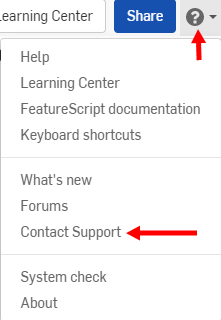
For an additional resource, follow the self-paced course here: Onshape Enterprise for Educators (Onshape account required) (opens in a new tab). You can also find curriculum resources to use while teaching Onshape here: Curriculum Resources for Educators (Onshape account required) (opens in a new tab).