App Store
The App Store allows you to access third-party applications for use with Onshape.
Accessing the App Store
Access the app store by clicking the Go to App Store button (![]() ) at the top right of the Document toolbar:
) at the top right of the Document toolbar:

The App Store opens in a new browser window:
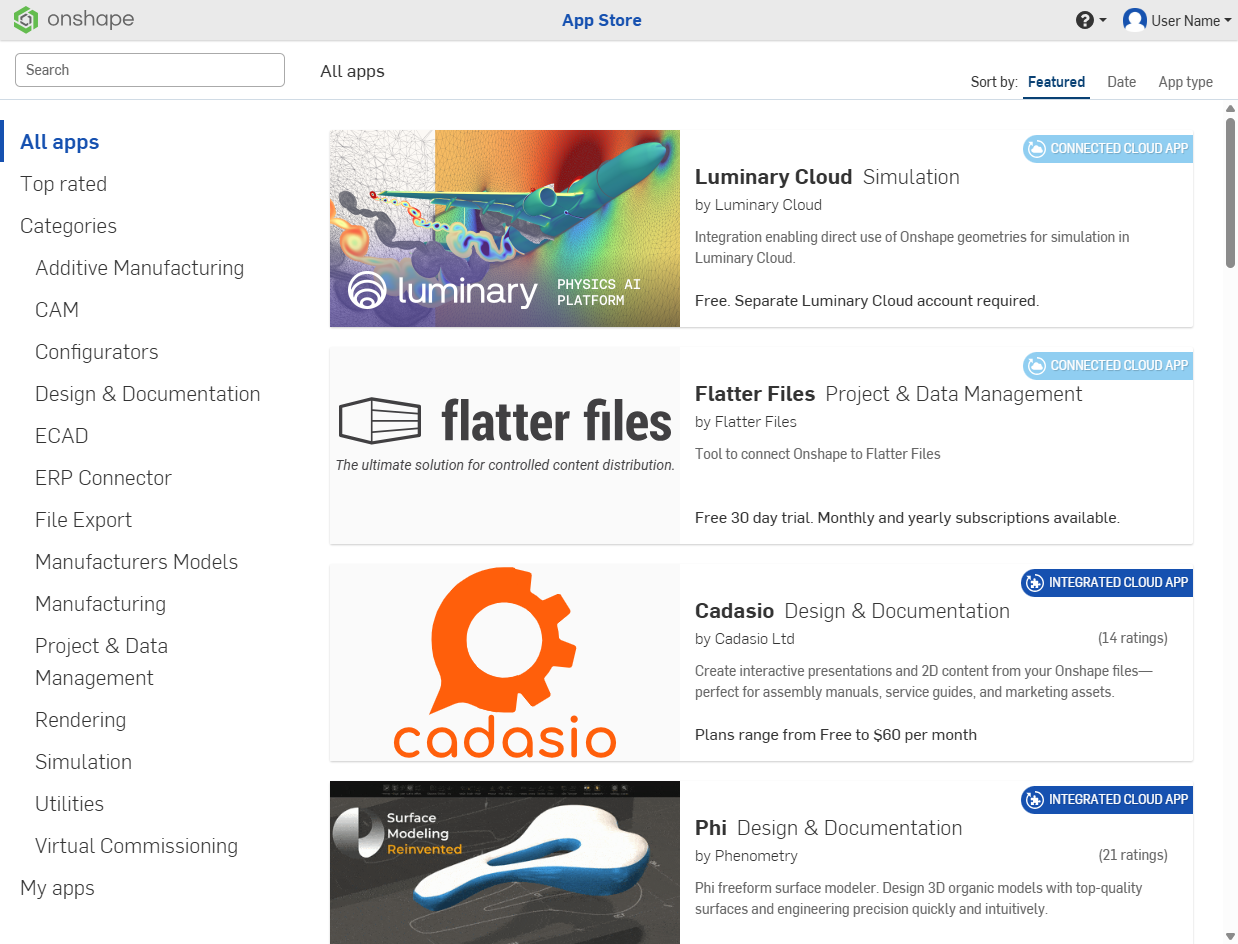
Alternatively, navigate to http://cad.onshape.com/appstore and sign in with your Onshape account credentials.
App Store interface
Account menu
Use the Account dropdown at the top right side of the screen to access the following:
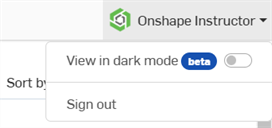
- View in dark mode
 - Toggles the dark mode theme on. Dark mode is a low luminance color scheme mainly featuring light elements on dark backgrounds. Dark mode is a limited feature available in Part Studios, Render Studios, Assemblies, and the App Store. It is currently not available in Drawings, PCB Studio and Enterprise analytics, though the toolbars and menus surrounding the main graphics area are displayed in dark mode.
- Toggles the dark mode theme on. Dark mode is a low luminance color scheme mainly featuring light elements on dark backgrounds. Dark mode is a limited feature available in Part Studios, Render Studios, Assemblies, and the App Store. It is currently not available in Drawings, PCB Studio and Enterprise analytics, though the toolbars and menus surrounding the main graphics area are displayed in dark mode.
When toggled off, the color scheme returns to the default light mode featuring dark elements on light backgrounds.
View in dark mode is session-specific. The toggle resets to the original light mode theme after signing out. To have the dark mode theme persist after signing out, apply it via My account > Preferences > Theming.
-
Sign out - Sign out of and close your Onshape session.
Toolbar
Use the Search field at the top left to enter a search term and narrow the search results in the App Store.
Click a navigation category on the left side of the screen to filter the search results in the App Store by category.
Use the sort options at the top right of the window to sort the app results by:
-
Featured - Sorts by promoting featured apps at the top.
-
Date - Sorts by date, from most current apps at the top to least current at the bottom.
-
App type - Sorts by app type: Integrated cloud app, Connected desktop app, and Connected cloud application.
Sort options are only available when All apps or a subcategory of apps is selected from the left side navigation.
App screen
Clicking on one of the app store results opens up the main app screen, which provides additional information on the app, such as product screenshots, customer ratings, customer reviews, cost, EULA, Support, and a way to access the app:
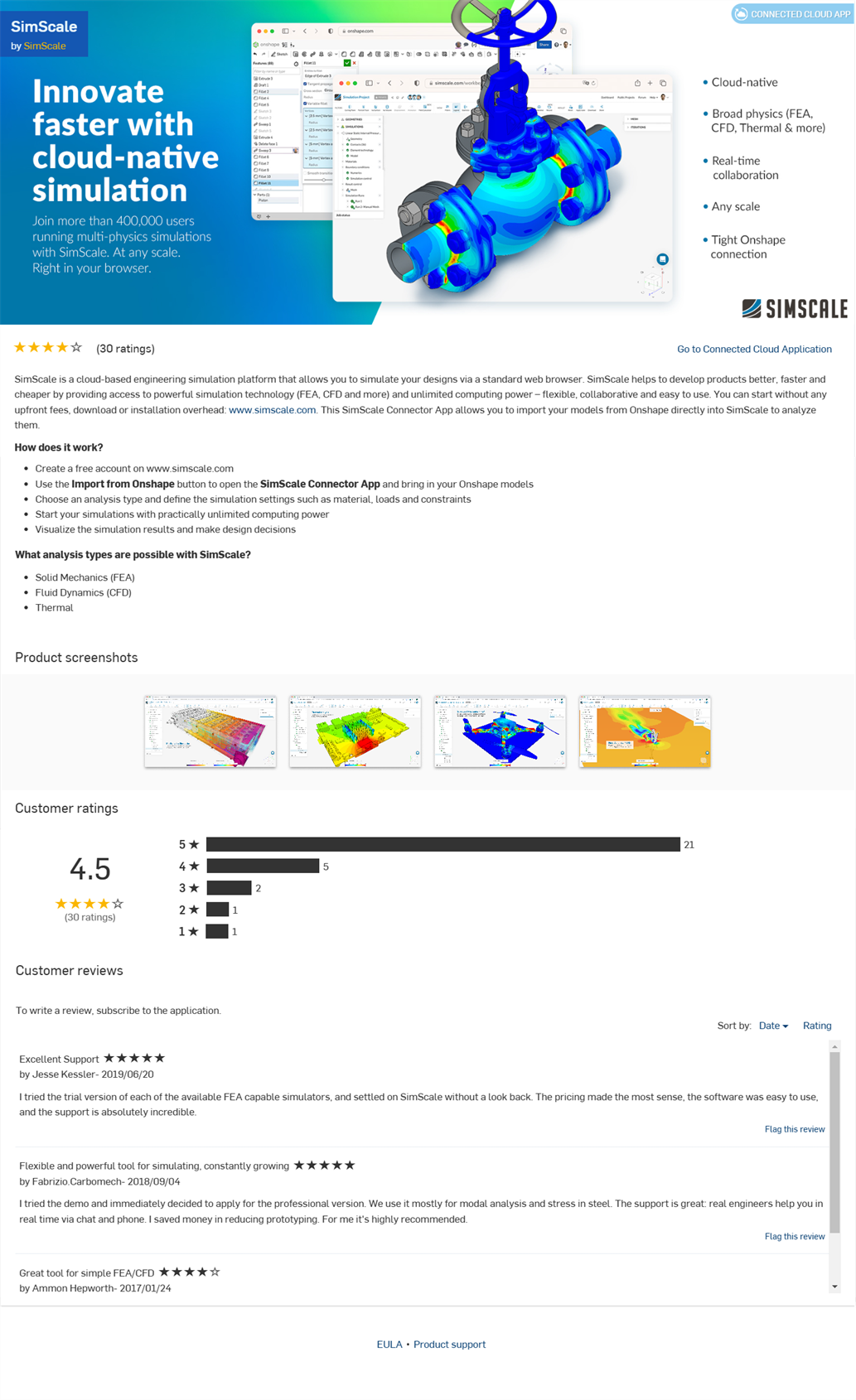
To manage apps under your account, see My Account - Applications.
To manage apps for your Professional, Educator, or Enterprise subscription, see Company/Classroom/Enterprise Settings - Applications.