管理您的 Onshape 计划
![]()
根据数据管理方面不同层次的需求和协作要求,Onshape 提供了不同类型的帐户。
有关定价信息,请参阅 https://www.onshape.com/en/pricing。
帐户菜单位于界面的右上角。“帐户”菜单的图标可能如下所示:![]() ,右边是您的用户名。在此菜单中,您可以访问:
,右边是您的用户名。在此菜单中,您可以访问:
- 我的帐户 - 管理和维护您的 Onshape 帐户、设置首选项、通知设置、安全性等。请参见我的帐户设置以获取详细信息。
- 公司/教室/企业设置 - 查看贵公司/教室/企业的帐户设置。请参见公司/教室/企业设置获取更多信息。
- 查看支持工单 - 查看您提交的任何技术支持票证。如果您要提交技术支持票证,请在帮助菜单中进行查找(位于界面右上角的您名称右侧的图标)。请参见查看支持工单获取详细信息。
- 应用商店开发门户 - 适用于想要创建在 Onshape 应用商店中发布的应用程序的开发者和 Onshape 合作伙伴。
- View in dark mode
 - Toggles the dark mode theme on. Dark mode is a low luminance color scheme mainly featuring light elements on dark backgrounds. Dark mode is a limited feature available in Part Studios, Render Studios, Assemblies, and the App Store. It is currently not available in Drawings, PCB Studio and Enterprise analytics, though the toolbars and menus surrounding the main graphics area are displayed in dark mode.
- Toggles the dark mode theme on. Dark mode is a low luminance color scheme mainly featuring light elements on dark backgrounds. Dark mode is a limited feature available in Part Studios, Render Studios, Assemblies, and the App Store. It is currently not available in Drawings, PCB Studio and Enterprise analytics, though the toolbars and menus surrounding the main graphics area are displayed in dark mode. When toggled off, the color scheme returns to the default light mode featuring dark elements on light backgrounds.
深色模式下的视图特定于会话。退出登录后,切换开关将重置为原始浅色模式主题。若要让深色模式主题在退出登录后保持不变,请通过“我的帐户 > 首选项 > 主题”进行应用。
- 退出登录 - 退出登录并关闭 Onshape 会话。
订阅类型
各种类型的帐户如下所示。
- Enterprise - OnShape Enterprise 是 OnShape 的高级产品,专为需要快速开发且同时又能掌控数据的复杂产品团队而设计。
OnShape Enterprise 是 OnShape 提供的特定计划类型,它使公司能够通过合并计费为多位用户购买计划。当您购买 OnShape Enterprise 时,您会收到一个特定的域,您公司的用户可以在该域中访问 OnShape。您的 OnShape 域是特定于您的,并且其他无关的 OnShape 用户无法访问。只有贵公司指定且为其付费的用户才能访问您的企业。
在 OnShape 中的 Enterprise 内工作时,请注意您处于与其他类型的 OnShape 订阅有细微差别的独立管理环境中。Enterprise 环境由 Enterprise 管理员所有和管理,可以包括许多用户(称为 Enterprise 成员)。
所有隶属于特定 Enterprise 订阅的用户,均需通过专属于该企业的单一 URL 访问 OnShape。
- Professional - OnShape Professional 订阅允许公司合并多位用户的计费,从而在 OnShape 中创建一个公司:用户可见的已命名 OnShape 实体,为一组 Professional 订阅用户合并计费、所有权和共享。公司成员创建的文档由公司拥有,并且会自动与所有公司成员共享公司拥有的所有文档。Professional 公司订阅在许多方面与 Enterprise 订阅不同,最明显的区别是,没有唯一的域供用户访问,并且没有包含分析和活动报告的企业仪表板。
如果某个现有的 Free 用户列为属于 Professional 订阅,该用户的计划将自动升级到 Professional 并包含在公司订阅计费中。任何 OnShape 用户均可包括在 Professional 订阅甚至多个 Professional 订阅中并由其为之付款。
所有 Professional 订阅包括:
- 自动发布管理工具
- 公司元数据的自定义特性
- 公司范围的材料库
- 基于公司的共享
- 仿真
-
Educator - Onshape Educator 订阅适用于教育机构的现任教育工作者、导师或志愿者,并提供课程和作业以及仿真等其他高级特征的访问权限。该计划仅适用于课堂教学、教育团队和组织以及学术研究。本计划不供政府、商业或其他非学术组织使用。
只要用户仍然符合上述标准,Educator 订阅就会在使用一年后自动续订。当用户不再符合资格时,订阅将降级为 Free 订阅。
所有 Educator 订阅包括:
- 班级和作业
- 自动发布管理工具
- 公司元数据的自定义特性
- 全教育范围的材料库
- 基于教育的共享
- 仿真
- Standard - OnShape Standard 订阅包含 OnShape 所有一流参数化建模功能以及核心数据管理工具。Standard 订阅包含所有 OnShape 特征,但以下几项除外:
- 自动发布管理工具
- 公司元数据的自定义特性
- 公司范围的材料库
- 基于公司的共享
- 合并计费
要添加发布管理和公司范围的控件,请参见“OnShape Professional”。
- 学生 - Student 订阅适用于在认可的教育机构寻求证书的学生。学生必须至少年满 13 岁。此计划只能用于教室教学、学生学习项目、社团或组织和学术研究。此计划不能用于政府、商业或其他组织用途。
Student 订阅允许的工作环境与 Standard 订阅相同,不过是在使用一年后到期,到期会导致帐户自动降级。只要用户按照上述标准仍符合条件,便可续订 Student 订阅。当用户不再符合条件时,必须降级到 Free 订阅。
- Free - OnShape 的 Free 订阅允许您创建一个 OnShape 帐户并免费使用 OnShape。不施加时间限制,也不收集信用卡信息。
Free 订阅允许您创建尽可能多的公开文档。您不能创建任何私人文档。如果有人与您共享私人文档,您可以在仅查看模式下打开它(不可编辑)。如果您尝试创建私人文档,系统会提示您申请 Professional 订阅的试用版,才可以执行此操作。
试用版是我们的 Professional 订阅和功能,包括私人文档。使用试用版可以让您更加真实地感受 OnShape 的所有功能,并且可以在您决定订阅 OnShape Professional 时通过 Professional 订阅更轻松地设置公司。
在 Free 计划中创建的文档可由所有 OnShape 用户查看和复制,并且您创建的任何公开文档都没有假定的版权。您还可以与特定用户共享公开文档并为其授予编辑权限。
Free 订阅者一次只能订阅一个 OnShape 版本(需要一个电子邮件地址)。要从 Free 订阅更改为 Professional 订阅,请单击左侧窗格底部的“升级到 Professional”。如果 Free 订阅用户包含在 Professional 公司订阅中,其帐户会自动升级到 Professional。
所有帐户维护工作都通过浏览器/桌面平台来完成。您可以在移动设备上查看某些帐户信息,但您只能编辑默认尺寸设置,对于支持触摸和面部识别功能的移动设备,还可以开启/关闭这些安全保护方法。对于其他所有帐户管理,请在浏览器上(而不是在移动设备上)登录到 Onshape。
如果您要创建免费的、教育工作者或学生计划帐户,请执行以下任一操作;
-
打开 cad.onshape.com 并单击注册。提供所需信息,然后单击“开始使用”。如果您是教育工作者或学生,则系统会指示您创建一个免费帐户。您将收到一封电子邮件,其中包含设置 Onshape 免费帐户的链接。
-
打开 onshape.com/en/pricing,然后 单击“Free 计划”选项中的“免费注册”按钮。
如果您要为任何其他计划创建帐户,请前往 onshape.com/en/pricing 并选择相应的选项:
-
了解有关 Standard 计划的更多信息
-
免费试用 Professional 计划
-
就 Enterprise 计划联系销售人员
-
比较计划
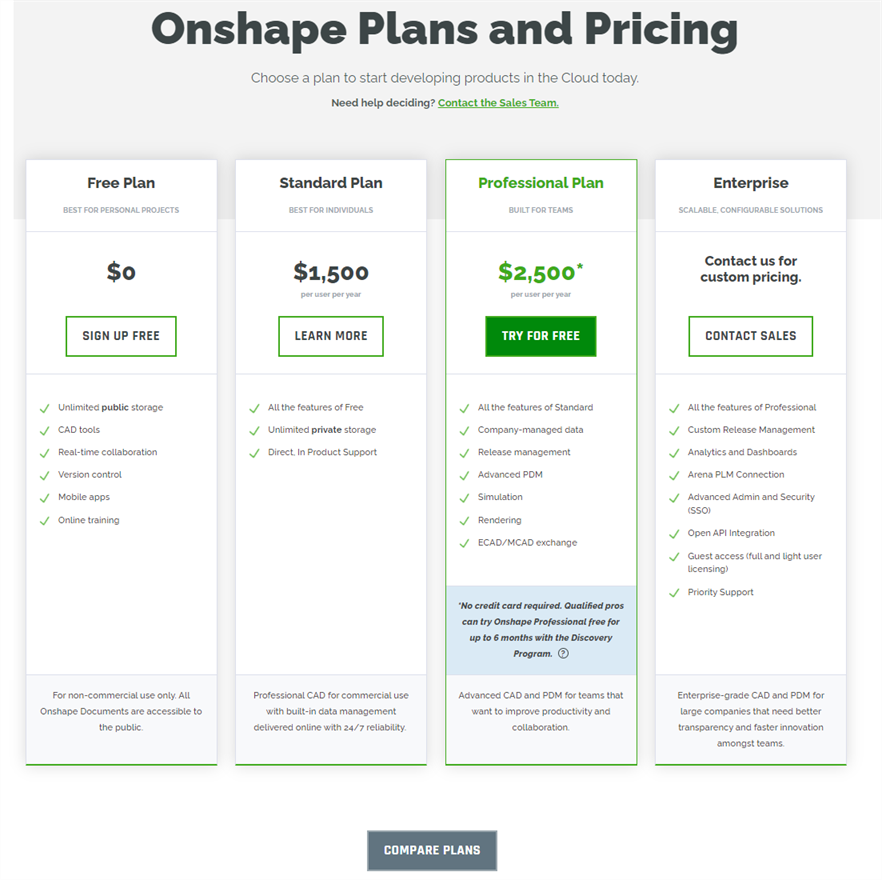
有关帐户升级或降级的具体信息,请参阅该主题(使用上面的订阅类型链接)。
创建免费帐户或申请试用帐户后,您会收到一封包含以下内容的电子邮件 激活您的帐户 按钮和指向 Onshape 的相应链接,用于验证您的帐户并创建登录凭证。点击此按钮或复制链接并将其粘贴到浏览器中。
在 OnShape 中的 Professional(公司)、Educator(教室)或 Enterprise 订阅内工作时,请注意您处于与其他类型的 OnShape 订阅有细微差别的独立管理环境中。此环境由管理员所有和管理,可以包括许多用户(称为公司、教室或企业成员)。
所有隶属于公司、教室或企业的用户,均需通过专属于其订阅类型的单一 URL 访问 OnShape。
每个订阅用户都可以访问其特定公司、教室或企业帐户。如果您使用 https://cad.onshape.com/signin(而不是您的公司、教室或企业 URL)登录,您会发现自己在自己的帐户中。您可以使用此帐户创建独立于公司、教室或企业且不被其看到或管理的 OnShape 文档。无论您使用何种平台,登录 OnShape 时,您都必须首先访问此个人帐户,除非您使用特定的公司、教室或企业 URL。请通过“用户”菜单 > “切换到<公司/教室/企业名称>”选项,将当前登录状态切换至备用帐户。
用户可以使用一套登录凭据登录多个帐户。当用户同时属于多个 Professional(公司)、Educator(教室)或 Enterprise 帐户时,其所属的公司(即为其帐户付费的公司)会显示在登录 OnShape 后“文档”页面左侧的筛选列表中。如果您既是公司、教室或企业帐户的成员,又同时拥有其他帐户或个人帐户,那么当您通过 https://cad.onshape.com/signin(而非公司/课堂/企业域)登录 OnShape 时,您登录的将是您的个人帐户。要访问非个人帐户,请访问“用户”菜单并选择“切换到<公司/教室/企业名称>”。系统不会提示您再次登录,而是自动访问所选帐户。
若要登录 https://cad.onshape.com/signin,请执行以下操作:
-
输入您的电子邮件,然后单击“继续”:
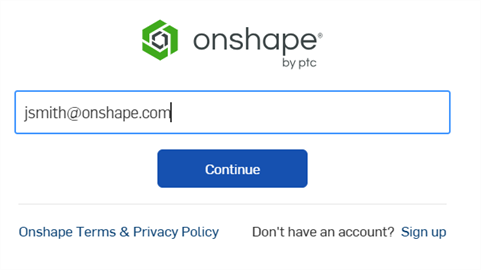
-
如果您隶属于多个个人、公司、教室或企业帐户,请单击该帐户选择要登录的帐户:
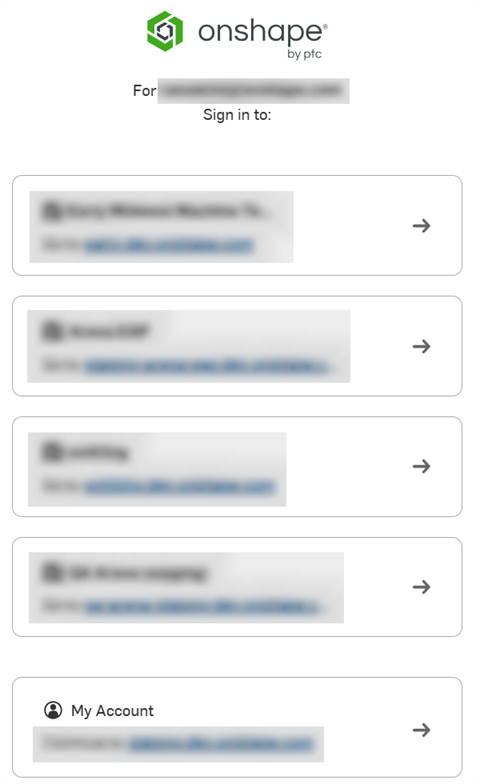
-
输入您的 OnShape 密码并单击“登录”:
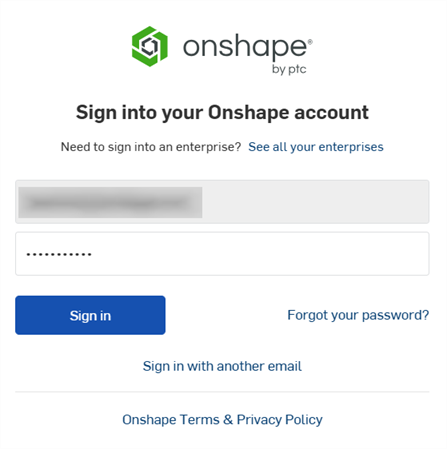
当您首次在移动设备上登录 OnShape 企业帐户时,您将登录到您的个人帐户。
如果您正在访问您的公司/教室/企业:
-
轻按设备屏幕左上角的主页旁边的汉堡菜单。
-
在打开的菜单中,选择“切换到”<公司/教室/企业菜单>。系统会显示一条通知,询问您是否打算退出 OnShape 并切换到您的域。
-
轻按“确定”。您的公司/教室/企业 URL 会显示出来
-
轻点“下一个”。
-
提供与您的公司/教室/企业帐户关联的电子邮件地址和密码。
-
轻按“登录”。OnShape 会在您下次打开应用程序时记住这个状态。登录 OnShape 公司/教室/企业帐户后,将显示活动页面。页面底部有三个图标/链接,指向其他 OnShape 公司/教室/企业区域:活动、文档和分析。
随后登录移动应用程序的过程与在桌面上登录的过程相同:
-
轻按 OnShape 徽标打开 OnShape 应用程序。
-
输入您的电子邮箱地址,然后轻按“登录”按钮。
-
如果您隶属于多个个人、公司、教室或企业帐户,请轻按该帐户的按钮选择要登录的帐户。
-
输入该帐户的密码。
您现在已经登录 OnShape。
如果您在登录时选择了非公司/教室/企业帐户并希望切换到公司/教室/企业帐户:
- 轻按屏幕底部的“设置”。
- 在菜单中轻按“切换到<公司/教室/企业>”。
您会看到一条消息,询问您是否要退出登录和切换域。
- 轻按“确定”以切换到企业帐户,或轻按“取消”以留在当前帐户。
- 如果您要切换到公司/教室/企业帐户,系统会提示您再次登录。
OnShape 会在您下次打开应用程序时记住这个状态。
登录到 OnShape 公司/教室/企业帐户后,将显示活动页面。
页面底部是指向其他区域的图标/链接:活动、文档、分析、通知和设置。

首次登录 Onshape 时,必须创建登录凭据。
-
在“激活您的帐户”屏幕上,输入新密码并确认密码。然后选中“服务条款”复选框,然后单击开始使用按钮。
-
将打开“设置默认单位”对话框,可以在其中设置长度、角度和机械单位及其相应的十进制显示。完成后,单击下一步按钮以继续。
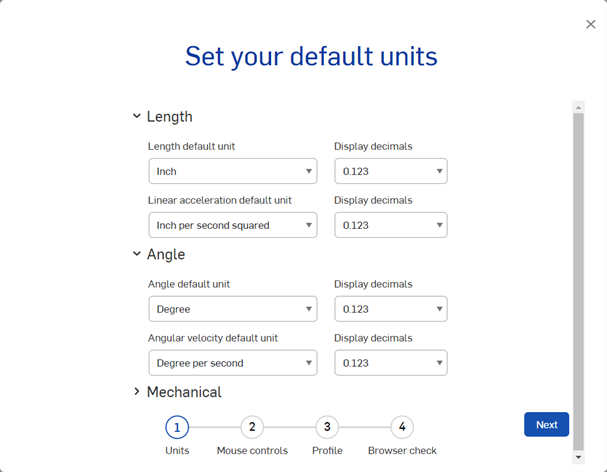
-
“设置鼠标控制”对话框打开。使用下拉菜单,选择以下鼠标首选项之一:
-
Onshape(默认)
-
SOLIDWORKS
-
NX 10
-
Creo
-
AutoCAD
-
-
单击下一步按钮以继续。
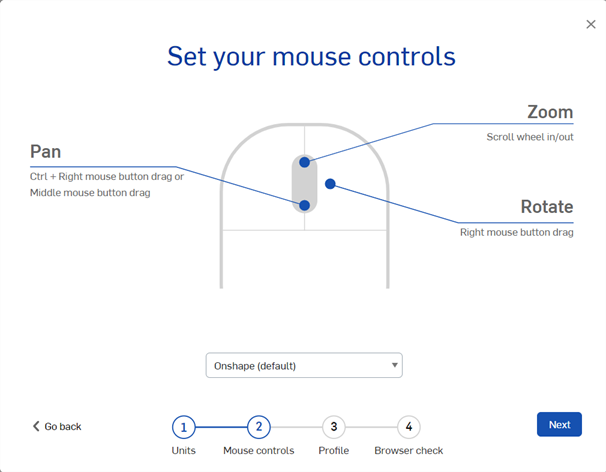
-
“设置您的个人资料”对话框打开,您可以在其中为自己上传头像并输入一个昵称,其他人与您合作时会看到这个昵称。单击下一步按钮以继续。
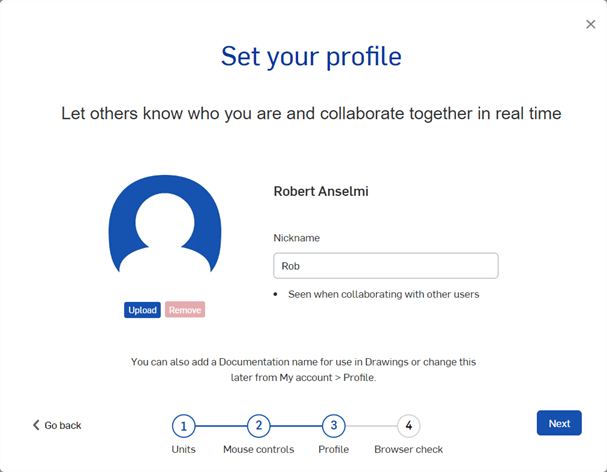
-
第四步是浏览器检查。如果使用浏览器检查出所有内容,则检查通过。单击完成按钮以关闭对话框并开始在 Onshape 中工作。
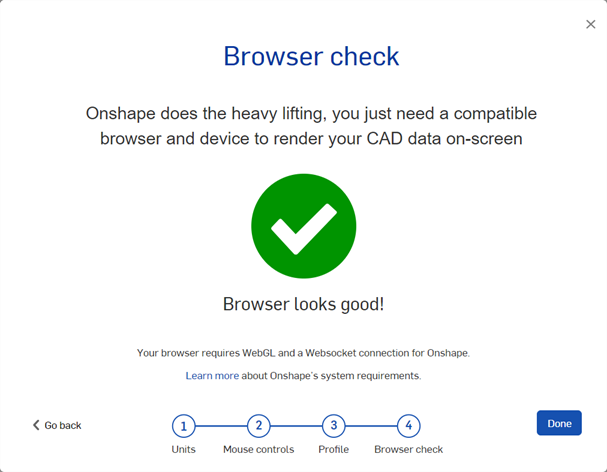
根据您的订阅情况,您可能需要在此屏幕上提供您的电话号码。
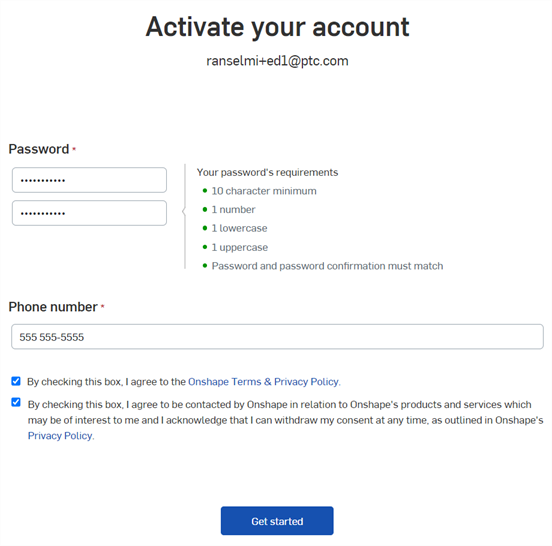
将来无论何时您想登录 Onshape,打开 cad.onshape.com 并输入您的用户凭据。唯一的例外是如果您是 Enterprise 订阅的成员。
Enterprise 帐户使用唯一的 URL 创建。使用由您的 OnShape 代表提供给管理员的企业网址。如果您在没有企业域 URL 的情况下登录,则登录的是个人专业帐户。使用“用户帐户”菜单 (![]() ) 中的链接“切换到”您的企业帐户。您将需要再次输入登录凭据。
) 中的链接“切换到”您的企业帐户。您将需要再次输入登录凭据。
创建帐户凭据时,务必使用符合 SSO 提供商的密码要求或 NIST 密码指南的可靠密码。
OnShape 利用一个名为 HaveiBeenPwned 的组织提供功能。此功能使用可公开访问的数据库列表,其中包含经发现遭到泄露的密码。检查是通过哈希算法完成的,因此永远不会通过网络发送密码,这使得在检查期间无法拦截密码。
由于用户经常重复使用密码,黑客通常会记录下泄漏的密码,并在大量不同服务中尝试使用这些密码。HaveIBeenPwned 服务的做法是,在使用潜在密码之前会对其进行测试,以确认其是否已泄漏。如果发现密码已遭受过泄漏,将会提示您创建新密码。
如果您已有 Onshape 密码,则不必执行任何操作。在此情形下要执行的操作是:
-
通过忘记密码链接可以更改 Onshape 密码,或者在登录后也可以设置新密码,如果在泄漏的密码数据库中发现该密码,则会拒绝该密码。
-
在 Onshape 内更改密码时,如果在泄漏的密码数据库中发现该密码,则会拒绝该密码。
-
请求重置密码时,如果在泄漏的密码数据库中发现该密码,则会拒绝该密码。
如需其他学习中心资源,请点击此处的技术简报文章:安全和 IT 技术清单(需要 Onshape 帐户)。