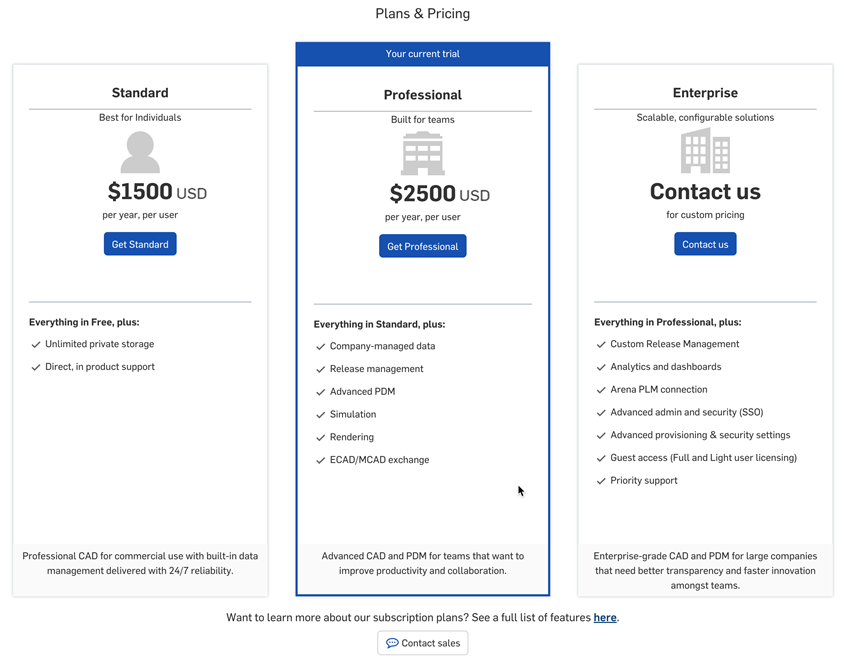프로페셔널 시험사용 관리
![]()
![]()
![]()
무료 또는 표준 회원계정에서 제공되는 프로페셔널 시험사용을 통해 프로페셔널 회원계정의 모든 피처를 체험할 수 있습니다. 시험사용이 종료된 후 프로페셔널 회원계정을 구매하지 않은 사용자는 표준/무료 계정으로 전환됩니다.
계정 메뉴는 인터페이스의 오른쪽 상단에 있습니다. 계정 메뉴의 아이콘은 ![]() 과 같습니다. 오른쪽에 사용자 이름이 있습니다. 이 메뉴에서 다음 항목에 액세스할 수 있습니다.
과 같습니다. 오른쪽에 사용자 이름이 있습니다. 이 메뉴에서 다음 항목에 액세스할 수 있습니다.
- 내 계정 - 이 항목에 설명된 대로 Onshape 계정을 관리 및 유지하고, 기본 설정, 알림 설정, 보안 등을 구성합니다. 자세한 내용은 내 계정 설정을 참조하세요.
- Company/클래스룸/엔터프라이즈 설정 - 회사/강의실/기업의 계정 설정을 확인하세요. 자세한 내용은 Company/클래스룸/엔터프라이즈 설정을 참조하세요.
- 지원 티켓 보기 - 제출한 지원 티켓을 확인하세요. 지원 티켓을 제출하려면 도움말 메뉴(인터페이스 오른쪽 상단에 있는 이름 오른쪽에 있는 아이콘)를 살펴보세요. 자세한 내용은 지원 티켓 보기를 참조하세요.
- 앱 스토어 개발 포털 - Onshape 앱 스토어에 게시되는 애플리케이션을 만들고자 하는 개발자 및 Onshape 파트너가 사용할 수 있습니다.
- View in dark mode
 - Toggles the dark mode theme on. Dark mode is a low luminance color scheme mainly featuring light elements on dark backgrounds. Dark mode is a limited feature available in Part Studios, Render Studios, Assemblies, and the App Store. It is currently not available in Drawings, PCB Studio and Enterprise analytics, though the toolbars and menus surrounding the main graphics area are displayed in dark mode.
- Toggles the dark mode theme on. Dark mode is a low luminance color scheme mainly featuring light elements on dark backgrounds. Dark mode is a limited feature available in Part Studios, Render Studios, Assemblies, and the App Store. It is currently not available in Drawings, PCB Studio and Enterprise analytics, though the toolbars and menus surrounding the main graphics area are displayed in dark mode. When toggled off, the color scheme returns to the default light mode featuring dark elements on light backgrounds.
다크 모드에서의 보기는 세션별로 다릅니다. 로그아웃하면 토글이 원래의 조명 모드 테마로 재설정됩니다. 로그아웃한 후에도 다크 모드 테마를 유지하려면 계정 > 기본 설정 > 테마 지정을 통해 적용하세요.
- 로그아웃 - 로그아웃하고 Onshape 세션을 닫습니다.
-
통합문서 페이지에서, 화면 왼쪽 하단의 프로페셔널 시험사용 버튼을 클릭하십시오.
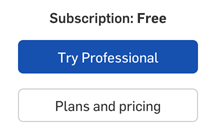
-
Onshape의 프리미엄 피처 살펴보기 대화상자가 열립니다.
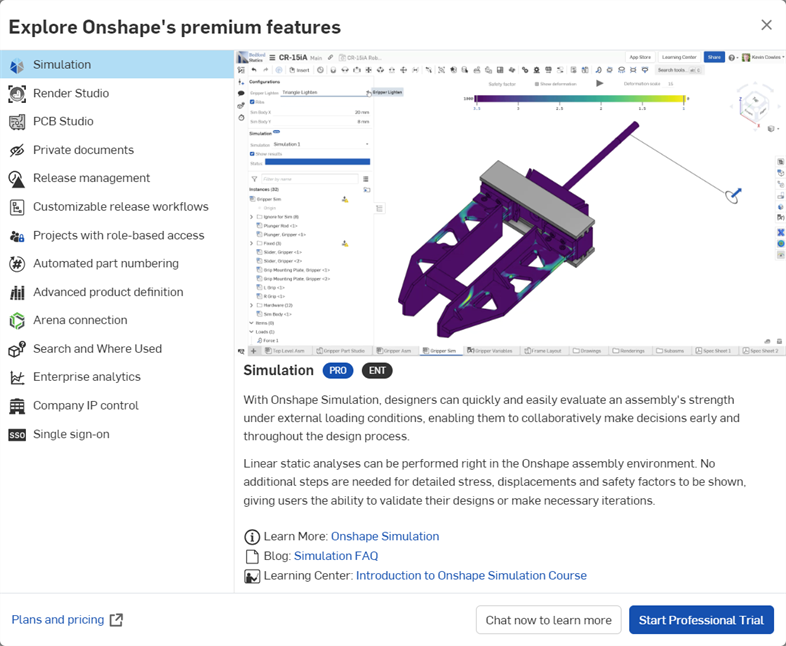
-
다양한 옵션을 클릭하여 자세한 내용을 알아보십시오.
-
지금 채팅하여 자세히 알아보기 버튼을 클릭하면 영업 담당자와 업그레이드에 대해 논의할 수 있는 채팅 봇이 열립니다.
-
프로페셔널 시험사용 시작 버튼을 클릭하여 Onshape 프로페셔널 시험사용으로 업그레이드 대화상자를 엽니다.
-
-
Onshape 프로페셔널 시험사용 대화상자가 열립니다.
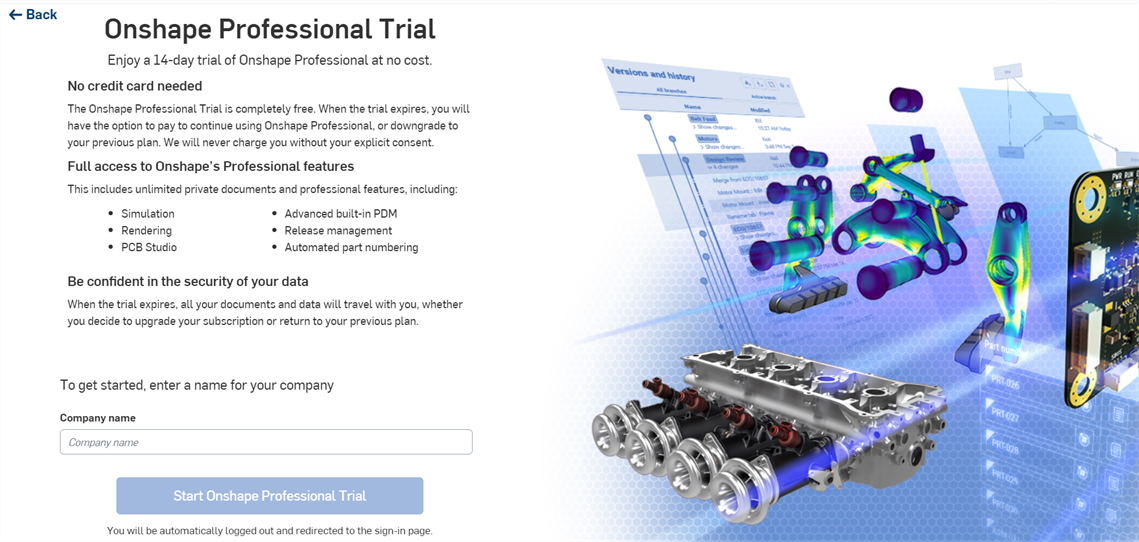
-
제공된 필드에 Company 이름을 입력하고 Onshape 프로페셔널 시험사용 시작 버튼을 클릭합니다.
-
로그인 페이지로 리디렉션됩니다. 무료 또는 스탠다드 구독에 액세스하는 데 사용한 로그인 자격 증명을 입력하십시오.
로그인하면 애플리케이션 상단에 프로페셔널 시험사용의 남은 일수를 나타내는 새 배너가 표시됩니다.

-
통합문서 페이지에서, 화면 왼쪽 하단의 플랜 및 요금제 를 클릭하십시오.
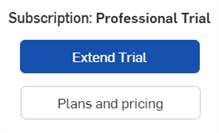
-
Onshape 플랜 & 요금제 페이지가 현재 브라우저 창에서 열립니다. 옵션을 검토하고 필요에 가장 적합한 회원계정 플랜을 선택하십시오.
프로페셔널 시험사용에서 프로페셔널 회원계정으로 업그레이드하면 Company의 모든 사용자와 통합문서가 업그레이드됩니다. Company 설정 및 권한은 변경되지 않습니다.
프로페셔널 요금제로 업그레이드하지 않기로 선택한 경우 14일 평가판 기간이 지나면 자동으로 무료 또는 스탠다드 구독 요금제로 돌아갑니다.
표준 플랜으로 다운그레이드
시험사용 기간이 끝나기 전에 표준 회원계정으로 다운그레이드하려는 경우:
-
화면 왼쪽 하단에 있는 플랜 및 요금제 버튼을 클릭합니다.
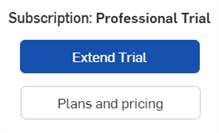
-
플랜 및 요금제 페이지가 열립니다. 표준 플랜 옵션 아래에서 표준 선택 버튼을 클릭합니다.
-
다운그레이드 프로세스를 계속하려면 결제 계속 버튼을 클릭하세요. 대화상자를 닫고 요금제 페이지로 돌아가려면 취소를 클릭하세요.
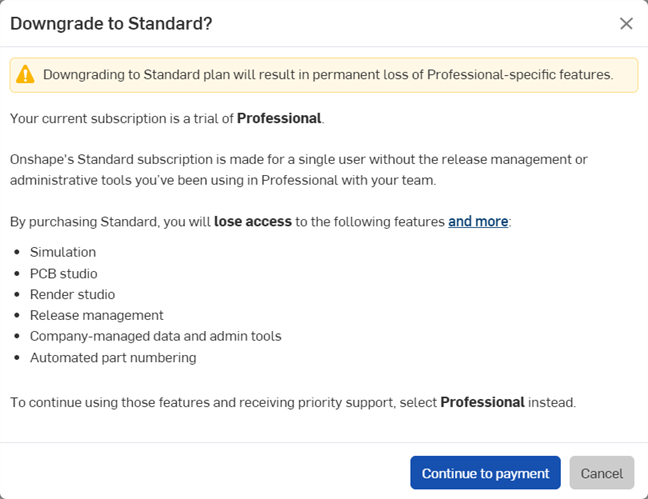
-
표준 회원계정 결제 정보 페이지가 열립니다. 신용카드와 청구서 수신 주소를 입력하고 구매 검토 버튼을 클릭하세요.
-
구매 검토 페이지가 열립니다. 구매를 수락하면 귀하의 계정이 표준 계정으로 다운그레이드됩니다.
무료 플랜으로 다운그레이드
평가판 기간이 끝나기 전에 무료 요금제로 다운그레이드하려는 경우:
-
내 계정 > 구독 페이지로 이동:
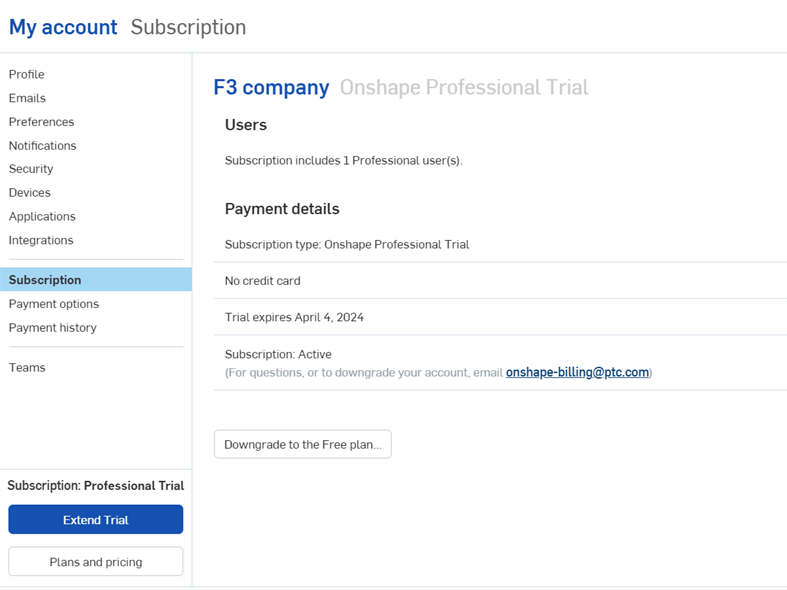
-
무료 요금제로 다운그레이드버튼을 클릭합니다.
-
무료 요금제로 다운그레이드하시겠습니까? 대화상자가 열립니다.이 대화상자를 주의 깊게 읽고 동의하면무료로 다운그레이드버튼을 클릭하십시오.그렇지 않으면닫기버튼을 클릭하여 다운그레이드 절차를 취소하십시오.
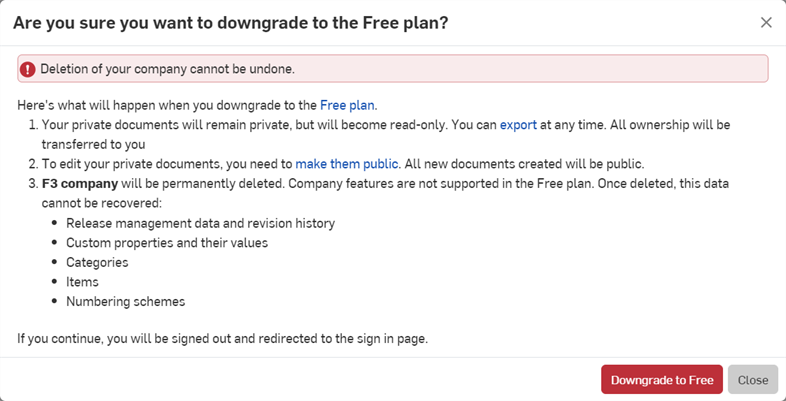
다운그레이드되면 로그인 화면으로 돌아갑니다.로그인하면 이제 무료 요금제를 이용할 수 있습니다.
Company가 삭제됩니다. 이 작업은 취소할 수 없습니다. 시험사용 기간 종료 후 Onshape 구독 관리를 참조하십시오.
Onshape는 문서를 변경하거나 삭제하지 않습니다. Company 소유의 모든 문서는 Company 소유주인 사용자에게 이전됩니다.
프로 시험사용 Company에서 통합문서를 작성하도록 사용자를 초대하고 해당 프로 시험사용이 무료 또는 스탠다드 회원계정으로 다운그레이드된 경우 통합문서의 소유권은 프로 시험사용 Company 소유자에게 돌아갑니다.
모든 개인 통합문서는 비공개로 유지되며 읽기 전용으로 바뀝니다.
시험사용 기간이 종료된 후 Company 소유자는 로그인하여 모든 Company 데이터를 읽기 전용으로 볼 수 있습니다. 화면 상단에 다음과 같은 배너가 표시됩니다.

-
플랜 및 요금제 버튼을 클릭하세요. 플랜 및 요금제 페이지가 열립니다:
- 다음 옵션 중에서 선택합니다.
- 프로페셔널 플랜을 구매하려면 프로페셔널 회원가입을 클릭합니다.
- 영업 담당자와 문자를 보낼 수 있는 채팅 봇을 열려면 문의하기를 클릭하거나 영업팀에 문의하시기 바랍니다.
- 플랜 비교표를 열려면 여기 링크를 클릭하십시오.