![]()
![]()
![]()
Onshape defaults to inch/degree for units of measure for all documents and workspaces; this encompasses all measurements in Part Studios and Assemblies, all values displayed in sketch dimensions and the default input units for all features as well. (These default units do not affect any external files you import.)
You can specify a different unit of measure in any numeric field and the value will be converted to the default unit automatically. For example, if the default unit is inches, you can still specify a different unit type (for example "10mm") in a numeric field and it will be converted to the proper value in inches.
Default units can be set on an individual workspace basis, through the Document menu, but also for all documents you create, through your account preferences. This topic covers setting default units per workspace.
For information on setting your account preferences (and default units there), see Managing Onshape Accounts.
- Open the Document menu
 and select Workspace units to set the units of measurement and precision used in this Onshape workspace, unless specifically overridden in a dialog (by entering units of choice).
and select Workspace units to set the units of measurement and precision used in this Onshape workspace, unless specifically overridden in a dialog (by entering units of choice).
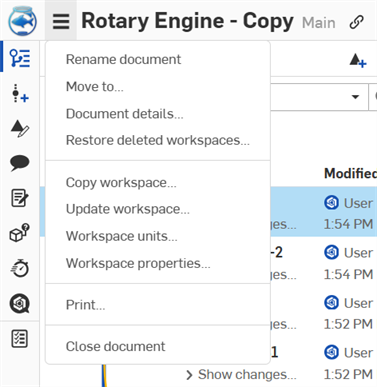
- Make your preferred edits.
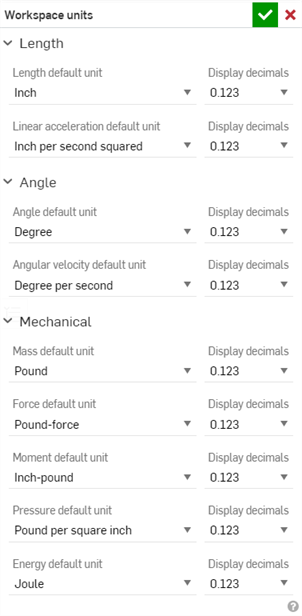
Workspace units default to the Units settings on the Accounts > Preferences page, unless overridden in this dialog. These settings encompass all measurements in Part Studios and assemblies; all values displayed in sketch dimensions as well as the default input units for all features.
Drawings units are managed separately within the drawing tab. The Feet and inches option is only available for Drawings units, not workspace units.
New workspaces created from a version inherit the settings of that version.
The decimal place settings:
- Are currently available on browser only
- Are currently applied to the feature dialogs, sketch dimensions, and manipulator dialogs
- Work with the Measure tool and Mass properties tool
- The Measure tool will display values in scientific notation when the display precision is not sufficient.
- The Mass properties will display error in measurement, see Mass Properties Tool for more information.
- Impact the display only; values are rounded internally
- Are not used for computation
- Are used internally to determine the number of decimal places to display, regardless of how many places are entered; if more than the specified number are entered, they will be visible when the field is selected for edit.
- Do not affect any external files imported
-
Click
 to save changes, or
to save changes, or
 to exit without saving.
to exit without saving.
From within a document:
- Tap the More icon in the upper right corner.

- Tap the Units icon.

- Tap to set your desired default length, angle, and mass units of measurement.
From within a document:
- Tap the More icon in the upper right corner.


- Tap the Units icon.

- Tap to set your desired default length, angle, and mass units of measurement.
- Tap Save.