 Boundary Surface
Boundary Surface
![]()
![]()
![]()
Create or add a surface specified by its boundary profiles. Boundary Surface uses sets of curves from each direction (the U and V direction) to form a four-sided, closed surface with options to specify boundary conditions; for example, tangency matching and normal to profile.
Similar to a weave of cloth, every surface is roughly rectangular. Surfaces have three directions: U, V, and Normal. The Boundary surface profiles U and V represent the X and Y directions of the surface, respectively.
The Boundary surface feature tool allows you to create or add a surface specified by its boundary profiles.
Click the Boundary surface feature tool on the Part Studio toolbar. Select New to create a new boundary surface, or Add to add the boundary surface to the existing surface.
Next, select a sketch curve or curve profile to act as the U profile. Click the dropdown arrow after the selection is made to add another selection, if necessary, or select additional sketch curves to include them in the U profile. Select a Boundary condition: None, Normal to profile, Tangent to profile, or Match tangent. If necessary, enter a Magnitude and select the Faces to which it should apply.
Select a sketch curve or curve profile to act as the V profile. Then select from the same options as those of the U profile previously.
Check Show isocurves to show a mesh overlay on the surface. Specify the number of isocurves in the Count field. Check Merge with all to merge the new surface with all surrounding, connected surfaces. Use the Merge scope field to select other surfaces with which to merge the new surface.
Click the checkmark to accept the new boundary surface.
- Click
 .
.
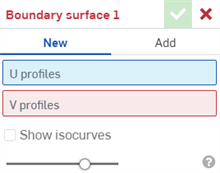
- Select a result operation type:
- New - Create new material that results in a new surface.
- Add - Create material added to the existing surface.
- Select a sketch curve or curve profile to act as the U profile.
- Click the dropdown arrow after the selection is made to add another selection if necessary.
- Select one of the following Boundary conditions for each U profile:
- None - Causes the surface to match position between profiles using the shortest distance.
- Normal to profile
- Causes the surface to touch the selected profiles with tangents parallel to the profiles' normal.
- Optionally, enter a positive or negative Magnitude value to adjust the surface shape according to one profile or another.
- Tangent to profile
- Causes the surface to touch the selected profiles tangent to the profiles' plane.
- Optionally, enter a positive or negative Magnitude value to adjust the surface shape according to one profile or another.
- Match tangent
- Causes the boundary surface to match the tangents of the profiles adjacent to the profiles' face (if available).
- Optionally, enter a positive or negative Magnitude value to adjust the surface shape according to one profile or another.
- Optionally, select the Faces to which the tangency should apply.
- Match curvature - Causes the boundary surface to match the curvature of the profiles adjacent to the profiles' face (if available).
- Optionally, enter a positive or negative Magnitude value to adjust the surface shape according to one profile or another.
- Optionally, select the Faces to which the curvature should apply.
- Normal direction - Causes the boundary profile to be normal to a selected direction, for example, a line or mate connector.
- Optionally, enter a positive or negative Magnitude value to adjust the surface shape according to one profile or another.
- Tangent direction - Causes the boundary profile to be tangent to a selected direction, for example, a line or mate connector.
- Optionally, enter a positive or negative Magnitude value to adjust the surface shape according to one profile or another.
- Select another sketch curve or curve profile to act as the U profile. Make additional selections as necessary as described in the step above.
- Select a sketch curve or curve profile to act as the V profile. Options for the V profile are the same as for the U profile in the steps above.
- Check Show isocurves to show a mesh overlay on the surface. Specify the number of isocurves with the Count field:
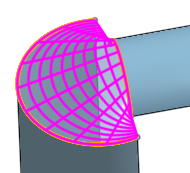
-
Check Merge with all to merge the new surface with all surrounding, connected surfaces.
-
Use the Merge scope field to select other surfaces with which to merge the new surface.
-
Click
 .
.
Boundary surface conditions, from left to right with curves highlighted yellow: None, Normal to profile (both curves), Tangent to profile (both curves):
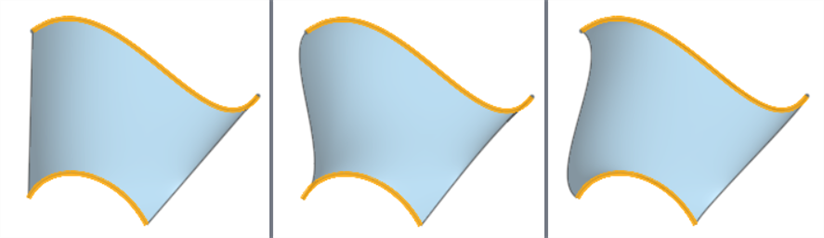
Analysis of boundary surface conditions of the previous examples, with zebra stripes, from left to right: None, Normal to profile (both curves), Tangent to profile (both curves):

Boundary surface conditions, from left to right with the curve highlighted yellow and surface highlighted gray: None, Match tangent (to the Face highlighted in blue), Match curvature (to the Face highlighted in blue):
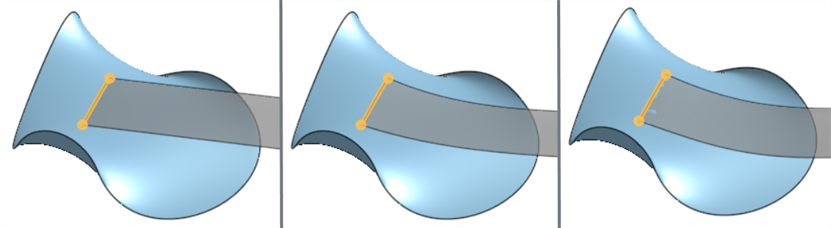
Analysis of the boundary surface conditions of the previous examples, with zebra stripes, from left to right: None, Match tangent, Match curvature:

Isometric and cross-section views with a Normal to profile boundary surface condition set for both profiles (highlighted yellow). Both profiles' Magnitude values are -3 (left) and 3 (right):
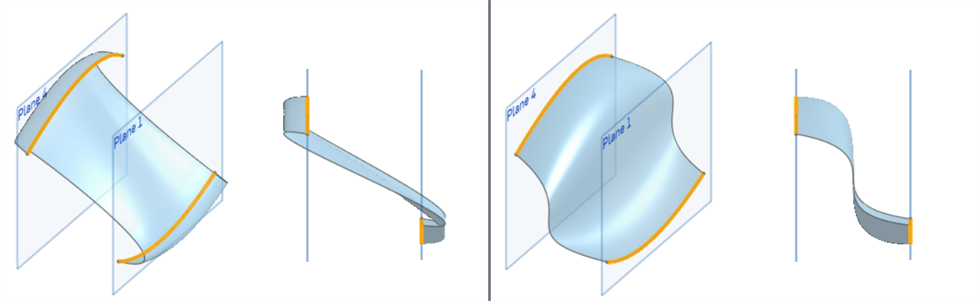
Isometric and cross-section views with Tangent to profile boundary surface condition set for both profiles (highlighted yellow). Both profiles' Magnitude values are -3 (left) and 3 (right):
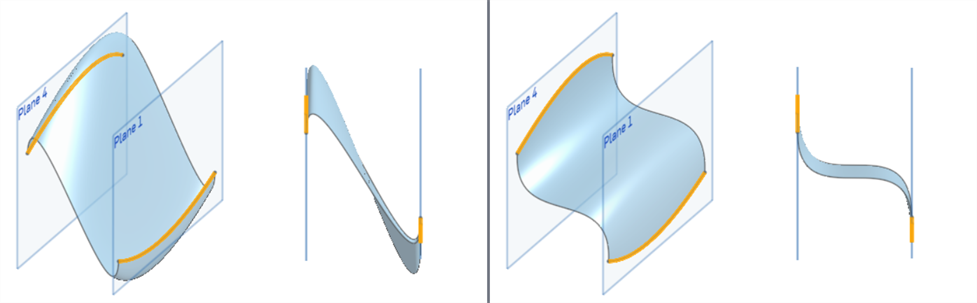
Normal direction (left) and Tangent direction (right), with the profile's Magnitude value set to 3:
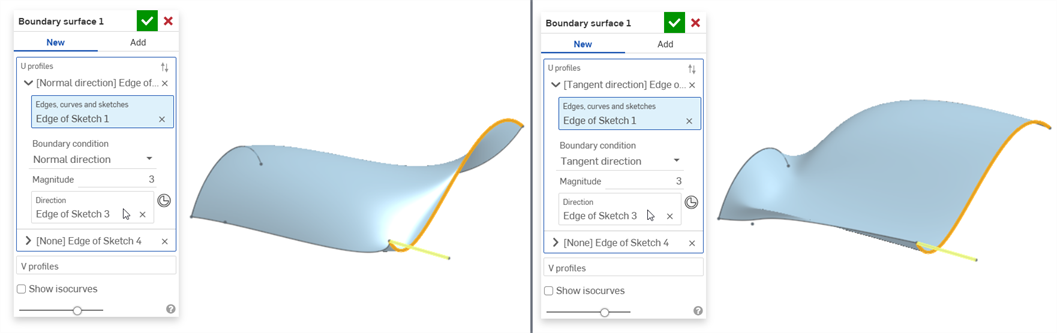
This lists the collection of surface feature tools. This is not an exhaustive list. Additional Feature tools may be used when modeling surfaces. See Surfacing for additional information.
-
 Thicken - Add depth to a surface. Create a new part or modify an existing one by giving thickness to a surface and converting it to a solid, adding or removing material from an existing part or surface, or intersecting parts in its path.
Thicken - Add depth to a surface. Create a new part or modify an existing one by giving thickness to a surface and converting it to a solid, adding or removing material from an existing part or surface, or intersecting parts in its path. -
 Enclose - Create a part by selecting all boundaries surrounding an empty space to form a solid. Use any set of surfaces and solids (including planes and faces) that intersect each other or connect at a boundary to create a volume. Create a new part or modify an existing one by adding, removing, or intersecting parts.
Enclose - Create a part by selecting all boundaries surrounding an empty space to form a solid. Use any set of surfaces and solids (including planes and faces) that intersect each other or connect at a boundary to create a volume. Create a new part or modify an existing one by adding, removing, or intersecting parts. -
 Fillet - Round sharp interior and exterior edges and define as a standard constant radius, more stylized conic, or variable by selecting Edge fillet. Optionally apply a Full round fillet to create a seamless blend of one or more faces between two opposing sides.
Fillet - Round sharp interior and exterior edges and define as a standard constant radius, more stylized conic, or variable by selecting Edge fillet. Optionally apply a Full round fillet to create a seamless blend of one or more faces between two opposing sides. -
 Face blend - Round sharp connected or disconnected interior and exterior faces to create a seamless blend between the faces or detach the blend to create new faces, defining a radius or constant width. Further define the blend cross section (rolling ball or swept profile), symmetry, control, trim, constraints, and limits.
Face blend - Round sharp connected or disconnected interior and exterior faces to create a seamless blend between the faces or detach the blend to create new faces, defining a radius or constant width. Further define the blend cross section (rolling ball or swept profile), symmetry, control, trim, constraints, and limits. -
 Delete face - Remove geometry from a part. Select whether to heal the surrounding faces (by extending until they intersect), cap the void, or leave the void open. This Direct Editing tool is especially convenient if you don't have the parametric history of the part, as is often the case with an imported part.
Delete face - Remove geometry from a part. Select whether to heal the surrounding faces (by extending until they intersect), cap the void, or leave the void open. This Direct Editing tool is especially convenient if you don't have the parametric history of the part, as is often the case with an imported part. -
 Move face - Translate, rotate, or offset one or more selected faces. This Direct Editing tool is especially convenient if you don't have the parametric history of the part, as is often the case with an imported part.
Move face - Translate, rotate, or offset one or more selected faces. This Direct Editing tool is especially convenient if you don't have the parametric history of the part, as is often the case with an imported part. -
 Replace face - Trim a face or extend a face to a new surface. This Direct Editing tool is especially convenient if you don't have the parametric history of the part, as is often the case with an imported part.
Replace face - Trim a face or extend a face to a new surface. This Direct Editing tool is especially convenient if you don't have the parametric history of the part, as is often the case with an imported part. -
 Offset surface - Create a new surface by offsetting an existing face, surface, or sketch region. Set offset distance to 0 to create a copy in place.
Offset surface - Create a new surface by offsetting an existing face, surface, or sketch region. Set offset distance to 0 to create a copy in place. -
 Boundary surface - Create or add a surface specified by its boundary profiles.
Boundary surface - Create or add a surface specified by its boundary profiles. -
 Fill - Create a surface (or a part from surfaces) by defining boundaries and refine the surface with boundary conditions (instead of requiring the use of reference surfaces).
Fill - Create a surface (or a part from surfaces) by defining boundaries and refine the surface with boundary conditions (instead of requiring the use of reference surfaces). -
 Move boundary - Move boundary edges of a surface in order to extend or trim it.
Move boundary - Move boundary edges of a surface in order to extend or trim it. -
 Ruled surface - Create a new or additional ruled surface from an existing edge or multiple edges of a sketch region.
Ruled surface - Create a new or additional ruled surface from an existing edge or multiple edges of a sketch region. -
 Mutual trim - Trim two adjacent surfaces by extending intersections to complete the trim.
Mutual trim - Trim two adjacent surfaces by extending intersections to complete the trim. -
 Constrained surface - Create a surface from a selection of points or mesh data within a specified tolerance. Display deviations and optimize for performance or smoothness.
Constrained surface - Create a surface from a selection of points or mesh data within a specified tolerance. Display deviations and optimize for performance or smoothness.
Create or add a surface specified by its boundary profiles. Boundary Surface uses sets of curves from each direction (the U and V direction) to form a four-sided, closed surface with options to specify boundary conditions; for example, tangency matching and normal to profile.
Similar to a weave of cloth, every surface is roughly rectangular. Surfaces have three directions: U, V, and Normal. The Boundary surface profiles U and V represent the X and Y directions of the surface.
- Tap the Boundary surface tool icon (
 ).
).

- Select a sketch curve or curve profile to act as the U profile.
- Tap the dropdown arrow after the selection is made to add another selection if necessary.
- Select a Boundary condition:
- None - Causes the surface to match position between profiles using the shortest distance.
- Normal to profile
- Causes the surface to touch the selected profiles with tangents parallel to the profiles' normal.
- Optionally, enter a positive or negative Magnitude value to adjust the surface shape according to one profile or another.
- Tangent to profile
- Causes the surface to touch the selected profiles tangent to the profiles' plane.
- Optionally, enter a positive or negative Magnitude value to adjust the surface shape according to one profile or another.
- Match tangent
- Causes the boundary surface to match the tangents of the profiles adjacent to the profiles' face (if available).
- Optionally, enter a positive or negative Magnitude value to adjust the surface shape according to one profile or another.
- Optionally, select the Faces to which the tangency should apply.
- Match curvature - Causes the boundary surface to match the curvature of the profiles adjacent to the profiles' face (if available).
- Optionally, enter a positive or negative Magnitude value to adjust the surface shape according to one profile or another.
- Optionally, select the Faces to which the curvature should apply.
- Normal direction - Causes the boundary profile to be normal to a selected direction, for example, a line or mate connector.
- Optionally, enter a positive or negative Magnitude value to adjust the surface shape according to one profile or another.
- Tangent direction - Causes the boundary profile to be tangent to a selected direction, for example, a line or mate connector.
- Optionally, enter a positive or negative Magnitude value to adjust the surface shape according to one profile or another.
- Select another sketch curve or curve profile to act as the U profile. Make additional selections as necessary as described in the step above.
- Select a sketch curve or curve profile to act as the V profile. Options for the V profile are the same as for the U profile in the steps above.
- Toggle Show isocurves to show a mesh overlay on the surface. Specify the number of isocurves with the Count field:
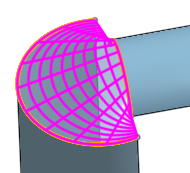
-
Toggle Merge with all to merge the new surface with all surrounding, connected surfaces.
-
Use the Merge scope field to select other surfaces with which to merge the new surface.
- Tap the checkmark.
For additional Boundary surface examples, See Examples.