Company/Classroom/Enterprise Settings - Numbering Schemes
![]()
Only available for
Select manual or sequential number generation for release objects (parts, Assemblies, drawings, files), standard content, and items.
To navigate to your Numbering schemes settings in Onshape, click on your Account user icon (![]() ) in the top right corner of your Onshape window. This opens a dropdown menu. Click Company/Classroom/Enterprise settings.
) in the top right corner of your Onshape window. This opens a dropdown menu. Click Company/Classroom/Enterprise settings.
Click Numbering schemes in the list on the left side of the page:
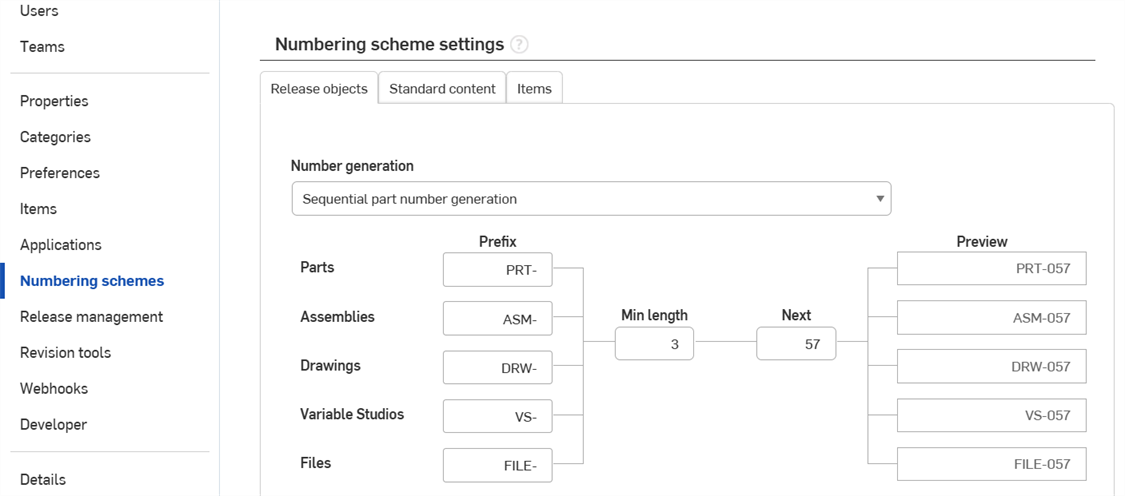
Company settings > Numbering schemes
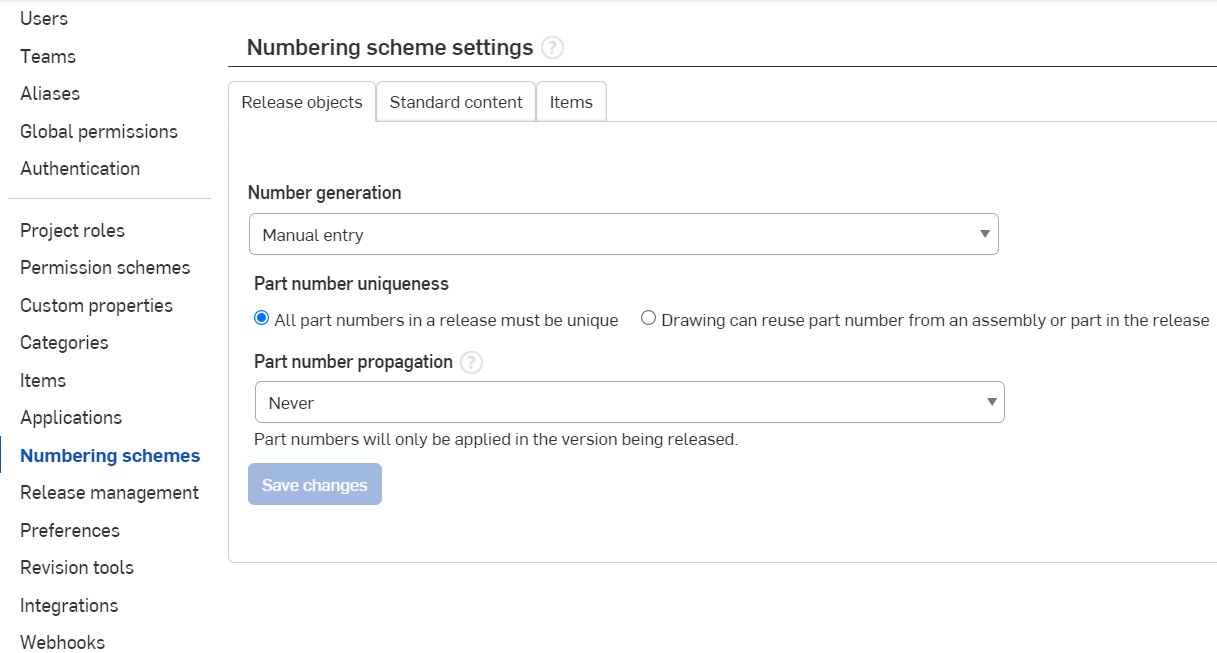
Enterprise settings > Numbering schemes
Set up manual or sequential number generation for the following object types:
-
Release objects - Release revisions of Parts, Assemblies, Drawings, Variable Studios, and imported Files (translated or not) in a document.
-
Standard content - Onshape standard content is content created by Onshape, kept in a database in Onshape, and maintained by Onshape. Users can insert Standard content in their Assemblies. Standard content includes ANSI, DIN, ISO, and PEM ® bolts, screws, nuts, washers, among other content.
-
Items - Non-geometric entities you can add to your bill of material (see Bill of Materials for information) but that do not require being modeled (non-geometric entities). Some Item examples are adhesives, grease, paint, and epoxy.
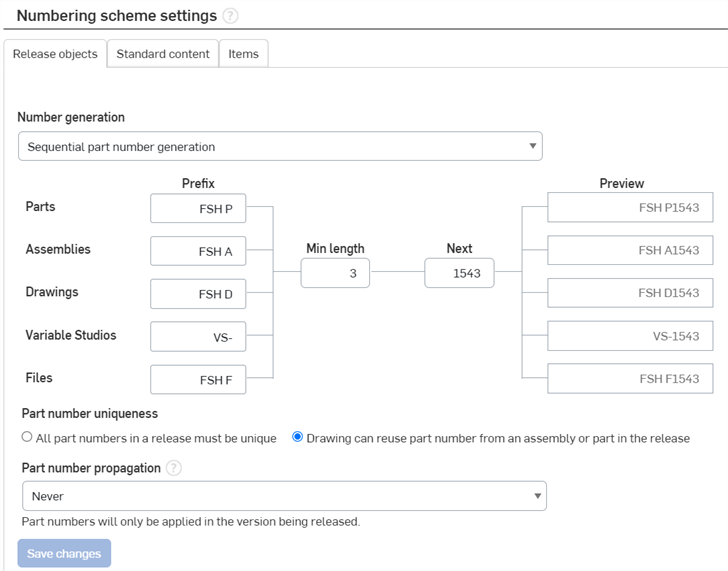
Select the preferred method of part number generation:
- Manual entry
- Manually enter your own part numbers.
- Onshape automatically prevents duplicate revision labels or part numbers and displays an error message if you try to use an existing part number of a previously released revision. For example, if you release Revision A for part number 01, you cannot then release a Revision A for part number 01 for that part or any other part.
- Onshape does not track the sequence of numbers for this scheme and allows you to skip numerals.
- Sequential part number generation
- Onshape generates part numbers on request.
- Use the fields in the flow chart to define prefixes for each object type, minimum length, and the next numeral in the starting sequence.
- The Next field indicates the next part number to be generated, with successive part numbers increasing in the series, never decreasing even if numbers have been skipped or releases have been discarded or rejected.
- Upon selecting this option, no previously manually entered part numbers in the system change. Changes apply only to newly created part numbers.
- Selecting this option does not prohibit you from manually entering part numbers if you wish to do so.
- Once this option is selected, automatic part number generation is available in all properties dialogs for objects that can have a part number.
- The Prefix field is optional.
- Arena part number generation (available only when using The Onshape Arena connection) - Arena generates the part number, which is then synced back to Onshape, and used in the Onshape metadata for the part.
- Part number uniqueness (Release objects only)
- Select whether or not to allow the use of duplicate part numbers for drawings (duplicates of the part or Assembly represented in the drawing)
- All part numbers in a release must be unique - Do not allow any part number of a part or Assembly to be used as the part number of a drawing.
- Drawing can reuse part number from an assembly or part in the release - Allow the part number of a part or Assembly to be used as the part number of its drawing.
- Part number propagation (Release objects only)
- Select whether to propagate part numbers from a released item in a version to a corresponding item in an associated workspace. Select:
- Never - To never propagate the released item's part number to a corresponding item in a workspace
- One workspace - To propagate the released item's part number to a corresponding item in a workspace when the version the item was released in has only one corresponding workspace. If the version has more than one corresponding workspace, then do not propagate the part number.
- All workspaces - To propagate the released item's part number to a corresponding item in all workspaces when the version the item was released in has one or more corresponding workspaces.
Click Save changes to ensure all changes you've made are saved.
Save changes only saves the changes for the current tab being edited (Release objects, Standard content, or Items). Each tab's changes are independent.
-
For items that aren’t configured assemblies, the part number is applied to the items with the same internal id in the workspace, if it exists.
-
For parts, the part number is only applied if the part is found in the workspace as exactly one part.
-
For configured Part Studio and Assemblies, the part numbers are applied only if the configuration parameters are the same between the version and the workspace. If any parameters have been added or removed, the part number is not applied.
-
The Part number property is only editable in versions if release management is NOT enabled.
-
Part number propagation occurs on the first transition of a release package, that is, the Submit action.