![]()
![]()
![]()
僅為 提供
當您建立「發行候選」時,可以在「核准者」欄位中輸入某一特定使用者或團隊使用者的電子郵件地址,要求需要經過這些使用者的檢閱與核准才能發行 (請注意,企業的使用者在管理員尚未設定這些項目的情況下,也可以在「核准者」欄位中輸入「角色」)。這些使用者會收到電子郵件的通知,在 Onshape 中的通知會包含可檢視發行的連結。
您也可以在「觀察人員」欄位中輸入電子郵件地址來通知發行的其他使用者。不過這些觀察人員僅能檢視「發行候選」,並不能發行、拒絕、核准或捨棄候選版本。分享文件時必須至少給予列為核准者的使用者「檢視」的權限才能夠核准發行。
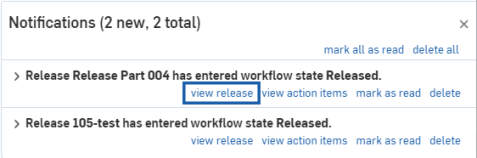
在通知當中,檢視發行的連結是在特定通知底部第一個淡藍色連結,可開啟「檢閱發行」對話方塊。您也可以使用檢視行動項目連結來直接導覽行動項目頁面來查看發行工作的清單。
每個發行僅會送出一個通知,之後在發行上的動作會導致通知的更新,以反映新的狀態。不過,系統會送出每個動作的電子郵件通知,包括發行候選中的新增評論。
對文件有權限的使用者也可以透過「版本與歷程」面板檢視發行的狀態。狀態會以圖示來表明。所示的旗標會在環境選單子功能表中出現:
![]() = 已發行
= 已發行![]()
![]() = 待決中
= 待決中![]()
![]() = 已拒絕
= 已拒絕![]()
![]() = 捨棄的發行會成為一般的 Onshape 版本
= 捨棄的發行會成為一般的 Onshape 版本
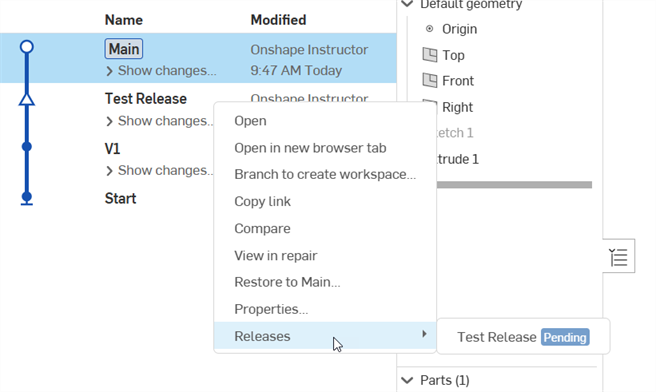
在待決中、已拒絕、已發行、或淘汰狀態中的發行會在發行對話方塊上方發行名稱的右邊包含一個複製連結的圖示 (![]() )。這會複製對發行的 URL 連結。
)。這會複製對發行的 URL 連結。
有多種方式可檢視「發行候選」:
- 使用通知中的連結
- 使用電子郵件中的連結
- 開啟「發行草稿」面板並在一個發行候選草稿上連按兩下
- 開啟「版本與歷程」飛出視窗 (使用
 圖示),使用環境選單來選擇發行,然後按一下發行的名稱。
圖示),使用環境選單來選擇發行,然後按一下發行的名稱。
送交供檢閱與核准的「發行候選」會在「版本與歷程」飛出適境內文子功能表中被標示為待決中。在「發行候選」內未發行物件的狀態也會是待決中的。
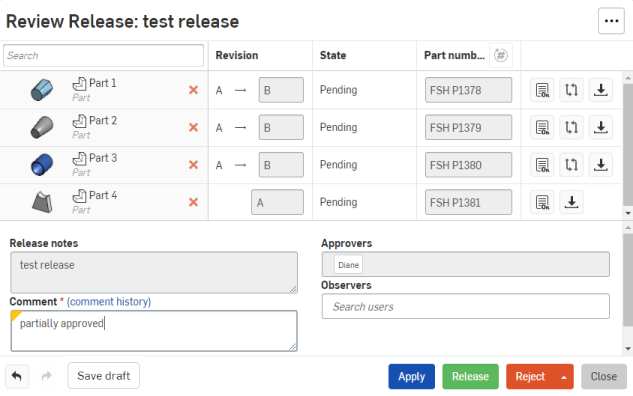
當檢閱時:
- 請確定對話方塊中的所有資訊都是正確的。
- 核取修訂版標籤以確定會列出適當的物件修訂版。物件會自動收到修訂版標籤,但您可以覆寫所給的並改用尚未用過的標籤 (您同時無法使用被跳過的標籤)。
- 若要直接檢閱模型、工程圖或其他物件類型,請按一下名稱 (就是一個連結),來在另一個瀏覽器分頁中開啟 Part Studio、組合件或其他適當的 Onshape 分頁。
- 使用
 開啟該物件的「屬性」檢視,以檢閱或編輯屬性。
開啟該物件的「屬性」檢視,以檢閱或編輯屬性。 - 使用適當的按鈕來核准 (發行) 或拒絕整個發行:
- 發行會將物件標示為已發行的 (出現在「版本與歷程」面板、所有之後的「發行」對話方塊與「修訂歷程記錄」對話方塊中)。
- 拒絕會將之前在「版本與歷程」面板中列為「待決中」的發行候選版本 (帶有空心三角形圖示) 標示為「已拒絕」 (仍有空心三角形圖示)。
捨棄會移除修訂版並捨棄發行;會在「版本與歷程」面板中將發行標示為一般的 Onshape 版本。只有建立「發行候選」的使用者可以使用這個選項。
當捨棄一個淘汰的發行時,該發行在「版本與歷程」面板中仍會標示為「已發行」的。
- 使用發行對話方塊中每個項目旁的紅色 X 來從發行中移除不需要的項目。只有最上層項目的旁邊會有 X ;例如,組合件旁會有 X 但其零組件零件則不會有。
- 請注意,在「檢閱發行」對話方塊中「零件編號」欄指的是特定物件:零件、組合件、工程圖等的零件編號。此處的 "零件" 是用在公司環境中的泛稱。
- 如果在「發行管理」設定中選取了在發行對話方塊中必須有一個附註,則檢閱者必須在發行版本附註方塊中輸入文字。
- 任何使用者都可以做出評論來與發行候選建立關聯,列於候選版本中的其他使用者會收到關於評論的電子郵件通知,通知也會出現在文件中「通知」的部分。按一下評論歷程記錄 連結來檢視所有檢閱者輸入的全部評論。可以在發行週期的任何時間點上輸入評論,即使是在已核准、拒絕或淘汰發行之後也可以。
- 在「核准者」欄位中,核准者電子郵件地址的顏色會反映所做動作。
- 綠色表示核准與發行
- 紅色表示拒絕
- 灰色表示待決中的狀態
- 因為只有發行的建立者可以捨棄發行,所以顏色不會因此變更
一旦核准發行候選之後,會自動傳送通知給列於「發行」對話方塊中的核准者與觀察人員。按一下 [發行] 來在「版本與歷程」面板、所有之後的「發行」對話方塊與「修訂歷程記錄」對話方塊中將物件標示為已發行的。
- 在「核准者」欄位中,核准者電子郵件地址的顏色會反映所做動作。
- 綠色表示核准與發行
- 紅色表示拒絕
- 灰色表示待決中的狀態
- 因為只有發行的建立者可以捨棄發行,所以顏色不會因此變更;只有建立者會在對話方塊中有 [捨棄] 的按鈕。
在您將發行標示為「已核准」的之後,會以核准者名稱以及核准日期更新工程圖屬性。若要了解在工程圖中使用屬性的詳細資訊,請參考自訂工程圖範本。
僅能由指派的核准者、管理員、或發行候選的建立者拒絕發行候選。
當發行候選遭拒時,會在「版本與歷程」適境內文子功能表中標幟為已拒絕的,並有一個開啟發行的圖示 ![]() 。遭拒的發行候選可用做 Onshape 中的任何版本使用。
。遭拒的發行候選可用做 Onshape 中的任何版本使用。
當發行候選是在待決發行候選狀態時,僅能透過「檢閱發行」對話方塊由管理員或發行候選的建立者來捨棄。
捨棄發行候選會刪除發行候選但會保留其歷程,使其成為「版本與歷程」面板中的一個版本。
系統會在 60 天之後自動刪除非啟用的發行候選草稿。
您可以從發行中建立分支,請使用在「版本與歷程」面板中一般的程序操作。
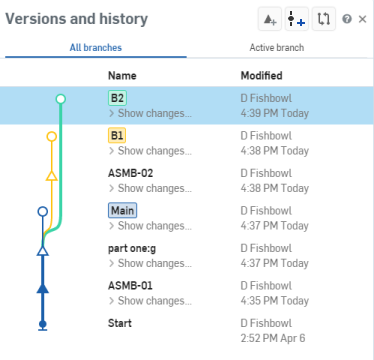
會在「版本與歷程」面板環境選單子功能表中標示出像是「已發行」、「待決中」與「已拒絕」發行。不會將捨棄的「發行候選」標示為已捨棄;會移除「發行候選」但保持記錄,然後將其標示為一個版本。請注意,只有「發行候選」的建立者可以選擇是否要捨棄版本。
當工作區是在版本上建立分支所產生時,與該特定發行相關的中繼資料並不會延伸至分支中,例如:修訂版、核准日期與發行日期在新工作區中會是空白的。