Render Studios
![]()
僅為 提供。
Onshape Render Studio 應用程式可建立來自已匯入 Part Studios 或組合件的照片般擬真場景。可使用場景來測試模型外觀與材料,光源與攝影機設定以及環境。可將場景匯出為 .jpg- 或 .png 格式的圖片來行銷經渲染的設計。
在透過文件分頁功能表匯入之後,系統會在零件、Part Studio、與組合件插入至 Render Studio 場景處建立 Render Studio 分頁。可根據需要建立任意數量的 Render Studio 分頁。每個分頁會包含一個場景。場景可被更新,因為場景是與其零件、Part Studio、或組合件連結的。在模型或組合件中的更新可在場景中被更新。
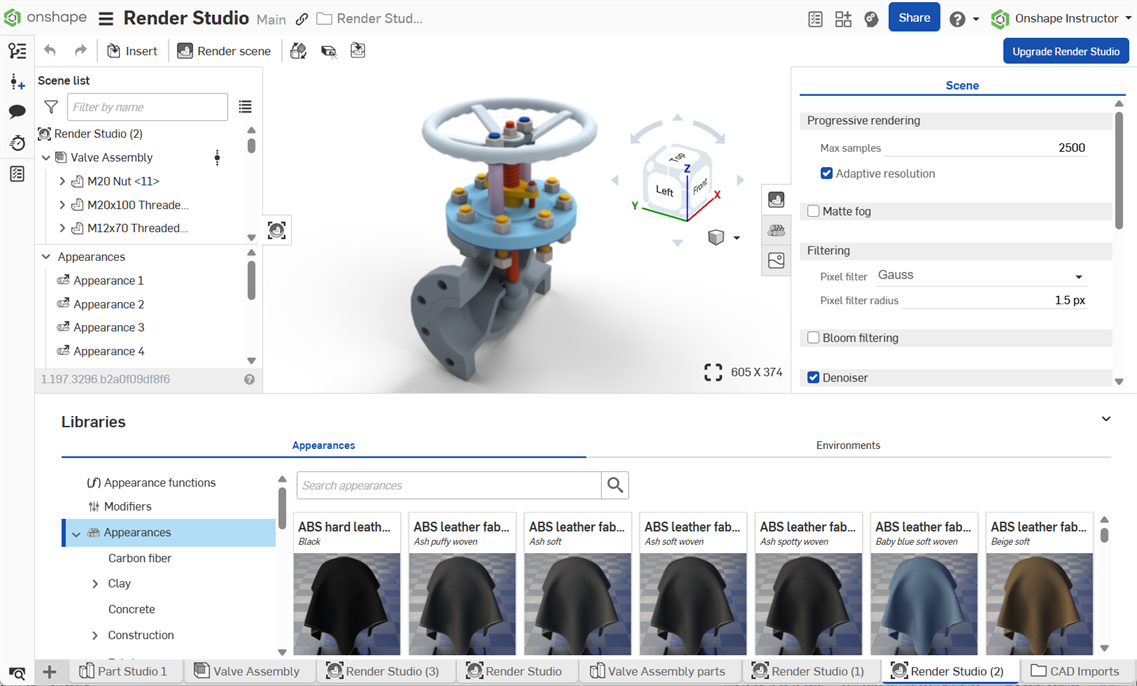
Render Studio beta 分頁 (舊制)
在 2025 年 2 月 28 日已將於正式的 Render Studio 1.181 發行之前建立的 Render Studio beta 分頁刪除。僅會保留從這些分頁建立的渲染輸出。
-
現已刪除所有的 Render Studio beta 分頁且無法復原:
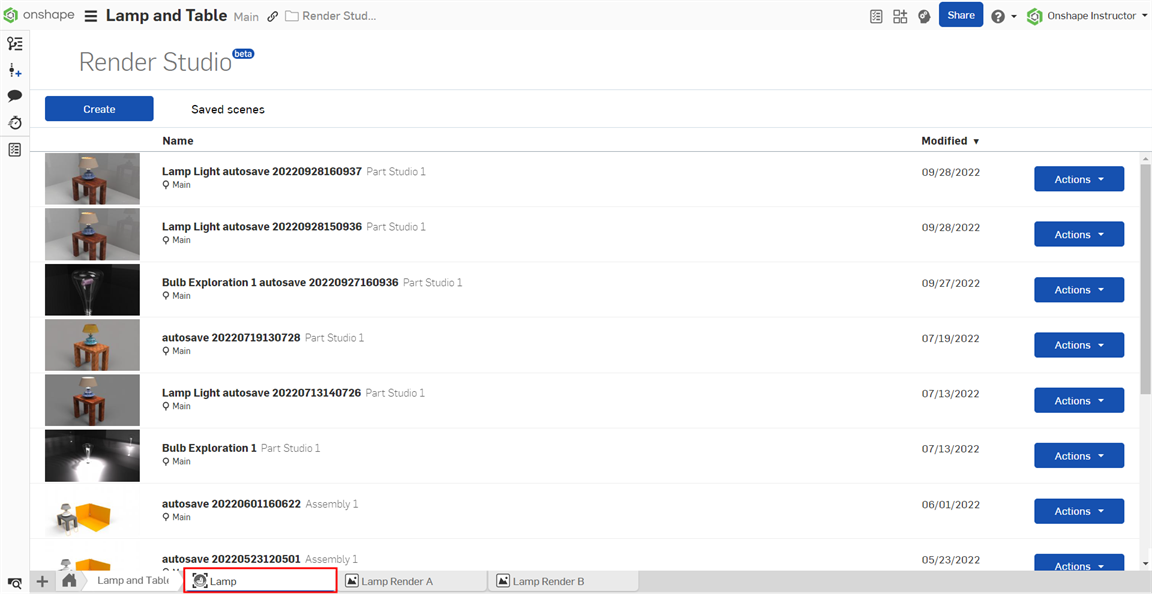
-
系統不會刪除從這些 Render Studio beta 分頁建立而來的任何渲染影像,且會保留在其自己的分頁中:
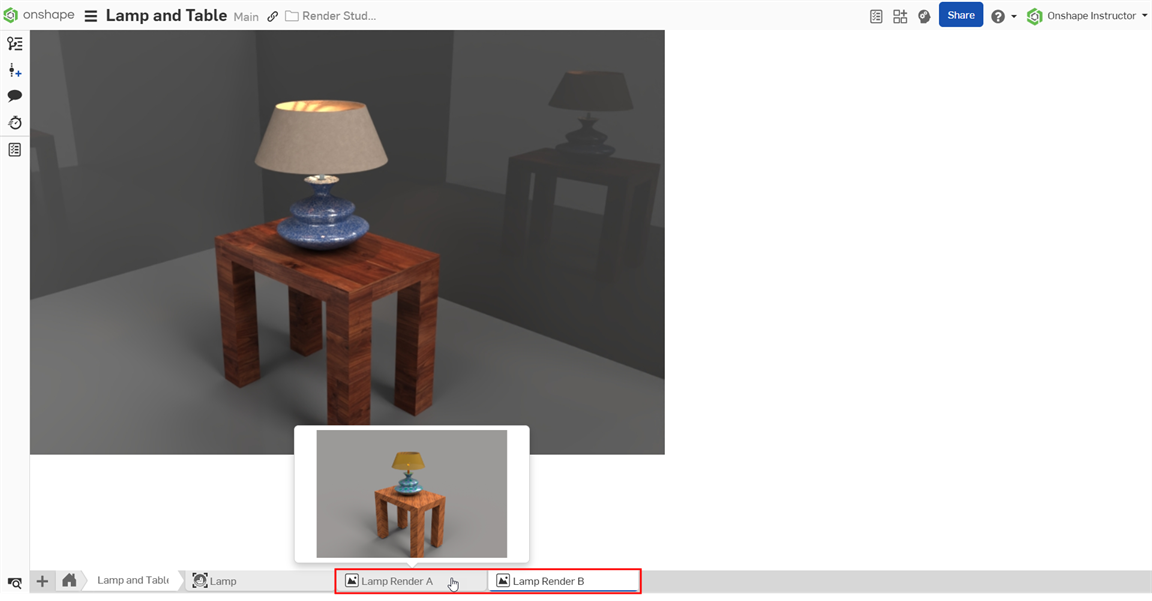
鍵盤快速鍵
除了下方表格中的鍵盤快速鍵之外,Onshape 提供好幾個可於圖形區域中巡覽模型的快速鍵。請參考視角操控。
| 快速鍵 | 動作 |
|---|---|
| esc | 取消 |
| 空格 | 清除選取項目 |
| 刪除 | 刪除選取項目 |
| ctrl+c, cmd+c | 複製外觀 |
| ctrl+u, cmd+u | 聯絡支援人員 |
| ctrl+v, cmd+v | 貼上外觀 |
| ctrl+z, cmd+z | 復原變更 |
| ctrl+y, ctrl+cmd+z | 重做變更 |
| alt+t | 開啟「分頁管理員」 |
| y | 隱藏所選零件 |
| shift+i | 隔離顯示 |
| shift+y | 顯示所選零件 |
| shift+1 | 前視 |
| shift+5 | 上視 |
| shift+3 | 左視 |
| shift+4 | 右視 |
| shift+5 | 上視 |
| shift+6 | 下視 |
| shift+7 | 等角視 |
| shift+n | 重新命名選取項目 |
| shift+v | 命名視角 |
| shift+x | 剖面視圖 |
| shift+z | 放大 |
| z | 縮小 |
| f | 縮放至適當比例 |
| w | 縮放成視窗大小 |
| ` | 選擇其他 |
Render Studio 環境選單
在 Render Studio 分頁上按右鍵來存取環境選單:
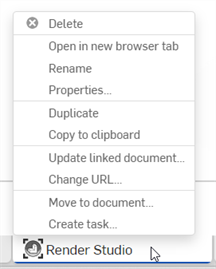
- 刪除 - 即使是在使用中,也可以刪除 Render Studio (或任何分頁)。無法刪除最後剩下的分頁。
- 在新瀏覽器分頁開啟 - 在新的瀏覽器分頁中開啟目前的 Render Studio 分頁。會有一個通知開啟,說明一次只能有一個使用者開啟 Render Studio 分頁。按一下 開啟 來繼續:
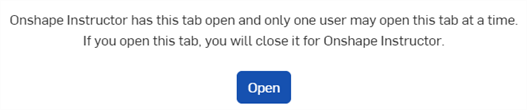
- 重新命名 - 存取對話方塊來重新命名這個 Render Studio。
- 屬性 - 存取提供關於 Render Studio 資訊的對話方塊。在「屬性」對話方塊中會提供整個 Render Studio 的中繼資料。反灰 (非啟用) 的屬性是在帳戶管理中的 Company 屬性內定義並從中移入的。詳細資訊請參考Company/Enterprise 設定 > 屬性/自訂屬性。
- 複製 - 在目前的文件中複製 Render Studio 分頁。
- 複製到剪貼簿 - 將 Render Studio 分頁複製到剪貼簿,然後將其貼到新或其他文件中。
- 更新連結的文件 - 開啟「參考管理員」對話方塊,可於其中選擇與 Render Studio 連結的較新文件版本。
- 移動至文件 - 將目前的分頁移動到新文件或另一文件中。請參考將分頁移動至其他文件中。
- 建立工作 - 開啟「建立工作」對話方塊,您可於其中將工作指派給您公司/企業中的某人。詳細資訊請參考行動項目。
降級為 Free 或 Standard 計畫
當從 Professional 或 Enterprise 計畫降為 Free 或 Standard 計畫時,並不會刪除 Render Studio 分頁,但會無法存取。