我的帳戶 - 訂閱
![]()
![]()
![]()
顯示訂閱的設定,您可於其中檢視、編輯、更新或取消您的訂閱。
若要巡覽您 Onshape 中的「訂閱」設定,請按一下 Onshape 視窗右上角的帳戶使用者圖示 (![]() )。這樣會開啟一個下拉功能表,然後按一下 [我的帳戶]。
)。這樣會開啟一個下拉功能表,然後按一下 [我的帳戶]。
按一下頁面左側清單中的 [訂閱]。系統會將您帶至 Onshape「訂閱」的設定中。您可在這個頁面中看到的資訊是取決於您的計畫類型與使用者角色:
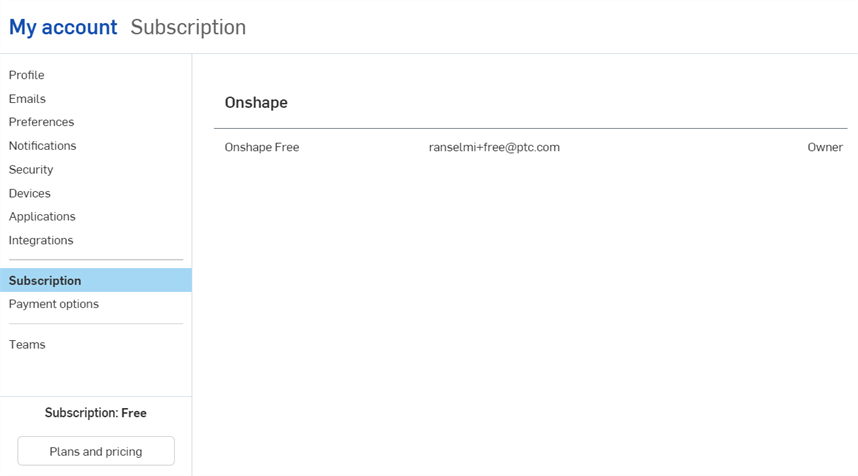
Free 訂閱的擁有者
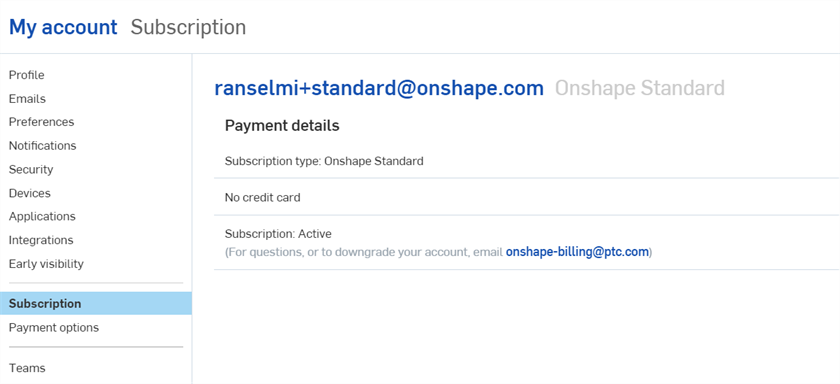
Standard 訂閱的擁有者
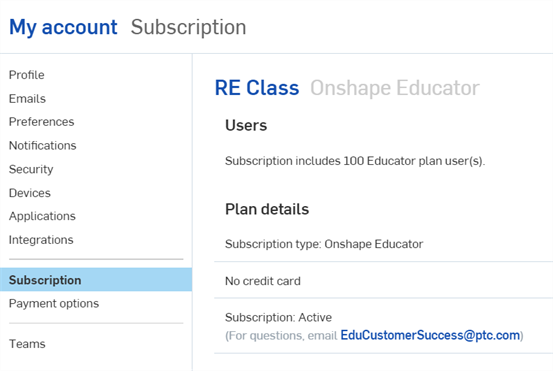
Educator 訂閱的擁有者
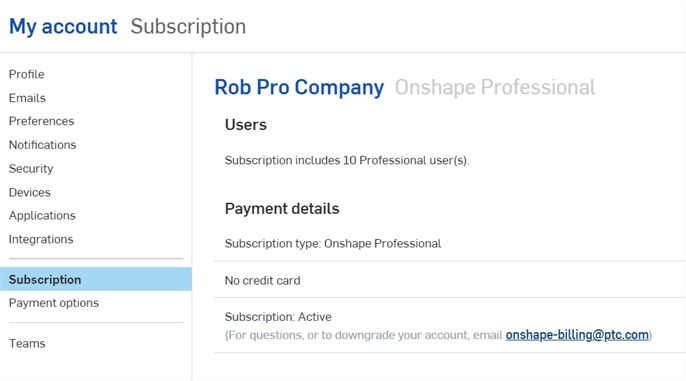
Professional 訂閱的擁有者
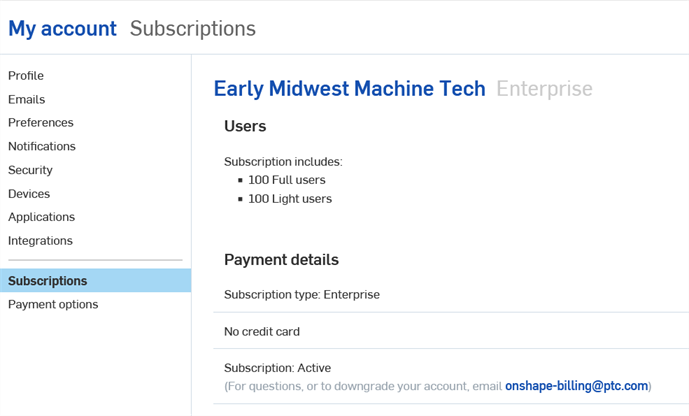
Enterprise 訂閱的擁有者
您的一個電子郵件地址可以屬於一或多個 Professional 訂閱。每個電子郵件地址會有一組 Onshape 認證資訊。
通常將 Professional 訂閱視為公司訂閱,但是對公司內部或獨立的專業使用者皆可適用。Professional 訂閱是根據每個使用者來計費的,其中包括 Onshape 的所有功能,像是非公開文件、發行管理、自訂屬性、全公司帳戶的材料資源庫、合併的帳務與以公司帳戶為基礎的共享。
在「訂閱」頁面中,您可能會看到下列的資訊:
- Onshape - The list of companies/classrooms/enterprises to which you are subscribed. These are listed in a table, with plan type, company/classroom/enterprise name, and user role columns from left to right.
- Users - The number of users available under your plan. If you are the owner or an admin of the company, see Managing Your Onshape Professional Company Account.
- 計畫/付款明細 - 顯示您計畫或付款的詳細資訊:
- 訂閱類型
- 信用卡資訊
- 訂閱狀態
- Applications - View a list of applications to which you or the company have subscribed. These are listed in a table, with plan type, Application name, and user role in columns from left to right.
- Customer support email link - Contact customer support via the supplied email link.
註解
-
只有 Professional、Educator、Enterprise 與 Enterprise EDU 計畫會有不同的使用者角色。Free 與 Standard 計畫的擁有者則是自己計畫的管理員。
-
管理員與擁有者對所有的計畫都是一樣的;不過擁有者可以檢視帳單資訊。
-
Free and Standard owners can manage Applications from the My Account - Applications page. Owners of Professional, Educator, Enterprise, and Enterprise EDU plans can manage the number of seats in an Application. See the Company/Classroom/Enterprise Settings - Applications page.
-
Owners of Professional, Educator, Enterprise, and Enterprise EDU plans can manage Application seat assignments in their User settings.