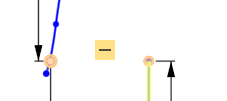Spline
Spline
![]()
![]()
![]()
Sketch a multiple point curve with points along its length.
To sketch a spline, select the spline sketch tool from the toolbar. Click in the first location where you want your spline to begin. Click in the second location where you want the curve to take place, and then continue clicking to create additional curves. When you're finished, double-click on the end point. This creates your spline.
You can select points on the curve to move the curve to a new location. You can select the white circle to move the tangent handle to create a new tangent for the spline. Note that these handles cannot be deleted.
Steps
-
Click
 .
.
- Click to start, click to establish points, double-click to end.
- Click and drag any point along the spline to make adjustments.
- Use the tangent handles (the white points) to modify the tangency of the spline curve. Tangent handles can not be deleted.
You can use the spline handles (or any spline points) with dimensions:
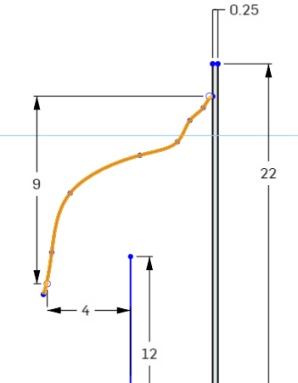
You can use spline handles (or any spline points) with constraints:
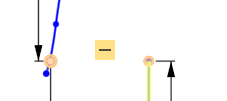
Tips
- Splines may be closed by connecting the trailing point to the first point only.
- Spline tangent handles (the white points) may be moved along the spline or pulled “away” from the spline to adjust the tangency of the curve.
- You can add more spline points with the Spline point tool.
- Visualize the curvature in more detail with the
Curvature color map
context menu command:
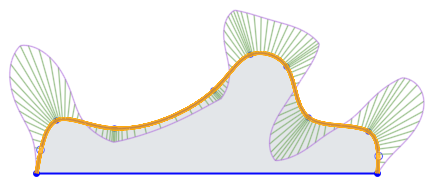
-
Use the right-click context menu > Confirm spline to finish creating the spline at the point prior to the current cursor location/point (one point behind):
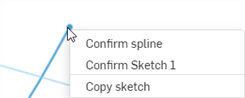
Sketch a multiple point curve with points along its length.
Steps
-
Tap
 to set the first point of the spline.
to set the first point of the spline.
-
To set the next point of the spline, either tap
 again or touch and drag to release.
again or touch and drag to release.
To begin sketching a new spline you can either:
- Double tap to end the first spline, then tap to set the first point of a new spline.
OR
- Tap the spline tool to deselect it, then tap the spline tool to select it again and begin a new line.
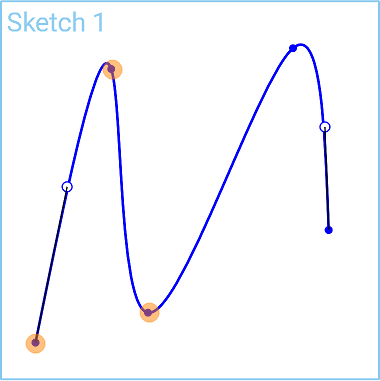
Once you finish sketching a spline, with the sketch open, you can touch and drag any point along the spline to reposition it.
You can use the spline handles (or any spline points) with dimensions:
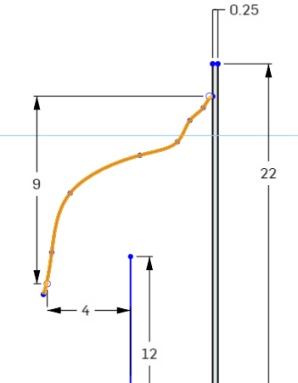
You can use spline handles (or any spline points) with constraints:
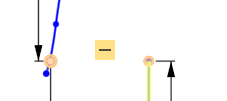
Sketch a multiple point curve with points along its length.
Steps
-
Tap
 to set the first point of the spline.
to set the first point of the spline.
-
To set the next point of the spline, either tap
 again or touch and drag to release.
again or touch and drag to release.
To begin sketching a new spline you can either:
- Double tap to end the first spline, then tap to set the first point of a new spline.
OR
- Tap the spline tool to deselect it, then tap the spline tool to select it again and begin a new line.
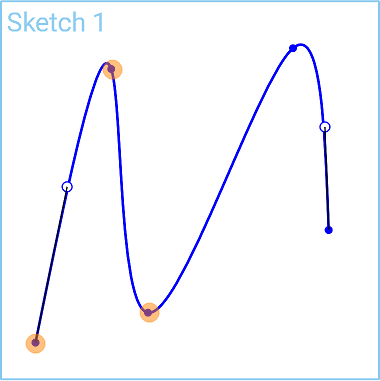
Once you finish sketching a spline, with the sketch open, you can touch and drag any point along the spline to reposition it.
You can use the spline handles (or any spline points) with dimensions:
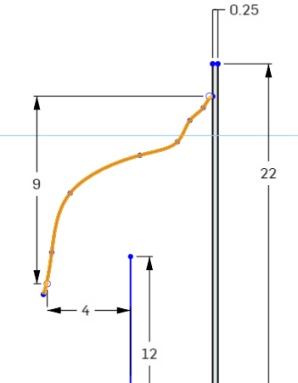
You can use spline handles (or any spline points) with constraints: