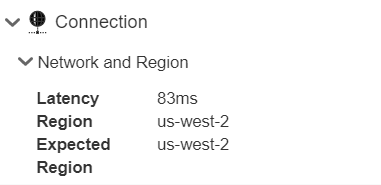Performance Panel
![]()
The Performance panel provides statistics related to the model, graphics, and document, in addition to system details. These statistics can alert you to areas where the document, Part Studio, and Assembly structure can be improved to obtain a more efficient performance.
The Performance panel is available in all Onshape documents and in all tab types. It is located in the Document panel (aligned vertically under the Onshape logo) at the top left of the window.
Click the Performance icon to open the Performance panel.
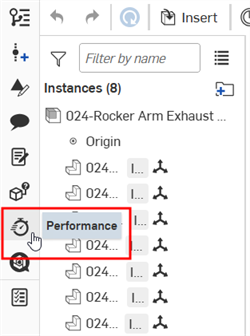
By default, Performance panel tables are sorted by highest to lowest count, from top to bottom. For example, if there are more Faces than Lines in a Primitives table (under Tab graphics), then Faces will display above Lines. Click the down arrow to the right of the Count label in the heading to reverse the entire table's sort order. It will now display the lowest to highest count, from top to bottom.
Part Studio
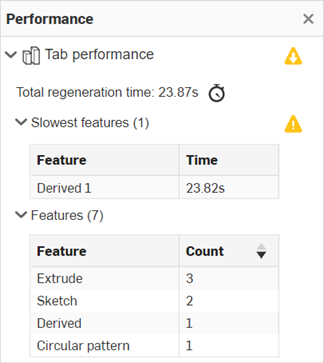
This section provides performance statistics for the Part Studio.
-
Total regeneration time - The time it takes the features in the Part Studio to execute, from beginning to end, displayed in milliseconds or seconds. You can view the full Part Studio regeneration time by clicking the Show regeneration times
 icon. This opens the Regeneration times for each feature in a separate panel.
icon. This opens the Regeneration times for each feature in a separate panel.
-
Slowest x features - The slowest three features, that take more than ten seconds to regenerate.
-
Feature - Displays a dynamic list of all Features (for example, Extrude, Sketch, Derived, among others) that are used in the Part Studio. For each feature, the count is listed in the table's right column. This count does not include origin and default planes.
Assembly
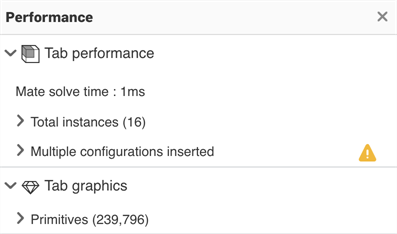
This section provides performance statistics for the Assembly.
-
Mate solve time - The time it takes to solve the whole system of mates in the assembly, displayed in milliseconds or seconds.
-
Total instances - A dropdown section that opens the Category table for all instances. The Total instances count is equal to the total parts, total surfaces, total sketches, and total subassemblies. In all cases below, the count for each instance is listed in the table's right column.
-
Top level instances - All suppressed and unsuppressed instances that are brought into the assembly.
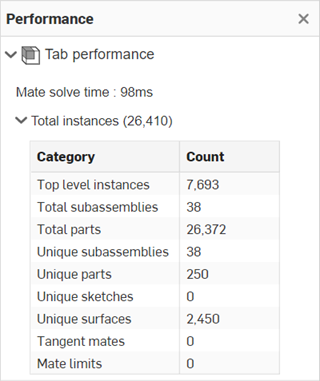
-
Total parts - All part and surface instances in the assembly. A part is a single, simply closed solid body created by Onshape features or by uploading and translating (importing) another CAD file. A surface is an entity that may have one or many faces, but no volume. In Onshape, surfaces are independent of parts, but are grouped here with parts, as a single category.
-
Total subassemblies - All Instances of parts, sketches, and surfaces that define both position and movement.
-
Unique parts - All one-of-a-kind part instances in the assembly.
-
Unique subassemblies - All one-of-a-kind subassembly instances in the assembly.
-
Unique sketches - All one-of-a-kind sketch instances in an assembly. A Sketch is a set of curves drawn on a plane, with a system of dimensions and constraints.
-
Unique surfaces - All one-of-a-kind surface instances in an assembly.
-
Tangent mates - All Tangent mates that contain at least one curved face, edge, or entity. The count does not include Tangent mates along straight edges or entities.
-
Mate limits - All Mate limits in the system. A Mate limit constrains the mate's range of movement.
-
-
Multiple configurations inserted - A dropdown section that appears when multiple configured Part Studios from a workspace are inserted into an Assembly and exceed a 15-second regeneration threshold. To reduce this regeneration time and improve performance, it is best practice to insert versions of all configured parts from the same Part Studio.
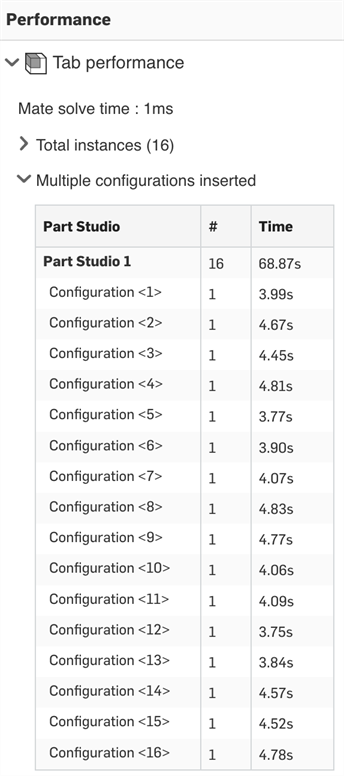
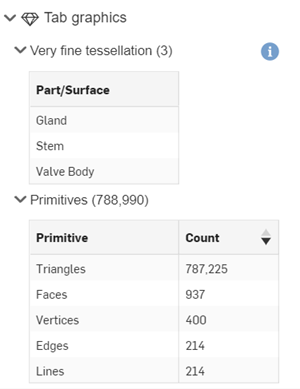
This section provides performance statistics for the Tab graphics.
Very fine tessellation - Dropdown section that opens the Very fine tessellation table listing all parts with tessellation quality set to Very fine in the part's Appearance dialog. The count for the number of parts is listed in parenthesis next to the Very fine tessellation label. Clicking on a part in the table selects the part in the graphics area.
Primitives - Dropdown section that opens the Primitive table. In all cases below, the count for each primitive is listed in the table's right column. Primitives are model objects (faces, edges, vertices) that feed into the graphics objects (triangles and lines).
When you create parts, surfaces, and curves, they are composed of faces, edges, and vertices. Onshape translates sketch and part entities into primitives (lines and triangles) in order to render sketches and parts in the interface. The more lines and triangles, the more time it will take to get that information from the server (latency) and draw each frame (interactive performance). When you have lots of faces and edges in your design and/or faces and edges consist of unnecessarily complex geometry, performance may be impacted.
-
Faces - All faces in the tab. A face is a model object; a portion of a part, surface, or closed sketch region having area and bounded by edges. For example, a rectangular part has six faces. Note that faces do not necessarily need to be bounded by edges, such as a sphere.
-
Edges - All edges in the tab. An edge is a model object; a curve, bounded by vertices, which may exist on its own, or bound a set of faces on a part or surface. Edges can have any number of shapes.
-
Vertices - All vertices in the tab. A vertex is a model object; a zero dimensional point at the end of an edge.
-
Triangles - All triangles in the tab. A triangle is a graphics primitive used to render faces and parts for visualization. The rendering of the triangles is handled by your graphics card.
-
Lines - All lines in the tab. A line is a graphics primitive used to render edges, curves, other single dimensional entities for visualization. The rendering of the lines is handled by your graphics card.
Shift+r
High quality mode is invoked for a specific Part Studio or Assembly from the View cube menu, shown below, and displays the visible parts/assemblies in the modeling space in a high tessellation quality:
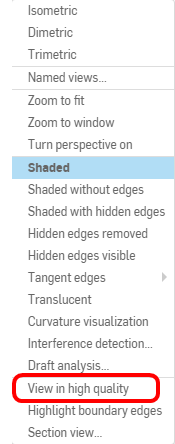
When enabled, the following message is shown under the Tab graphics area of the Performance panel:
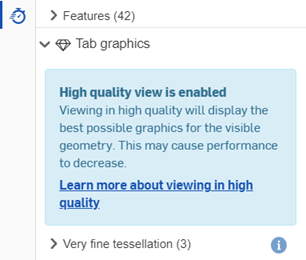
This high quality mode presents geometry in a high tessellation quality, as the model is navigated. Parts that are not visible will be rendered in high quality as the model is navigated and those parts become visible. This requires a call to the server and may appear to take some time. You may see a message at the bottom of the window to this effect:

Parts that are not in direct view, or not shown at all may be shown in a lesser quality.
Once the mode is turned on for a Part Studio or Assembly, the mode stays on for that tab, even during editing operations. The results of some modeling operations may be blocked until the tessellation is complete.
To turn off high quality view mode, you can click Disable in the blue banner at the top of the tab, or open the View cube menu and select Disable high quality:


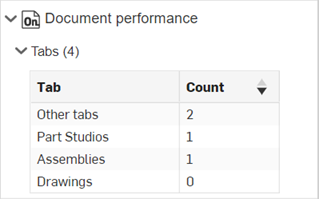
This section provides performance statistics for the document.
Tabs - Dropdown section that opens the Tab table. In all cases below, the count for each tab is listed in the table's right column.
-
Other tabs - All Other tabs in the document, such as applications, blob tabs, and images.
-
Part Studios - All Part Studios in the document. A Part Studio is a parametric, feature-based geometric model that creates parts.
-
Assemblies - All Assemblies in the document. Assemblies are a collection of instances of parts, sketches, surfaces, or subassemblies that defines both position and movement.
-
Drawings - All Drawings in the document. A drawing is a 2D rendering of parts or assemblies used to communicate manufacturing information.
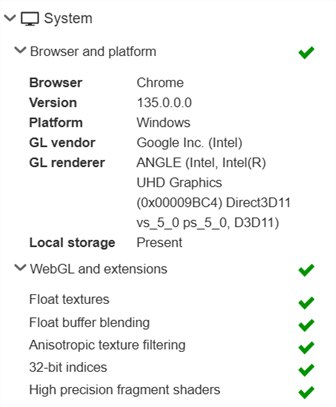
Browser and platform
-
Browser - The application used to view websites, specifically to view and work inside Onshape; Check your browser's compatibility
-
Version - Browser version number
-
Platform - The client operating system
-
GL vendor - The WebGL vendor (for example, NVIDIA)
-
GL renderer - The WebGL renderer (for example, GeForce RTX 3080)
-
Local storage - If present, this indicates data can be cached locally, which improves performance. See Common causes and solutions for lag.
WebGL and extensions
-
Float textures - A WebGL extension used for rendering section planes and blending of transparent objects. Without this extension, this functionality is disabled.
-
Float buffer blending - A WebGL extension used for rendering section planes end caps. Without this extension, this functionality is disabled.
-
Anisotropic texture filtering - A WebGL extension used to provide high-quality texture rendering in the 3D scene.
-
32-bit indices - A WebGL extension used to optimize rendering performance. Lack of 32-bit index support may result in decreased rendering performance.
-
High precision fragment shaders - WebGL extensions that are required for ambient occlusion visualization feature. If they are not available, this functionality is disabled.
Performance panel icons
The table below outlines the icons and their meanings:
| Icon | Meaning |
|
|
Information message - The entity can contribute to performance issues in the future. Even though no immediate action is required, you should take note of the issue and avoid repeating workflows that contribute to the issue. Clicking the icon opens the related message at the bottom of the panel. |
|
|
Warning message - The entity might be performing sub-optimally, causing the tab or document to become slow. Troubleshoot the slow entity in the near future to speed up document performance. Clicking the icon opens the related message at the bottom of the panel. |
|
|
Error message - The entity is preventing you from using Onshape in an optimal way. Follow the instructions immediately to resolve this issue. Clicking the icon opens the related message at the bottom of the panel. |
|
|
Top level information - Indicates there is an information message within the sub-section of a top-level section |
|
|
Top level warning - Indicates there is a warning message within the sub-section of a top-level section |
|
|
Top level error - Indicates there is an error message within the sub-section of a top-level section |
For information messages, warning messages, and error messages, the corresponding icon will appear overlaid on top of the Performance panel icon.
Performance panel error indication
This Performance panel icon
![]() indicates that there are one or more of the following errors:
indicates that there are one or more of the following errors:
-
Browser not supported
-
WebGL not supported by the browser
-
WebGL context loss
Click the icon to open the Performance panel and investigate the error.
This Performance panel icon ![]() indicates that there are subassembly performance issues in the document.
indicates that there are subassembly performance issues in the document.
Performance panel messages
When there is an identified performance issue, an icon appears in the Performance panel next to the entity causing the issue. Clicking the icon opens its related message at the bottom area of the panel. To close the warning message, click the x in the top right corner of the message box. The following image is an example of a warning message:
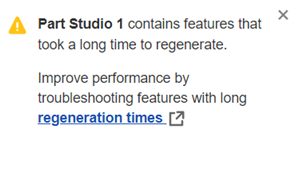
The table below outlines the Performance panel messages and their type (level of message severity), what triggers these messages, message context (where the user is located in the software for the message to be shown), and where you can obtain further information to resolve the performance issue.
| Message | Message type | Message trigger | Message context | Resolution | |
| [Feature Name] contains features that took a long time to regenerate. Improve performance by troubleshooting features with long regeneration times. |
|
Warning | Individual Feature Regeneration Time is greater than 10 seconds | Part Studio | See Check regeneration times in the Part Studio |
| [Document Name] took a long time to load. Improve performance by troubleshooting features with long regeneration times. |
|
Information | Total Regeneration Time is greater than 30 seconds | Part Studio | See Check regeneration times in the Part Studio |
| [Document Name] took a long time to load. Improve performance by troubleshooting features with long regeneration times. |
|
Warning | Total Regeneration Time is greater than 60 seconds | Part Studio | See Check regeneration times in the Part Studio |
| [Part Studio Name] contains many features. Lots of features will cause long regeneration times. Consider using in-context references. |
|
Warning | Total Number of Features is greater than 500 | Part Studio | See Modeling In Context |
| Main Assembly has parts with highest available tessellation. Increased tessellation quality can cause graphical performance issues. Improve performance by reducing tessellation quality. |
|
Information | Very Fine tessellation | Part Studio / Assembly | See Specifying tessellation quality of parts |
| [Assembly Name] took [x time] to solve mates. Onshape mates are more efficient and only require one mate between any two instances. |
|
Warning | Assembly Solve Time is greater than 5 seconds | Assembly | See Tips for working with Mates |
| [Assembly Name] took [x time] to solve. To improve mate solve performance, try inserting fully-defined subassemblies or locking subassemblies so that they are rigid in the top-level. Use mates with less degrees of freedom. Avoid using an extensive number of mate limits. |
|
Warning | Assembly solve time is greater than 5 seconds | Assembly | See Tips for working with Mates |
| [Assembly Name] has multiple configurations from a workspace. Multiple configuration from a workspace can impact Assembly performance. Improve performance by using versions. |
|
Information | Configuration regeneration exceeds 15 seconds | Assembly | See Versions |
| [Assembly Name] has multiple configurations from a workspace. Multiple configuration from a workspace can impact Assembly performance. Improve performance by using versions. |
|
Warning | Configuration regeneration exceeds 30 seconds | Assembly |
See Versions |
| [x document] contains many document tabs. Improve performance by moving tabs into different documents. Right-click on the tab and select Move to document. |
|
Information | Total number of Tabs is between 250 and 500 | Document | See Keep tabs per document at a reasonable number |
| [x document] contains many document tabs. Improve performance by moving tabs into different documents. Right-click on the tab and select Move to document. |
|
Warning | Total number of Tabs is greater than 500 | Document | See Keep tabs per document at a reasonable number |
| [x document] contains many document tabs. Improve performance by moving tabs into different documents. Right-click on the tab and select Move to document |
|
Information | Total number of Part Studios or Assemblies is between 150 and 200 | Document | See Keep tabs per document at a reasonable number |
| [x document] contains many document tabs. Improve performance by moving tabs into different documents. Right-click on the tab and select Move to document. |
|
Warning | Total number of Part Studios or Assemblies is greater than 200 | Document | See Keep tabs per document at a reasonable number |
| You have a weak connection to our servers, which can cause performance issues. Improve connection by using our Hardware and Graphics Recommendations. |
|
Warning | Latency is greater than 250 ms | System | See Network and Region Issues. |
|
You are connected to a data center outside your current region.
You are not connecting to a data center in our region, which can cause performance issues. Improve connection by using our Hardware and Graphics Recommendations. |
|
Warning | Expected region differs from Region | System | See Network and Region Issues. |
| System is not supported. Use an Onshape supported browser and platform found in our hardware and graphics recommendations. |
|
Error | Browser not supported | System | See Hardware and Graphics Performance Recommendations |
| WebGL is not supported.Make sure that your browser has WebGL activated. More information about WebGL support can be found in our hardware and graphics recommendations. |
|
Error | WebGL not supported | WebGL | See Hardware and Graphics Performance Recommendations |
The Performance panel is a general list of factors and statistics that have performance implications. Factors in the performance panel may not be the main reason behind performance issues. If you have implemented resolutions outlined in this topic and associated help topics, and performance does not improve, contact Customer Support.
For more information see Performance.