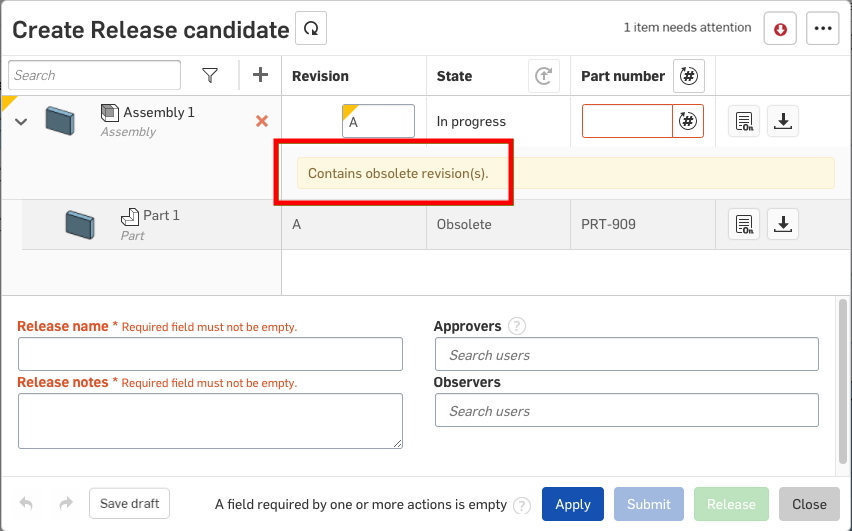檢視修訂歷程記錄與淘汰零件
![]()
![]()
![]()
僅為 提供
在發行的過程中,您可能有時需要檢視物件的修訂歷程記錄,亦可能需要將物件標示為淘汰的。
在「發行管理」之下的 Company/Enterprise 帳戶設定中有 Onshape 淘汰工作流程的圖解說明:
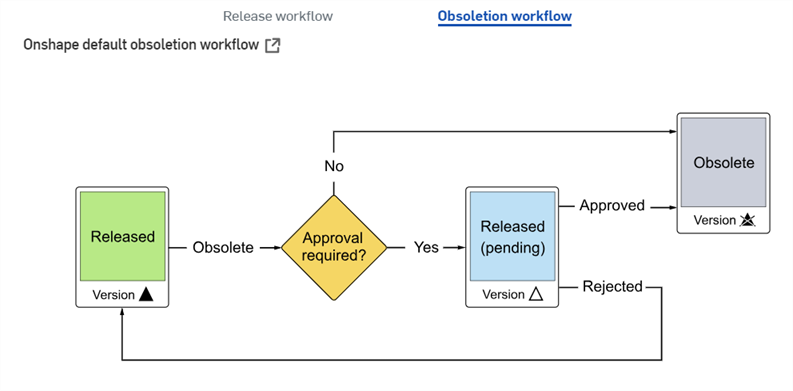
可透過物件 (零件清單中的零件、組合件、Variable Studio 或工程圖分頁) 的適境功能表存取以檢視修訂歷程記錄並淘汰零件:
- 在零件或分頁上按右鍵。
- On iOS or Android platforms, tap the Assembly tab for an Assembly or the overflow menu next to a part in the Parts list of a Part Studio for a released part.
- 選擇修訂歷程記錄來開啟「修訂歷程記錄」對話方塊:
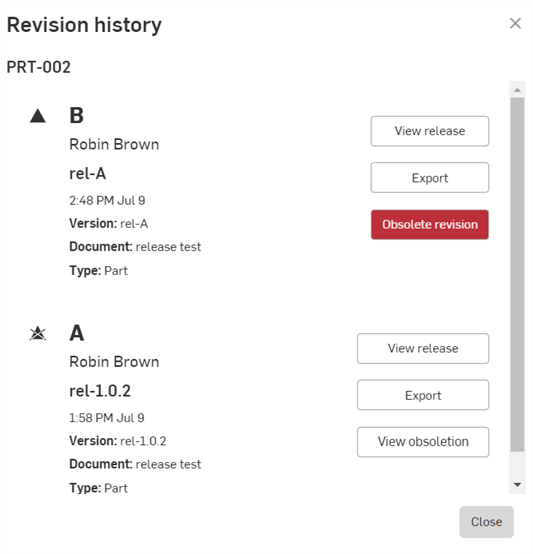
- Review the dialog, which lists all the revisions of the selected part or object. The details provided include:
- An icon that indicates if the revision is obsolete
- 修訂版標籤 (如上所示,由上到下 B 與 A) - 當每次發行物件時,會套用或指定新的修訂版標籤 (按英文字母順序,不會再次使用順序中跳過的標籤),且會自動淘汰之前的修訂版。
- User who created the release
- Release name
- Date the revision was released
- Version of the document that was released
- Document name that contains the release
- Type that was released: Part, Assembly, Drawing, or Blob
- A View release button that opens the Review release dialog, described in Reviewing, Approving, Rejecting Candidates.
- An Export button that exports the entities involved in the release; this opens the Export dialog box. See Exporting Files for more information on exporting.
- Click Obsolete revision to open the Create Obsolete candidate dialog to mark a revision as obsolete:
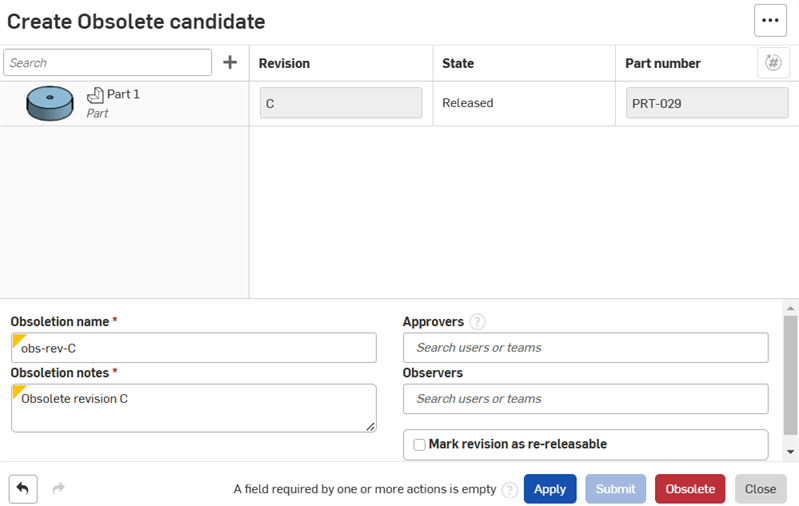
如果建立了錯誤的發行而您希望為項目的下一個發行重新使用修訂版標簽,請核取將修訂版標示為可再次發行的方塊。核取這個方塊可讓您淘汰項目的這個修訂版,然後為同一項目的下一個發行重新使用修訂版標籤。
If the Mark revision as re-releaseable option is not checked when the item was obsoleted, an administrator can override the option to make the revision re-releaseable.
- Click Add to Obsolete candidate
 to open the Add Items to Obsolete candidate dialog.
to open the Add Items to Obsolete candidate dialog.
Select the objects to add, and then click the Add button.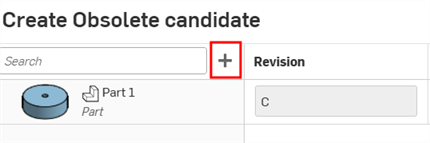
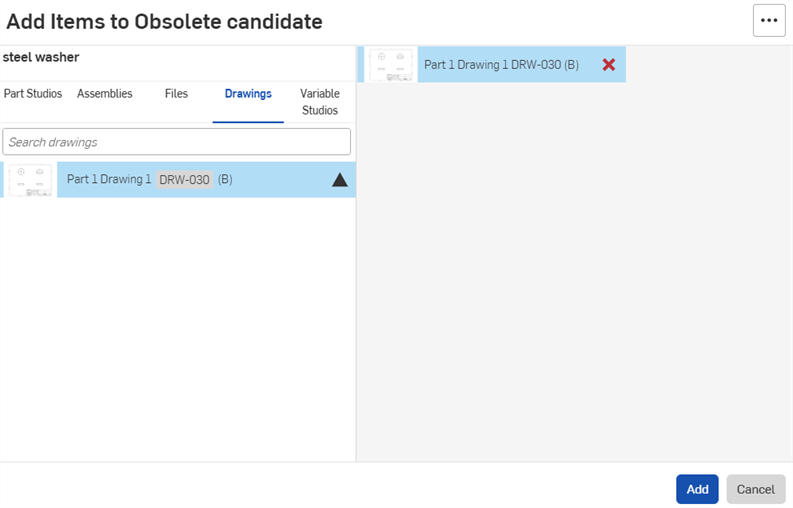
- 請提供所要求的資訊。如果已有核准者的電子郵件,請按一下送出。否則請按一下 淘汰來直接將物件修訂版標示為淘汰的,這樣可將物件從生產過程中移除,以避免任何人在其他發行中包含這個物件。
電子郵件通知與在 Onshape 內的通知會傳送給核准者,以開始淘汰的過程。
To see that it's been obsoleted, reopen the Revision history for the object (right-click on the object). The icon, ![]() , indicates the item has been obsoleted. If the obsoletion was automatic (caused by a re-release of an existing revision), this icon
, indicates the item has been obsoleted. If the obsoletion was automatic (caused by a re-release of an existing revision), this icon ![]() also appears. The Obsolete revision button has become a View obsoletion button.
also appears. The Obsolete revision button has become a View obsoletion button.
遭淘汰的修訂版將永遠無法插入至組合件或工程圖中,因此不會出現在這些對話方塊中。
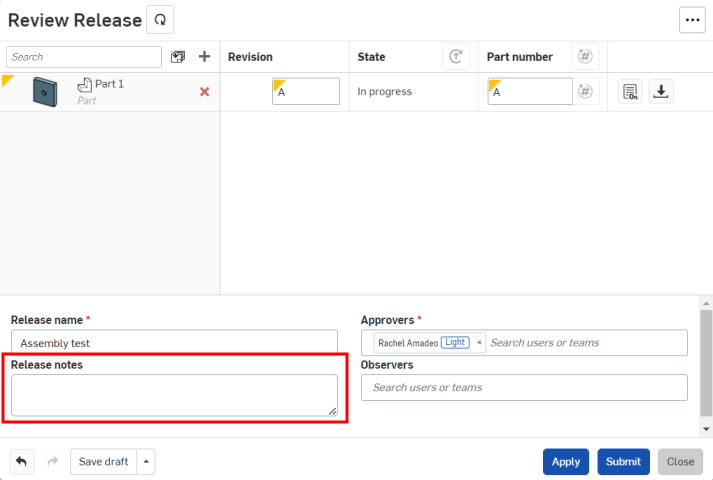
如果組合件或工程圖中包含來自已淘汰修訂版中的參考零件,則在建立「發行候選」時,會顯示下列的警告訊息: