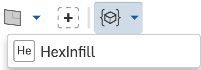新增自訂特徵
新增自訂特徵
![]()
![]()
![]()
自訂特徵 (與自訂表格) 是以叫做 FeatureScript 的程式語言所編寫,並於 Onshape 中名為 Feature Studio 的分頁中建立。系統會將這些自訂特徵加入至您的特徵工具列中,以在您有寫入權限的文件中使用。您可以在建立自訂表格的文件中立即使用這些表格,也可以將表格加入至任何其他文件中 (來自一個版本)。關於將自訂表格加入至 Part Studio 中的詳細資訊,請參考自訂表格。關於以 FeatureScript 建立自訂表格的詳細資訊,請參考 FeatureScript 自訂表格。
將來自您有「檢視、複製& 匯出」最小權限集合文件的自訂特徵加入到您的特徵工具列中。您可以在您有寫入權限的 Part Studio 中加入自訂特徵,或在正檢視的版本中包含定義特徵的 Feature Studio 時加入自訂特徵。
- 在 Part Studio 中按一下特徵工具列上的
 。
。 - 在對話方塊中找出定義了所需自訂特徵的文件:
- FeatureScript samples - 此篩選器列出所有 Onshape 提供的包含 FeatureScript 範例的文件,您可隨意試用操作。
- Onshape 標準篩選器 - 如同您在文件頁面使用篩選器的方式一樣,可幫助您找出特定的文件。
- 搜尋方塊 - 輸入文件的名稱,或貼上包含 FeatureScript 文件的 URL (通常是經由共享的動作取得)。
自訂特徵是與其他文件的特定版本連結;根據預設會選擇最新的版本。如果沒有可用的版本,可以要求文件擁有者 (或其他有寫入存取權限的人) 建立一個版本。
- 按一下文件名稱來顯示於其中定義的自訂特徵。
- 選擇最上層的圖示來插入所有於其中的自訂特徵 (每個特徵在您工具列中會有自己的圖示),或選擇一個特徵。
自訂特徵的圖示出現在特徵工具列中。
若要在關閉對話方塊之前移除自訂特徵,請在對話方塊中再次選擇自訂特徵 (這會將自訂特徵移進或移出工具列中)。
- 如果文件有多個版本,根據預設會顯示最新的版本。按一下
 來存取版本圖表以選擇一個不同的版本。
來存取版本圖表以選擇一個不同的版本。 - 按一下對話方塊右上角的 X 來關閉對話方塊。
現在即可使用出現在您特徵工具列上的自訂特徵。
使用自訂特徵
使用自訂特徵會在 Part Studio 特徵清單中建立一個特徵,這個特徵就像任何其他的 Onshape 特徵一樣。與另一文件連結的自訂特徵在特徵清單中會有一個這樣的圖示  。
。
自訂特徵的行為模式與其他的 Onshape 特徵類似;您可以編輯、抑制、隱藏與刪除自訂特徵。
更新自訂特徵
當建立自訂特徵來源文件有較新版本時,在特徵清單中的連結圖示會以藍色強調顯示,同樣的圖示也會出現在 Part Studio 分頁中:
這僅做為通知之用,您不需要採取任何行動。
更新自訂特徵所使用的版本:
- 按一下更新的圖示 (或在特徵上按右鍵然後選擇 [更新連結的文件]) 來存取「參考管理員」,您可以在其中選擇更新的選項。
- 更新至最新的版本,按一下 [全部更新]。
- 若要更新至某一特定版本:按一下
- [選擇性的更新]:
- 選擇文件 (如果有多個文件的話),然後為該文件按一下
 :
: - 選擇要更新至的版本。
- 如果需要,為其他文件重複這些步驟。
- 按一下更新所選項目。
如果在使用者「特徵」清單中的一個特徵與管理員加入的工具相對應,特徵將不會顯示為過時的 (即使工具的確是),但是如果特徵不是來自於與工具相同的版本,則會顯示為未同步的 ![]() 。
。
參考管理員的 [全部更新] 指令會將未同步特徵更新為工具列中的版本,即使該版本是低於最新的版本或低於特徵目前來自於的版本。使用者可以點按圖示並使用 [更新] 指令來更新工具:
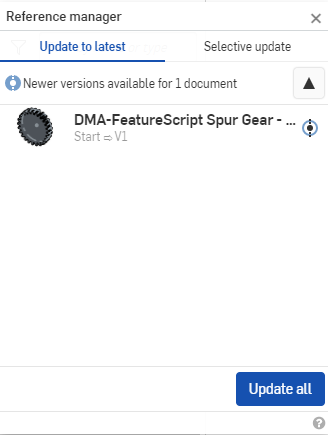
移除自訂特徵
若要從工具列中移除自訂特徵,在工具列的圖示上按右鍵並選擇移除。
當編輯 Part Studios 時,自訂特徵將不會再出現於工具列中,除非該特徵已被使用並存在於特徵清單中。如果特徵清單中包含了自訂特徵,且您的工具列中沒有相對應的自訂特徵圖示 (有可能是因為已被移除,或文件是與您共享而您的工具列中從未包含該圖示),則在這個 Part Studio 中的連結自訂特徵圖示出現在工具列中,且可從下拉清單中存取自訂特徵:

這樣可讓可存取該 Part Studio 的使用者繼續使用自訂特徵。
開啟有連結自訂特徵的文件
要再次熟悉您文件中的自訂特徵與其操作方式,在工具列上的自訂特徵圖示上按右鍵,然後選擇 [開啟連結的文件]。包含自訂特徵 Feature Studio 的文件會在另一個分頁中開啟。
Enterprise 帳戶管理員與使用者可以將自訂特徵 (與公開自訂特徵) 加入至 Enterprise 帳戶的工具列中,並存取公開文件。Enterprise 帳戶管理員可將公開自訂特徵加入至整個企業的工具列中。企業中的使用者在企業管理員授與「允許存取公開文件」的全域權限之後,即可將公開的特徵加入。
企業管理員可以使用這些步驟來將公開的自訂特徵加入至整個企業的工具列中。
- 瀏覽至 https://cad.onshape.com。
- 以 Enterprise 帳戶資訊來登入。
- 找出您要加入的自訂特徵。如果自訂特徵是在一公開文件中,則您的 Enterprise 帳戶管理員必須先授與您「允許存取公開文件」的權限,或根據上方的步驟操作來將公開文件帶入您的 Enterprise 網域中。
- 按一下工具列中的 + 按鈕來將特徵加入至工具列中。
- 在使用者功能表中,選擇 [切換至] <企業網域名稱>。
當您存取 Enterprise 網域時,特徵會出現在您的工具列中且會如預期更新。
可藉由將圖示上傳為文件中的 SVG blob tab 來指定自訂特徵的圖示。詳細資訊請參考 FeatureScript 文件中 Custom Icons 主題中的說明。
描述性圖片是特徵輸出項的圖片,將圖片上傳為文件中的 SVG blob tab,然後參考圖片以指定為特徵描述性圖片。詳細資訊請參考 FeatureScript 文件中 Custom Icons 主題的說明。
如果在您的文件中包含有您要發佈並將其公開的自訂特徵,您可以在建立文件的新版本時進行,或直接在「版本與歷程」面板中的版本適境功能表中操作。這樣同時會更容易搜尋包含公開自訂特徵的文件。
-
在 Feature Studio 分頁中建立包含自訂特徵的公開文件。詳細資訊請參考新增自訂特徵。
-
在同一文件中,按一下插入新分頁圖示 (
 ),然後建立使用自訂特徵的 Part Studio。
),然後建立使用自訂特徵的 Part Studio。 -
在同一文件中,按一下「插入新分頁」圖示 (
 ),然後按一下 [匯入]。找出並匯入 PDF 檔案。通常這是一個解釋自訂特徵的說明性文件。
),然後按一下 [匯入]。找出並匯入 PDF 檔案。通常這是一個解釋自訂特徵的說明性文件。 -
按一下「版本與歷程」圖示 (
 ) 來開啟「版本與歷程」面板。
) 來開啟「版本與歷程」面板。 -
按一下「建立版本」圖示 (
 ) 來開啟「建立新版本」對話方塊。
) 來開啟「建立新版本」對話方塊。 -
提供「名稱」與「說明」。
-
按一下「發佈自訂特徵與表格」選項。如果您文件的 FeatureScript 有任何錯誤,在檢查清單中說明事項的左側會有紅色的 x 圖示 (
 )。核取記號圖示 (
)。核取記號圖示 ( ) 則表示符合發佈的條件。
) 則表示符合發佈的條件。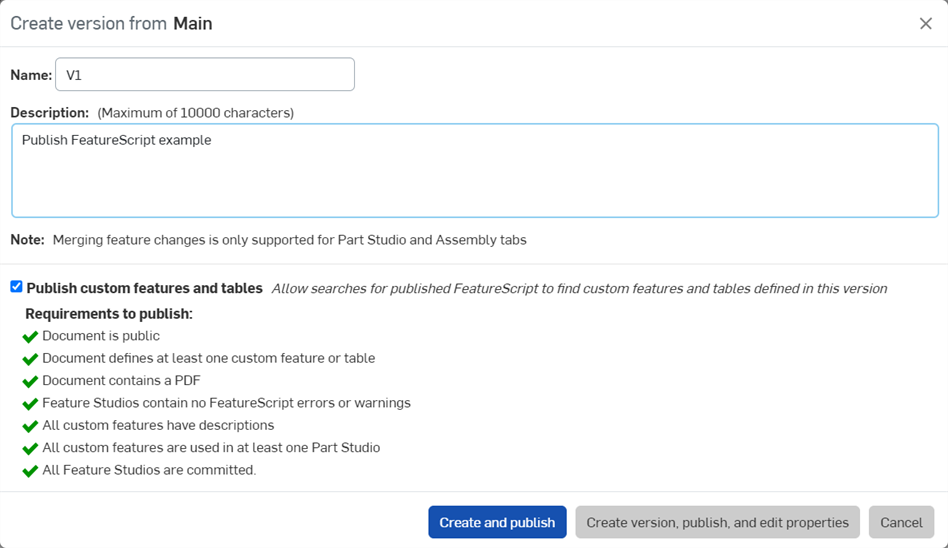
-
按一下 建立與發佈 或 建立版本、發佈並編輯屬性 來建立版本,並同時發佈自訂特徵與表格。
僅在文件包含有 Feature Studio 分頁的情況下,才會顯示「發佈自訂特徵與表格」選項。
自訂特徵同時必須要有一個說明 (description) (這與在上方對話方塊欄位中的「說明」欄位不同)。詳細資訊請參考在 FeatureScript 文件中的 Feature UI: Description。
如果您在「建立版本」對話方塊中沒有使用「發佈自訂特徵與表格」選項,您可以之後在版本 (下方範例中的 V1) 上按右鍵,然後從適境功能表中選擇 [發佈 FeatureScript] 來發佈:
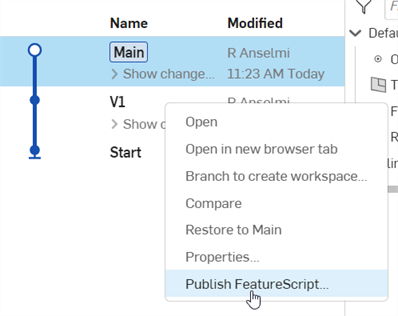
如果文件版本中包含已發佈的自訂特徵,系統會在「版本與歷程」圖表的版本節點周圍顯示括弧指標 ({}):
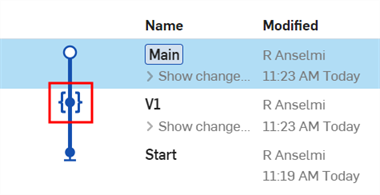
若要解除發佈自訂特徵,在版本上按右鍵並從適境功能表中選擇 [解除發佈 FeatureScript]:
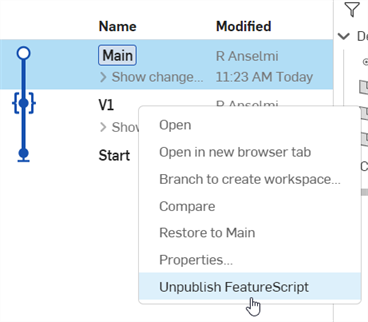
若要搜尋已發佈的自訂特徵:
-
在文件頁面中從左側面板選擇「公開」篩選器。
-
在螢幕上方的「搜尋」欄位中,按一下右側的下拉箭頭。
-
按一下「新增準則」下拉清單,然後選擇 [已發佈的 FeatureScript]:
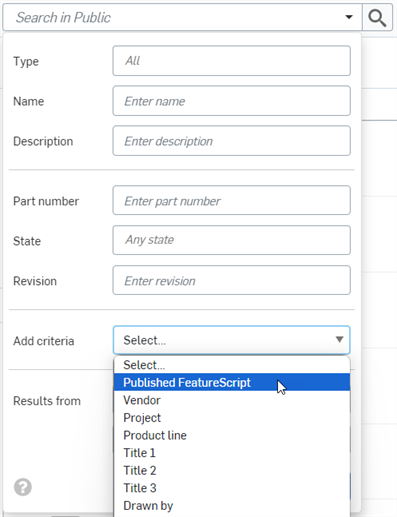
-
選擇「真」來以已發佈的 FeatureScript 篩選所有文件,選擇「假」來以已發佈的 FeatureScript 排除所有文件:
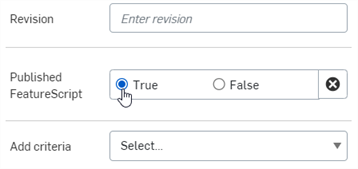
-
按一下 搜尋。結果會顯示於下方。
- Onshape 會自動依字母順序列出自訂特徵。
- 如果您選擇更新至的版本不是最新的版本,則「過時」的圖示仍會出現。
- 更新自訂特徵的參考版本並不會變更您工具列指向的自訂特徵版本。要更新工具列指向的版本,請移除現有的圖示,然後新增指向較新版本的新自訂特徵。
- 在更新自訂特徵之後,您可能需要編輯特徵來避免重新計算時的錯誤 (例如,可能會有額外的欄位需要輸入值)。
- 一旦在文件中使用了連結的自訂特徵,即使原始文件被刪除或解除共享,您仍可以存取它。
- 將自訂特徵新增至工具列是帳戶層級的設定而非文件級別的設定。圖示 (以及相關的自訂特徵) 會出現在您所有的文件中。
- 將自訂特徵新增至工具列中 (或開啟包含有自訂特徵的文件) 會自動開啟 FeatureScript 的說明通知,會在導覽列中以
 顯示。這些通知會向自訂特徵的開發人員提供有用的回饋資訊。
顯示。這些通知會向自訂特徵的開發人員提供有用的回饋資訊。
FeatureScript 的設計已將安全性的議題考量在內。為保護您的權益,FeatureScript 是在嚴密的沙箱中執行,且限制特徵對使用它的 Part Studio 的影響程度。這樣可確保即使使用未受信任使用者所編寫的自訂特徵也是相當安全的。
自訂特徵無法:
- 修改除了其被使用處 Part Studio 外的任何項目。
- 以任何方式「侵染」您的 Onshape 帳戶。
- 與其製作者或任何其他人進行溝通。
- 在其從特徵清單中被移除之後影響 Part Studio 的重生成。
- 修改特徵清單中的其他特徵。
惡意 (或編寫不佳的) 的自訂特徵可能會:
- 花費相當長的時間來重生成,或可能耗用過量的資源而使得對 Part Studio 的操作受到干擾,問題要到移除自訂特徵時才能解決。
- 嘗試在 Part Studio 中修改變數值或幾何可能會有負面的影響。
發佈惡意的 FeatureScript 是違反 Onshape 使用條款且不被允許的。
請使用說明功能表中的意見反應選項來報告任何發現的惡意自訂特徵。
將來自其他文件 (您對該文件有「連結文件」的最基本許可權限集) 的自訂特徵加入到您的特徵工具列中。您可以在有編輯權限的 Part Studio 中加入自訂特徵,或在您檢視的版本包含有定義特徵的 Feature Studio 中加入自訂特徵。
- 輕觸「新增自訂特徵」圖示 (
 )。
)。「新增自訂特徵」面板開啟。
- 輕觸來在目前工作區與瀏覽文件中選擇。
- 輕觸來選擇要從其中加入自訂特徵的文件。
- 輕觸來選擇文件的版本。
- 輕觸來選擇您要加入的自訂特徵。
輕觸下拉清單來選擇清單上的所有自訂特徵,或您可以輕觸選擇個別的自訂特徵。
新增的自訂特徵會在飛出視窗中以藍色被強調顯示,且被加至您的特徵工具列中。
- 輕觸核取記號來關閉飛出視窗。
Onshape 會自動依字母順序列出自訂特徵。
與另一文件連結的自訂特徵在特徵清單中會有一個連結的圖示。![]()
當建立自訂特徵來源文件有較新版本時,在「特徵」清單中的連結圖示會以藍色強調顯示,同樣的圖示也會出現在 Part Studio 分頁中。![]()
關於連結文件與如何更新連結文件的詳細資訊,請參考連結文件。
移除特徵工具列中的自訂特徵
- 輕觸您特徵工具列右下方的管理。
- 輕觸您所要移除自訂特徵旁的 x。
- 當您完成自訂特徵的管理時,請輕觸完成。
FeatureScript 的設計已將安全性的議題考量在內。為保護您的權益,FeatureScript 是在嚴密的沙箱中執行,且限制特徵對使用它的 Part Studio 的影響程度。這樣可確保即使使用未受信任使用者所編寫的自訂特徵也是相當安全的。
自訂特徵無法:
- 修改除了其被使用處 Part Studio 外的任何項目。
- 以任何方式影響您的 Onshape 帳戶。
- 與其製作者或任何其他人進行溝通。
- 在其從特徵清單中被移除之後影響 Part Studio 的重生成。
- 修改特徵清單中的其他特徵。
惡意 (或編寫不佳的) 的自訂特徵可能會:
- 花費相當長的時間來重生成,或可能耗用過量的資源而使得對 Part Studio 的操作受到干擾,問題要到移除自訂特徵時才能解決。
- 嘗試在 Part Studio 中修改變數值或幾何可能會有負面的影響。
發佈惡意的 FeatureScript 是違反 Onshape 使用條款且不被允許的。
請使用說明功能表中的 [聯絡支援人員] 按鈕來報告任何所發現的惡意自訂特徵。
在您能夠於行動裝置上存取自訂特徵之前,必須先在瀏覽器上使用 Onshape 來將自訂特徵加入至特徵工具列上。詳細資訊請參考 Onshape 瀏覽器說明文件中的自訂特徵主題。
在行動裝置的 Part Studio 中:
- 輕觸特徵圖示來存取特徵工具列。
在瀏覽器上使用 Onshape 新增的自訂特徵會出現在行動裝置的特徵工具列中。
- 輕觸來使用自訂特徵。
- 完成對話方塊並輕觸核取記號。
- 已使用的自訂特徵會列在特徵清單中,就像任何其他的 Onshape 特徵一樣。
自訂特徵的行為模式與其他的 Onshape 特徵類似;可以編輯、抑制、隱藏與刪除自訂特徵。
與另一文件連結的自訂特徵在特徵清單中會有一個連結的圖示。![]()
當建立自訂特徵來源文件有較新版本時,在「特徵」清單中的連結圖示會以藍色強調顯示,同樣的圖示也會出現在 Part Studio 分頁中。![]()
關於連結文件與如何更新連結文件的詳細資訊,請參考連結文件。
FeatureScript 的設計已將安全性的議題考量在內。為保護您的權益,FeatureScript 是在嚴密的沙箱中執行,且限制特徵對使用它的 Part Studio 的影響程度。這樣可確保即使使用未受信任使用者所編寫的自訂特徵也是相當安全的。
自訂特徵無法:
- 修改除了其被使用處 Part Studio 外的任何項目。
- 以任何方式影響您的 Onshape 帳戶。
- 與其製作者或任何其他人進行溝通。
- 在其從特徵清單中被移除之後影響 Part Studio 的重生成。
- 修改特徵清單中的其他特徵。
惡意 (或編寫不佳的) 的自訂特徵可能會:
- 花費相當長的時間來重生成,或可能耗用過量的資源而使得對 Part Studio 的操作受到干擾,問題要到移除自訂特徵時才能解決。
- 嘗試在 Part Studio 中修改變數值或幾何可能會有負面的影響。
發佈惡意的 FeatureScript 是違反 Onshape 使用條款且不被允許的。
請使用說明功能表中的 [聯絡支援人員] 按鈕來報告任何所發現的惡意自訂特徵。