了解別名
![]()
僅為 提供
別名是發行管理工作流程的通訊群組清單。只有管理員可以建立「別名」群組並將其他使用者或團隊分配到別名中。明確的說,管理員需要有「管理使用者與團隊」的全域權限才能建立別名並將其他使用者或團隊分配到別名中。
可以在使用者帳戶功能表中的「Enterprise 設定」之下找到別名。在建立企業的時候,會自動將企業的所有成員加入到「所有 Enterprise 使用者」團隊中,因此可以將該團隊的使用者與整個團隊加入至別名群組中。
若要更有效率地將發行候選傳送給發行核准者與觀察人員,您可以建立別名來將使用者群組在一起。一旦建立別名之後,您可以在發行管理的過程中選擇別名的名稱而無需輸入許多個別使用者和/或團隊的電子郵件地址。
別名中的成員並不需要有共同之處,只要是同一 Enterprise 帳戶的成員即可。
任何有「管理使用者與團隊」全域權限的使用者可以建立別名,然後將其他使用者加入其中。當被加入別名或從別名中被移除時,別名成員不會收到通知的電子郵件,使用者一次可以分屬多個別名。
擁有適當權限的使用者可以隨時從別名中移除任何成員或團隊,或是隨時刪除別名。
接下來是這些項目的說明:
- 建立別名與新增成員
- 從別名中移除成員
- 刪除別名
- 在發行管理過程中使用別名
- 展開頁面右上角您使用者名稱之下的功能表,然後選擇 [Enterprise 設定]:
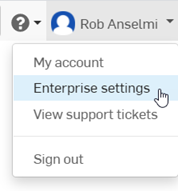
- 在出現的頁面中,從左側面板內選擇 [別名],然後按一下 [建立別名] 的按鈕。
- 輸入別名的名稱 (必要的)、說明或成立的目的 (選擇性):
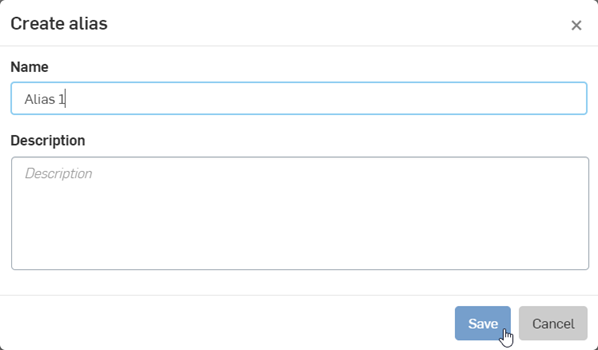
- 按一下 儲存。這樣會建立別名但還沒有別名成員。
-
按一下「新增成員」的按鈕。

- 輸入個別或團隊的電子郵件地址 (或複製/貼上以英文逗號分隔的地址清單) 來加入使用者和/或團隊。按一下新增:
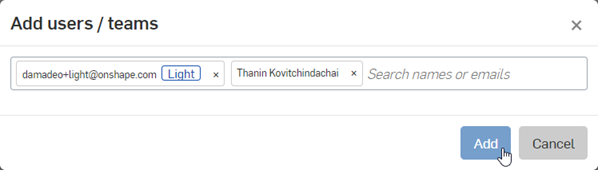
- 當完成新增使用者和/或團隊時,按一下您剛建立特定別名名稱 (頁面上方) 左側的 [別名] 來回到別名清單中。另一種方式是按一下瀏覽器左側篩選器清單中的 [別名]。
![按一下 [建立別名] 的按鈕](EnterpriseHelp/Resources/Images/aliases/aliases-003-01.png)
會看到新別名列在「別名」的頁面中。
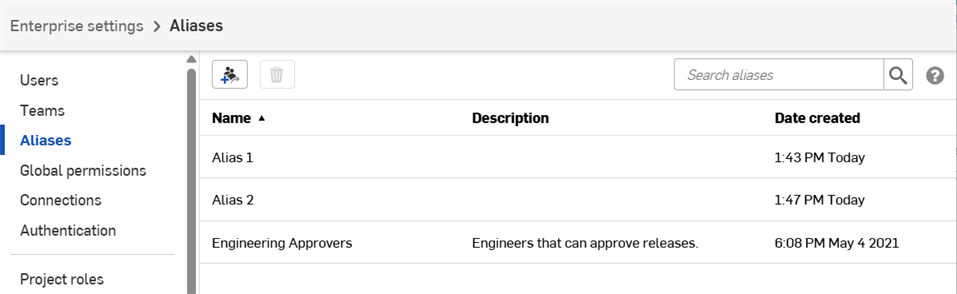
連按兩下別名來查看別名中的成員/團隊。
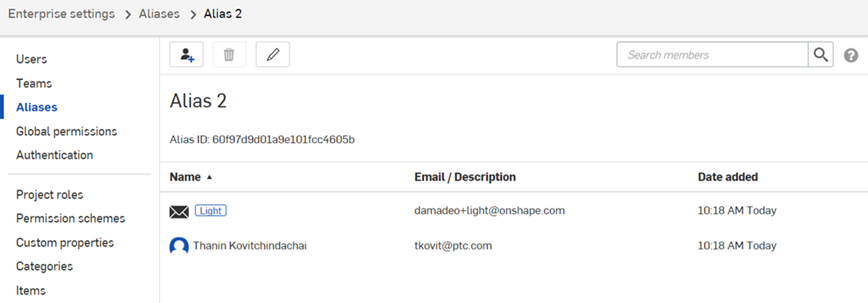
系統會為每個別名指定一個別名 ID 以用於發行管理工作流程中。在別名上按右鍵並選取 [編輯詳細資料] 來查看這個 ID,將其複製到剪貼簿中以供在自訂工作流程中使用。關於自訂發行與淘汰工作流程的詳細資訊,請參考建立自訂的發行工作流程。
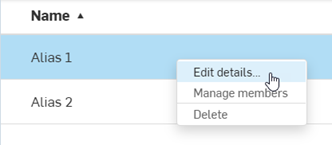
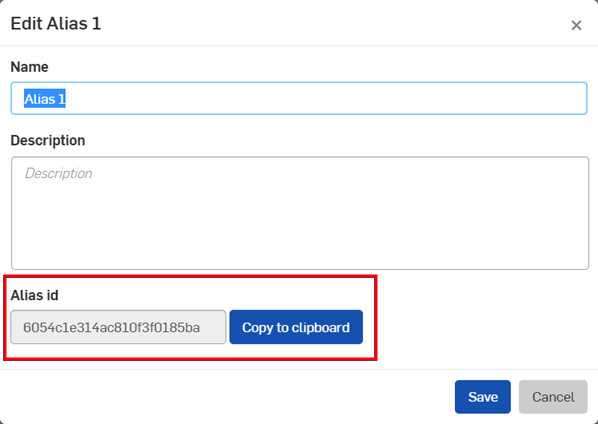
只有擁有適當權限 (「管理使用者與團隊」全域權限) 的使用者可以將自己或成員從別名中移除。
- Expand the menu under the user name in the top-right corner of the page and select Enterprise settings:
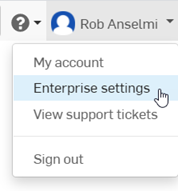
- Select Aliases in the left panel to access the list of aliases.
- Double-click the alias name that contains the user or team you wish to remove. Alternately, right-click on the alias and select Manage members.
- Right-click on a user name and select Remove member.
- 按一下 移除 以確認,並從別名中移除成員。
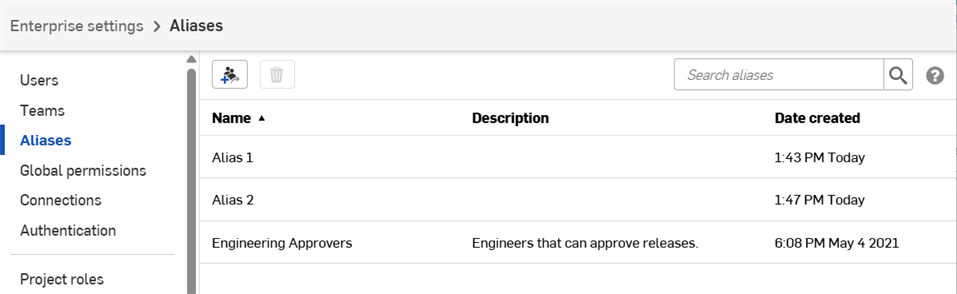
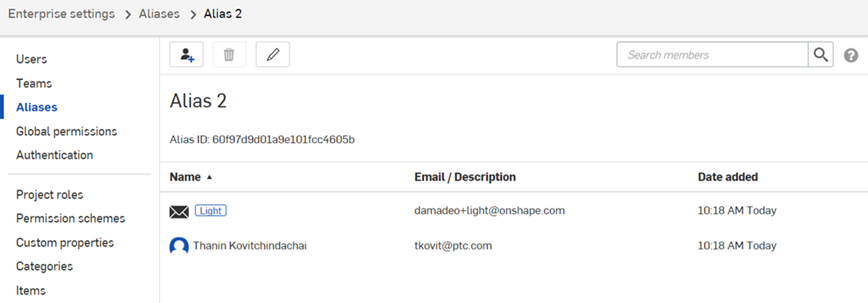
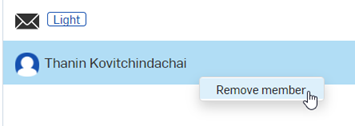
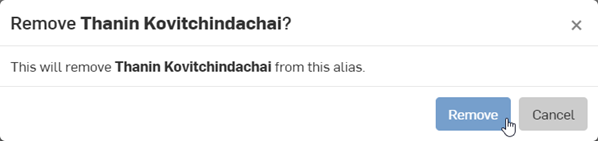
只有擁有適當權限 (「管理使用者與團隊」權限) 的使用者可以隨時刪除別名。在別名名稱上按右鍵並選取 [刪除],然後按一下刪除來確認別名的刪除。
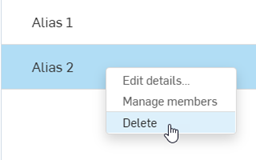
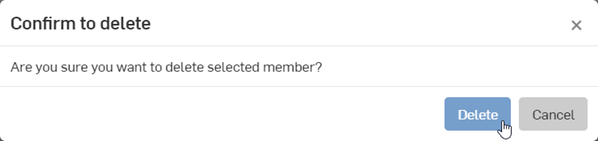
在建立別名之後,您可以將其用於發行管理工作流程中。先建立「發行候選」然後將別名加入至「核准者」或「觀察人員 」的欄位中。
在別名中的使用者或團隊必須是Enterprise 管理員,或在「全域權限」設定下可以「核准發行」才能在發行中被加入為「核准者」。如果別名中僅有某些使用者或團隊擁有適當的權限,則只有擁有權限的使用者或團隊可以被加入至發行的「核准者」欄位中。如果別名中沒有使用者或團隊擁有適當的權限,則這個別名不會顯示在「核准者」欄位的選項中。
在別名中的使用者或團隊不需要任何權限即可被加入至發行的「觀察人員 」欄位中。
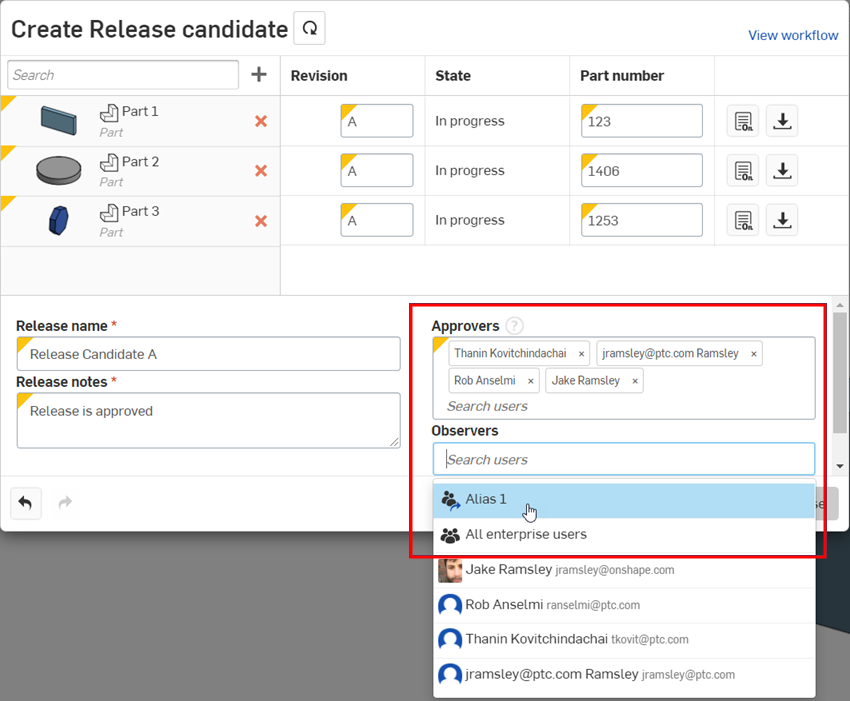
詳細資訊請參考發行管理。