Variable Studio
![]()
![]()
![]()
本主题介绍使用 Variable Studio 创建变量的功能和机制,这些变量可在创建它们时所在的文档以及其他文档中使用。您只能通过 Onshape 的浏览器平台创建 Variable Studio,但可以在所有移动平台上查看和使用变量。
Variable Studio 是在文档中创建的,其中的变量可立即在该文档工作区的所有 Part Studio 和装配体中使用。
创建 Variable Studio
-
在文档中,单击左下角的“插入新页签”图标 (
 ),然后选择“创建 Variable Studio”:
),然后选择“创建 Variable Studio”: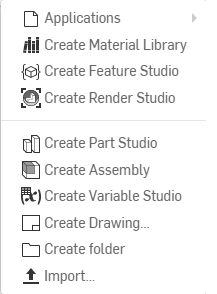
-
Variable Studio 将打开,其中一个变量表可用于输入:
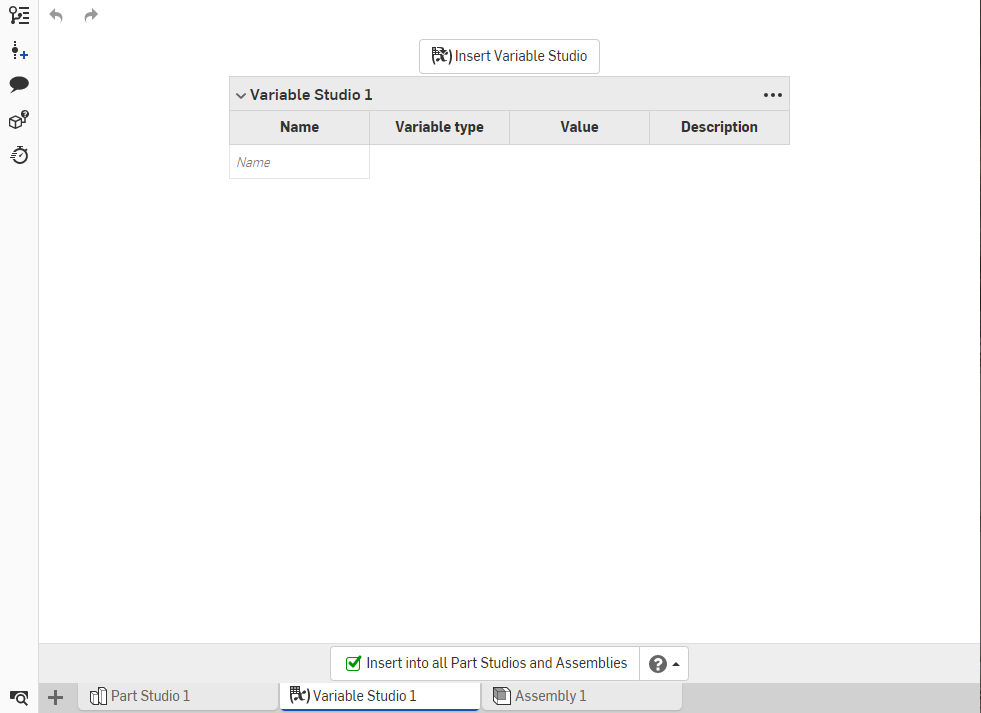
-
在 “名称” 列中键入第一个变量的名称。(仅允许使用字母数字字符。)
-
按 Tab 键可移至下一行。系统会为变量输入默认长度类型,若要更改类型,请使用下拉箭头,并选择一种新类型。
-
输入变量的默认值和可选说明。
要对表格中的输入重新排序,请右键单击并选择向上移动或向下移动。您也可以拖动输入以对其进行重新排序。
使用 Variable Studio 标题左侧的插入符号来折叠或展开该章节。要同时折叠(或展开)所有表格,请单击标题块右侧的三点菜单,然后选择折叠(或展开)所有表格。
可以使用之前在表中定义的变量,稍后在该表中定义其他变量的值。例如:
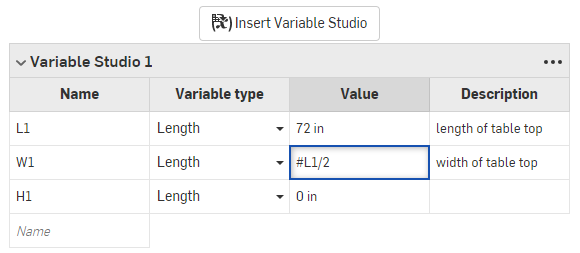
L1 变量(桌边的长度)用于计算 W1 变量(桌面的宽度)。
要使变量可用于工作区中的所有 Part Studio 和装配体,请选中“Variable Studio”选项卡底部边缘的框:

取消选中此框可移除在此文档的工作区中的 Part Studio 和装配体中使用变量的功能。(如果变量处于草稿状态,则保持此框为取消选中;如果变量可供使用,则选中此框。)
在其他文档中参考变量表
要在定义变量表的文档以外的文档中使用它(以及其中定义的变量):
-
打开您要在其中将在 Variable Studio 中定义的变量用于其他文档的文档。
-
单击左下角的“插入新页签”图标 (
 ),然后选择“创建 Variable Studio”。
),然后选择“创建 Variable Studio”。 -
在新的 Variable Studio 中,单击顶部的插入 Variable Studio按钮。“插入 Variable Studio”对话框将会打开:
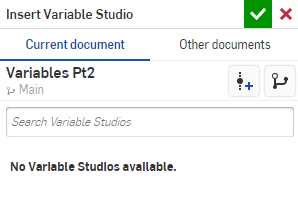
-
在要查找变量表的对话框的顶部选择两个选项卡中的一个:“当前文档”或“其他文档”。
如果在当前文档中有任何 Variable Studio,它们将在“当前文档”下列出。要在其他文档中找到 Variable Studio,请选择“其他文档”选项卡:
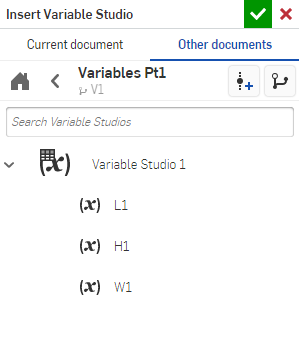
可以选择整个 Variable Studio 表(上图显示为 Variable Studio 1),也可以从列表中选择一个或多个不同的变量。您所做的选择在当前文档中立即可用。如果从其他文档插入变量表或变量,该文档必须具有包含这些变量的版本。如果版本不存在,系统会提示您创建一个,然后再继续。
成功选择变量和/或变量表后,您会在当前文档的 Variable Studio 中看到所选的图元:
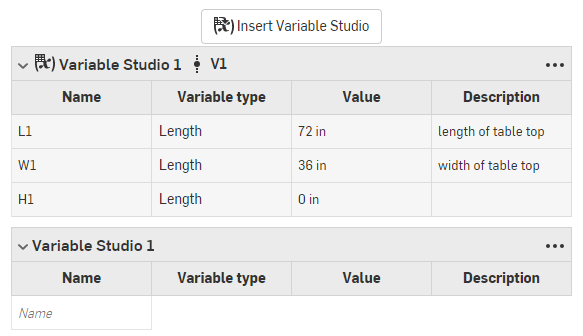
从其插入表的 Variable Studio 的名称和版本会显示在表的顶部,在上图中显示为 Variable Studio 1 V1。
已配置 Variable Studio 必须在插入时设置其配置。请参见“参考已配置 Variable Studio”。
发布 Variable Studio
右击 Variable Studio 选项卡并选择“发布”:
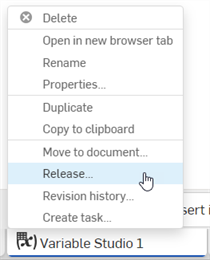
无法发布已配置的 Variable Studio。
如需其他学习中心资源,请注册以下课程:变量和表达式(需要 Onshape 帐户)。