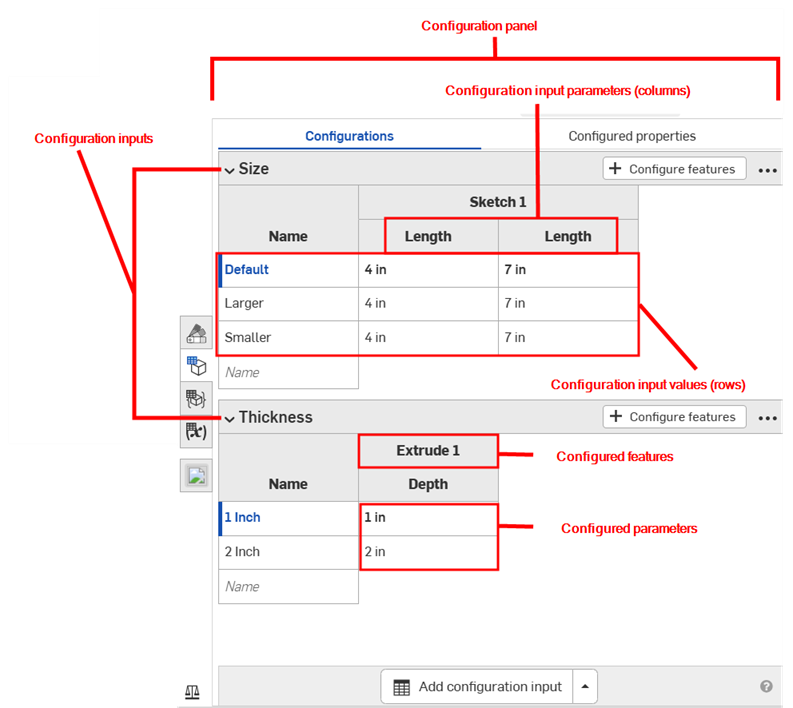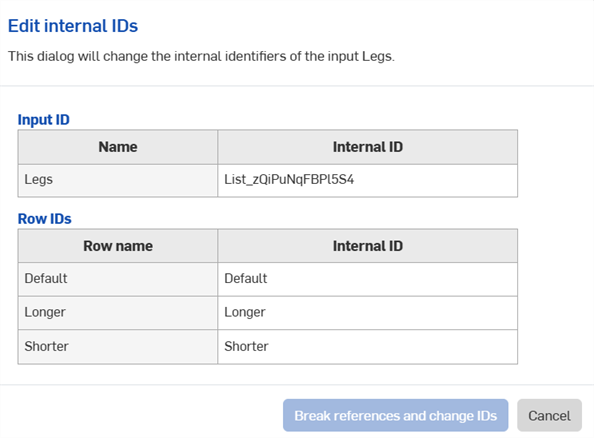Variable Studio 配置
![]()
![]()
在 OnShape 中,您可以像配置 Part Studio 和装配体一样配置 Variable Studio。
您可以配置任何变量值或说明。您在一个 Variable Studio 中配置的所有值和说明都称为配置。一种配置可以包含多个配置输入。
当您将 Variable Studio 插入到另一个页签或文档中时,您在 Variable Studio 中定义的配置输入将成为“插入”对话框中的选项。
- 单击 Variable Studio 窗口右侧的图标
 打开配置面板。
打开配置面板。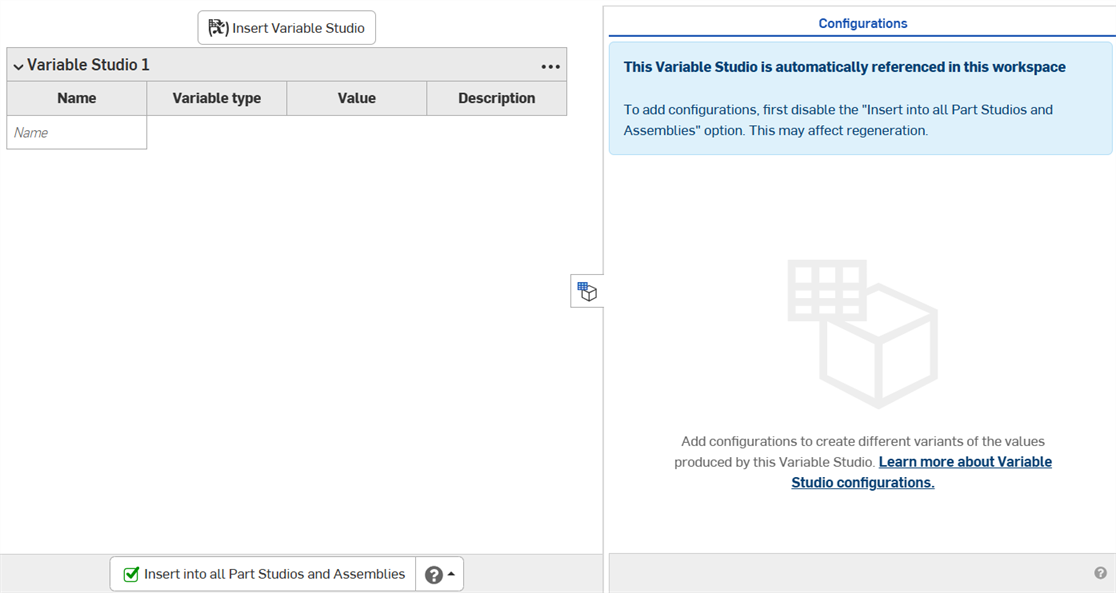
- 自动参考 Variable Studio 时无法进行配置。取消选中“插入所有 Part Studio 和装配体”复选框。(将已配置的变量表格插入到 Part Studio 或装配体中时,必须选择要插入的配置。)
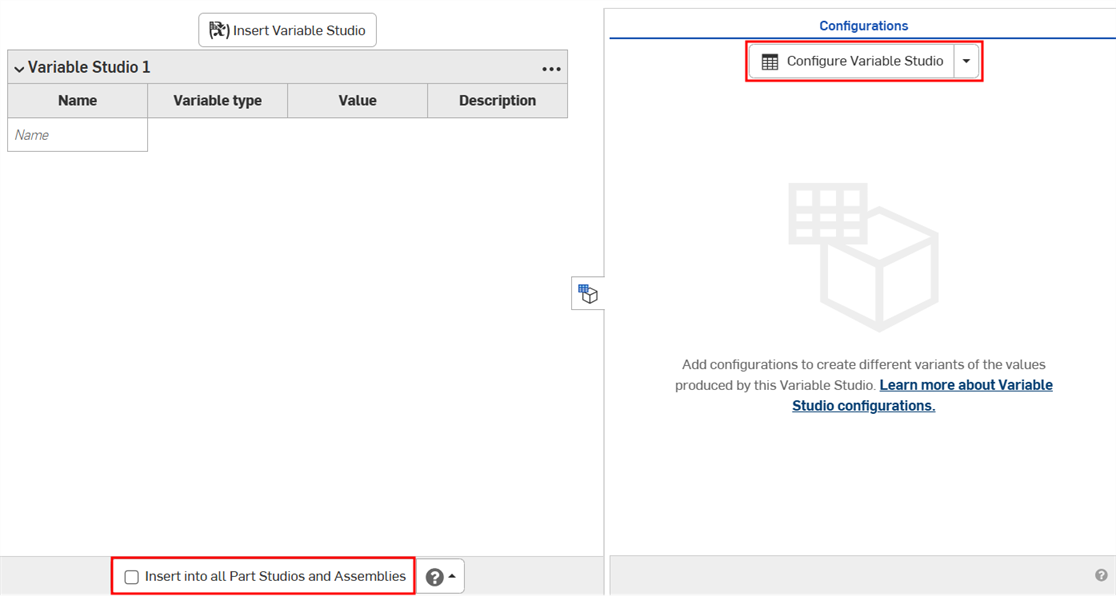
- 单击“配置 Variable Studio”。配置输入表显示在“配置”面板中。
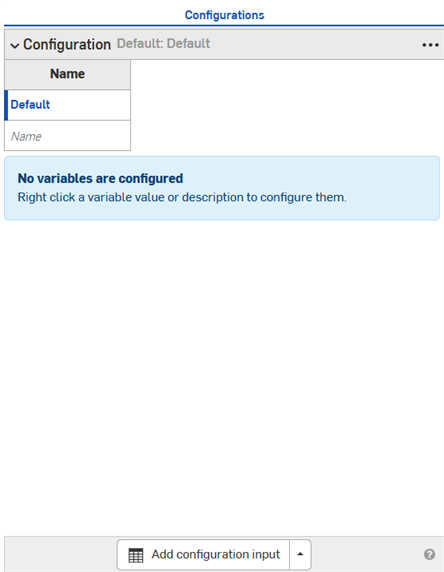
- 单击第一行将其激活,然后在第一列中输入输入值名称。按 Tab 键移至下一行。该行左侧的蓝条表示当前在 Variable Studio 中选择的配置。
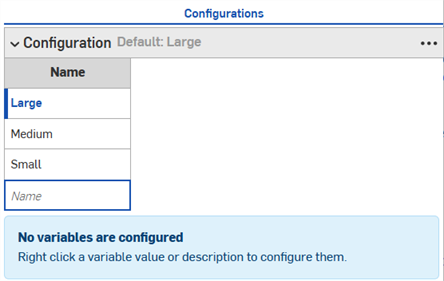
- 右键单击变量值或说明,然后在关联环境菜单上单击“配置”,将其添加到配置表格中。
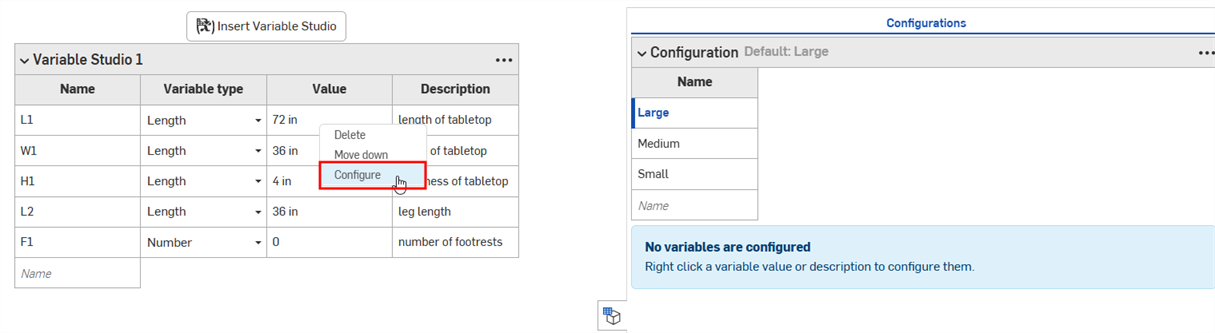
- 继续右键单击并选择“配置”以向表格中添加其他值或说明。这些选项将使用其默认值添加到表格中,并在 Variable Studio 中以橙色亮显。
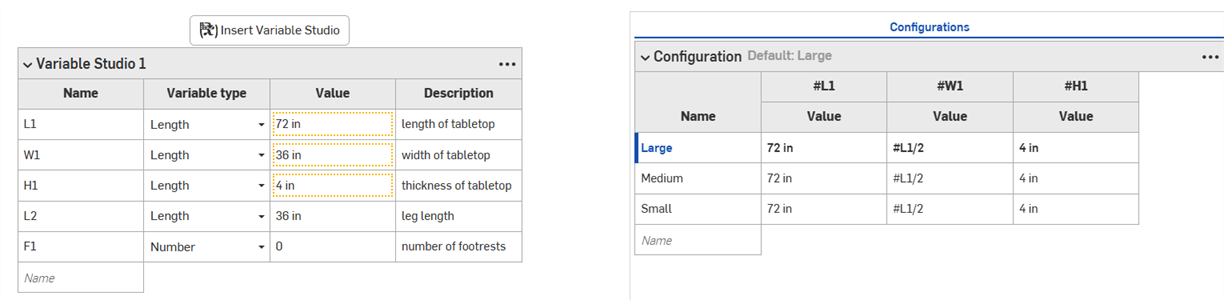
- 根据需要双击并编辑配置表格中的值。
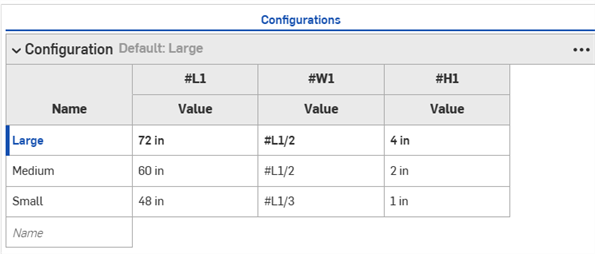
- 在配置面板的底部,单击“添加配置输入”箭头,然后选择要添加的配置类型。单击按钮而不是箭头会自动插入列表配置类型。
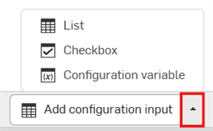
- 从菜单中选择一个选项:
- 列表 - 创建可在插入时显示的可选值列表。
复选框 - 创建一个复选框以在插入期间选中/取消选中。
配置变量 - 创建可用于任何特征或 FeatureScript 的变量。
-
根据需要编辑配置输入表中的值。
- 单击“添加配置输入”箭头,然后选择“复选框”。
- 在出现的对话框中为输入添加"名称"。
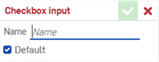
- 使用“默认”选项指定默认情况下是选中还是取消选中配置。稍后可以更改此项。
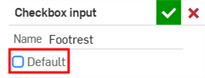
- 单击绿色复选标记将输入添加到配置面板。
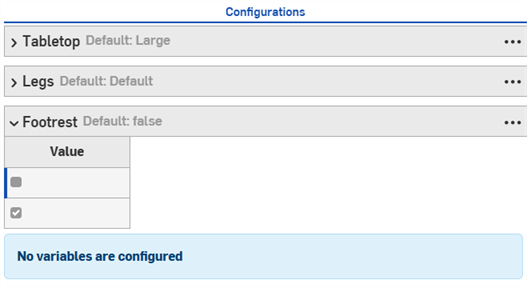
- 右键单击要在 Variable Studio 中配置的值或说明,然后单击“配置方式”将该值添加到输入中。
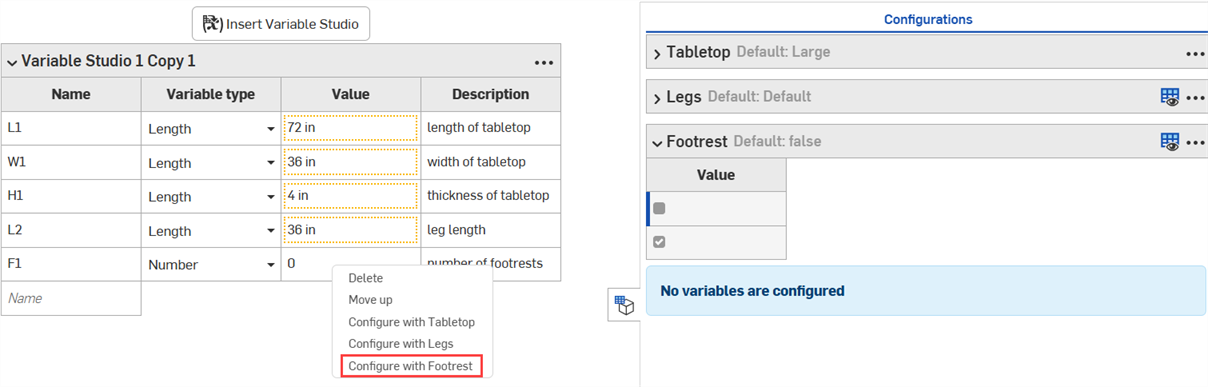
- 根据需要编辑输入中的值。
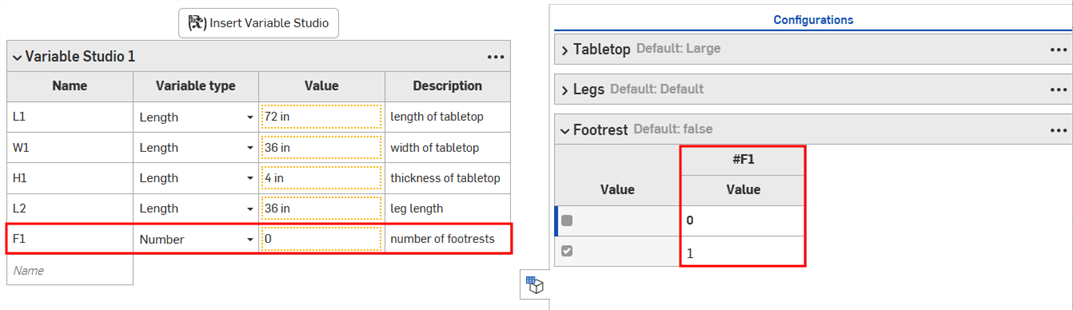
- 单击“添加配置输入”箭头,然后选择“配置变量”。
- 在出现的对话框中为变量添加“名称”。
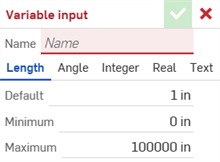
- 为变量选择一种类型。从“长度”、“角度”、“整数”、“实数”或“文本”中选择。
- 输入变量的值。
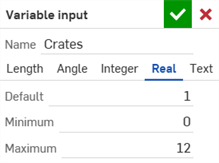
- 单击绿色复选标记将输入添加到配置面板。
- 输入变量的值。
- 右键单击 Variable Studio 中的值或说明,然后选择“设置为...”
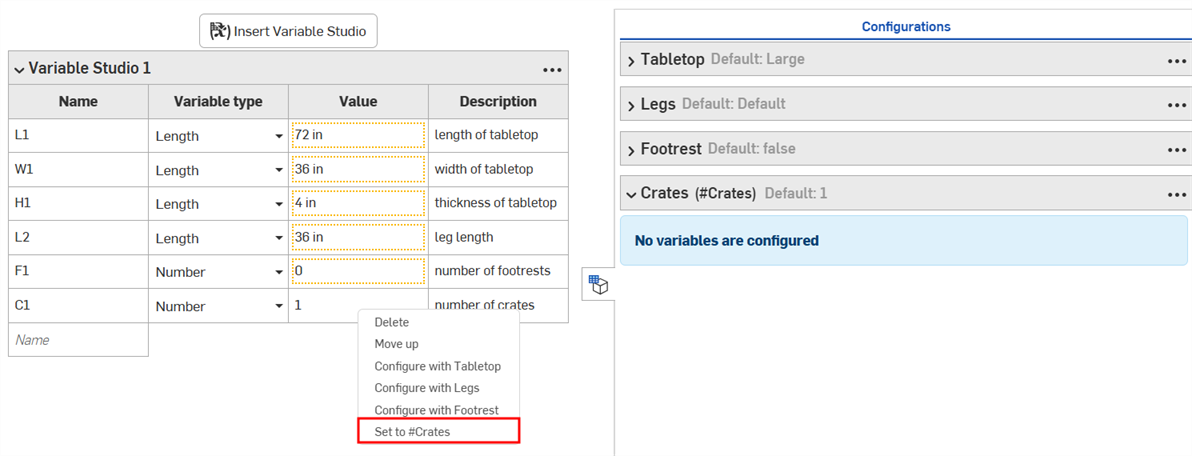
该值将添加到配置面板
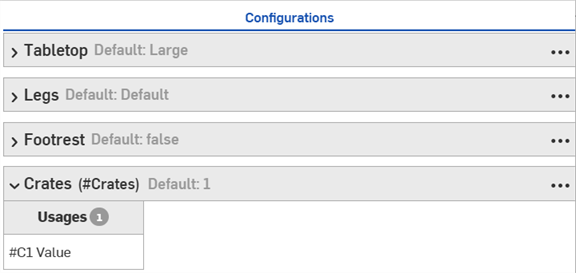
无法发布已配置的 Variable Studio。
-
在“插入 Variable Studio”对话框中,选择已配置的 Variable Studio。
-
在对话框中进行选择以指定所需的配置,然后单击“生成”。
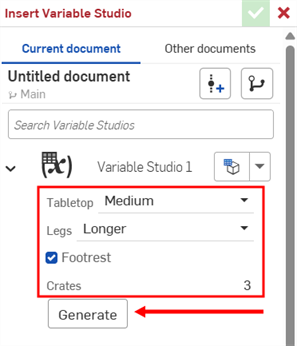
单击“设置为上次查看的配置”下拉列表 (
 ),选择 Variable Studio 中最后一个活动配置,或选择“重置为默认值”以将所有输入设置为其默认值。
),选择 Variable Studio 中最后一个活动配置,或选择“重置为默认值”以将所有输入设置为其默认值。 -
单击 Variable Studio 将其插入到您的变量表格中,或从生成的列表中选择单个变量。
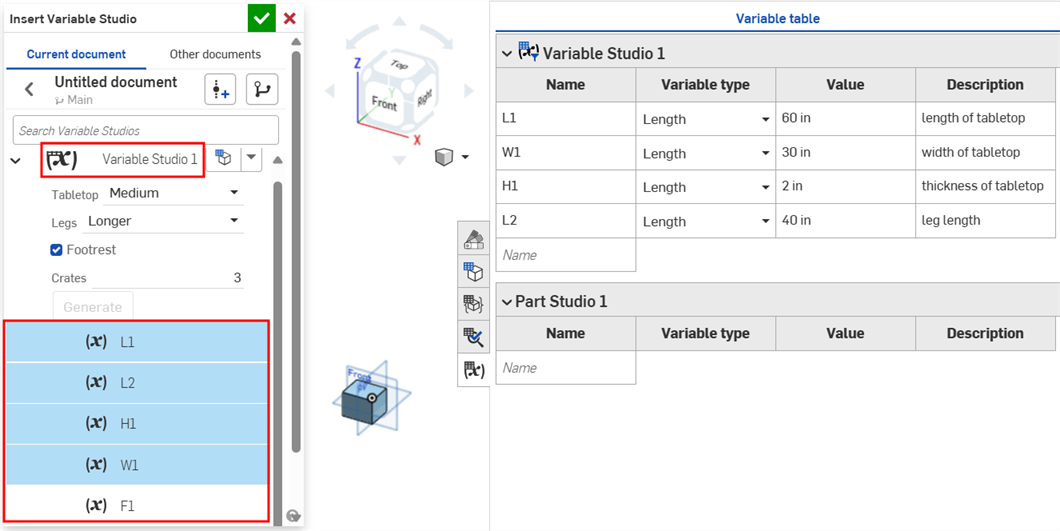
- 如上一节所述,将已配置的 Variable Studio 插入到变量表格中。
- 在变量表格中,单击三点菜单按钮,然后选择“编辑参考”。
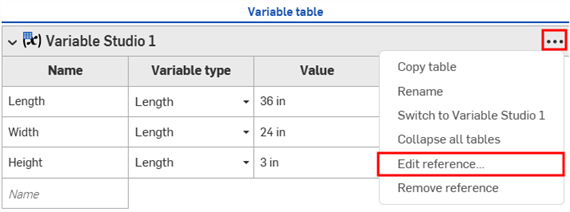
- 在“更新 Variable Studio”对话框中,右键单击配置并选择“配置”(如果 Part Studio 或装配体中存在多个配置输入,则选择“配置方式”)。

- 系统会显示一条通知,提示已将 Variable Studio 添加到“Part Studio/装配体”配置中。单击复选标记关闭对话框。
- 在 Part Studio 或装配体中打开配置面板。Variable Studio 配置成为配置面板中的一项特征(列)。
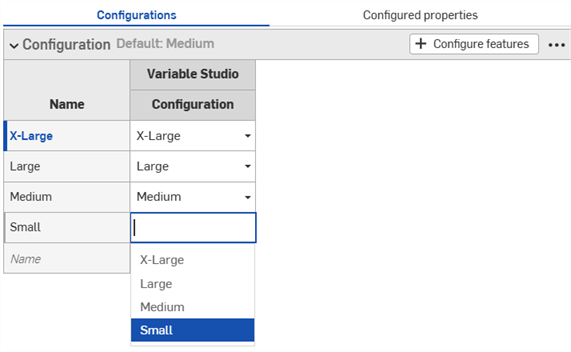
本节中的示例显示了已配置的 Part Studio;使用已配置的 Variable Studio 时,功能是相同的。
配置可见性条件对话框允许您在配置中添加逻辑,因此您可以控制某些输入和选项何时可用。
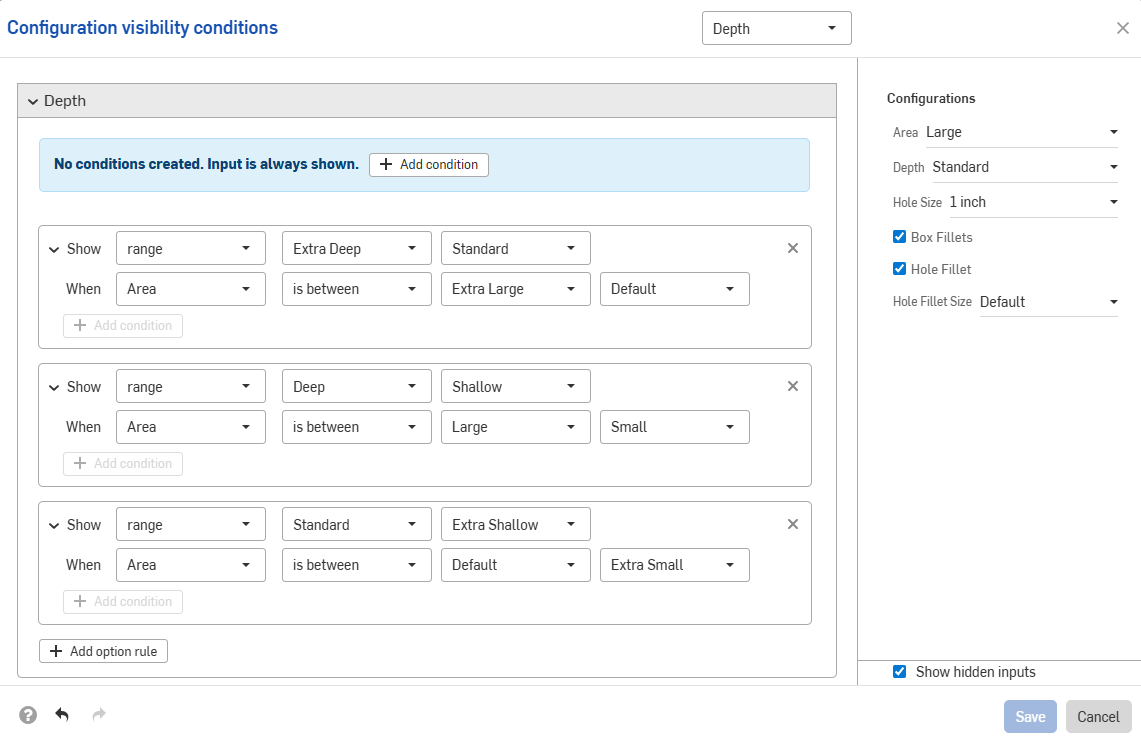
假设一个有两个输入的零件:高度和宽度。
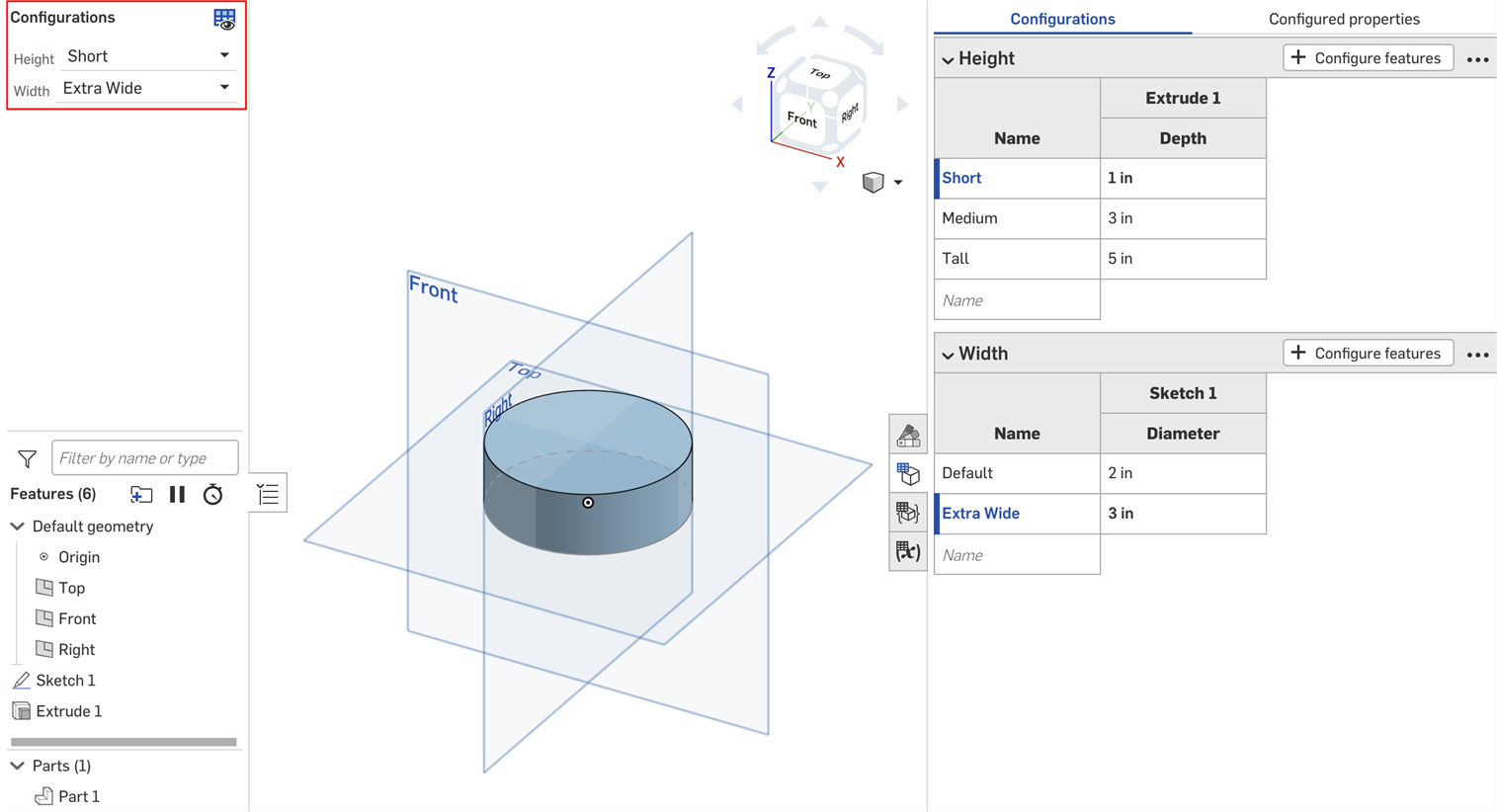
默认情况下,任意高度的零件可以将宽度设置为任意值。但是,假设超宽度仅适用于“较高”高度。在这种情况下,我们可以设置“宽度”输入参数可见的条件。
- 在“配置”面板中,单击输入的三点按钮,然后从菜单中选择“可见性条件”。
“配置可见性条件”对话框打开。右侧面板显示当前选定配置的预览。您可以在此面板中更改所选选项以预览您的设置。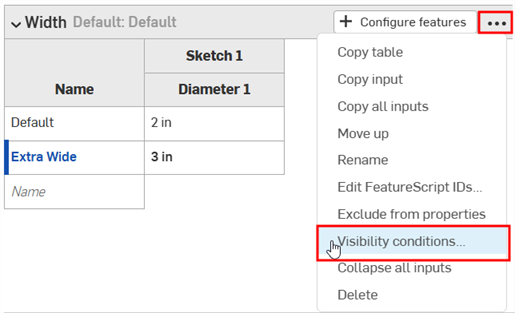
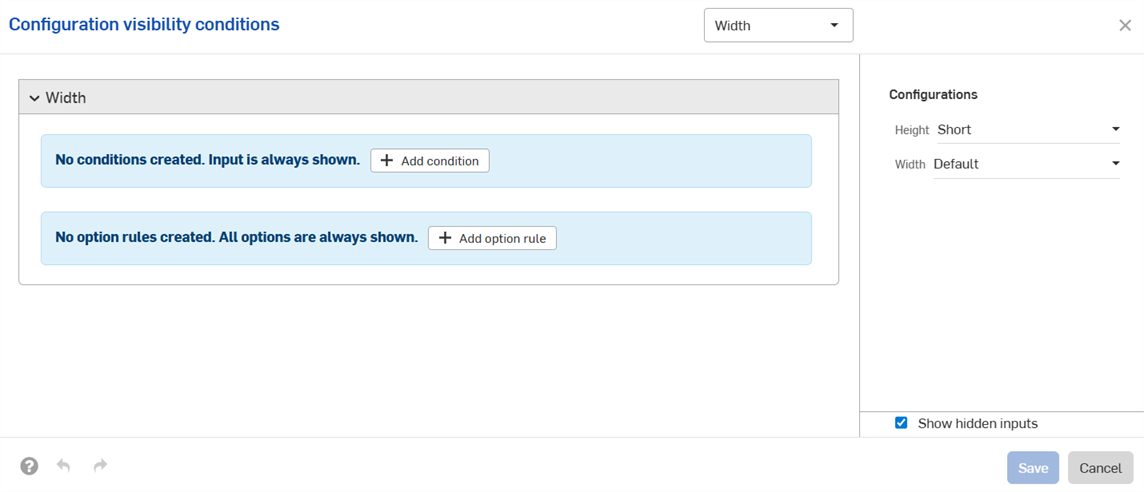
- 单击“添加条件”。
- 单击第一个下拉菜单,然后选择应控制此输入参数可见性的参数。在此示例中,我们将选择“高度”输入参数。
- 在第二个下拉列表中,选择要么选择特定选项,要么在两者之间选择一系列选项:
- 是:单击出现的第三个下拉列表,然后为输入选择允许的选项。
- 介于两者之间:单击第三个下拉列表,然后选择该范围内第一个允许的选项。单击第四个下拉列表,然后选择该范围内的最终允许选项。
在此示例中,宽度输入仅适用于 Tall 身高。右侧的预览会更新以反映您的选择。在下图中,您可以看到宽度输入不再适用于默认高度。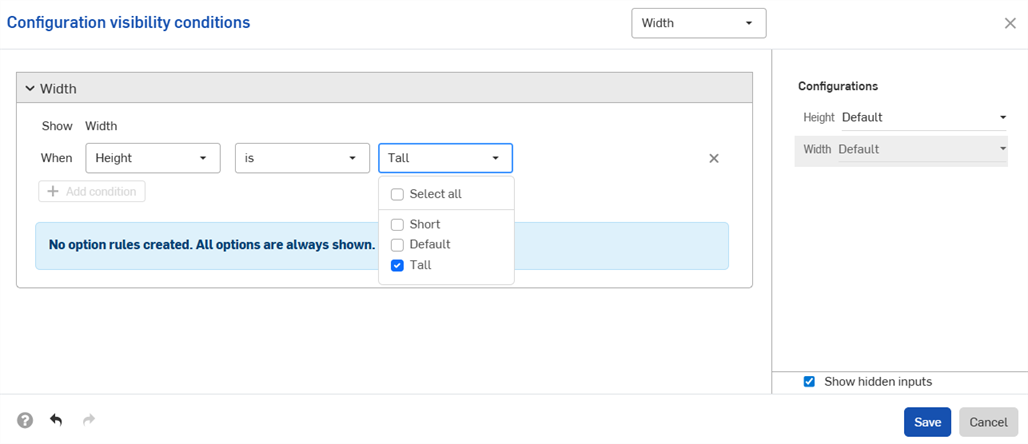
- 单击“保存”。现在,“宽度”输入参数仅在选择“较高”高度时可见,“宽度”输入参数表显示可见性条件图标
 。
。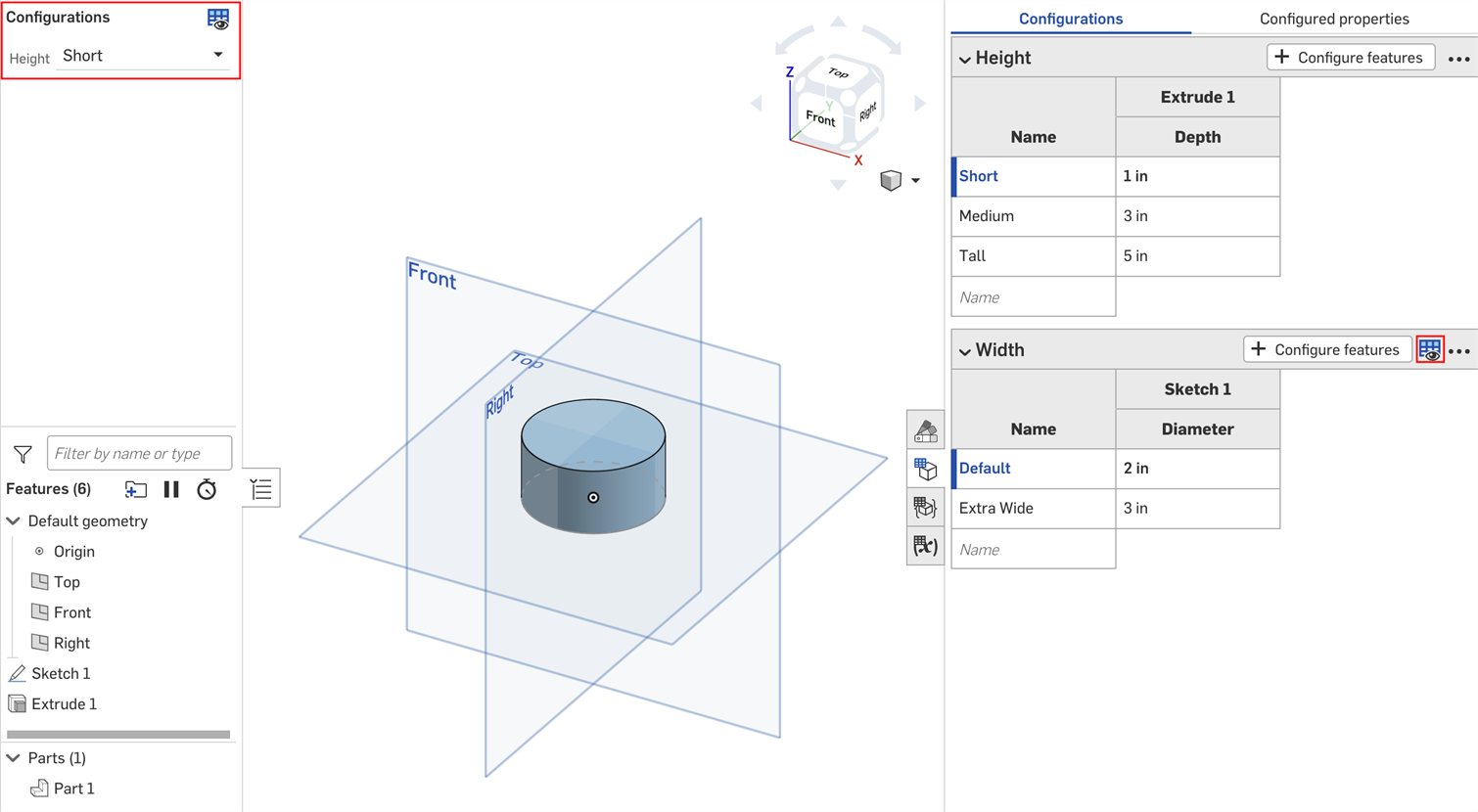
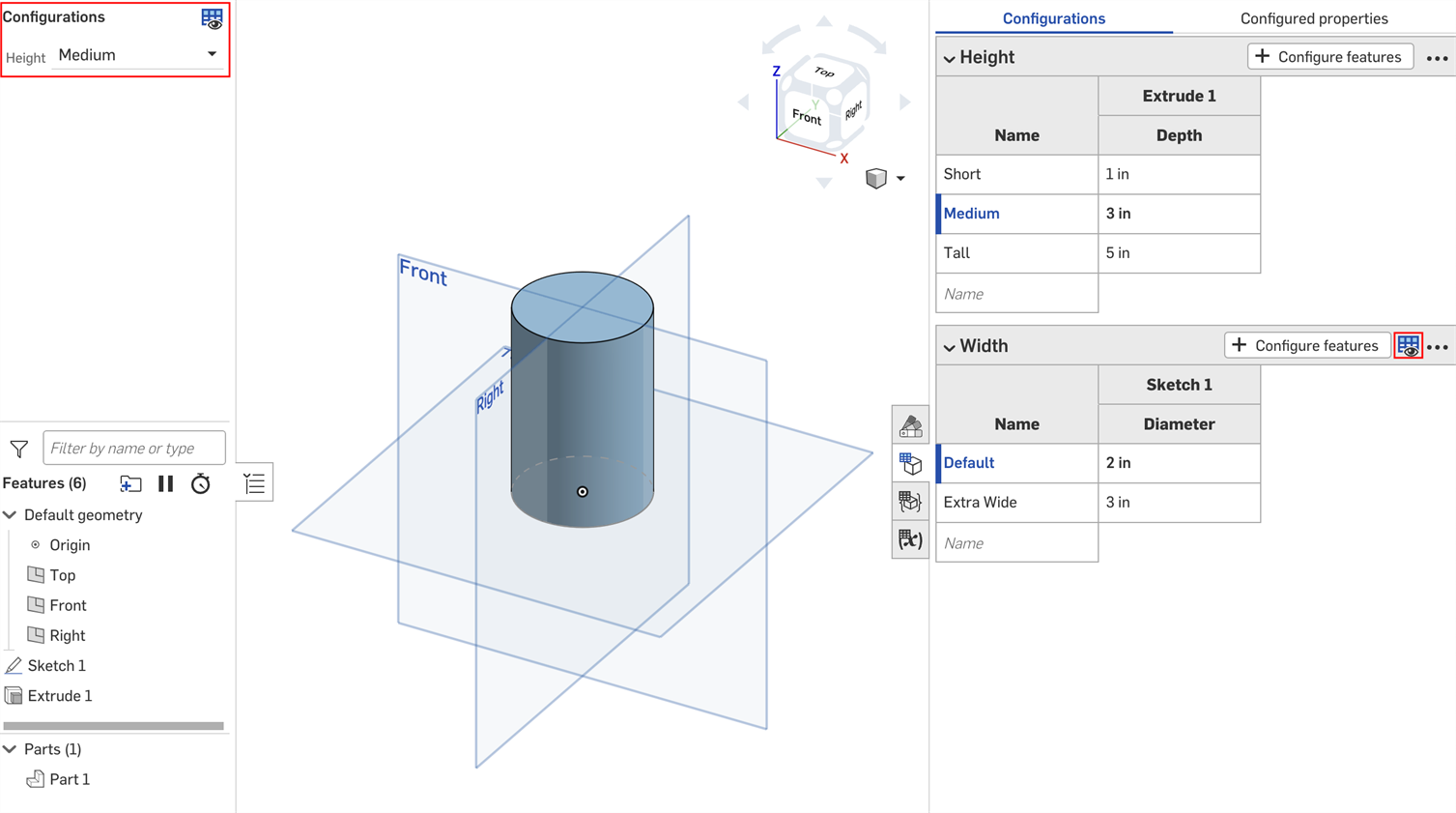
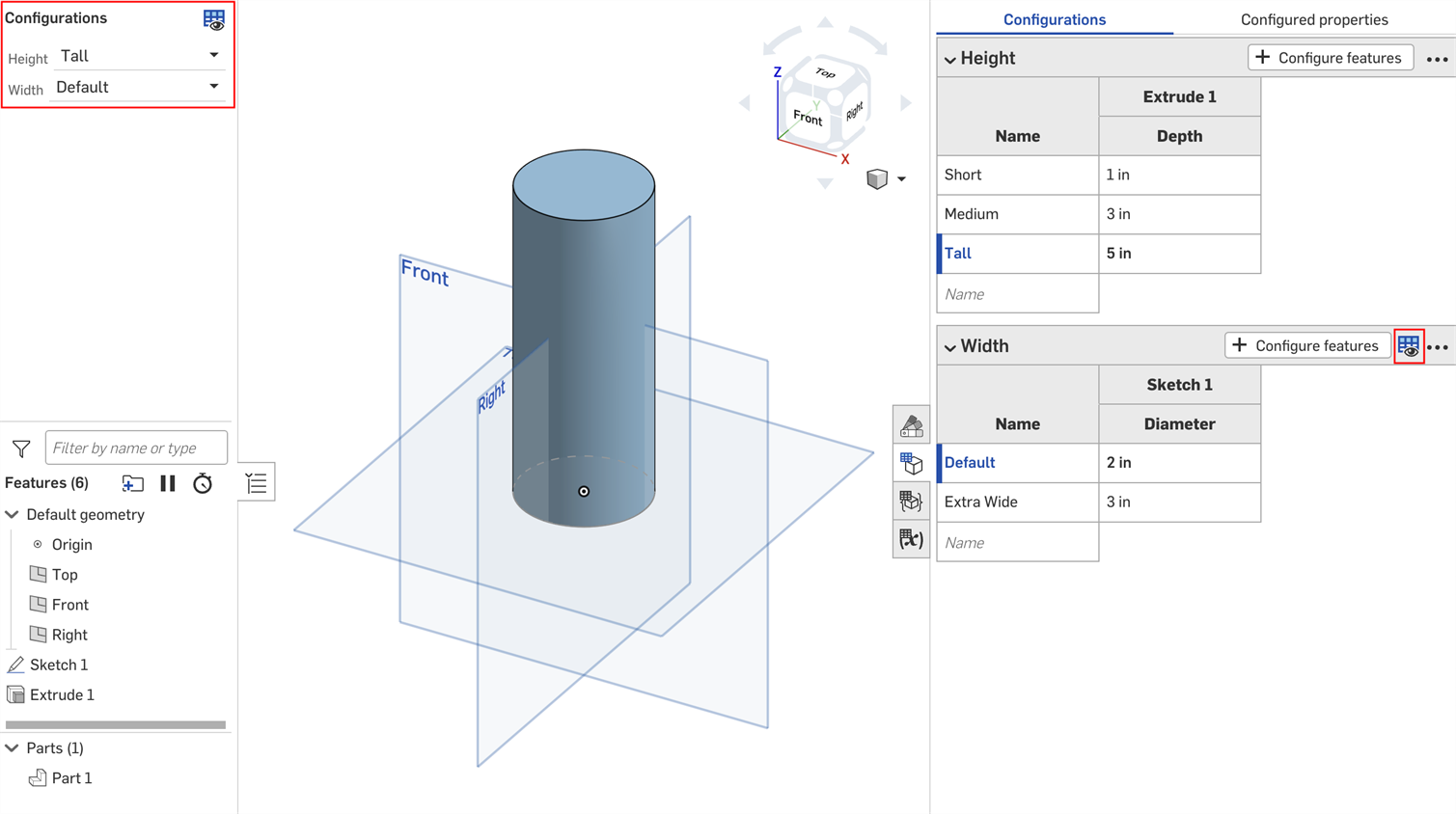
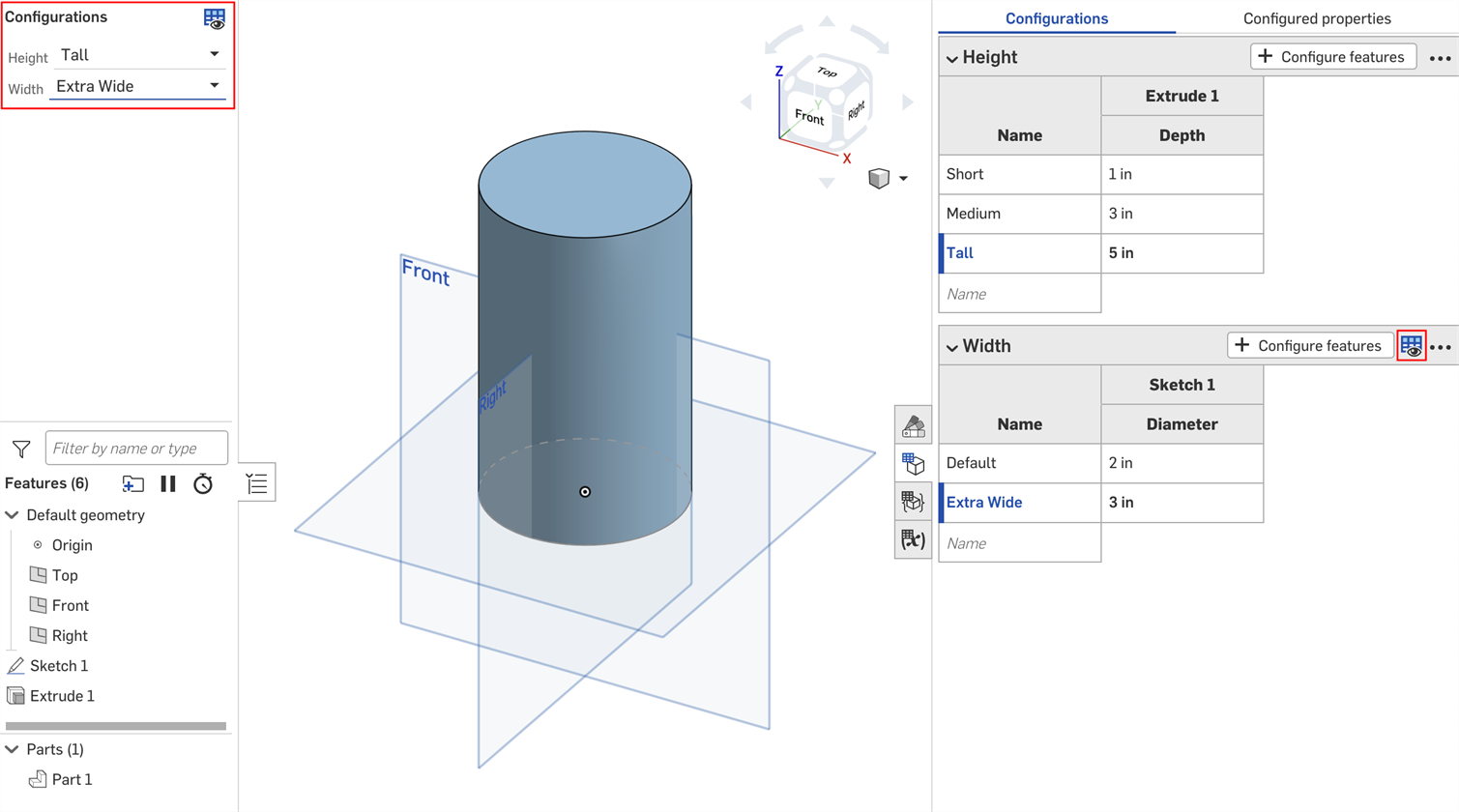
您可以使用配置可见性条件对话框中的选项规则设置来指定某些选项的显示条件。
只能为列表输入设置选项规则逻辑。
- 在“配置可见性条件”对话框中,展开输入并单击“添加选项规则”。对话框中出现一个新部分:
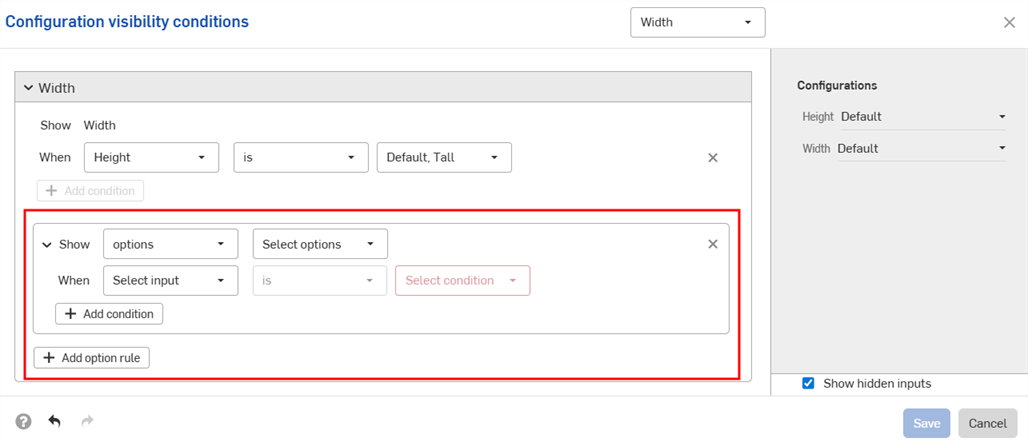
- 在“显示”行中,选择受控制的选项。
- 选项:单击出现的下拉列表,然后选择要为其设置条件的选项。
- 范围:单击第一个下拉列表并选择该范围内的第一个选项。单击第二个下拉列表,然后选择该范围内的最后一个选项。范围包含特定选项,允许重叠范围。
- 在“何时”行中:
- 从第一个下拉列表中选择输入。
- 选择要么选择特定的选项,要么介于两者之间来选择一系列选项。
- 是:单击出现的下拉列表并选择该选项的允许值。
- 介于两者之间:单击第一个下拉列表,然后选择该范围内第一个允许的选项。单击第二个下拉列表,然后选择该范围内的最终允许选项。
-
通过单击“添加条件”并重复这组步骤,继续在配置中添加逻辑。
期权规则中的条件以 AND 语句组合在一起;必须满足所有条件才能显示受控期权。
- 再次单击“添加选项规则”,为其他选项添加条件。
- 单击保存。
在下面的示例中,仅当“区域”为“默认”或更大时,才允许使用“深度”选项。仅当“区域”为“大”、“默认”或“小”时,才允许使用“标准”选项。仅当区域较小或较小时,才允许使用“浅色”选项:
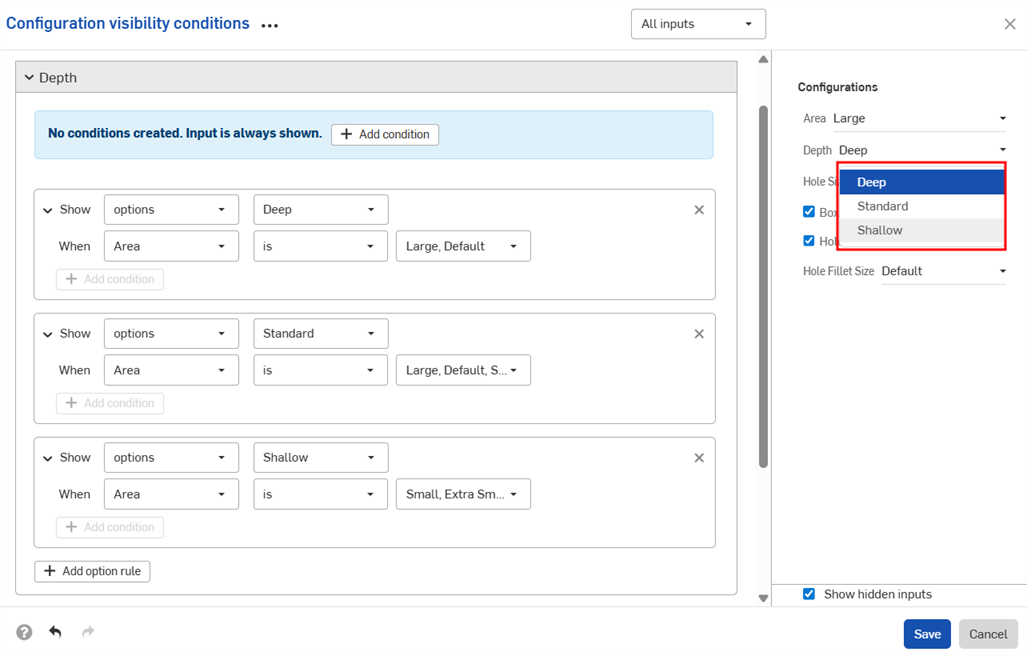
下一个示例使用重叠范围来指定可见性条件:
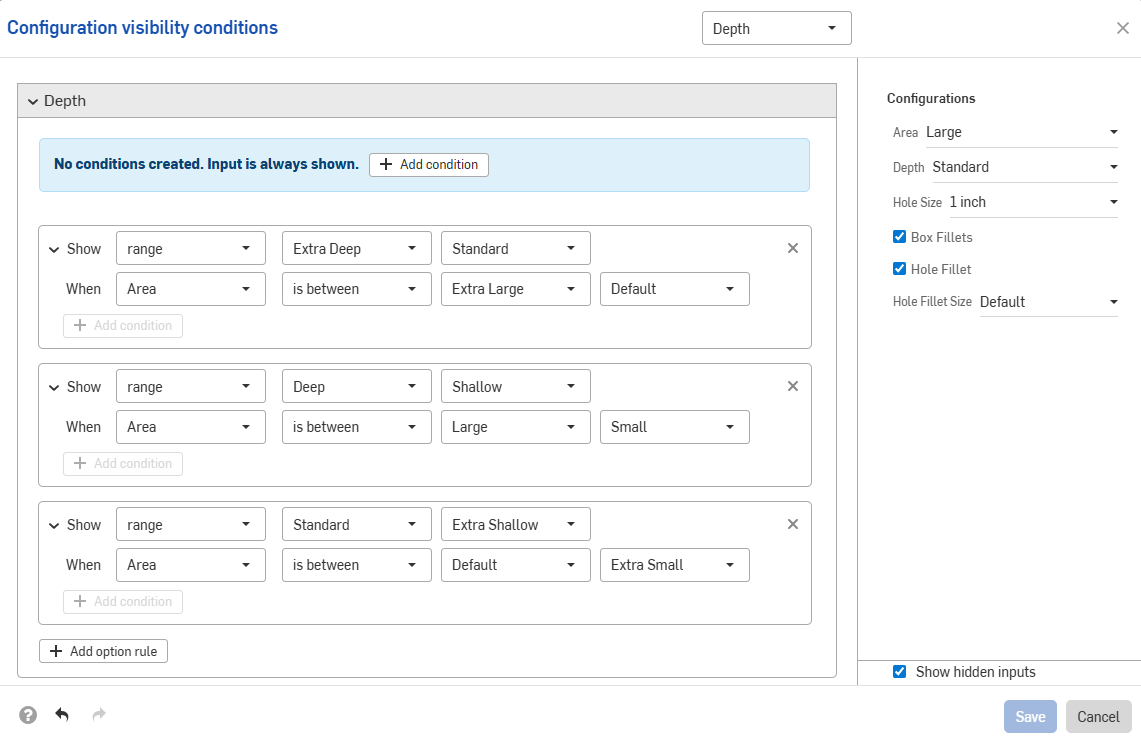
以下示例使用选项和范围控件的组合来设置所需的逻辑。
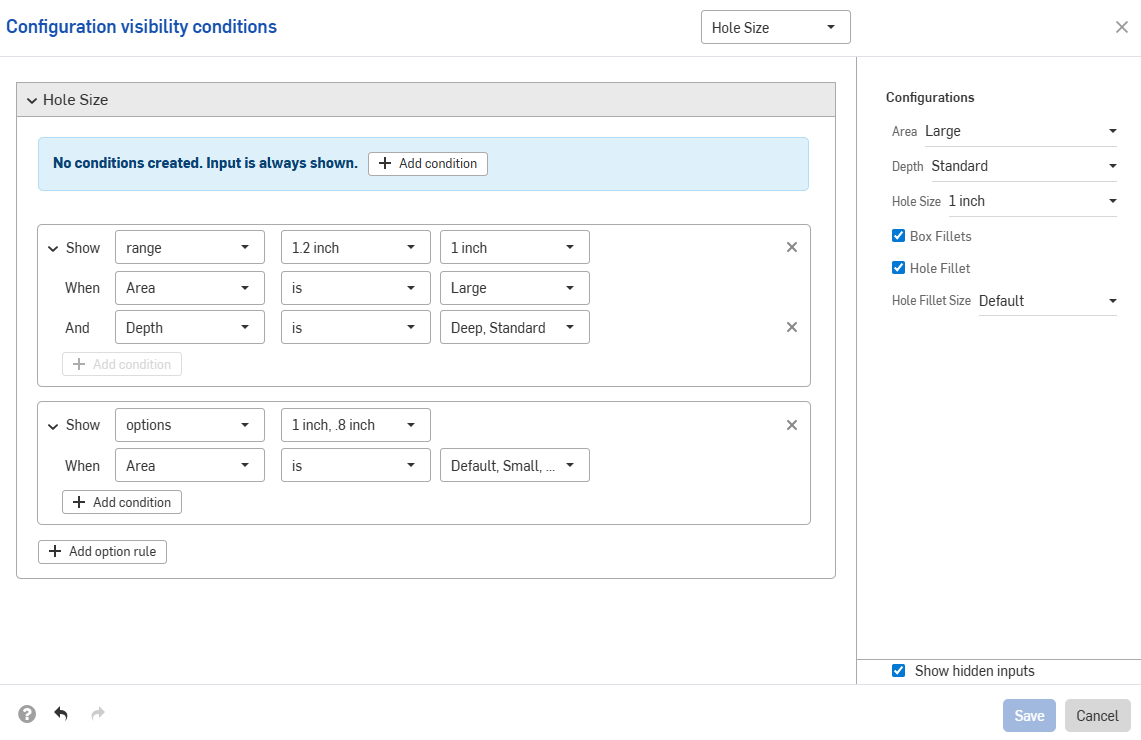
输入条件是累加的;如果我们在上面的示例中添加第三种配置并设置下图所示的条件,则“大圆角”选项将仅适用于同时具有“较高”高度和“超宽”宽度输入参数的零件。
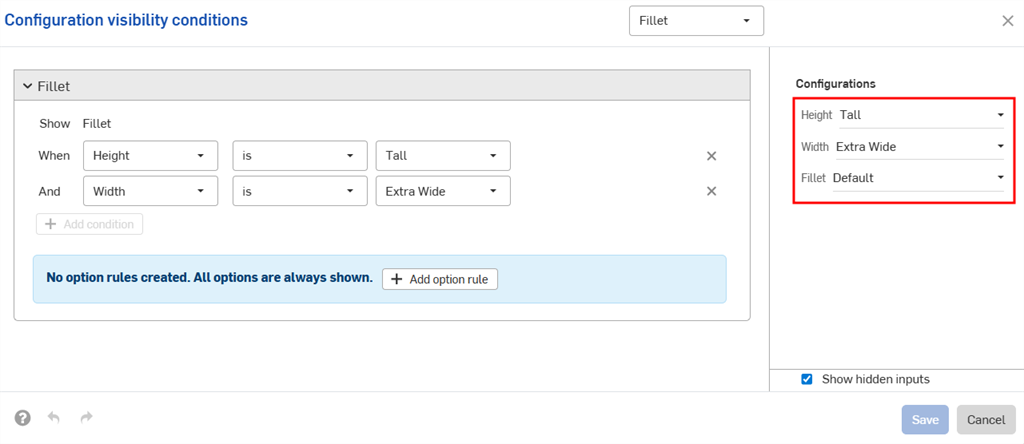
当将“较高高度”设置为“默认宽度”时,“圆角”配置将被隐藏。
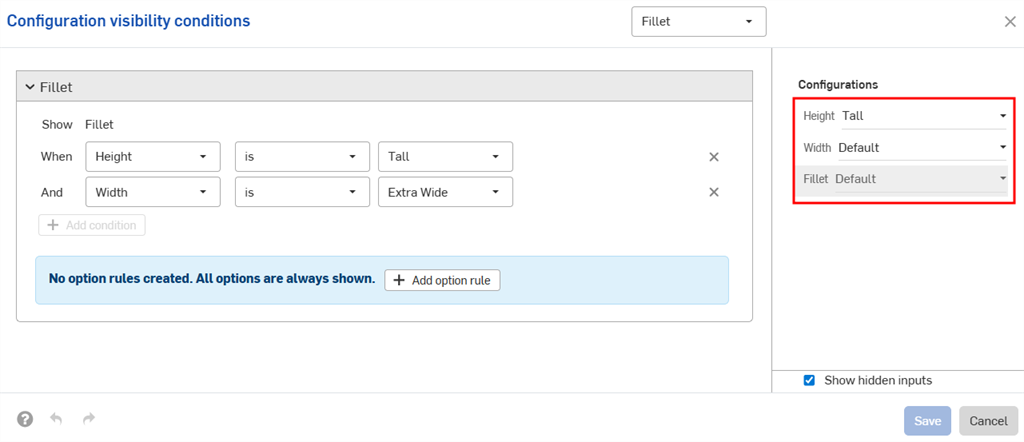
配置输入参数只能控制“配置”面板中显示在其下方的输入的可见性。在本示例中,“宽度”输入参数可以由“高度”输入参数控制,但不能由“圆角”输入参数控制。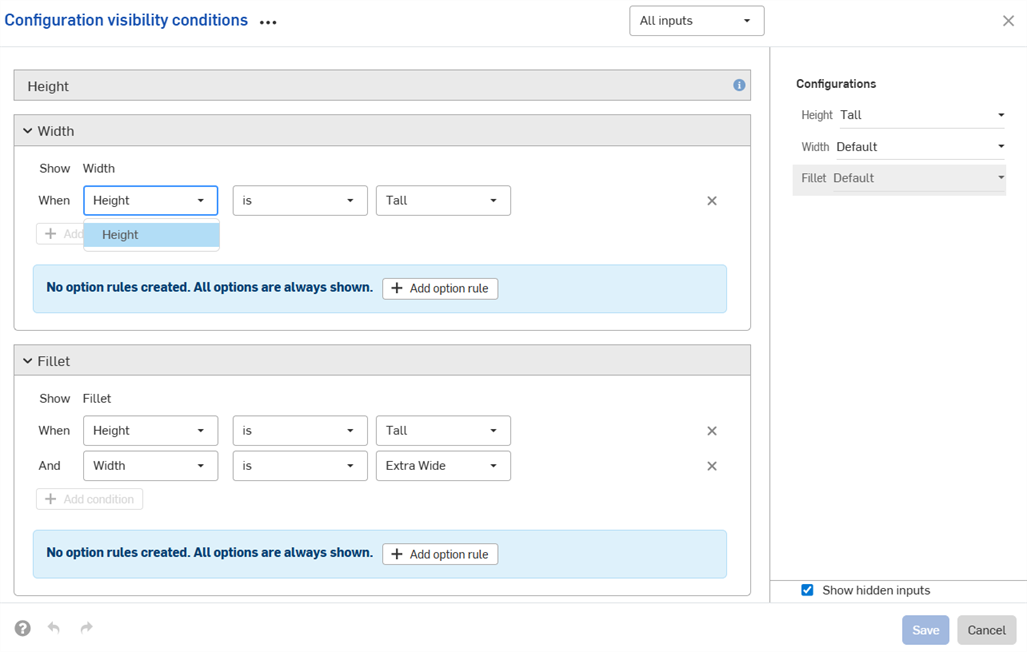
如果找不到必要的输入或选项,则会自动修复(移除)可见性条件。
例如,如果宽度输入的可见性取决于高度输入,并且删除了高度输入,则宽度的可见性条件将自动移除。这同样适用于被删除或移动的单个选项。在本示例中,高度输入也已从“圆角”选项中移除。
您将在工作区中看到一条警告,对话框中的条件已删除:

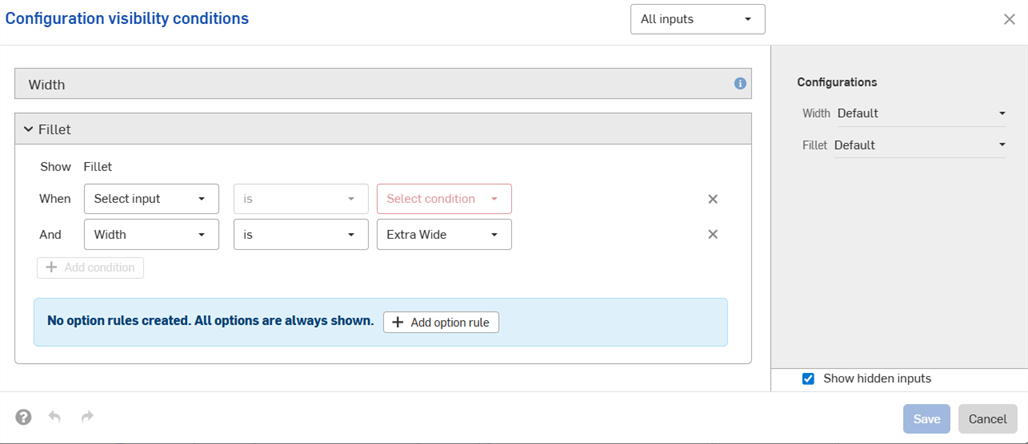
-
您设置的可见性条件和选项规则可在所有“插入”对话框中找到(例如,将配置的零件插入到装配体时)。对可见性条件所做的更改会自动反映在引用配置元素的所有现有文档中。
-
隐藏的输入始终有其默认值。在本页的第一个示例中,尽管未设置宽度选项,但短高度和中等高度部分的默认宽度仍为默认宽度。
-
如果配置输入没有可见的选项,则会将其隐藏并采用其默认值。
-
-
折叠输入或选项后,对话框中会显示可见性条件的摘要。
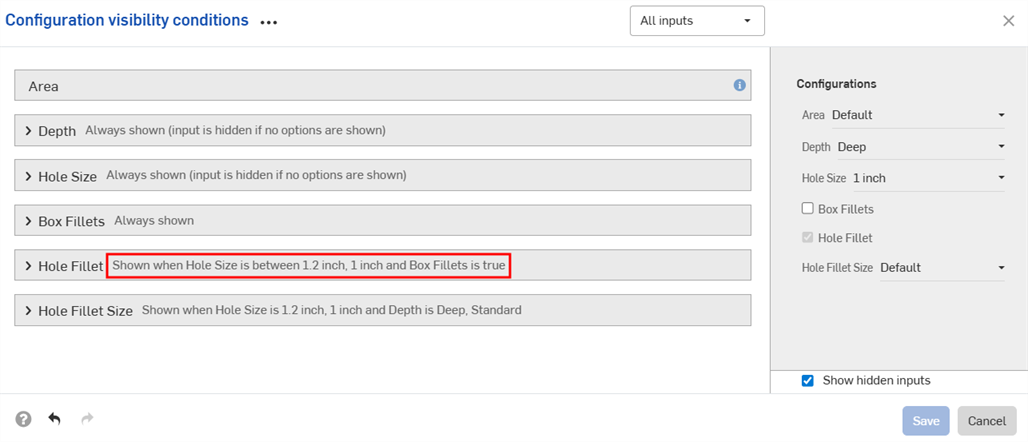
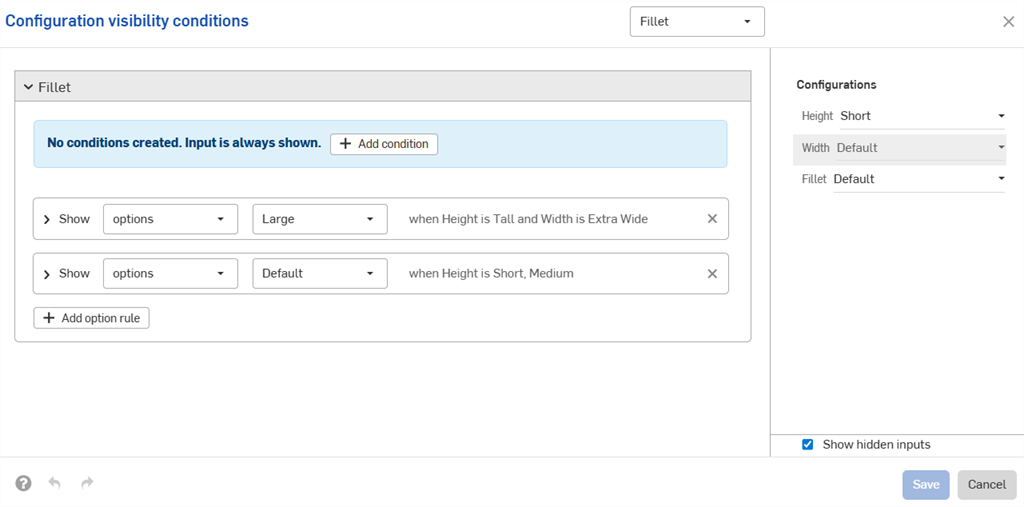
-
(仅限零件和 Part Studio):已从特性中排除的配置输入只能控制其下方其他输入的可见性,这些输入参数也已从特性中排除。在下面的示例中,如果将“宽度”排除在特性中(由图标
 指示),则只有当“圆角”也从特性中排除时,它才能控制圆角的可见性。
指示),则只有当“圆角”也从特性中排除时,它才能控制圆角的可见性。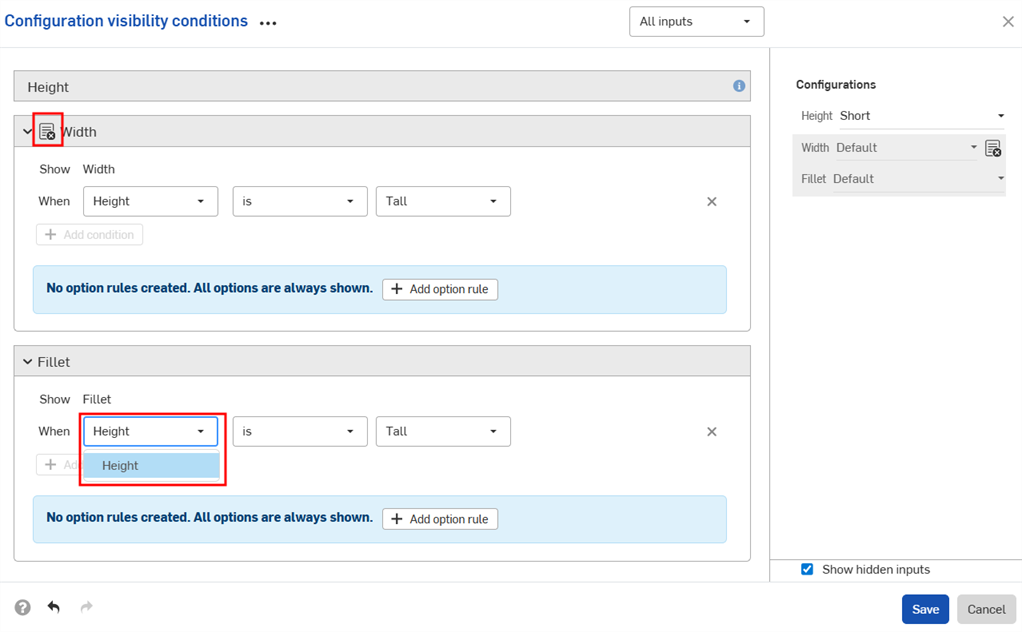
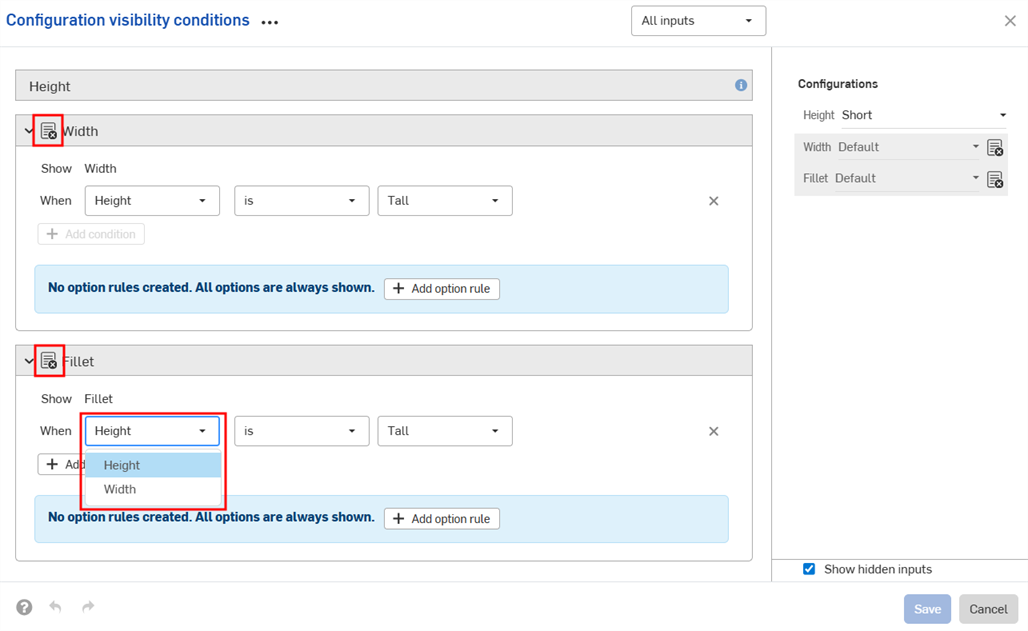
-
(仅限零件和 Part Studio):已从特性中排除的配置输入项,在发布包和修订引用值中将被视为采用其默认值。若可见性条件阻止使用默认值,则采用首个可见值。
- 使用“配置可见性条件”对话框中的“输入”下拉菜单来查看其他输入参数。您可以选择“所有输入”来查看所有可用输入参数。
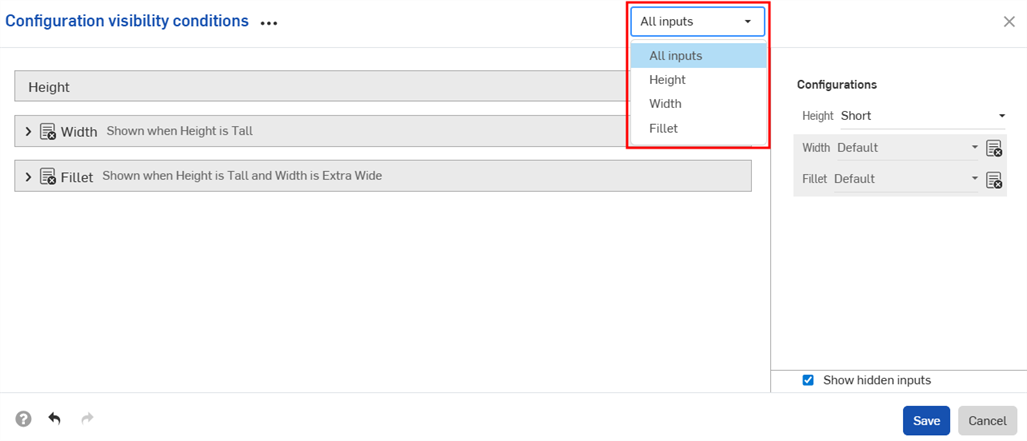
- 当对话框中显示多个输入时,单击三点按钮可展开或折叠所有输入。
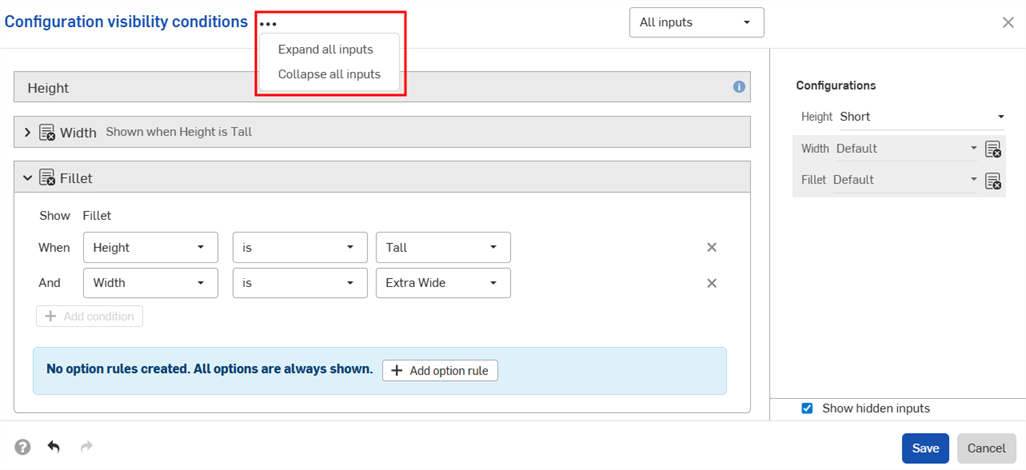
- 您可以将配置可见性条件对话框的预览部分用作操场来测试您的配置。
- 取消选中“显示隐藏的输入”复选框以从对话框中移除灰色的输入。
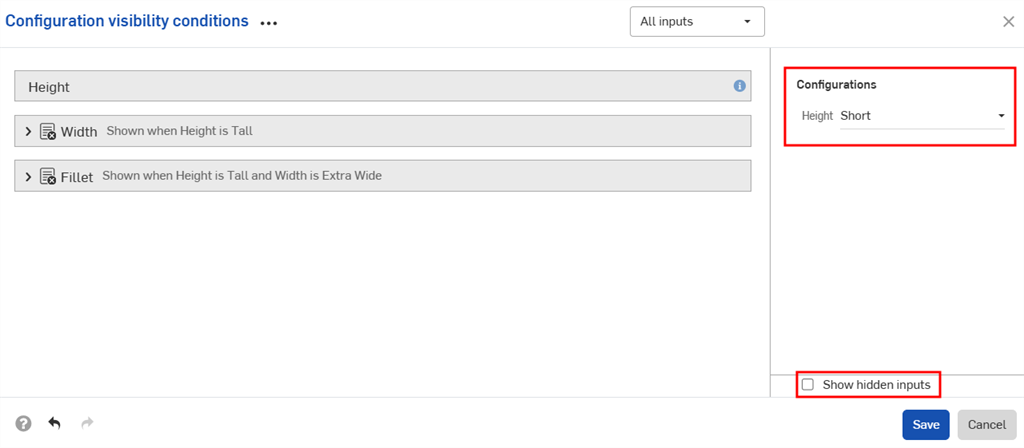
- 取消选中“显示隐藏的输入”复选框以从对话框中移除灰色的输入。
-
将配置部件添加到装配体时,“配置”面板中的隐藏输入显示为灰色。
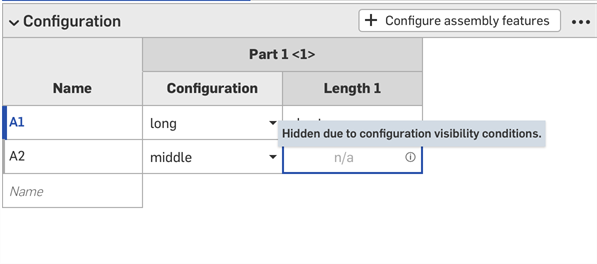
-
单击配置选择器中的
 打开所有输入参数的“配置可见性条件”对话框。单击配置面板中的
打开所有输入参数的“配置可见性条件”对话框。单击配置面板中的  以打开该输入参数的对话框。
以打开该输入参数的对话框。
本节中的示例显示了已配置的 Part Studio;使用已配置的 Variable Studio 时,功能是相同的。
您可以将配置输入复制并粘贴到 Part Studio、装配体或 Variable Studio 中或从中复制粘贴出来。这使得在设计之间共享配置变得轻松快捷。
-
在 Part Studio、装配体或 Variable Studio 中打开包含要复制的输入的“配置”面板。
-
单击输入的三点菜单,然后选择“复制输入”或“复制所有输入”。
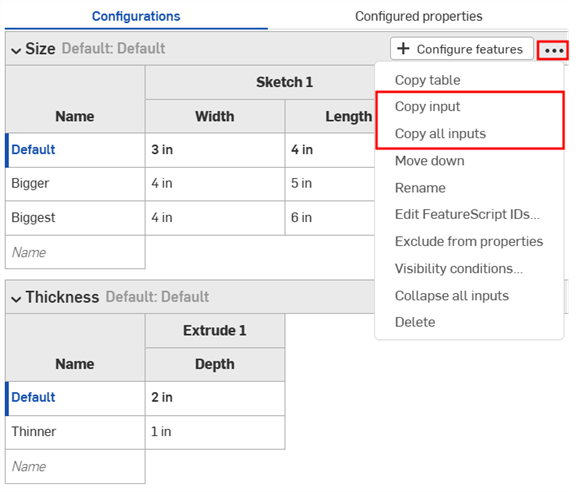
-
在页签中打开“配置”面板粘贴输入。
-
单击“配置 Part Studio/装配体/Variable Studio”旁边的箭头,然后选择“粘贴输入”。
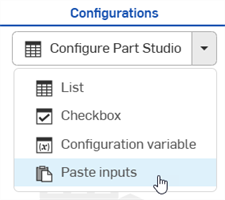
输入将插入到“配置”面板中。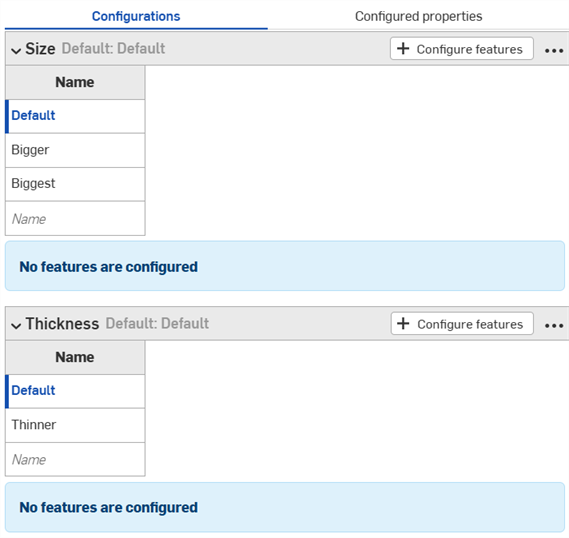
-
从新页签中选择要配置的参数。继续阅读以了解现在如何将输入值和参数复制到输入表格中。
注释:
- 您可以复制和粘贴配置输入:在 Part Studio、装配体和 Variable Studio 之间;在同一个文档中;以及在不同文档之间。
- 所有名称、可见性条件、FeatureScript ID 和变量定义都与输入一起复制。
- 在用户登出之前,复制的输入都可用。
- 复制的输入和粘贴的输入之间的参考不会保留;粘贴后,对原始配置输入的更改不会反映在粘贴的输入中。
- 如果目标配置没有计算可见性所需的所有输入,则粘贴的可见性条件将自动修复(移除)。
- 不粘贴具有相同内部 FeatureScript ID 的配置输入。要修复此问题,您可以删除具有相同内部 FeatureScript ID 的配置输入,然后重新粘贴。
您可以将配置复制并粘贴到配置中,以帮助输入或编辑值。
要复制值和参数,请执行以下操作:
- 打开“配置”面板右上角的
 菜单。
菜单。 - 选择“复制表格”:
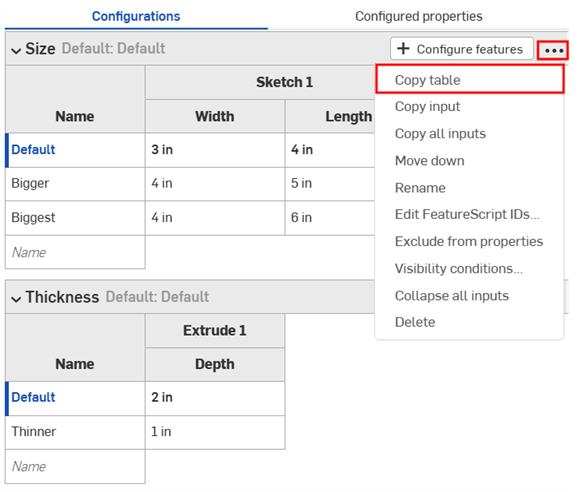
- 复制表格后,您可以将其粘贴到电子表格中:
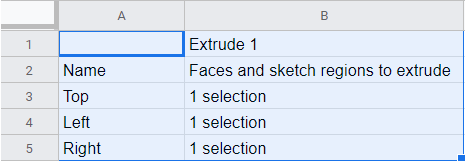
请注意,列名也与表一起出现,如上所示。现在您可以编辑表格并将其复制/粘贴回 Onshape:
- 只选择具有数据的行和列(不是列名或标题),如下面的蓝色所示:
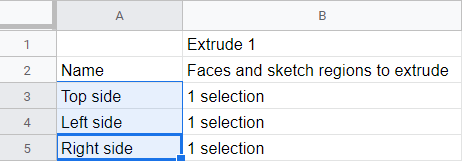
如果需要,您还可以为表格添加额外的空白行。在为复制命令进行选择时,只需包括电子表格中的额外行。
- 发出“复制”命令。
- 在 Onshape 配置表中,单击表格左上角的单元格。
- 发出键盘“粘贴”命令:
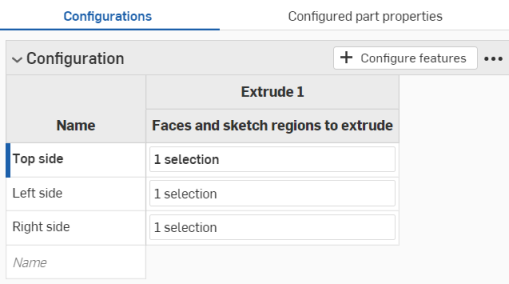
Onshape 会自动将配置输入表的行和列中的数据替换为复制的数据。Onshape 还会自动包含每个输入的默认单位。
请注意,如果从电子表格复制的行数多于 Onshape 配置输入表格中的行数,则这些行不包含在粘贴中。Onshape 会立即创建行。
但是,如果从电子表格复制的列数多于 Onshape 配置输入表格中的列数,则这些列不包含在粘贴中。Onshape 尚未动态创建列。但是,在粘贴前,您可以在配置表格中创建其他列(参数)。
- 单击输入名称对其进行重命名。
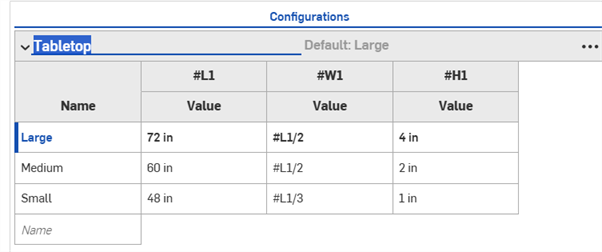
- 要从配置中移除值或说明,请在 Variable Studio 中右键单击该值或说明,然后单击“取消配置”或“取消配置自”。
- 要修改配置输入中的选项,请右键单击该行。
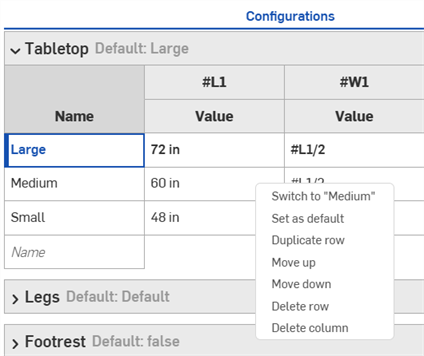
从以下选项中选择一项:
- 切换到 - 将配置设置为所选行中指定的选项。
- 设为默认 - 将所选行设置为输入的默认行。
- 复制行 - 复制所选行并将副本插入表中。
- 向上移动/向下移动 - 重新排序表中的行。
- 删除行 - 从表中删除该行。
- 删除列 - 从表中删除该列。无法删除第一列。
- 要修改配置输入表,请单击“配置”面板右侧的三点菜单。
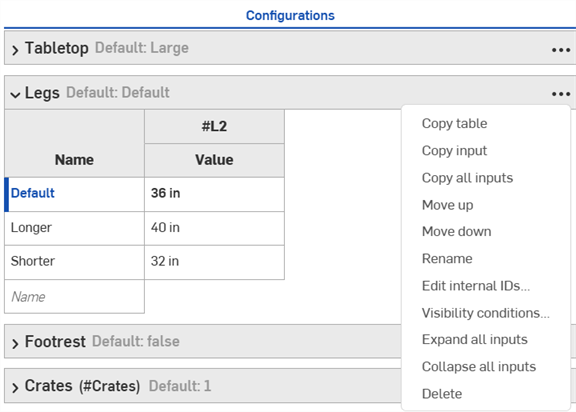
从以下选项中选择一项:
iOS support for Variable Studio configurations is limited to viewing and using configurations that are created on the desktop (browser) platform only.