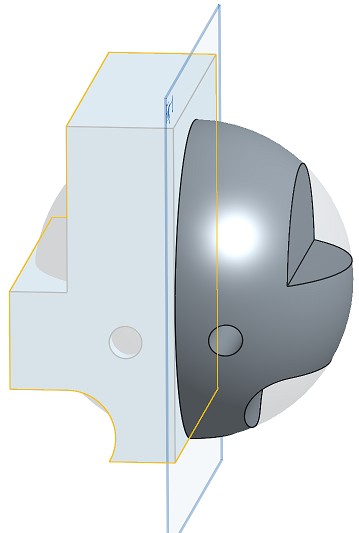Mirror
Mirror
![]()
![]()
![]()
Replicate one or more selected parts or surfaces about a specified plane or planar face. Create a new part or surface or modify an existing one by adding or removing material, or intersecting parts in its path. Mirror may also be used during an active sheet metal operation.
Onshape offers multiple pattern features, allowing you to create additional instances of parts, features, or faces within a part studio. The pattern types available are linear, circular, mirror, and curve pattern.
A linear pattern generates instances along a single direction or creates an array in two directions.
The circular pattern generates instances around an axis.
Mirror pattern reflects instances about a mirror plane.
A curve pattern generates instances along a curve or path.
Select a pattern type.
A part pattern creates additional instances of selected parts. When you choose a part pattern, Boolean options are available to create new, add, remove, or intersect.
The new tab creates new parts for each instance of the pattern. Use this operation carefully as multiple identical parts within a part studio show as separate and unique parts within an assembly and bill of materials, and this is not a recommended practice.
The add tab adds material to existing parts. For overlapping parts, an add operation can join multiple parts into one.
The remove tab removes material where the pattern instance intersects parts.
The intersect tab leaves material where the pattern instance intersects parts.
The Boolean options allow parts to be used as tooling bodies to add or remove material or preserve the intersection of the pattern instances and the existing geometry.
A feature pattern replicates one or more features selected from the features list.
By default, feature patterns do not account for the seed features end type. In cases where the end type varies, select reapply features to regenerate parts from the selected features, including feature dependencies and end conditions. Use this option only when necessary, as it can affect performance and regeneration times.
Face patterns replicate selected faces. They result in the best performance as the computational load is much lower for faces than for parametrically bound features or parts. Therefore, they are preferred over feature or part patterns when the resulting geometry is identical.
In cases where faces are tangentially connected or form a recognizable geometric feature, such as a pocket or protrusion, use create selection to select the subset of faces to be patterned more easily.
Set the type of face selection, select the face or faces and click add selection.
All patterns except mirror contain an option to skip instances. Skipping instances is helpful when encountering conflicting geometry or when you wish to exclude particular instances. Onshape displays a selection point outlined in gray for each instance. You can skip an instance by selecting its respective selection point or using a box selection to select multiple instances simultaneously. Onshape highlights the selection points of skipped instances in light blue.
The merge scope determines which parts are affected by the pattern feature. For example, indicate which parts should be cut by a patterned pocket by including them within the merge scope. Parts not included within the merge scope are unaffected by the pattern feature.
Select merge with all to include all parts in the merge scope.
The Mirror feature replicates parts, surfaces, faces, or features across a mirror plane.
Select the appropriate options for the Pattern type and seed instance. This example creates an opposite-hand version of a part. With focus on Mirror plane, select a planar face, standard plane, Plane feature, or Mate connector. For a Mate connector, the secondary axes serve as the mirror plane. Alternatively, click the Select mate connector button to define an implicit Mate connector as the mirror plane. Modify the selected Mate connector's alignment, position, or angle by clicking the mate connector icon in the Mirror plane field.
In this example, half of a symmetric part is modeled. Use the Mirror feature to mirror the geometry to the other side and join them together as one part. This technique can reduce modeling time for symmetric parts, and, in many cases, improves regeneration time in the Part Studio.
- Click
 .
.
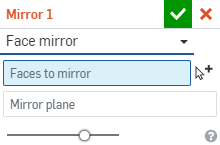
- Select the Result operation type:
- Part - Mirror an individual part or surface
- Feature - Mirror a specific feature (or features) listed in the Feature list (an extrude, fillet, sweep, etc). Note that Feature does not work for sheet metal; see the Face pattern type for sheet metal modifications.
- Face - Mirror a specific face on a specific part or surface
- Select Result operation type:
- New - Create new material that results in a new part.
- Add - Create material added to the existing material.
- Remove - Take material away from a part.
- Intersect - Leave material only where intersections exist.
- With the focus on the Entities to mirror field, select entities to mirror.
When selecting Faces to mirror, the Create Selection
 can be useful to select related faces.
can be useful to select related faces.
- Click in the Mirror plane field to give it focus, then select the plane, planar face or Mate connector (implicit or explicit) about which to mirror. Click the
 in order to select implicit Mate connectors.
in order to select implicit Mate connectors.
Once a Mate connector is selected, click the Mate connector icon in the dialog field (outline in blue below) to open a dialog with which to edit the Mate connector:
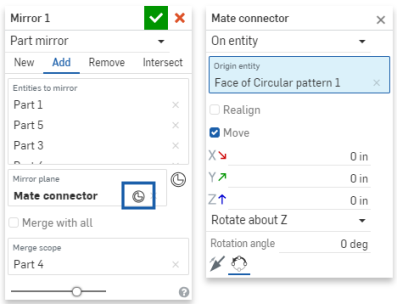
Notice that with the slider towards the right, you get an instant preview of the result.
-
(Feature type only) If the Reapply features option is enabled, external references of the seed features will regenerate automatically on a per-instance basis.
If a sketch is selected, the seed sketch dimensions and constraints to the origin or default plane (Top, Front, or Right) are not reapplied. You can use this behavior to scope which dimensions or constraints are reapplied within a mirror:
- In a sketch, you can dimension and constrain entities to the origin or default planes to prevent these dimensions and constrains from being reapplied on each mirror instance.
- If you need to reapply dimensions and constrains to the origin or default plane, first create auxiliary sketches with lines and points constrained to the origin or default planes. Then, on the seed sketch, use these sketch entities as a proxy for the origin or default plane dimensions and constraints.
- Select whether to merge the new entity with other entities that touch or intersect its geometry:
- If the geometry touches or intersects with only one part then that part is automatically added to the merge scope.
- If multiple parts touch or intersect the geometry, then there is ambiguity and you must select which parts to merge with (the merge scope).
- A shortcut to selecting multiple touching or intersecting parts, you can check Merge with all to add all touching or intersecting parts to the merge scope.
Note that if the Boolean is set to Add, Remove, or Intersect and nothing is set in the merge scope, the feature will result in an error. For New, no merge scope is available since New does not boolean the result.
-
Click
 .
.
Mirror an individual part
This part is mirrored across a plane to add material to the existing material:
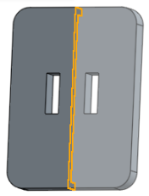
Mirror a specific feature (or features) listed in the Feature list (an extrude, fillet, sweep, sketch, etc)
This Extrude Remove feature is mirrored across the plane to remove material from the part:
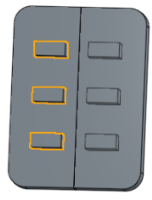
When mirroring a feature, an additional Reapply features option is available. Check this option to regenerate part(s) from the selected feature(s), inclusive of feature dependencies. Note that in a sketch, dimensions and constraints from the seed sketch to the origin or a default plane will not be reapplied.
Mirror a specific face (or faces) on a specific part.
Several faces are mirrored across the plane to add material to the existing part:
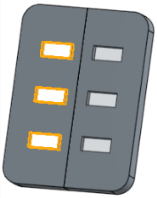
New - Create material that results in a new part:
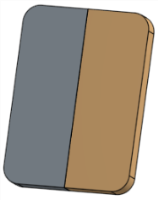
Add - Create material added to the existing material:
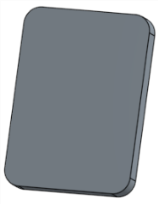
Add material to a sheet metal part:
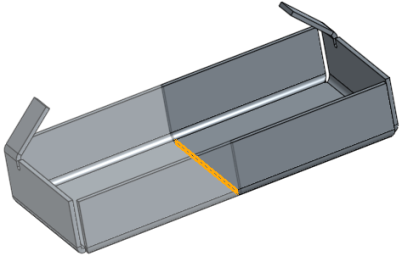
Take material away from existing material:
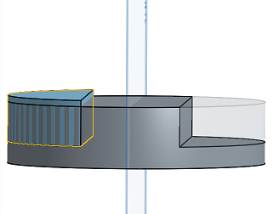
Leave material only where geometry overlaps
Before:
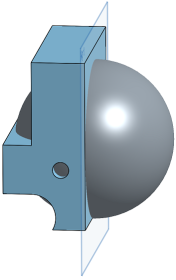
After:
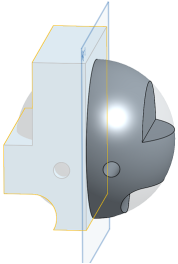
- Tap the Mirror tool icon (
 ).
).
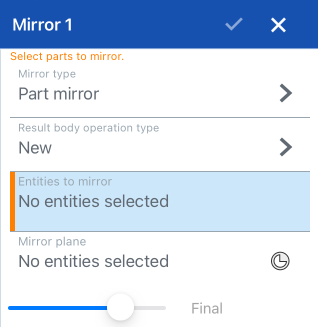
- Select the mirror type:
- Part mirror - To mirror an individual part
- Feature mirror - To mirror a specific feature (or features) listed in the Feature list (an extrude, fillet, sweep, sketch, etc.)
- Face mirror - To mirror a specific face on a specific part
- Select result body operation type:
- New - Create new material that results in a new part.
- Add - Create material added to the existing material.
- Remove - Take material away from a part.
- Intersect - Leave material only where intersections exist.
- Select entities to mirror.
- Tap in the Mirror plane field, then select the plane, planar face, or Mate connector about which to mirror. Optionally, tap the Mate connector icon to select or create implicit Mate connectors.
- Tap the checkmark.
Mirror an individual part.
A part is mirrored across the Right plane to add material to the existing material.
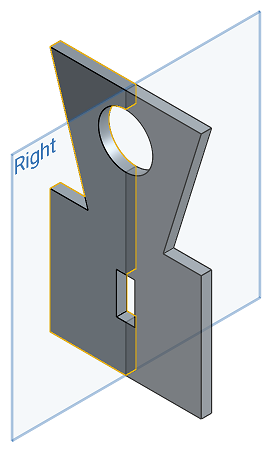
Mirror a specific feature (or features) listed in the Feature list (an extrude, fillet, sweep, sketch, etc.).
An extrude remove feature is mirrored across the Right plane to remove material from the existing part.
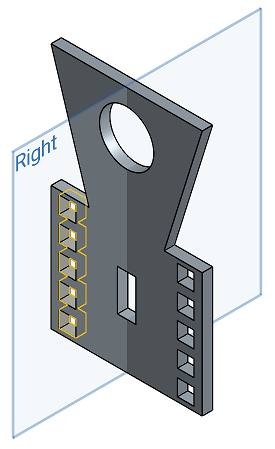
Mirror a specific face on a specific part.
Several faces are mirrored across the Right plane to add material to the existing part.
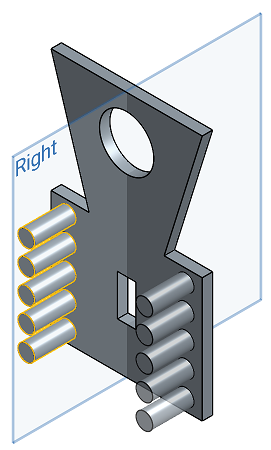
New - Create new material that results in a new part.
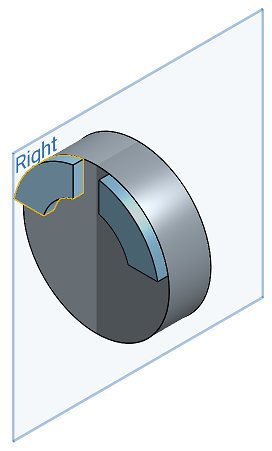
Add - Create material added to the existing material.
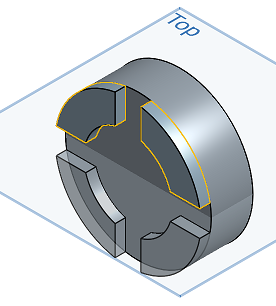
Take material away from a part.
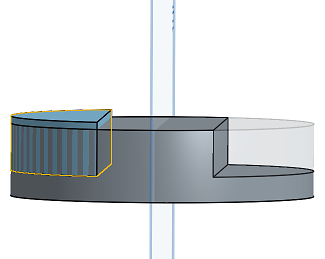
Leave material only where intersections exist.
Before Mirror intersect:
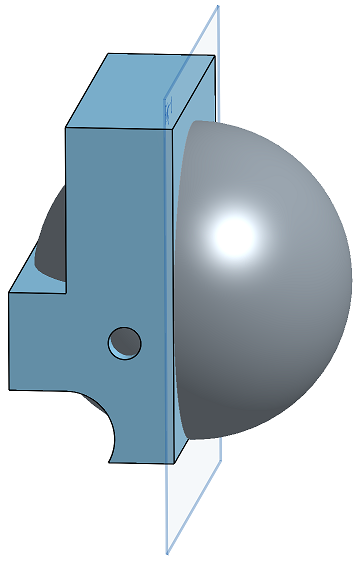
After Mirror intersect:
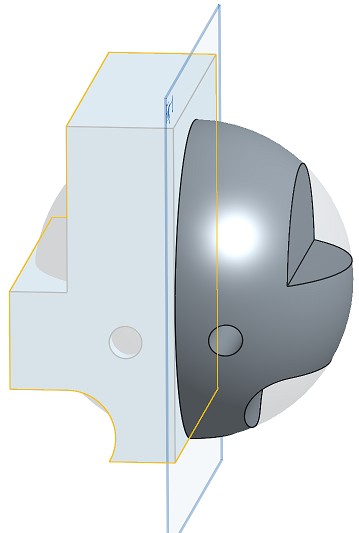
- Tap Mirror tool.

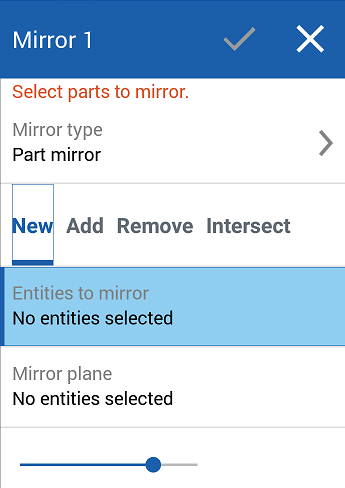
- Select the mirror type:
- Part mirror - To mirror an individual part
- Feature mirror - To mirror a specific feature (or features) listed in the Feature list (an extrude, fillet, sweep, sketch, etc.)
- Face mirror - To mirror a specific face on a specific part
- Select result body operation type:
- New - Create new material that results in a new part.
- Add - Create material added to the existing material.
- Remove - Take material away from a part.
- Intersect - Leave material only where intersections exist.
- Select entities to mirror.
- Select mirror plane.
- Tap the checkmark.
Mirror an individual part.
A part is mirrored across the Right plane to add material to the existing material.
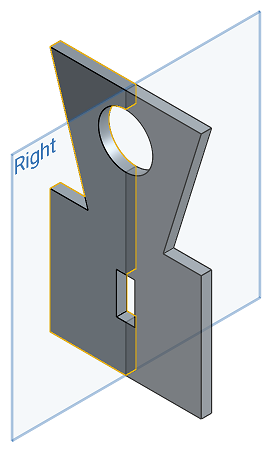
Mirror a specific feature (or features) listed in the Feature list (an extrude, fillet, sweep, sketch, etc.).
An extrude remove feature is mirrored across the Right plane to remove material from the existing part.
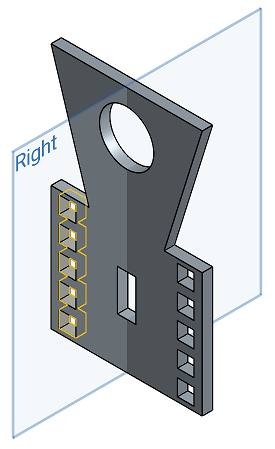
Mirror a specific face on a specific part.
Several faces are mirrored across the Right plane to add material to the existing part.
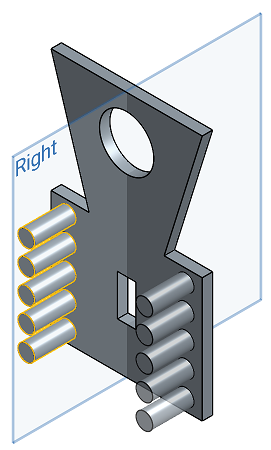
New - Create new material that results in a new part.
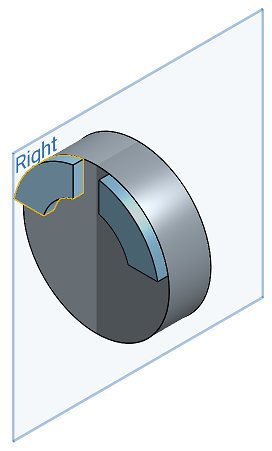
Add - Create material added to the existing material.
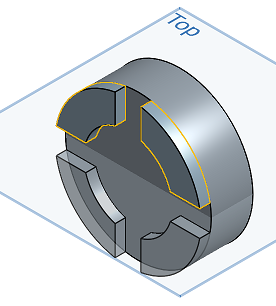
Take material away from a part.
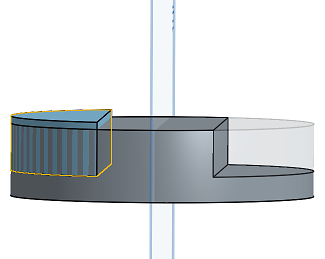
Leave material only where intersections exist.
Before Mirror intersect:
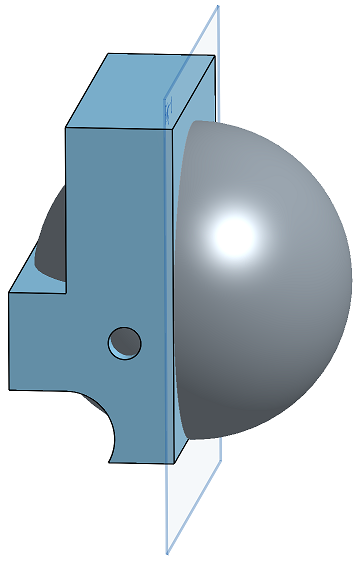
After Mirror intersect: