 Insert DXF or DWG
Insert DXF or DWG
![]()
Insert the contents of a DXF or DWG file as Onshape drawing entities. Use this tool as a method to create a custom template; for more information see Custom Drawing Templates.
-
Click
 .
.
- In the dialog that appears, enter a search phrase into the Search files box to locate a file, or select one from the list.
You are also able to click Other documents in the dialog to browse for a document that has an image file already uploaded. Inserting a file from another Onshape document (that you own or has been shared with you) copies the file.
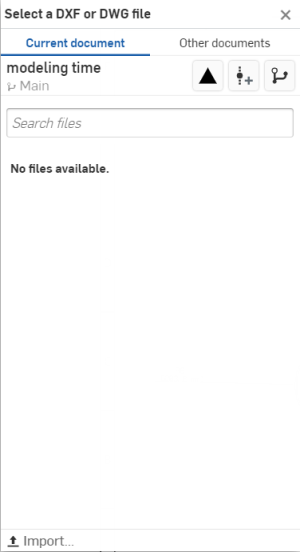
If there is no file listed, use the Import option at the bottom of the dialog to bring one into the document.
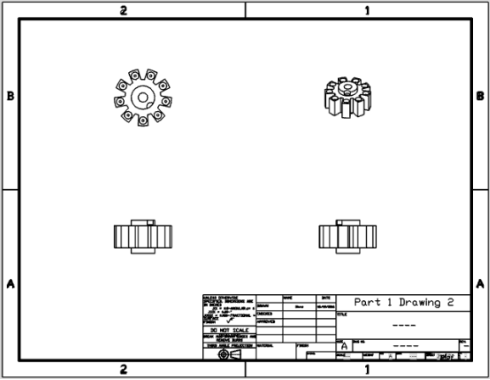
Tips
- Contents are imported from model space and copied to the drawing.
- Only wireframe geometry (lines, arcs, polylines, etc) and notes from model space are imported (no 3D data).
- All colors are removed and the default color in the Onshape drawing is applied (the appropriate layer color). To change the background color:
- Navigate to My account > Preferences > Drawings, and select Dark or Light. Click Save drawing settings.
- All blocks are exploded.
- All polylines are exploded.
- All simple notes are converted to Notes and are editable.
- Use the Move to command on the View’s context menu (right-click) to add elements to: Title block, Border frame, and Border zones.
Elements will be added to the corresponding layer: title block, border frame, or border zones.