 Display States
Display States
![]()
![]()
![]()
Assign a name to a specific display state (that is, with certain parts, subassemblies, or mates hidden or in view) of the assembly and switch to a particular display state easily at any time.
Begin with a desired display already present in the graphics area, and then click the Display states icon in the toolbar, or click the icon first to open the dialog. Hide the parts or mates you do not want visible in the display (or make visible those parts or mates that you do want visible):
- Click
 .
. -
Hide and show parts and/or mates in the Assembly to your satisfaction for a particular view. Use the Hide and Show commands on the context menu for a particular part or subassembly.
Select a part or mate, right-click either the item or the item name in the Instances list, select Hide (or Show). Or, hover over the item name in the Instances list and click the icon to hide or show
 .
. - Enter a name for the display.
- Click
 to add the display state.
to add the display state. - Repeat to create more display states.
If you create a display state and then add new parts with mates or Mate connectors, the explicit Mate connectors show up by default in previously created display states while the implicit Mate connectors and mates are hidden by default.
To use a display state already created:
- Click
 .
. - Select a display state from the drop down menu:
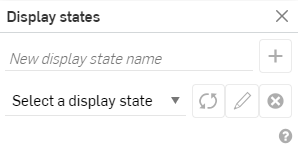
To change a display state to show a part that was previously hidden, or to hide a part that was previously visible:
- Click
 to open the display state dialog.
to open the display state dialog. - Select the desired display state.
- In the Instances list, adjust the visibility of the part (click the hide/show icon, or use the context menu to change the visibility of the part instance).
- In the Display states dialog, click
 to update the display state definition.
to update the display state definition.
To rename a display state:
- Click
 to open the Display states dialog.
to open the Display states dialog. - Select a display state from the drop down menu.
- Click
 .
. - Enter in the new display state name.
- Press the Enter key or click any outside space to accept the change.
The display state is successfully renamed.
To remove a display state previously created:
- Click
 to open the Display states dialog.
to open the Display states dialog. - Select a display state from the drop down menu.
- Click
 .
.
The display state is immediately removed from the list.
Begin with a desired display already present in the graphics area, and then tap the Display states icon in the toolbar, or tap the icon first to open the dialog. Hide the parts or mates you do not want visible in the display (or make visible those parts or mates that you do want visible):
- Tap the Display states icon (
 ).
).
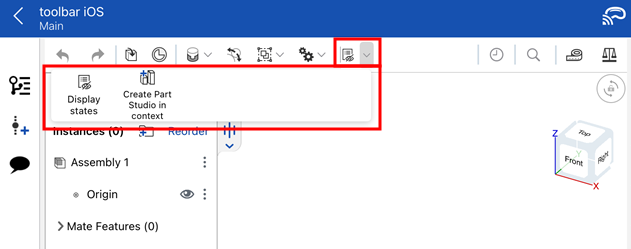
-
Hide and show parts and/or mates in the Assembly to your satisfaction for a particular view. Use the Hide and Show commands on the context menu for a particular part or subassembly.
Select a part or mate, right-click either the item or the item name in the Instances list, select Hide (or Show). Or, hover over the item name in the Instances list and tap the icon to hide or show
 .
. - Enter a name for the display.
- Tap
 to add the display state.
to add the display state. - Repeat to create more display states.
If you create a display state and then add new parts with mates or Mate connectors, the explicit Mate connectors show up by default in previously created display states while the implicit Mate connectors and mates are hidden by default.
Begin with a desired display already present in the graphics area, and then tap the Display states icon in the toolbar, or tap the icon first to open the dialog. Hide the parts or mates you do not want visible in the display (or make visible those parts or mates that you do want visible):
- Tap
 .
. -
Hide and show parts and/or mates in the Assembly to your satisfaction for a particular view. Use the Hide and Show commands on the context menu for a particular part or subassembly.
Select a part or mate, right-click either the item or the item name in the Instances list, select Hide (or Show). Or, hover over the item name in the Instances list and tap the icon to hide or show
 .
. - Enter a name for the display.
- Tap
 to add the display state.
to add the display state. - Repeat to create more display states.
If you create a display state and then add new parts with mates or Mate connectors, the explicit Mate connectors show up by default in previously created display states while the implicit Mate connectors and mates are hidden by default.
- When you create a drawing from an assembly, the default display state used in the drawing is 'Show all', regardless of the display state the assembly is in at the time the drawing is created. You have the option to change the display state of any view in the assembly and update the drawing, or select a display state directly in the drawing view context menu.
- Changing the display state of an assembly will cause the Update icon in related drawings to highlight, indicating that there is an update pending for the drawing.
- You can also use display states in the View Only Toolbar.